In this guide, we’ll walk you through two reliable methods to unpublish or hide pages from search engine results.
If you’ve wrapped up a campaign or created a temporary landing page, you may want to hide a page from search engines like Google or Bing without deleting it entirely.
Method 1: Use GemPages Built-in No-Index & No-Follow Option (Quickest & Easiest)
Note: This feature only works on Landing Pages and Instant Landing Pages.
Step 1: Open the Publish Settings of your page.
 Step 2: Go to the SEO tab. Tick the following options:
Step 2: Go to the SEO tab. Tick the following options:
- Enable to hide page in search results (adds no-index)
- Enable to prevent search engines to follow through page links (adds no-follow)
Step 3: After enabling both options, click Apply Settings to save your changes.
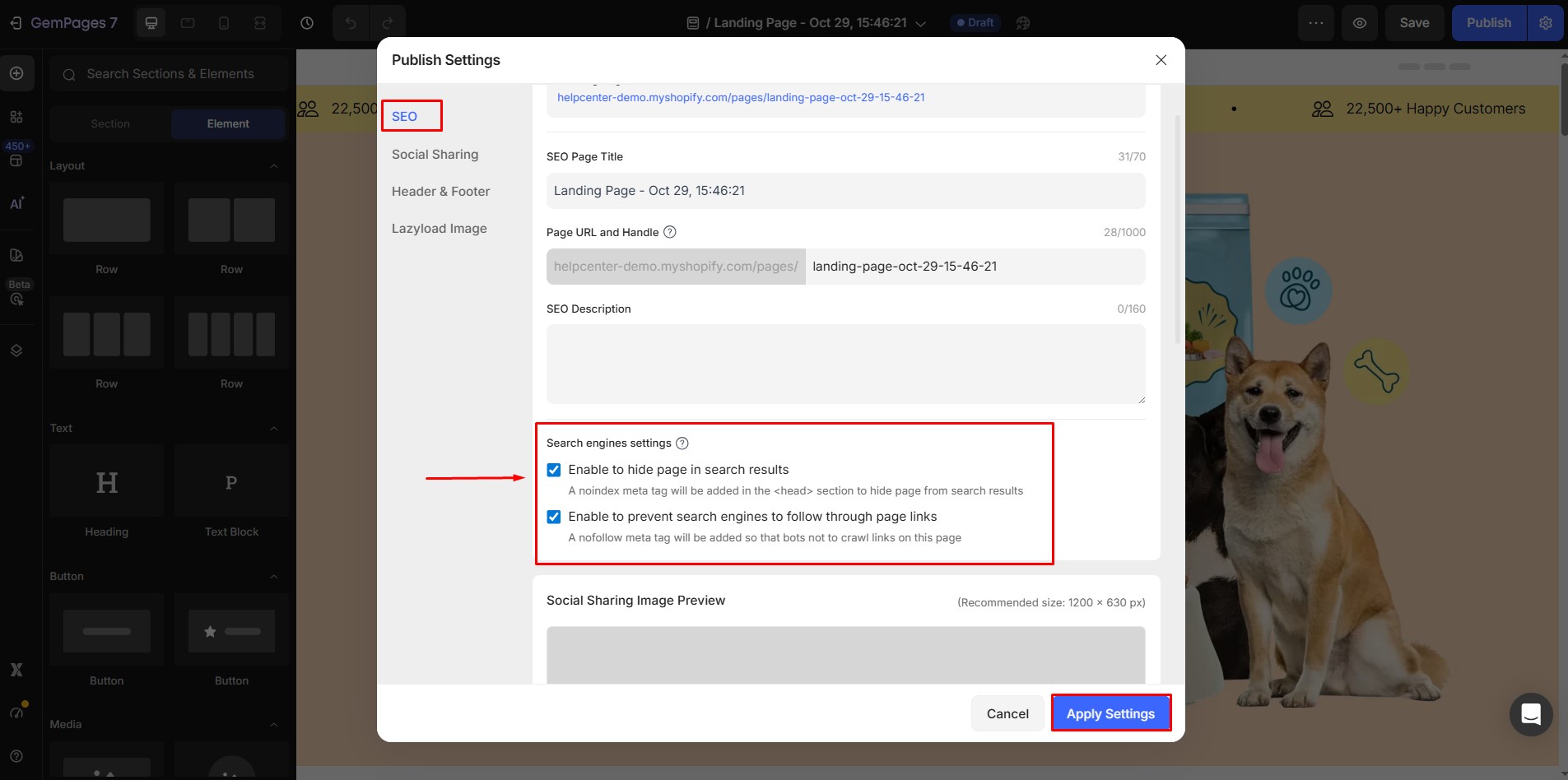
Method 2: Use No-Index and No-Follow Meta Tags
If you want more control — or prefer handling this through code — you can manually add no-index and no-follow meta tags to your Shopify theme.
This tells search engines to exclude the page from their index and avoid following any links on it.
Step 1: Go to your Shopify Admin > Online Store > Themes.
Step 2: Select the theme you want to edit, and then click Actions > Edit code.

Step 3: After that, look for the file “theme.liquid” under the Layout section or via the search bar. Select to open the file.

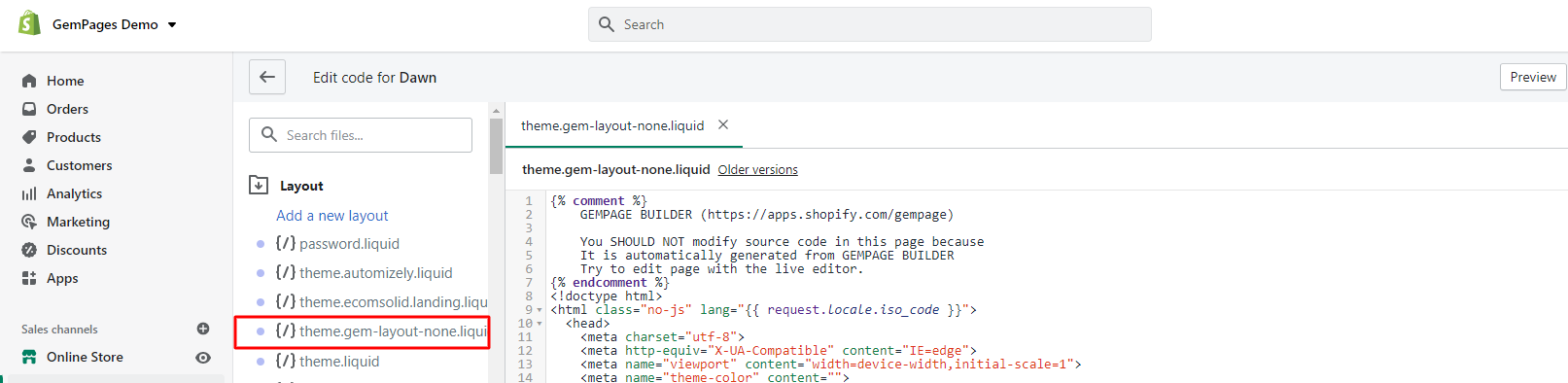
Step 4: To exclude the Search template, paste the following code in the <head> section:
{% if template contains 'search' %}
<meta name="robots" content="noindex">
{% endif %}Step 5: To exclude a specific page from the search engine, paste the following code in the <head> section:
{% if handle contains 'page-handle-you-want-to-exclude' %}
<meta name="robots" content="noindex">
<meta name="googlebot" content="noindex">
{% endif %}Make sure that you replace the page-handle-you-want-to-exclude with the correct page handle. Check out the article about page handle for more information
Step 6: Click on “Save” when finished.
By using the no-index tag, you’re instructing Google and other search engines to not include the page in search results. The no-follow directive tells them not to crawl or pass link value from that page.
- The page stays live and accessible by direct link.
- It won’t appear in Google Search or other search engines.
- This is a non-destructive method—ideal for temporary pages, campaigns, or internal use.
Method 3: Unpublish the Page in GemPages
The simplest way to remove a page from public view is to unpublish it within the GemPages Dashboard. This prevents the page from being accessed by visitors through direct navigation or internal links.
Step 1: From your GemPages Dashboard, go to the Pages tab.
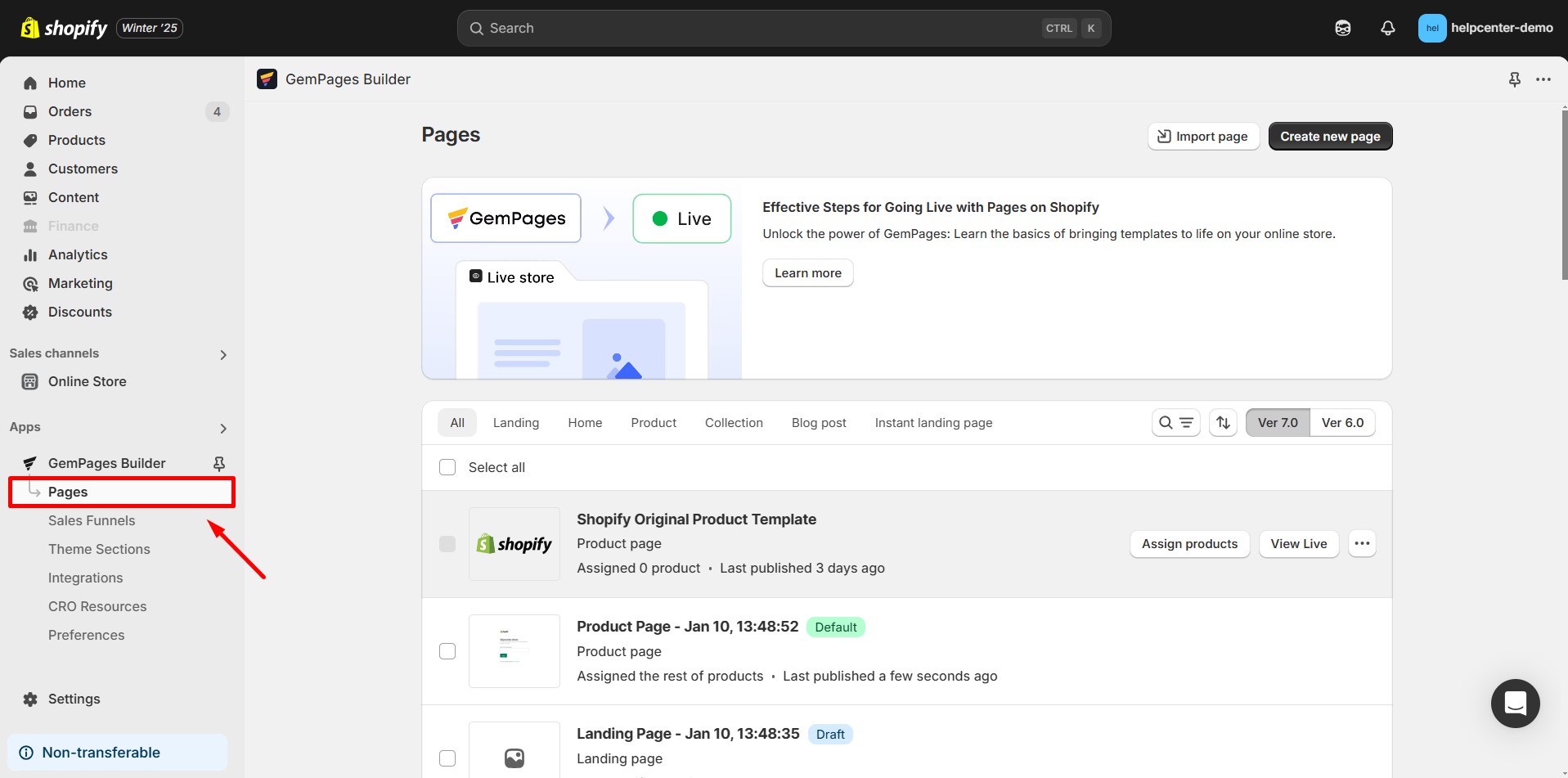
Step 2: In the top-right corner of the page you want to delete, click the three-dot button, then select Unpublish.
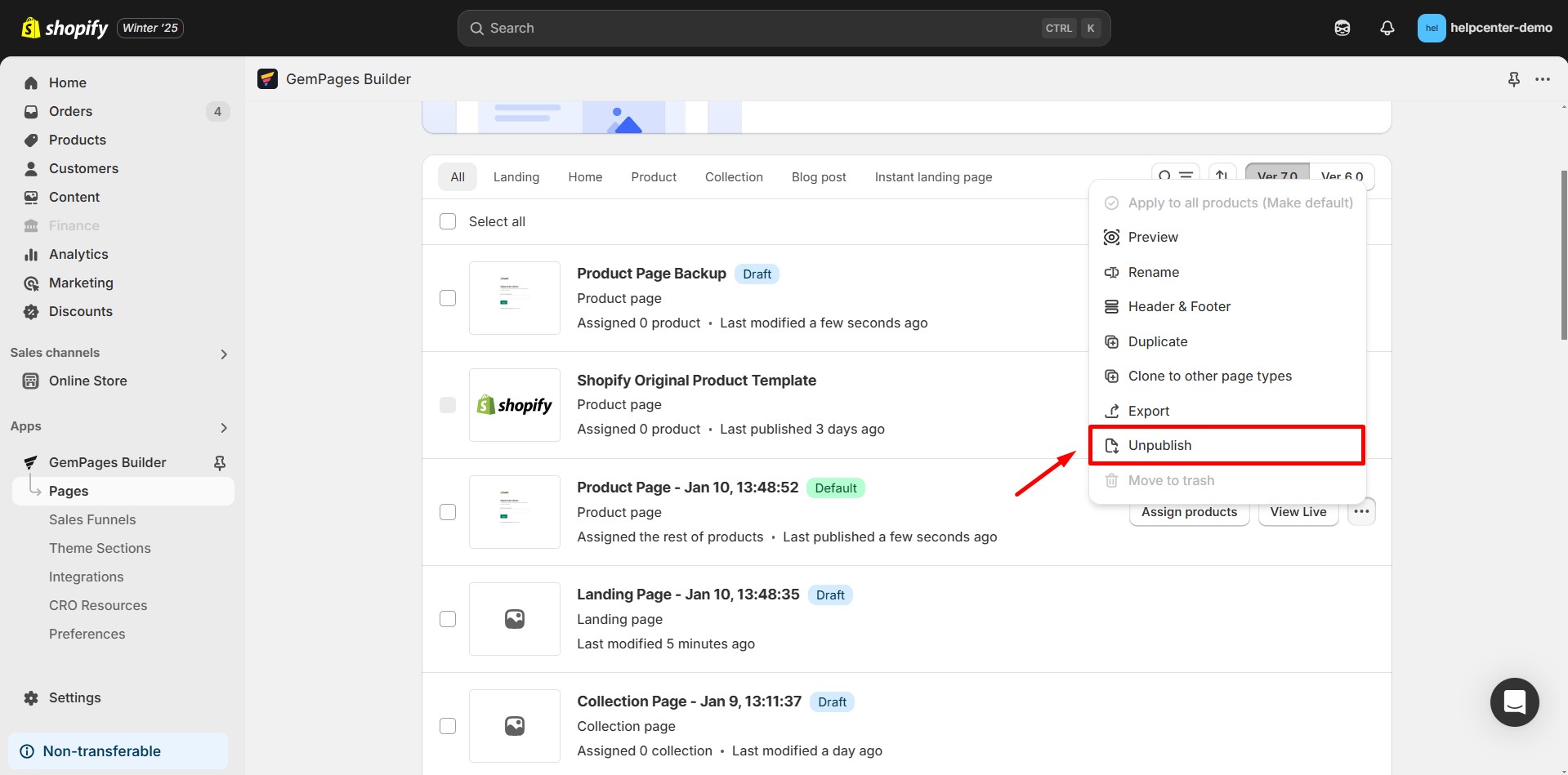
Step 3: Unpublish confirmation.
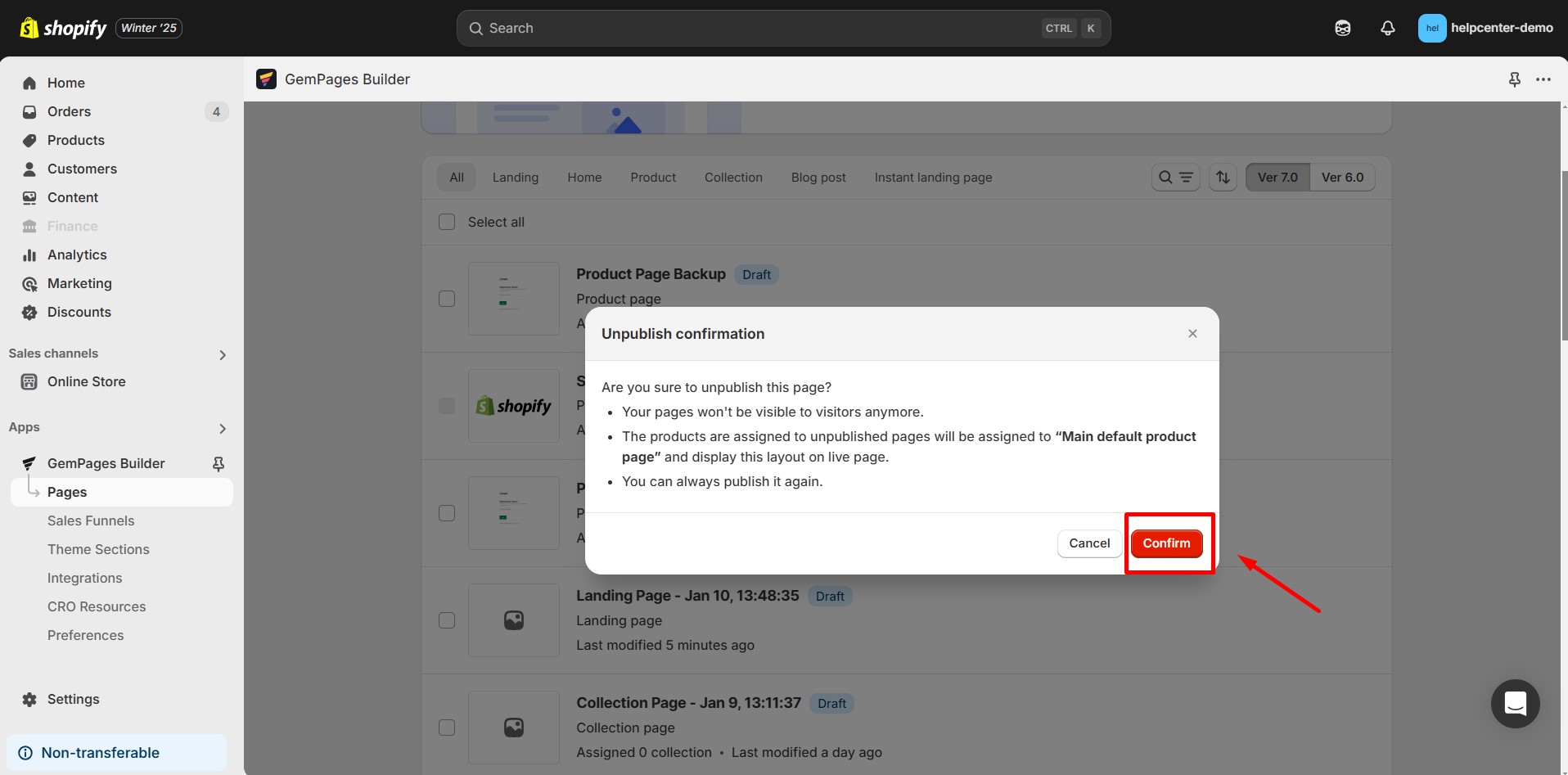











Thank you for your comments