Switching your Shopify theme can affect how your GemPages pages display. This guide explains how GemPages works with Shopify themes, what happens when you change themes, and the steps to ensure your pages continue to work smoothly.
How Does GemPages Work with Shopify Themes?
GemPages is designed to work with all Shopify themes, including Online Store 2.0 themes. It integrates directly with your Shopify theme, allowing you to create and manage pages effortlessly.
For a detailed explanation, check out this article: GemPages and Themes.
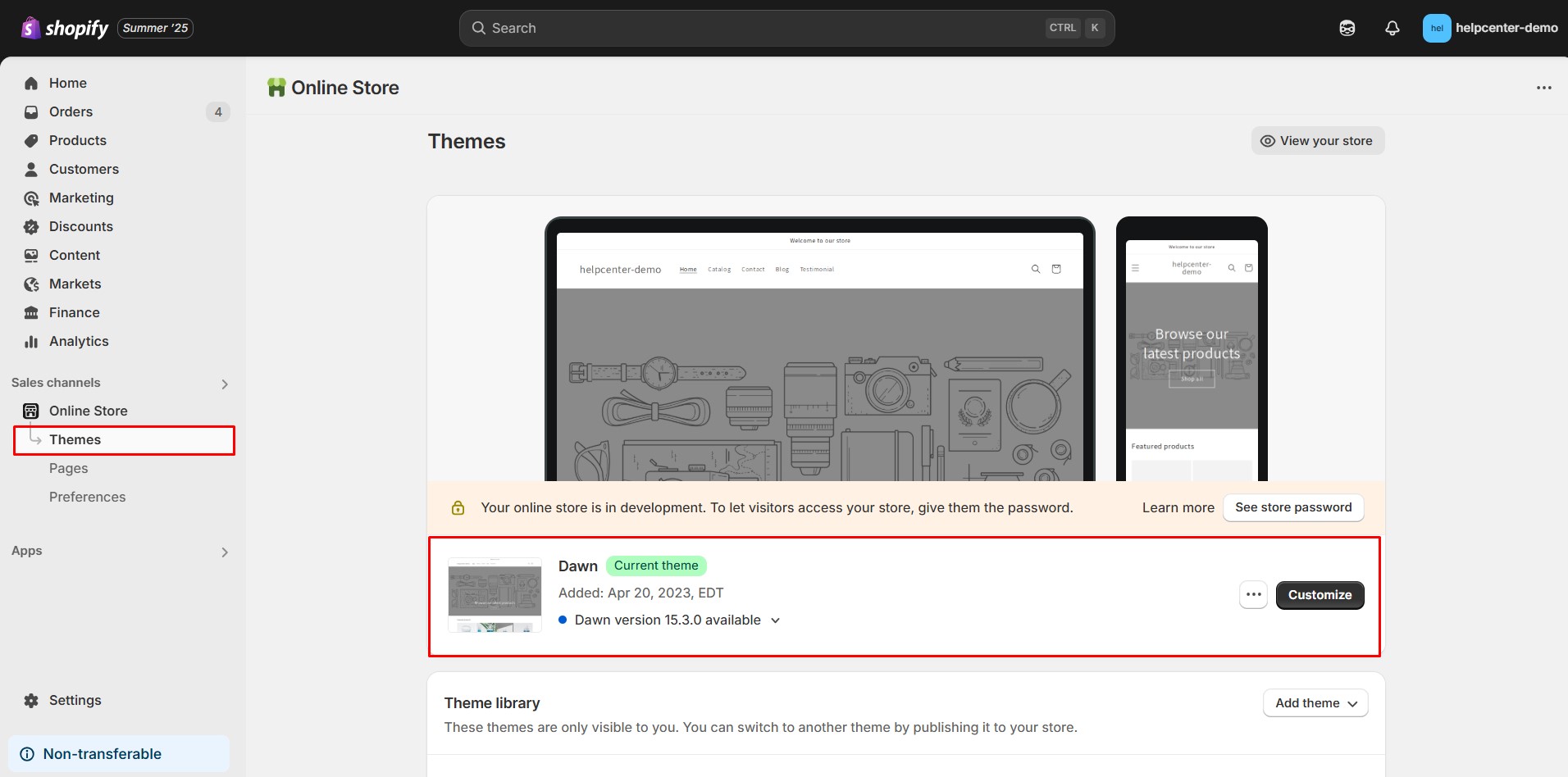
What Happens When You Change Your Shopify Theme?
1. Pages Transition Automatically
When you publish a new Shopify theme, all pages created with GemPages will automatically transfer to the new theme. However, Default GemPages Templates from your previous theme will not transfer automatically and require manual republishing.
Note: The transition process may take some time depending on the number of your pages and their complexity.
2. Republish Default GemPages Templates After Switching Themes
After switching to a new Shopify theme, Default GemPages Templates in previous theme will not be automatically applied to the new theme. Until you republish these templates, your store will temporarily display Shopify’s default templates instead of your customized GemPages versions.
– To ensure your store displays correctly, go to the GemPages Dashboard, open each Default Template, and click Publish to reapply them to your new theme.
– If you customized Shopify’s original templates (like Homepage, Product Page, or Collection Page) using GemPages, you’ll need to:
- Resync the theme data inside the GemPages Editor.
- Rearrange GemPages sections, as switching themes will, by default, push these sections to the bottom.
- Publish again to reflect your intended design.
– For other page types, if your live store doesn’t look right, try republishing one random page to speed up GemPages adapting to the new theme.
3. Unpublished Themes May Not Display Correctly
If you preview your GemPages content in an unpublished theme, the design might not render as expected.
Solution: Publish the theme in Shopify and then republish your GemPages templates. Verify the live store pages to ensure everything displays correctly.
4. Unexpected Errors During Peak Traffic Periods
Switching themes during peak traffic periods can cause temporary inconsistencies or unexpected errors.
Recommendation: Change themes during off-peak hours to reduce disruptions. After switching, test all pages thoroughly to ensure they function properly.











Thank you for your comments