About the Qikify Upsell & Free Gifts app
Qikify Upsell & Free Gift is designed to boost your revenue through various promotions such as cross-selling and bundling. This app enables one-click cart upsells, volume discounts, cross-selling through product bundles, buy-one-get-one offers, and more.
Additionally, you can improve customer satisfaction and encourage checkout by offering gifts with purchases. With full customization options available for pre-designed templates, you have the flexibility to enhance your sales and revenue creatively.
Use cases for the integration between Qikify BOGO & Auto Free Gifts and GemPages:
- Product Bundles: Allow you to sell multiple products together as a single unit, such as a combo or package on your online store (e.g., Frequently bought together).
- Volume Discount: Encourage customers to purchase a larger quantity of a product by offering a discount that increases as they buy more (e.g., Buy more, save more).
- Upsell: Provide a specific suggestion made to a customer to purchase an additional product that complements the one they are already interested in or buying.
Install the Qikify – Upsell & Free Gifts app
For this guide, we’ll be using GemPages Editor v7.
Step 1: Download and install Qikify – Upsell & Free Gifts from the Shopify store.
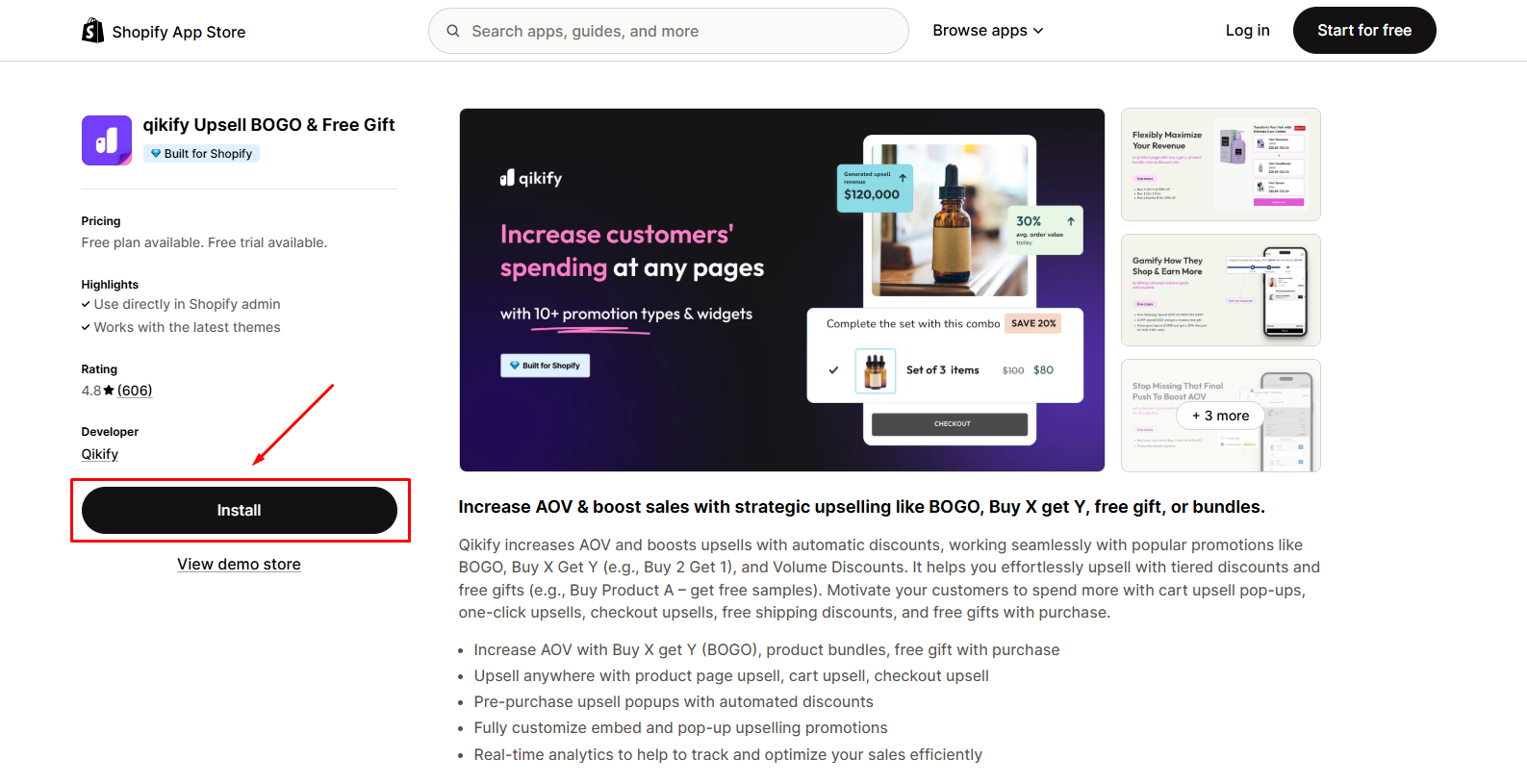
Step 2: Click Install to allow permissions.
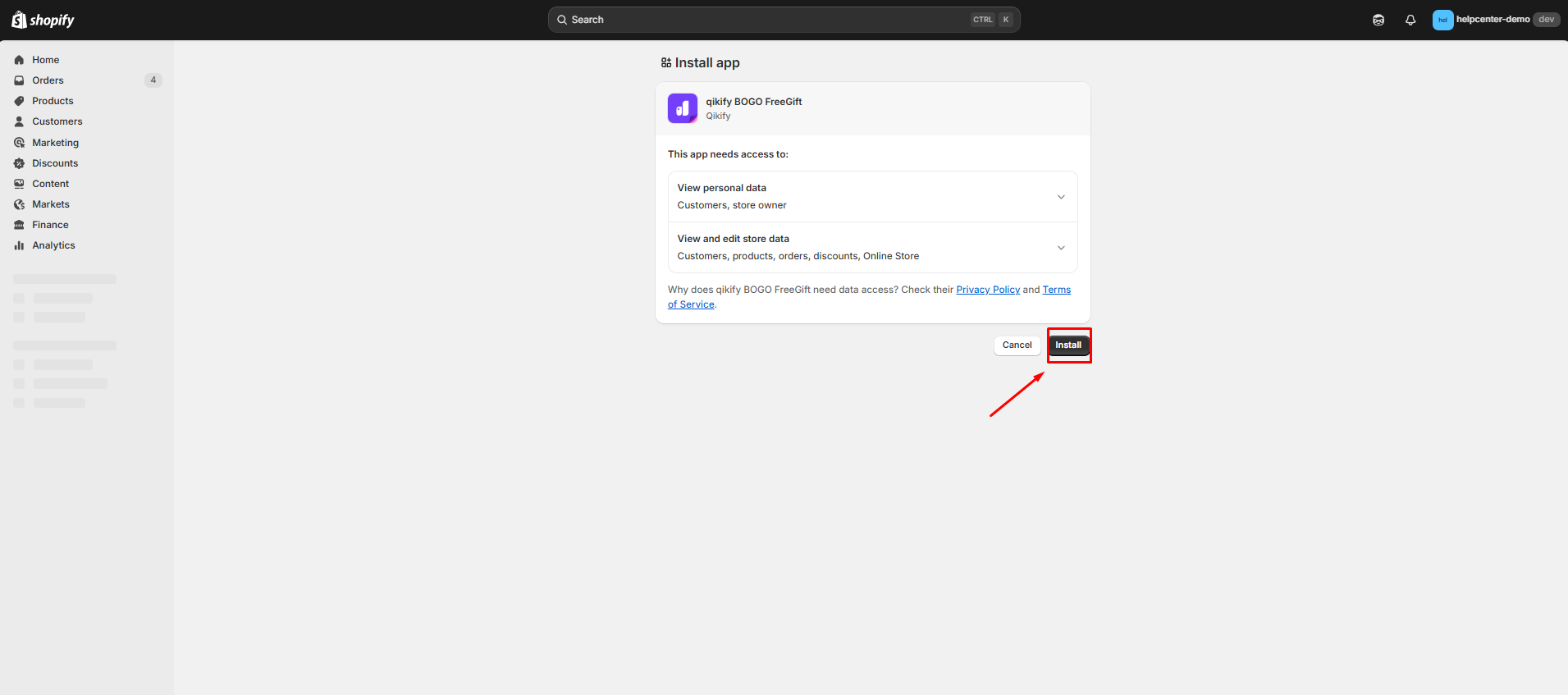
Step 3: Enable the Qikify BOGO & Auto Free Gifts app in the theme editor. Then, click Save before you leave.
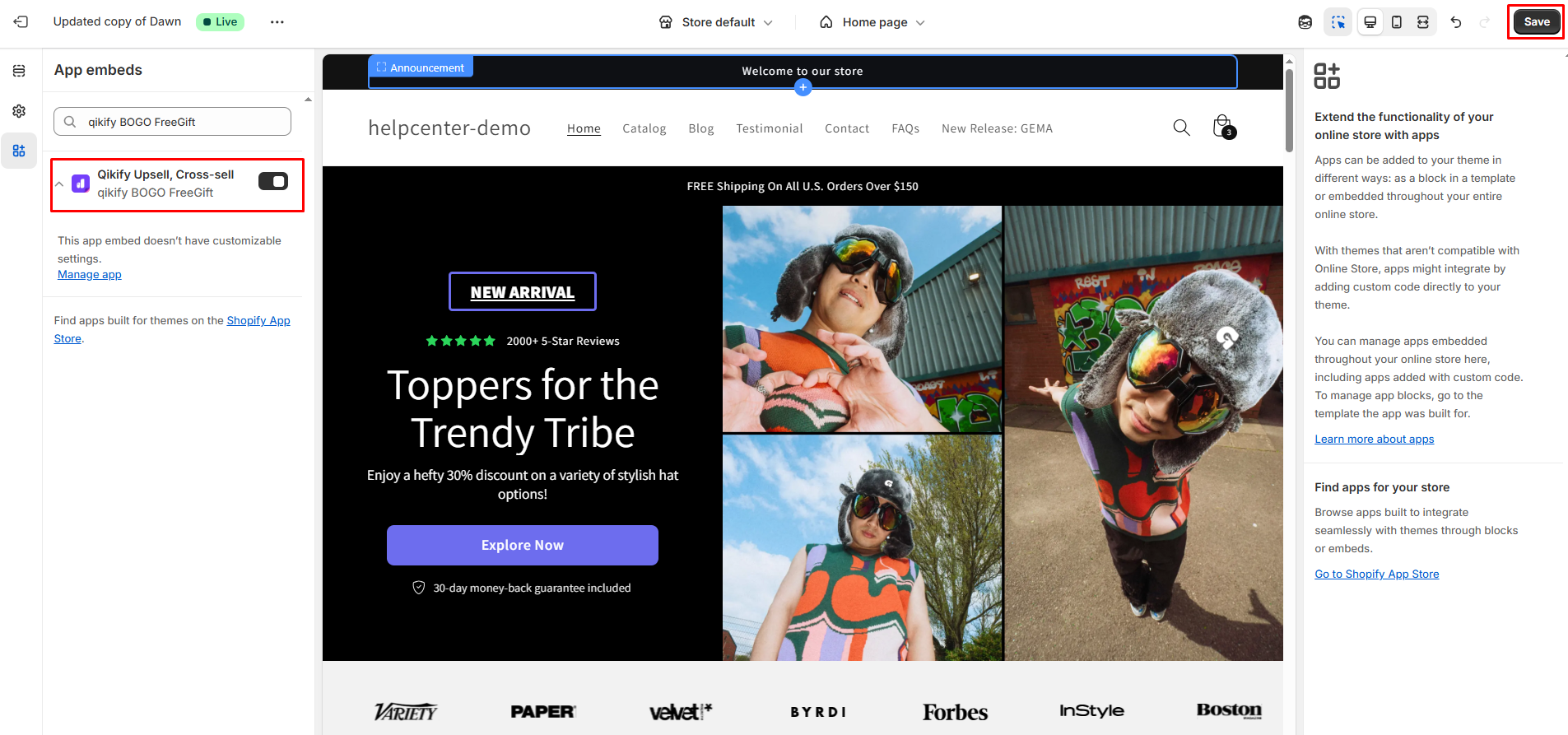
Steps to Create a Qikify Product Bundle Offer
Step 1: From your Shopify admin, navigate to the Qikify BOGO Free Gifts app and click on the Create offer button in the Dashboard.
It will automatically redirect you to the Manage promotions tab, where you can choose the offer campaigns that align with your goals. Then, hit the Create button.
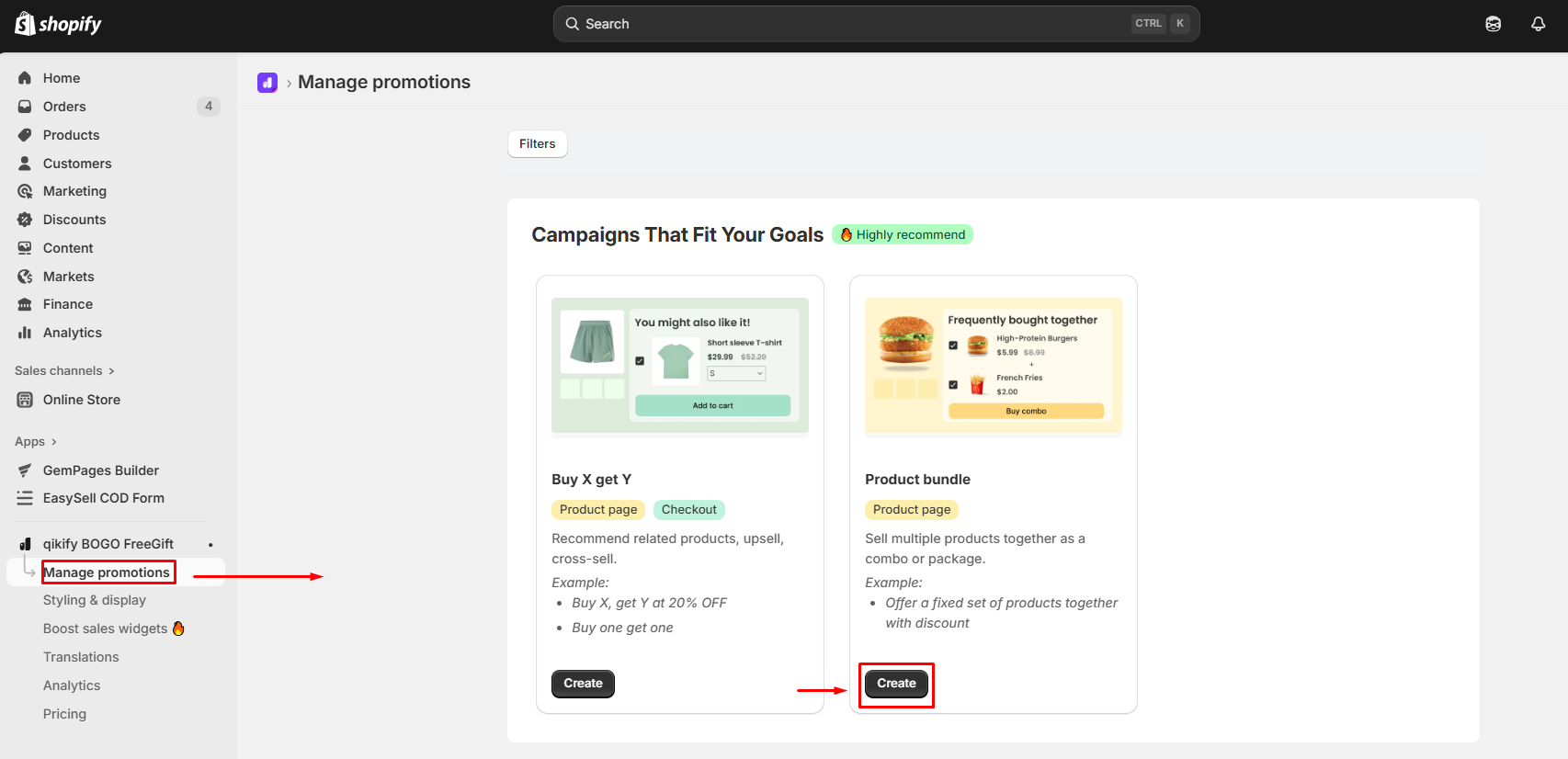
For example, you can create a product bundle offer by combining frequently bought-together products and setting a lower price than if the customers were to purchase each item separately.
Step 2: Fulfill the offer title & subtitle.
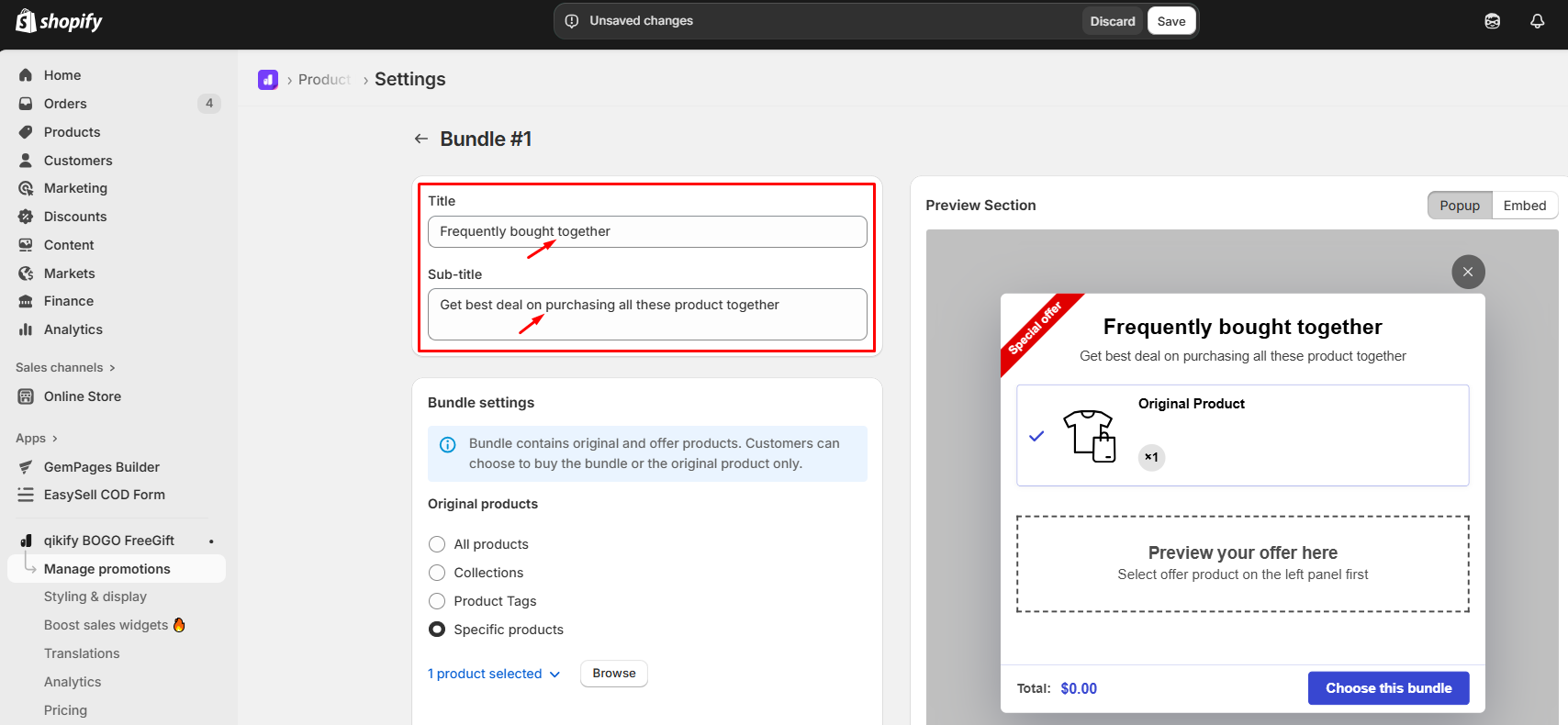
Step 3: Configure your bundle in the Bundle settings section.
- Original products: Select the product you want to trigger the offer.
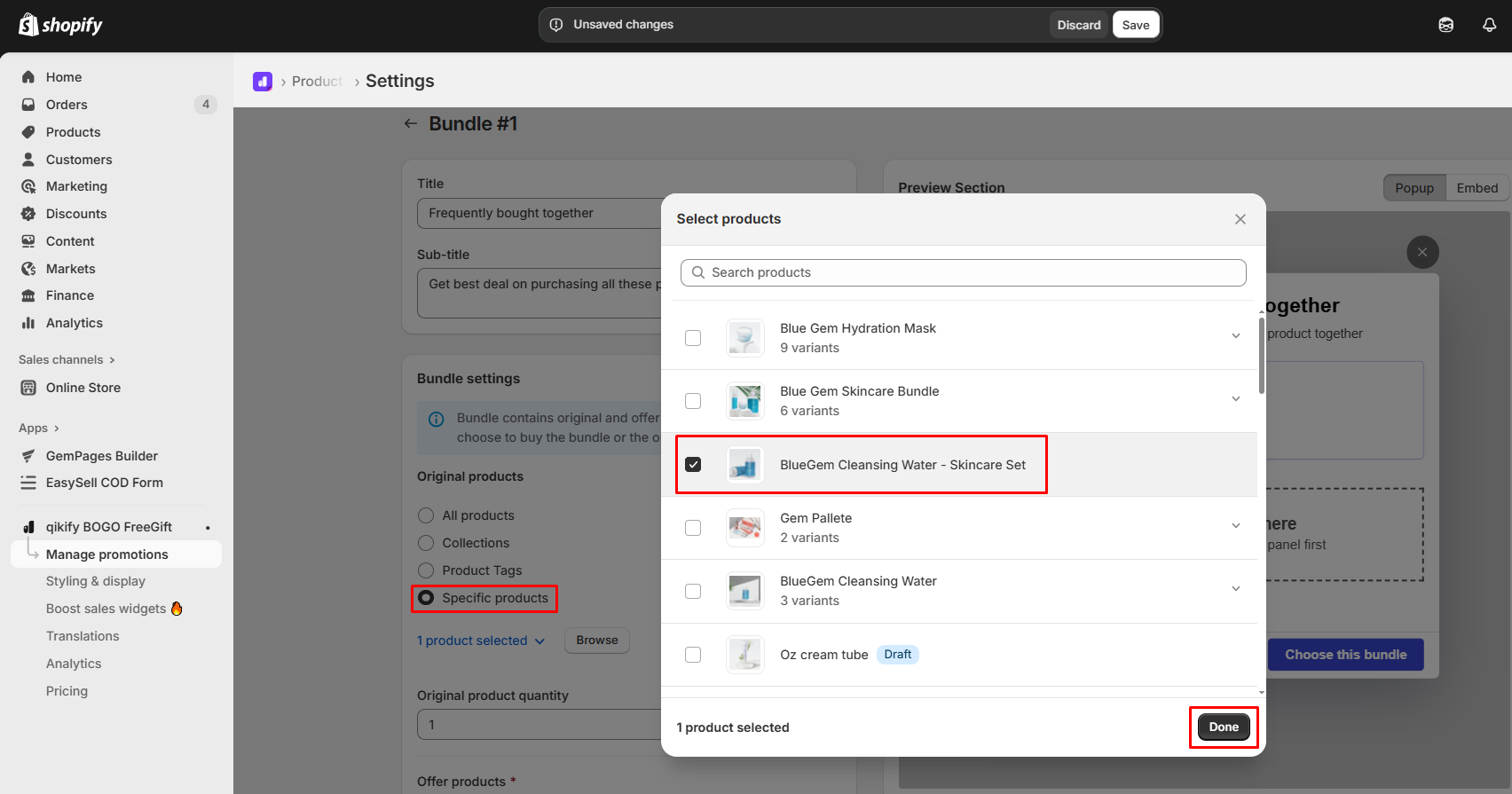
For example, select ‘Specific products’ to choose the particular items you want to trigger the offer popup, allowing for multiple selections.
- Original product quantity in bundle: Specify the quantity of original products included in the bundle.
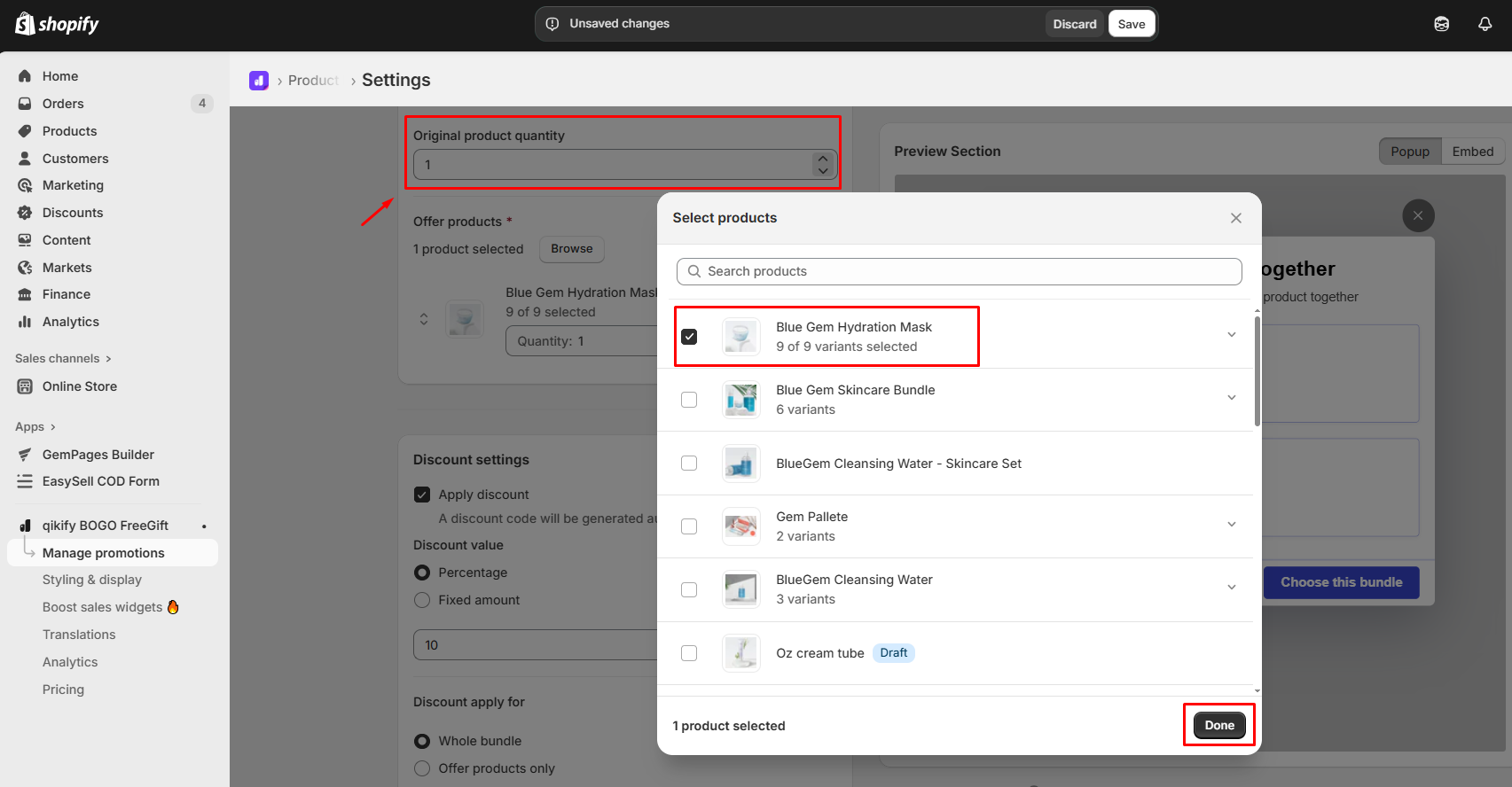
- Offer products: Select the product you want to include in your bundle. You can either search for it or browse through the list of available products. You’re welcome to choose more than one item.
Under the Discount settings section, decide whether to apply a discount or not.
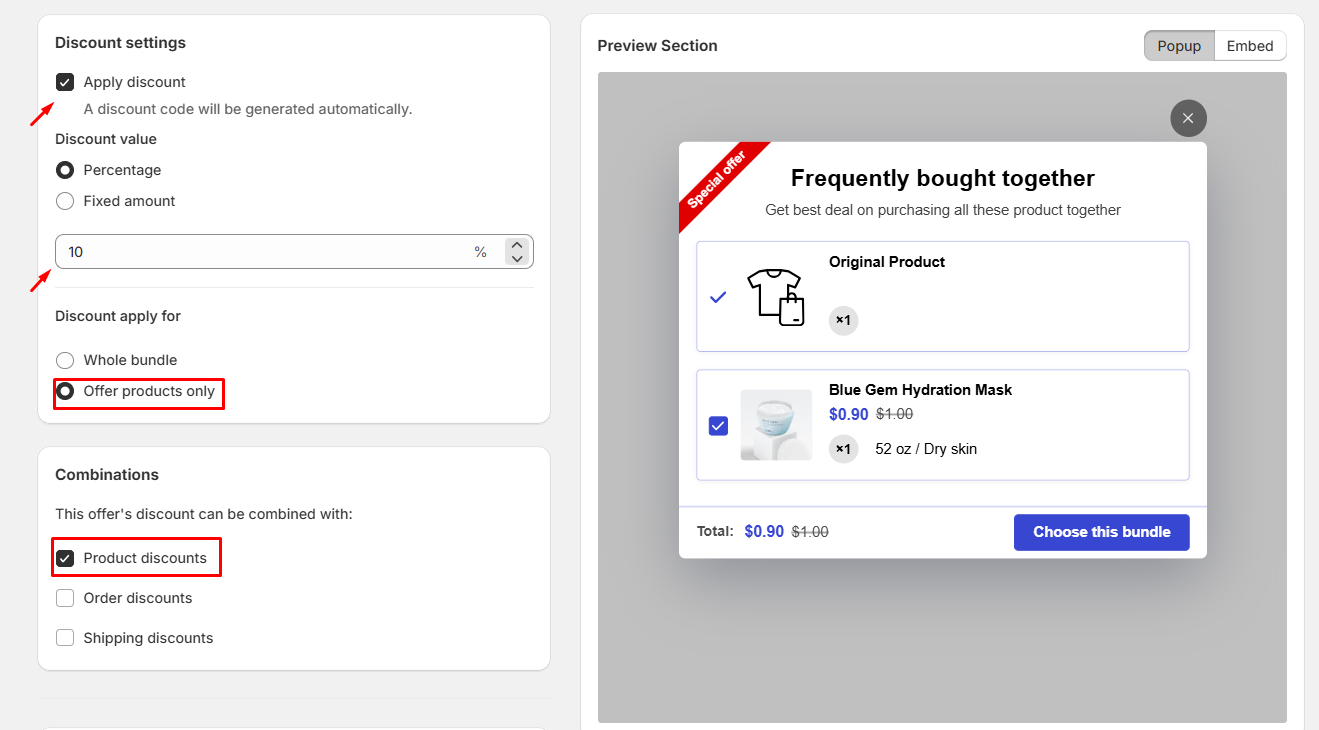
For instance, choose to apply a 10% discount exclusively to select products.
Under the Advanced settings & Schedule sections, fine-tune how your bundle works and set a start or end date for your offer. Tick the checkbox if you’d like to set an end date.
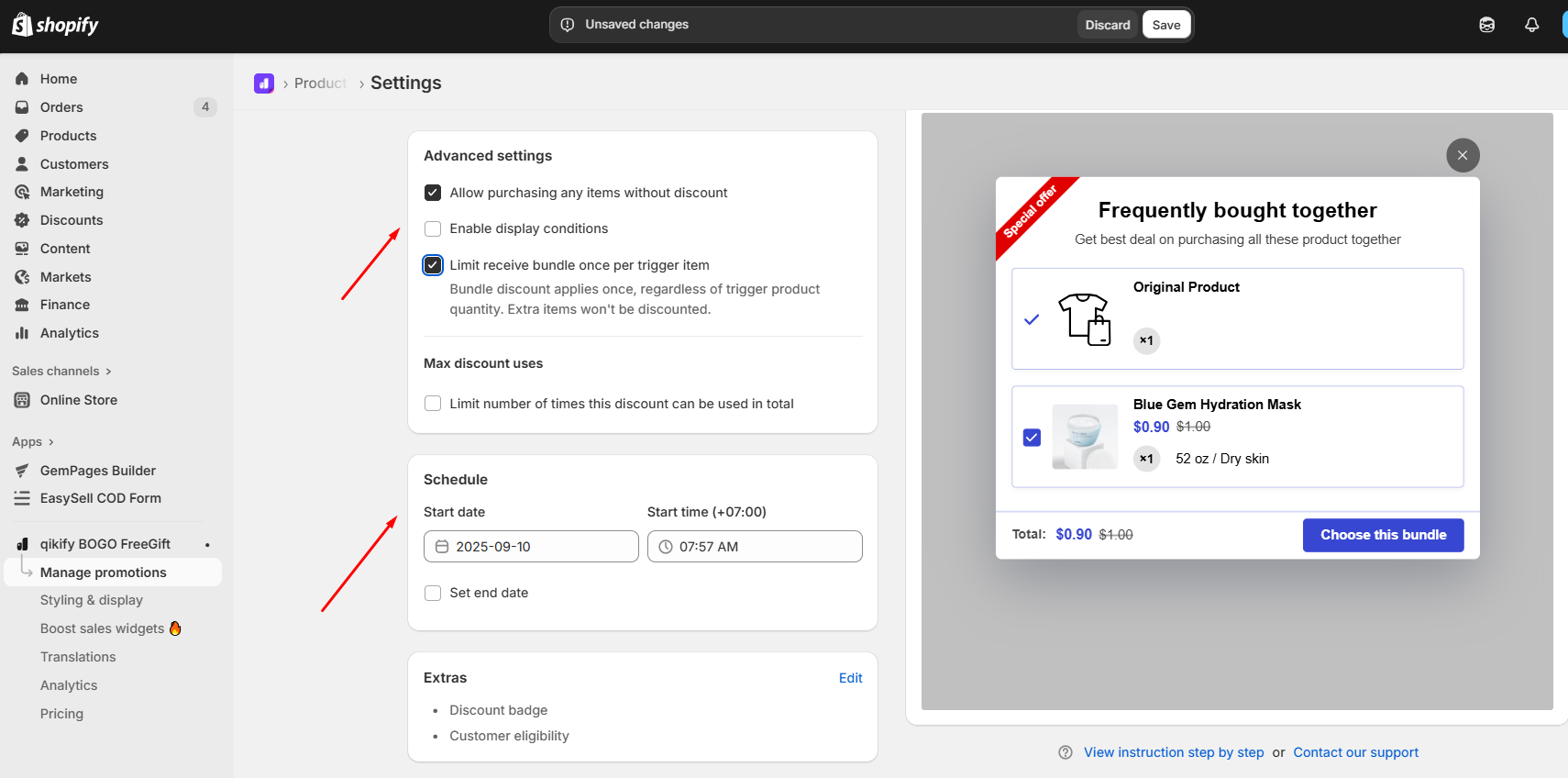
Step 4: Select the type to display the bundle (Embedded or Popup) and save the offer.
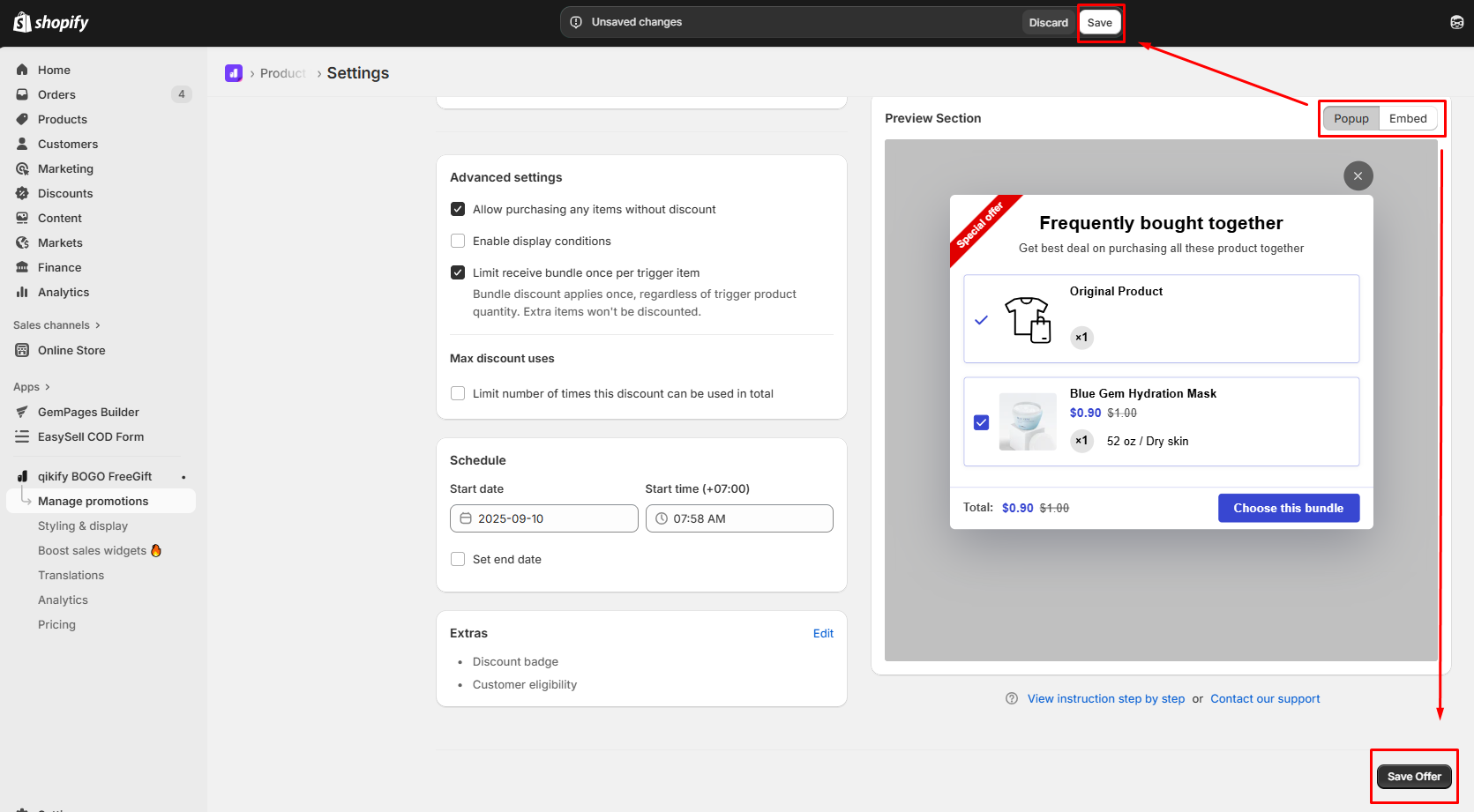
For more detailed steps to configure the Qikify bundle offer, please refer to this guide.
Add the Qikify App Element to Your Page in GemPages
Step 1: Open the GemPages editor and search for the app element. Drag and drop the element onto the design area.
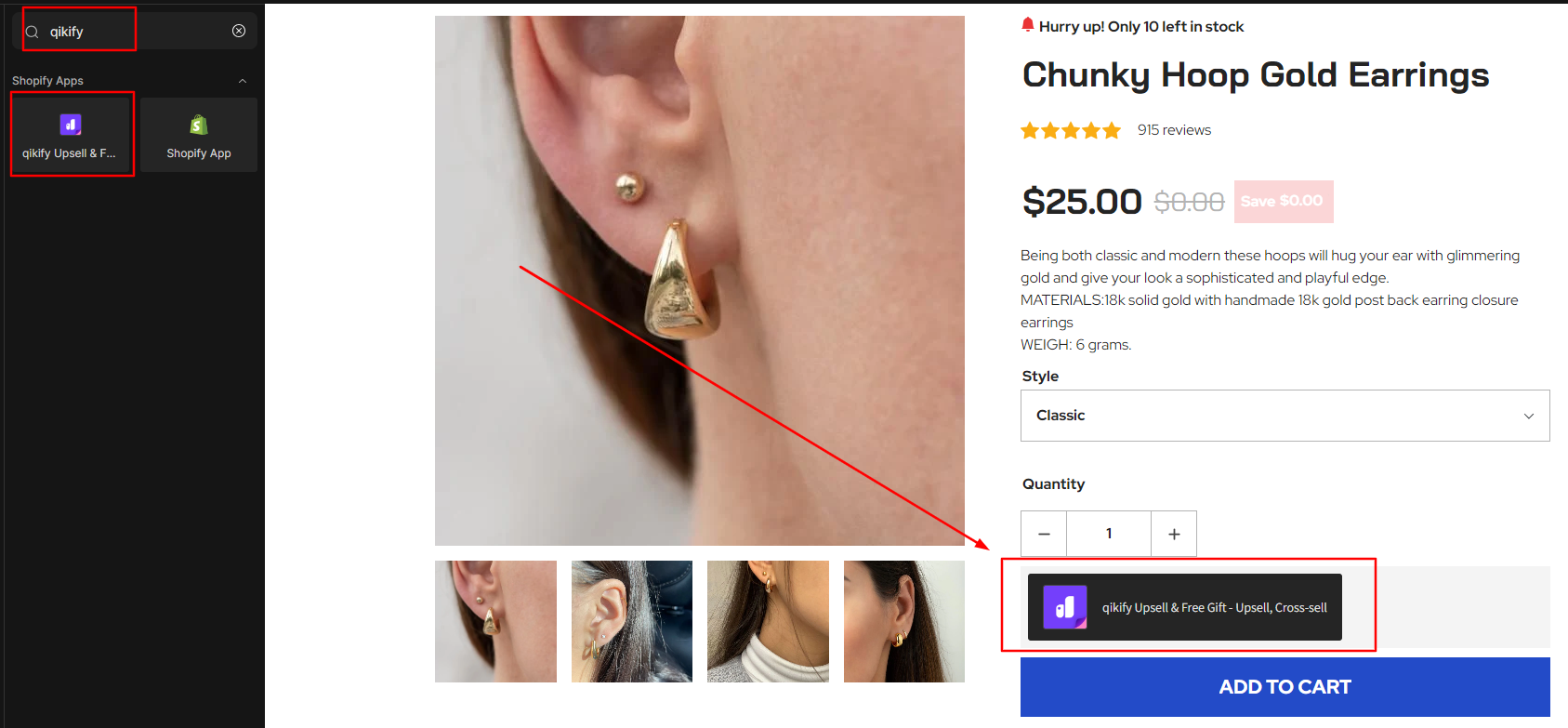
Step 2: Choose one of the three widget options: product bundle, volume discount, or upsell. Then, select the relevant products.
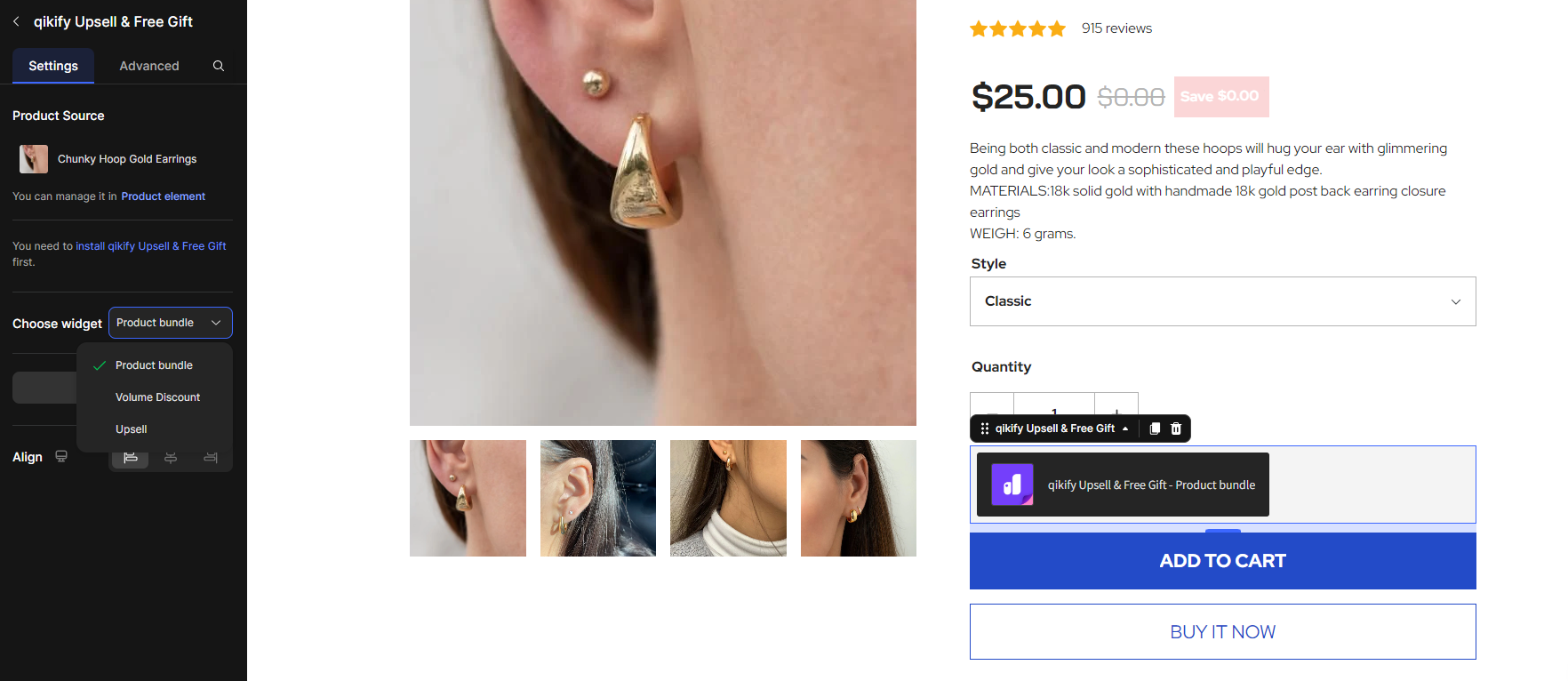
Step 3: Customize the widget settings to match your preferences, then save the changes and click Publish to make your page live.
Check the result in the live store:
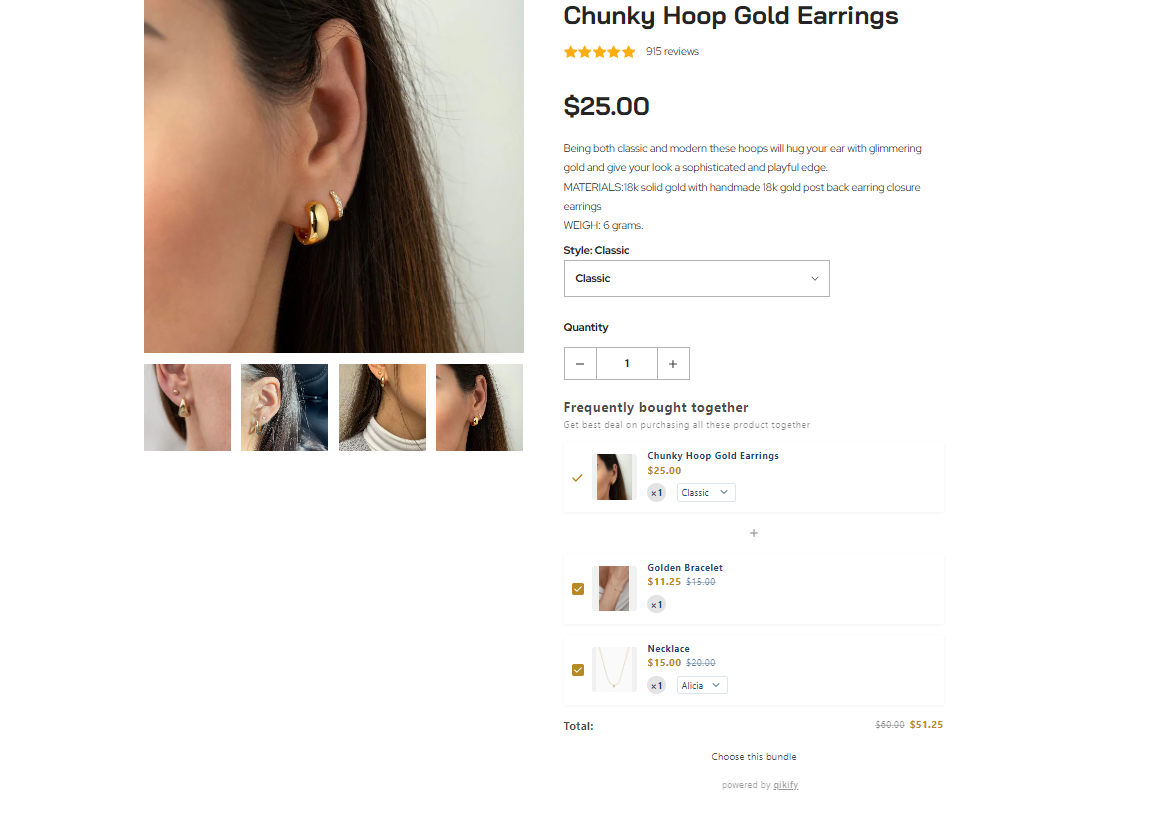











Thank you for your comments