Understanding URL Structure in GemPages
https://www.yourstore.com/pages/promo-offer
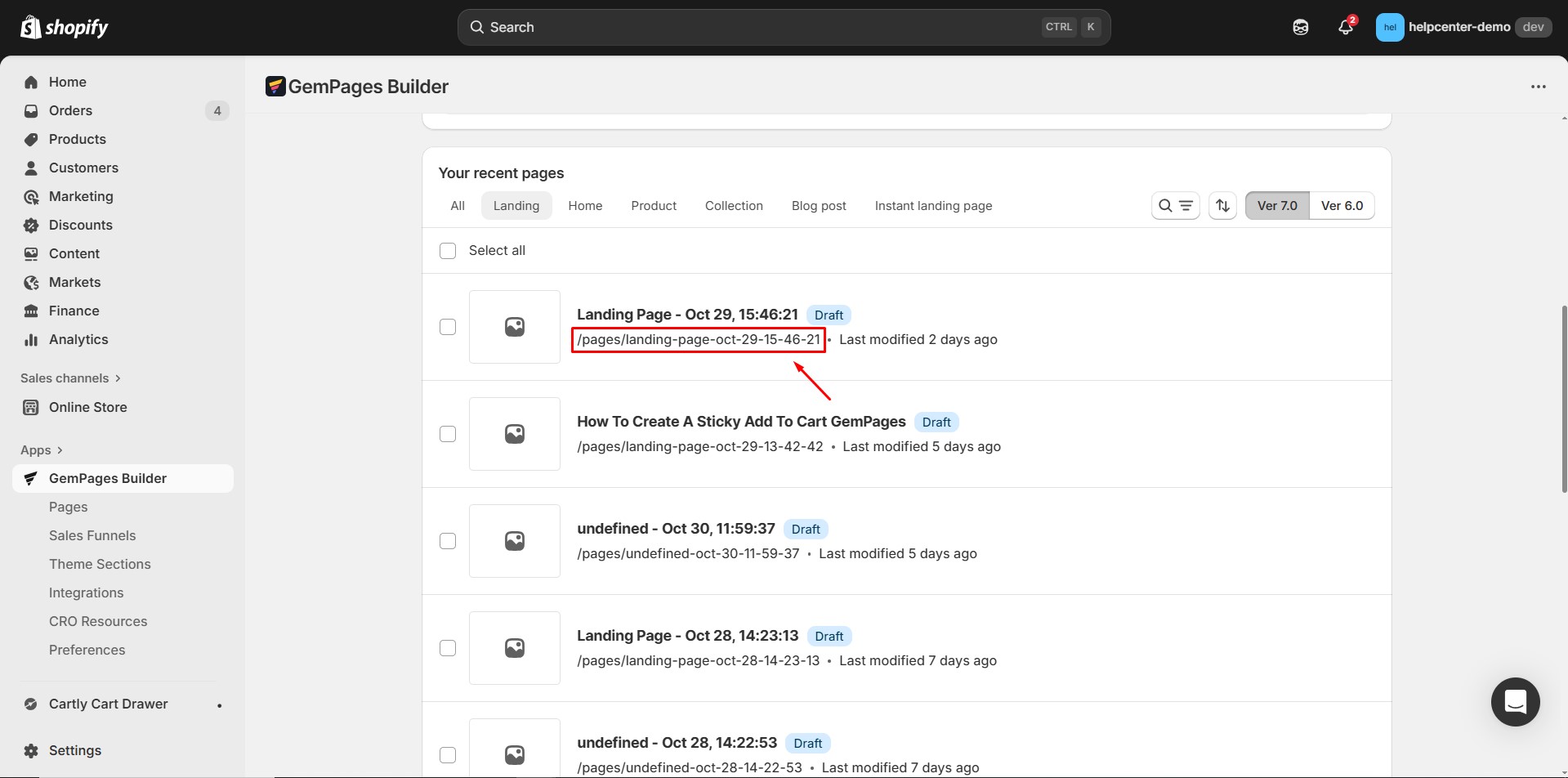
How to Change the URL Handle of a Landing Page
Step 1: In the GemPages Dashboard, click on the Pages tab to view all your created pages.
Find the landing page whose URL you want to change.
Step 2: In the GemPages Editor, click on the Publish Settings icon, situated in the top-right corner of the interface.
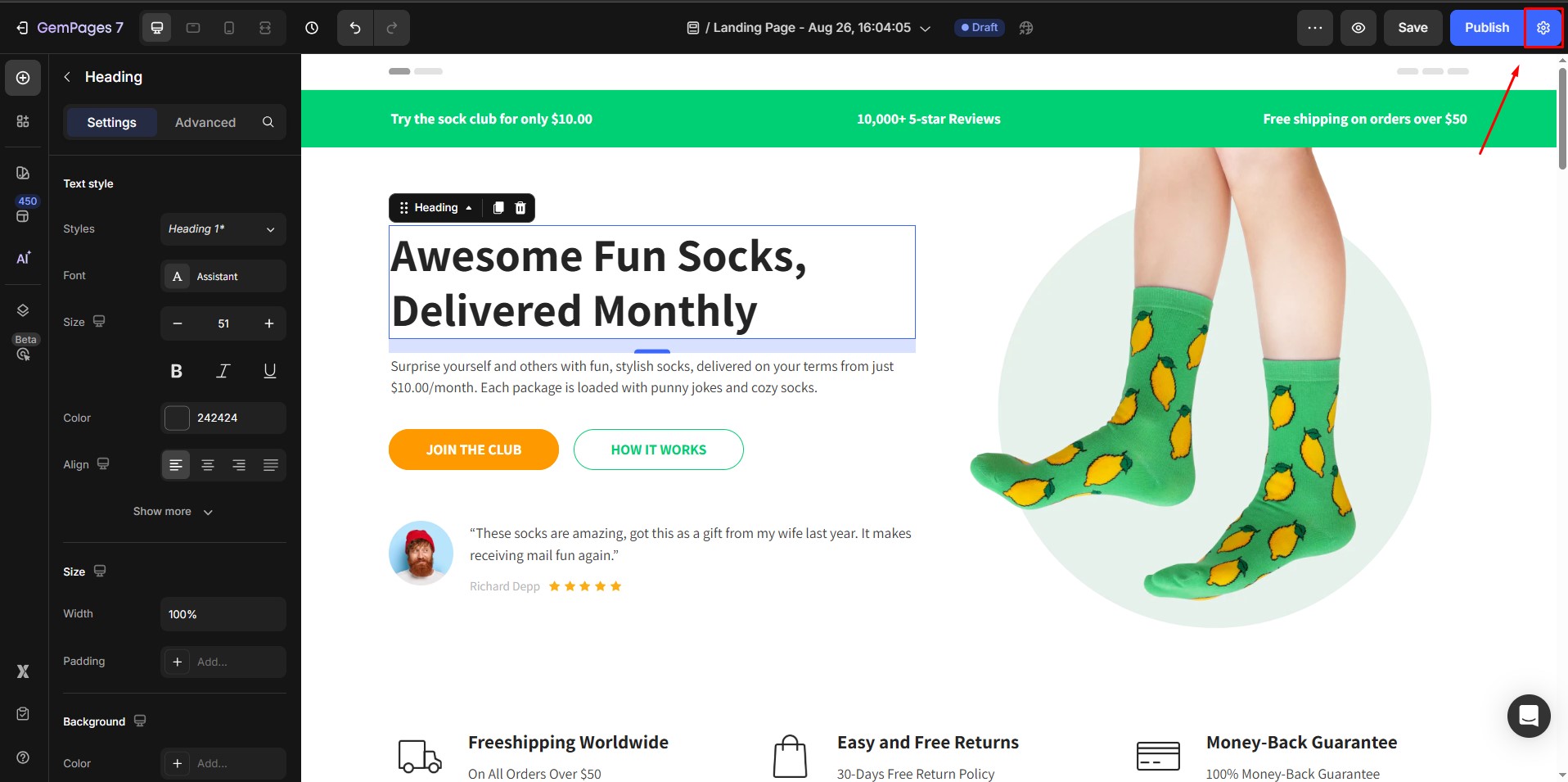
Step 3: Within the Publish Settings menu, select the SEO tab. Scroll down to find the Page URL and Handle field. This field displays the current URL handle of your landing page.

Step 4: Click into the field and carefully type your desired URL handle. Ensure it is concise, relevant to the page content, and uses hyphens to separate words.
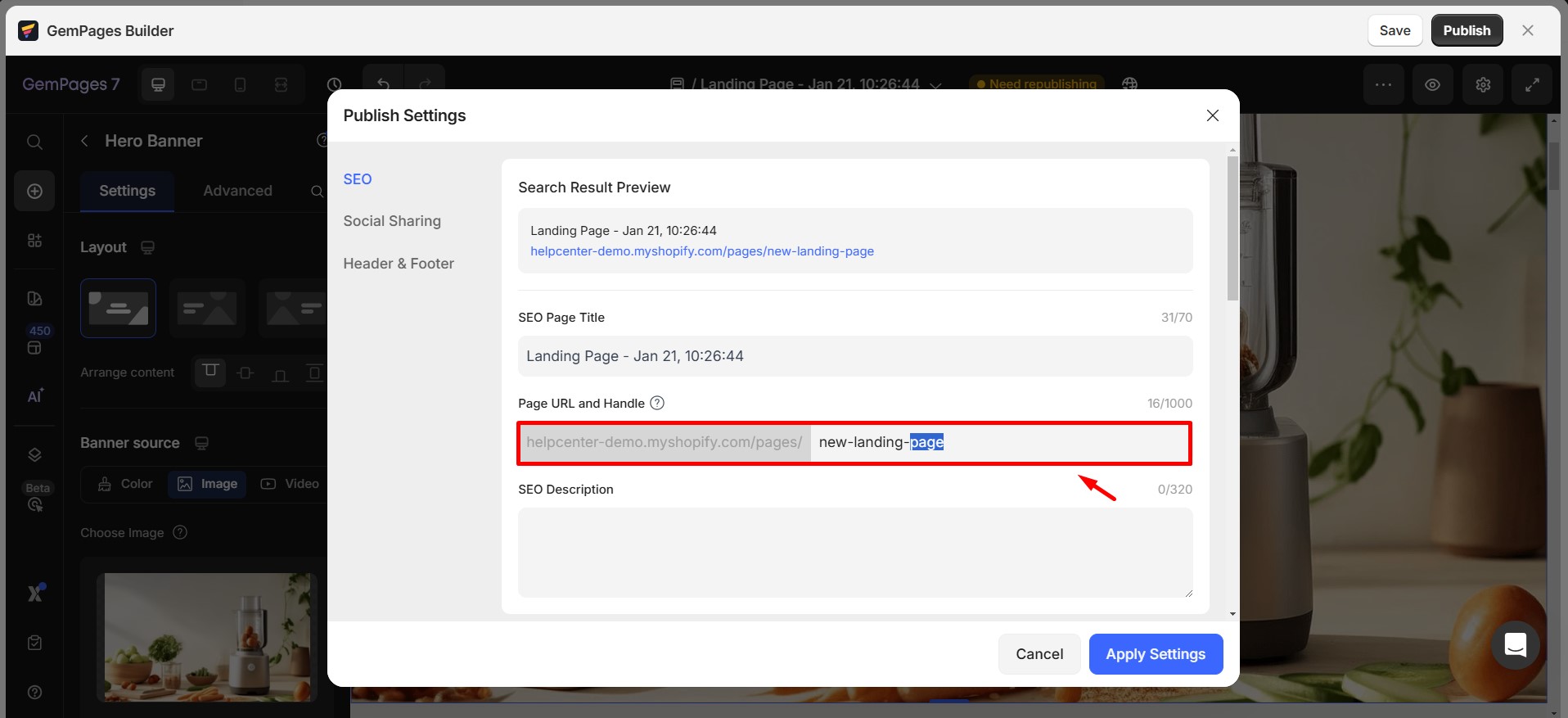
Step 5: After entering the new URL handle, click the Apply Settings button to confirm and save your changes.
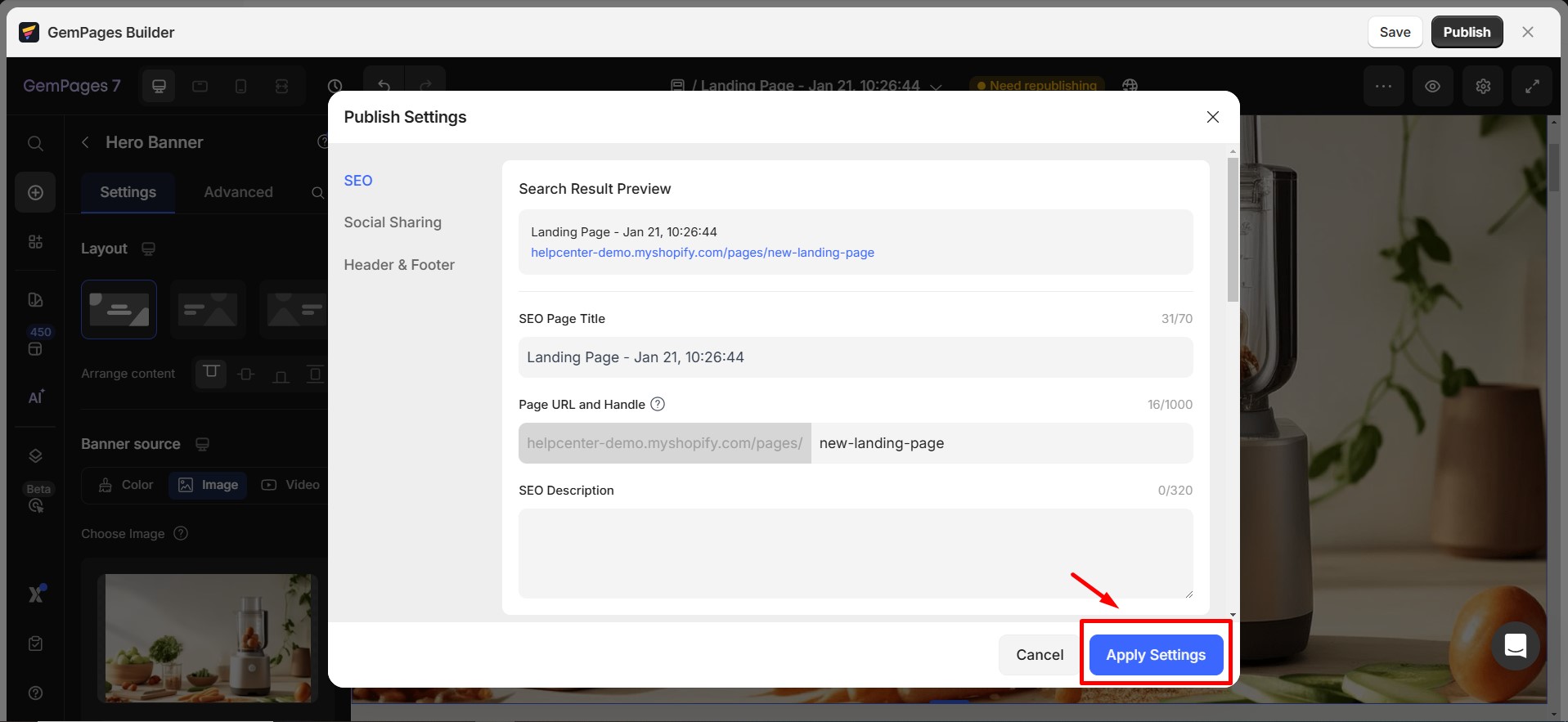
Important Considerations:
- Redirection: If the landing page was previously published and the URL has been shared or indexed, changing the URL handle will result in the old URL becoming inactive. To prevent broken links and maintain SEO value, set up a 301 redirect from the old URL to the new one within your Shopify admin panel.
- Internal Links: Review your website to update any internal links that pointed to the old URL. This ensures a seamless navigation experience for your visitors.
- External Links: If external websites or marketing materials link to your landing page, reach out to the respective parties to update the links to the new URL.
- SEO Implications: Changing a URL can impact your search engine rankings. Ensure that the new URL handle is optimized with relevant keywords and reflects the content of the page.











Thank you for your comments