About Google Reviews & Social Proof
Google Reviews & Social Proof is a free Social Media Aggregator that allows you to curate & embed social feeds and reviews from 20+ networks on a website.
It allows businesses and individuals to showcase user-generated content, like stunning Instagram photos and social media stories. With Google Reviews & Social Proof, you can easily collect valuable feedback and visual content, creating an interactive visitor experience.
Key Features of Google Reviews & Social Proof
Here’s what Google Reviews & Social Proof offers:
- Collect and display content from social networks: Connect with platforms such as Instagram, Facebook, Twitter, YouTube, and Pinterest to collect and display content directly on the website.
- Integrate customer reviews from multiple sources: Easily integrate and display reviews from Google, Yelp, and Facebook, helping customers have a comprehensive view of products and services.
- Flexible widget customization: Provide interface customization options to match the website’s design, including colors, fonts, and layout.
- Automatic content updates: Content from social networks and reviews are automatically updated, ensuring the website always has the latest information.
- Detailed analytics tools: Provide data on the effectiveness of social media widgets to optimize content strategy.
How to Install & Set Up Google Reviews & Social Proof
Step 1: Install Google Reviews & Social Proof in the Shopify App Store.
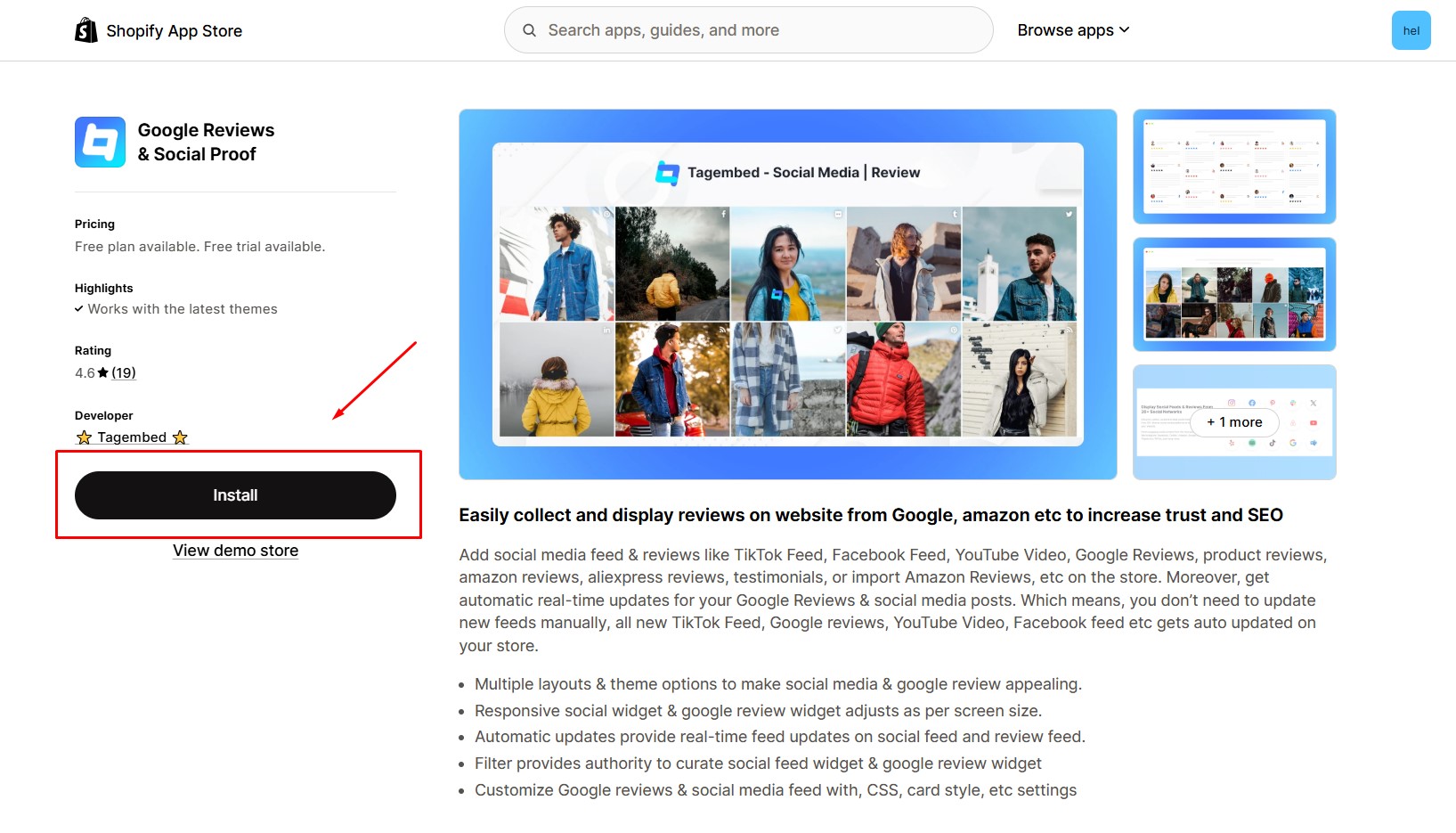
Step 2: Provide the app with access to the required data and click Install.
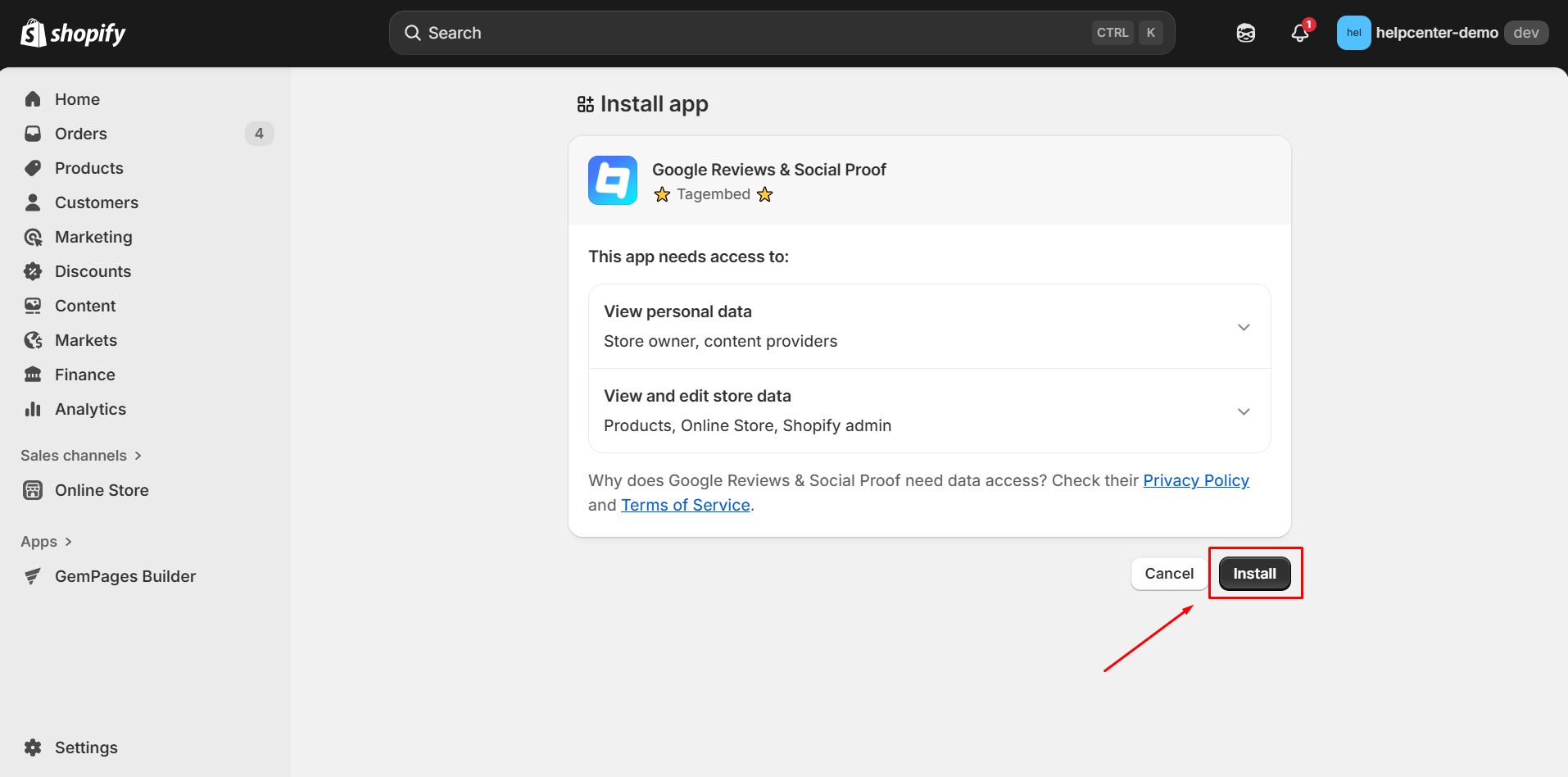
Step 3: A pop-up window will appear. Select your preferred social media network (e.g., Instagram, Facebook, YouTube) to collect feeds.
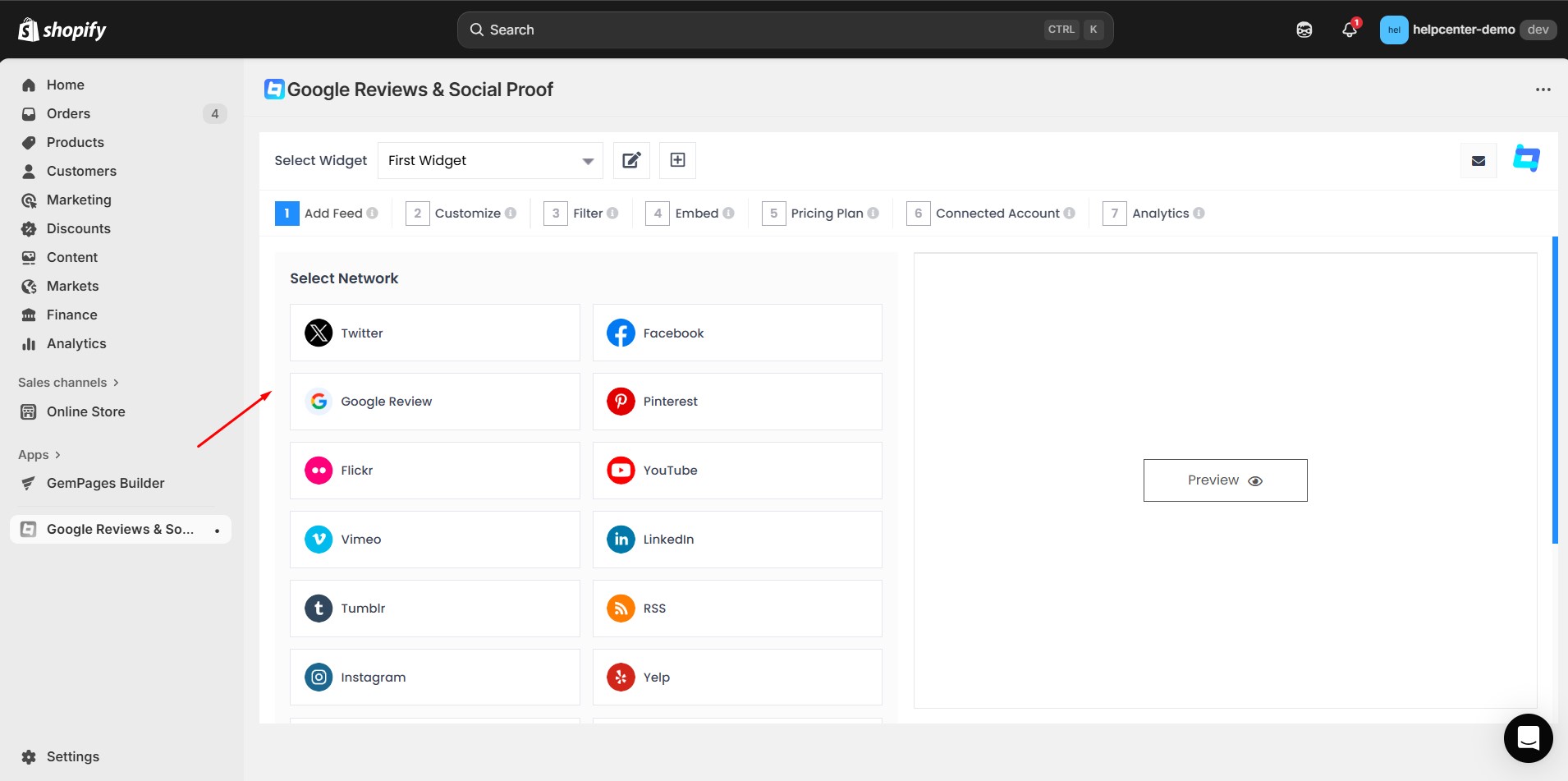
Step 4: Select how you’d like to aggregate content — by Hashtag, Handle, Profile, Mentions, Location, Channel, or Tag — depending on the platform.
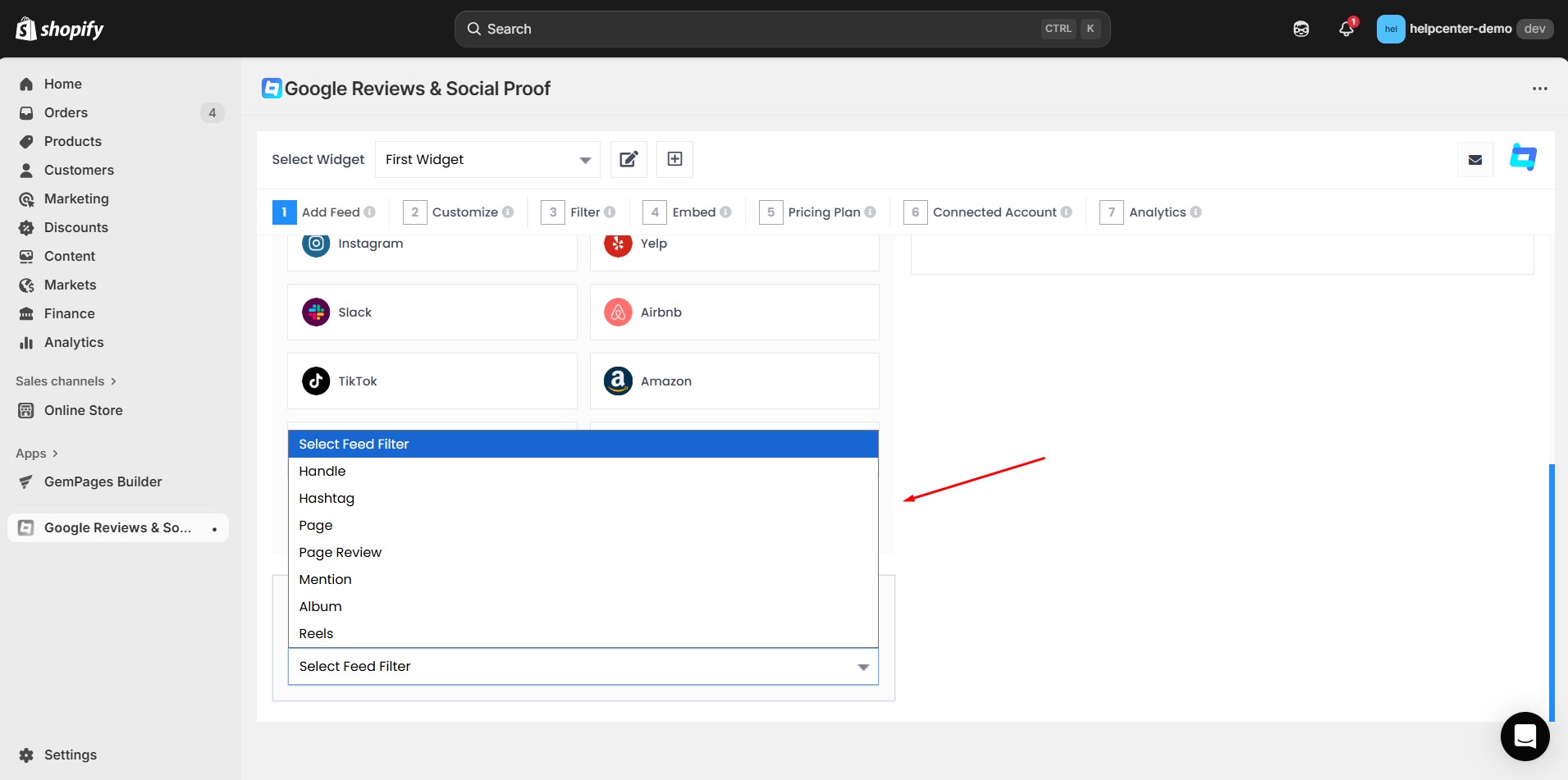
Step 5: Enter the required details for your chosen connection type, then click Create to generate your social feed.
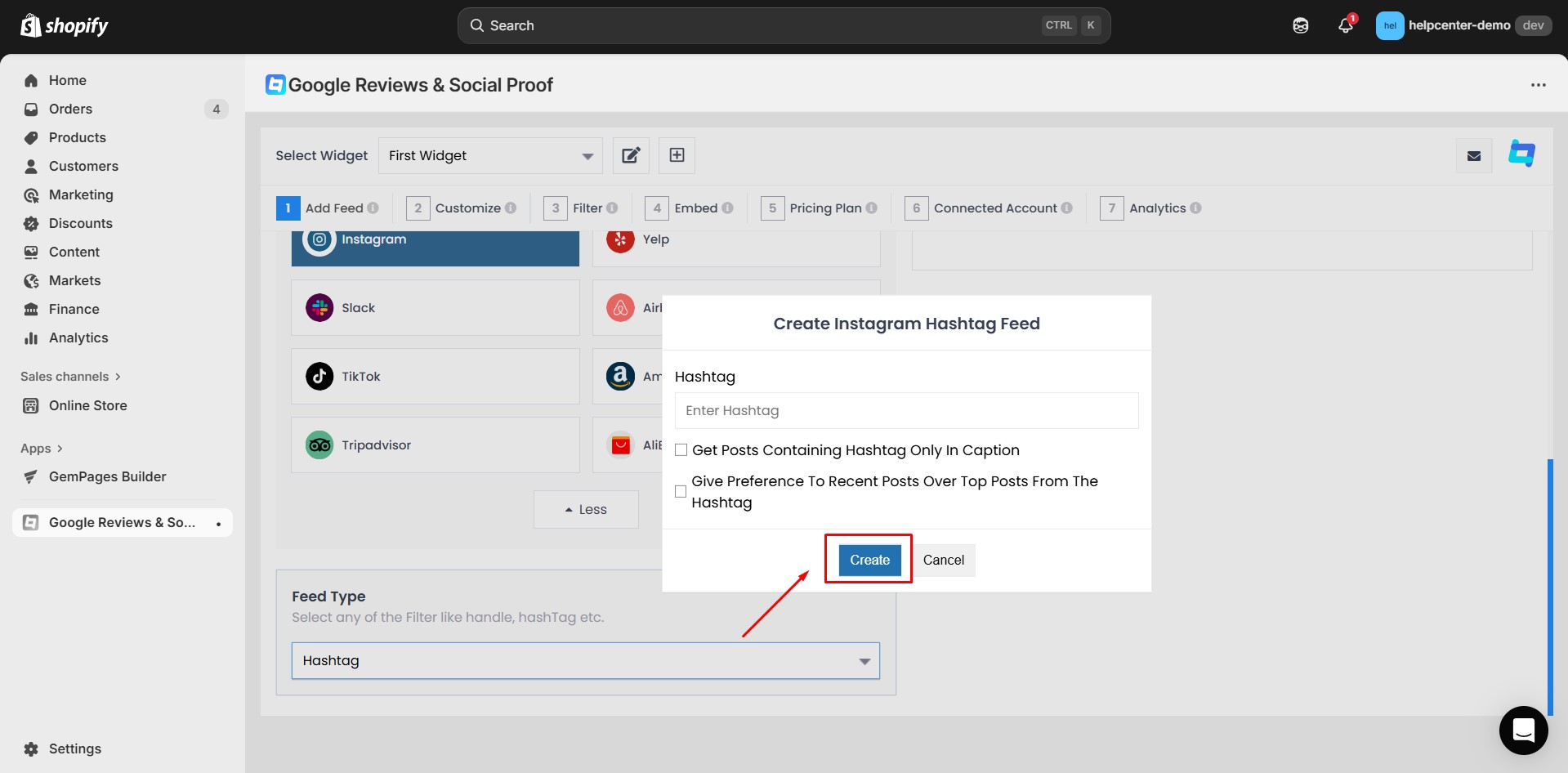
Step 6: Adjust the layout, font, colors, and style to fit your website’s design.
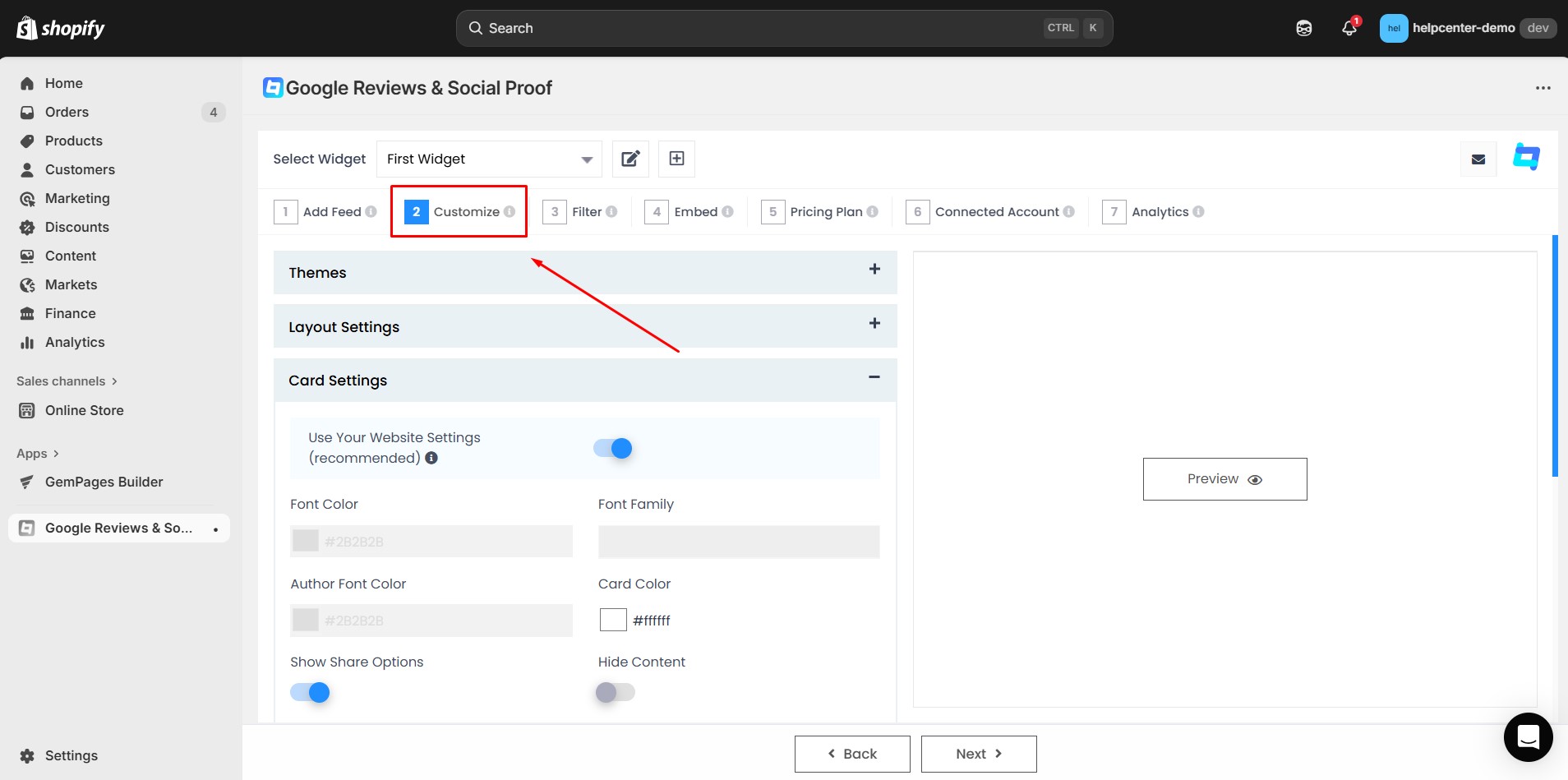 Step 7: Retrieve your Widget ID from Embed section.
Step 7: Retrieve your Widget ID from Embed section.
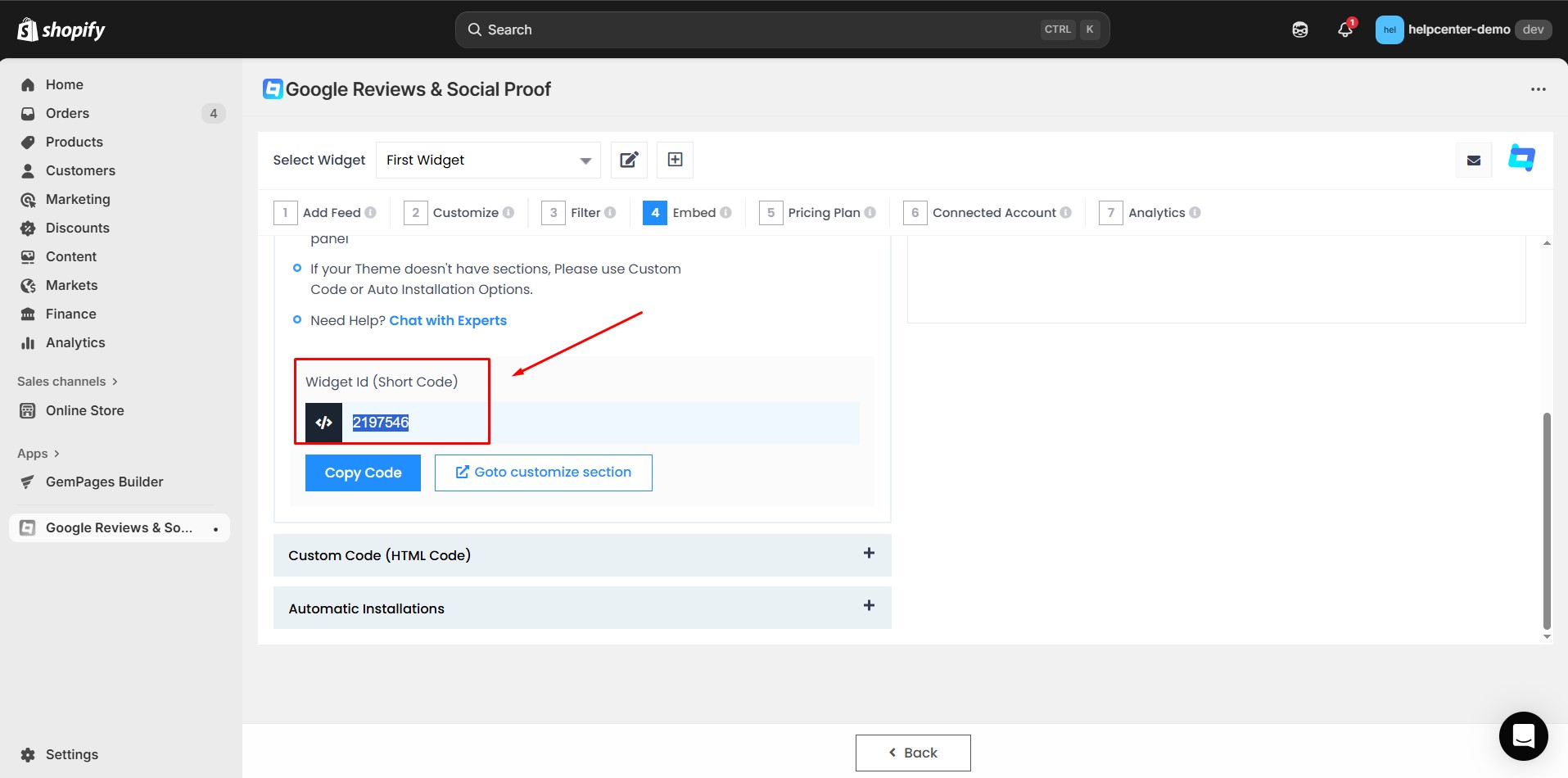
Step 8: Open the theme settings, choose Add section, and select the Tagembed Widget app. Then, fill in Widget Id (Short Code) and click Save to finish.
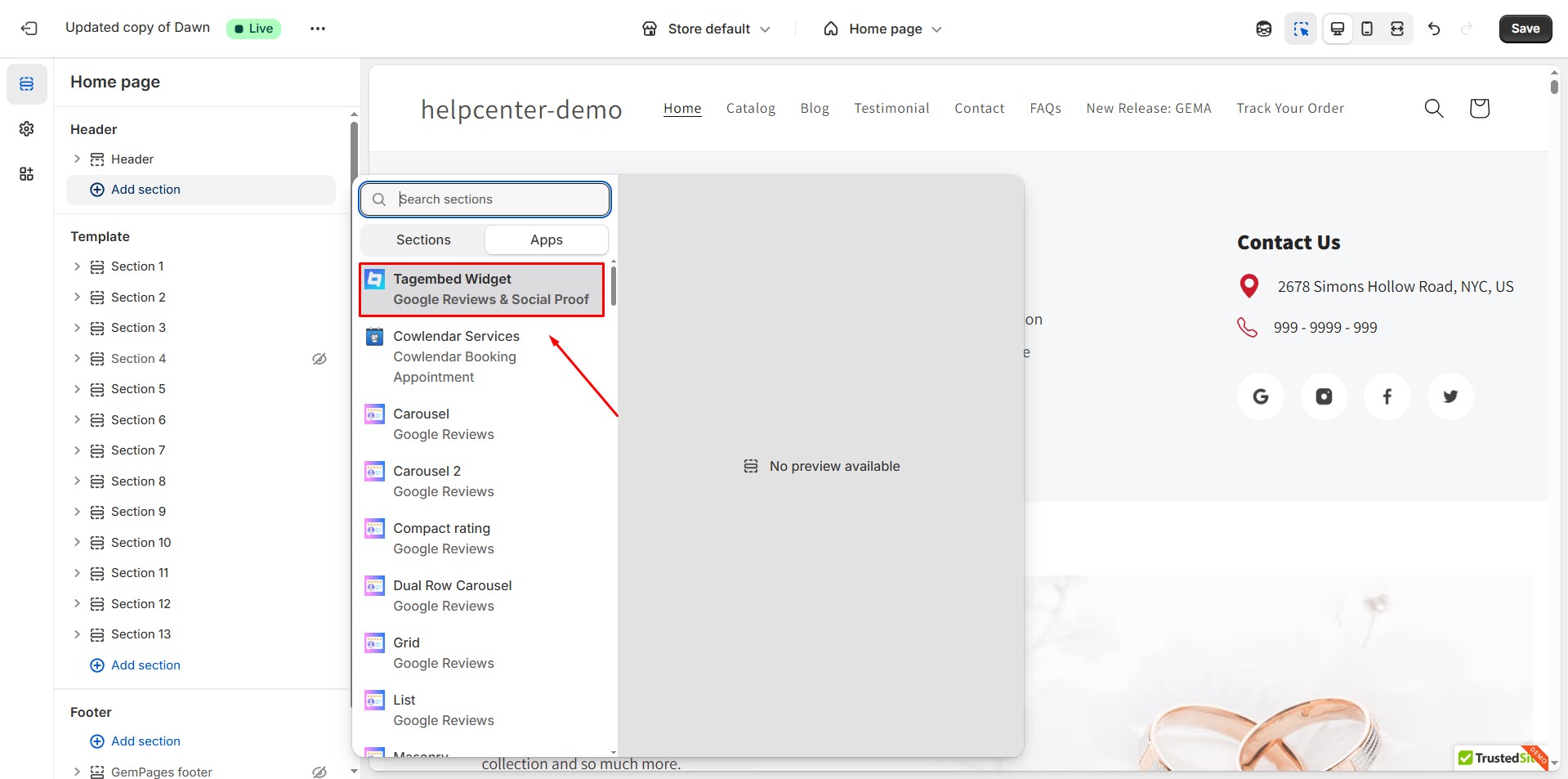
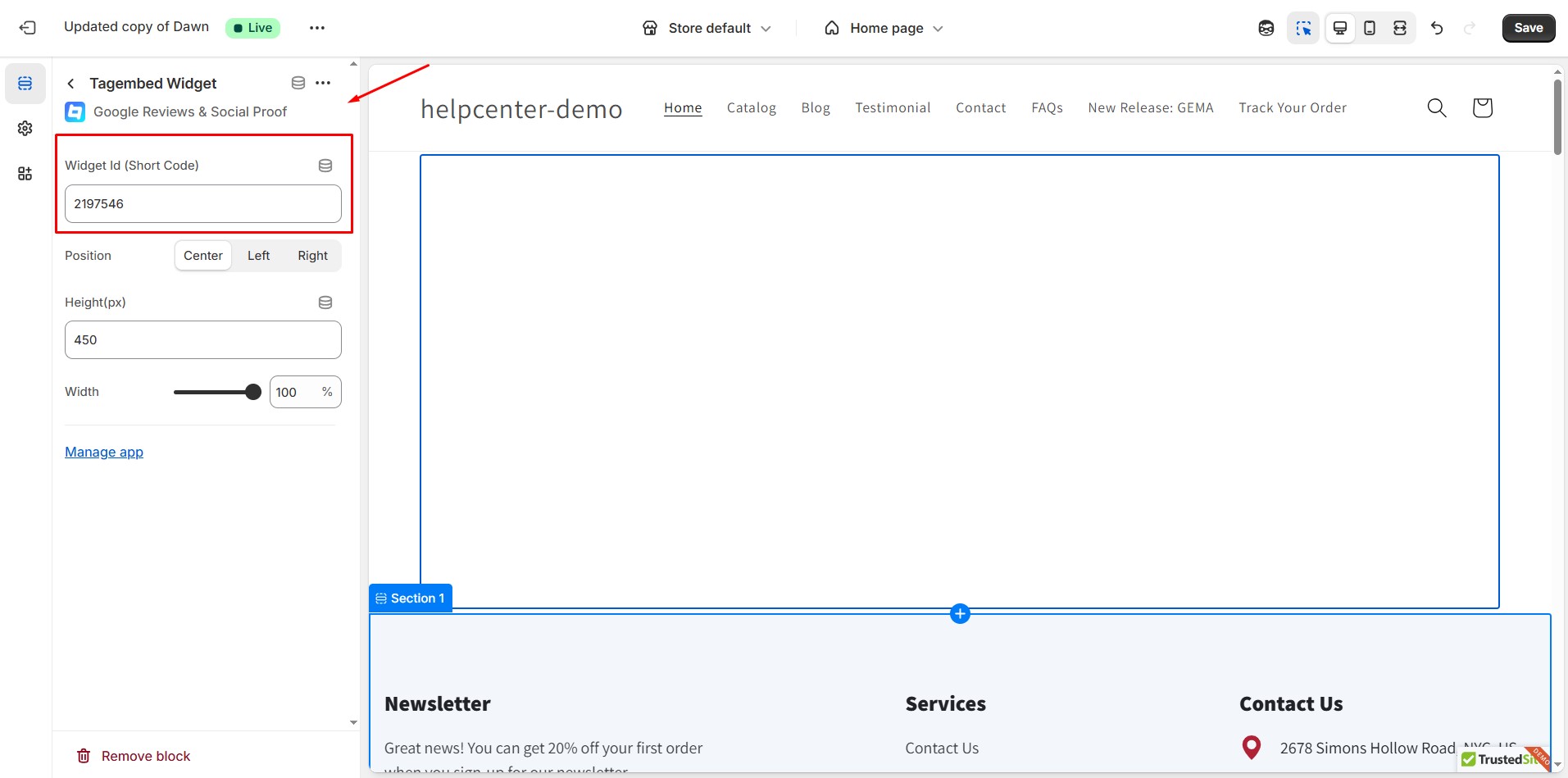
How to Add Google Reviews & Social Proof to GemPages v7?
In the GemPages Editor V7, open the product page for the tagembed. Use the search bar to find the app, then drag and drop the element onto the design area and paste the Widget ID.
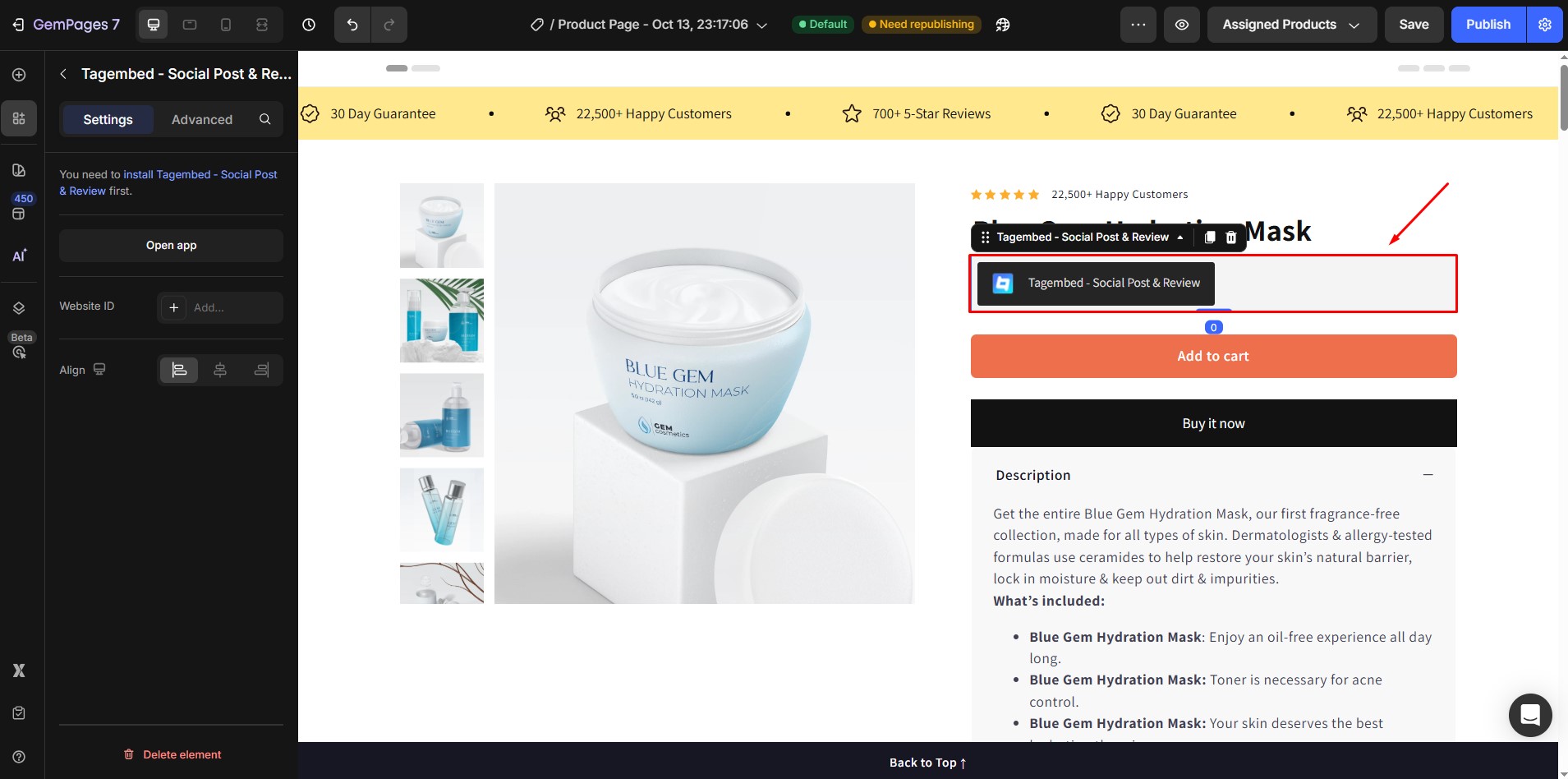
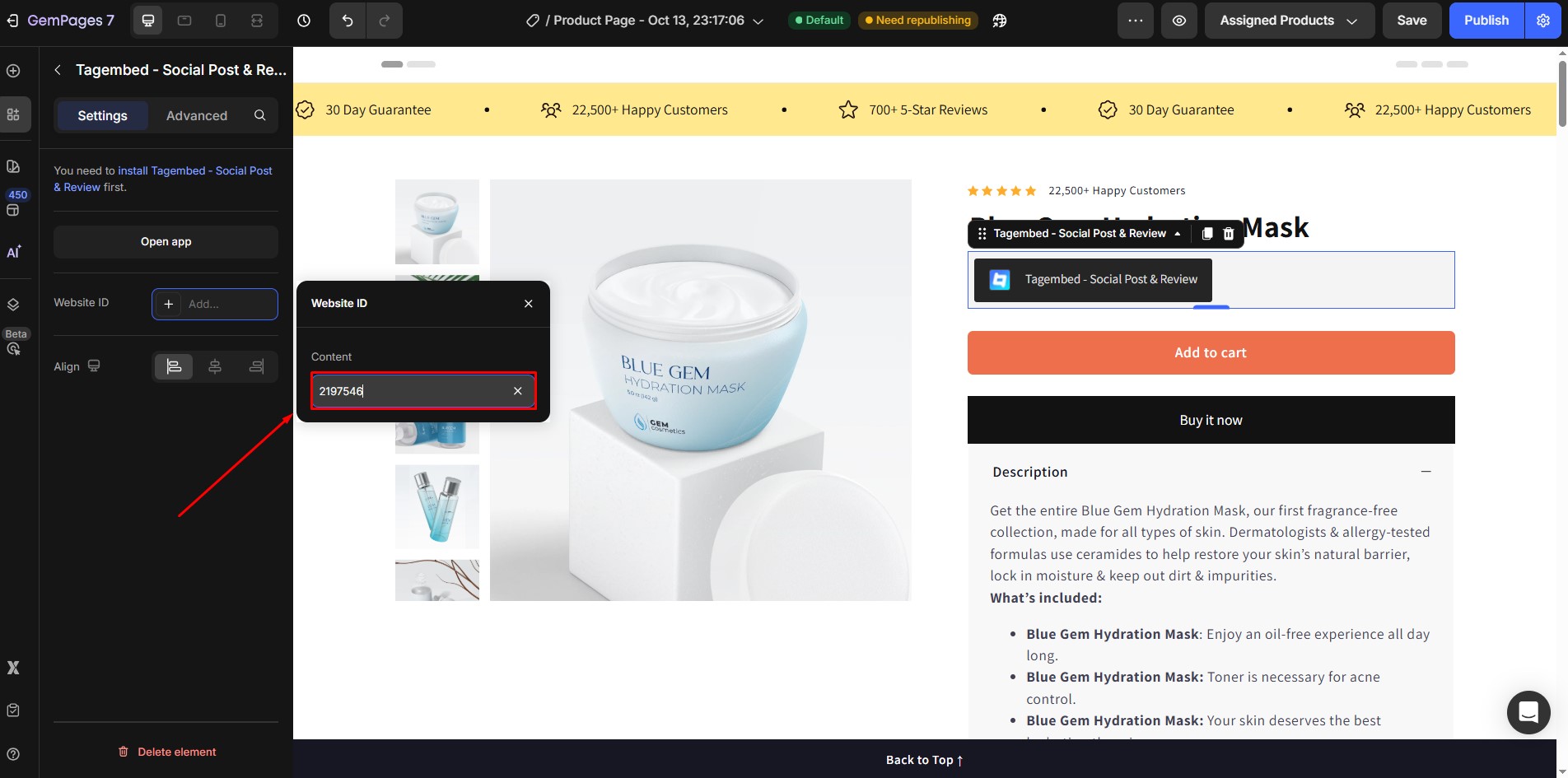











Thank you for your comments