About Bird Pickup Delivery Date
Bird Pickup Delivery Date is a Shopify app that enables customers to easily schedule in-store pickup, local delivery, or shipping orders. Designed for flexibility, it offers a customizable interface and an intuitive dashboard for order management.
The app is particularly useful for businesses such as bakeries, grocery stores, restaurants, cafés, florists, and other retailers handling local deliveries or pickup services.
Key features:
- Date and time picker for in-store pickup and local delivery options
- Configurable cutoff times and lead times to improve fulfillment accuracy
- Blockout date settings for holidays or unavailable periods
- Centralized dashboard for managing pickup and delivery orders
- Multi-language support for the calendar widget
How to Install & Set Up Bird Pickup Delivery Date?
Step 1: Install Bird Pickup Delivery Date in the Shopify App Store.
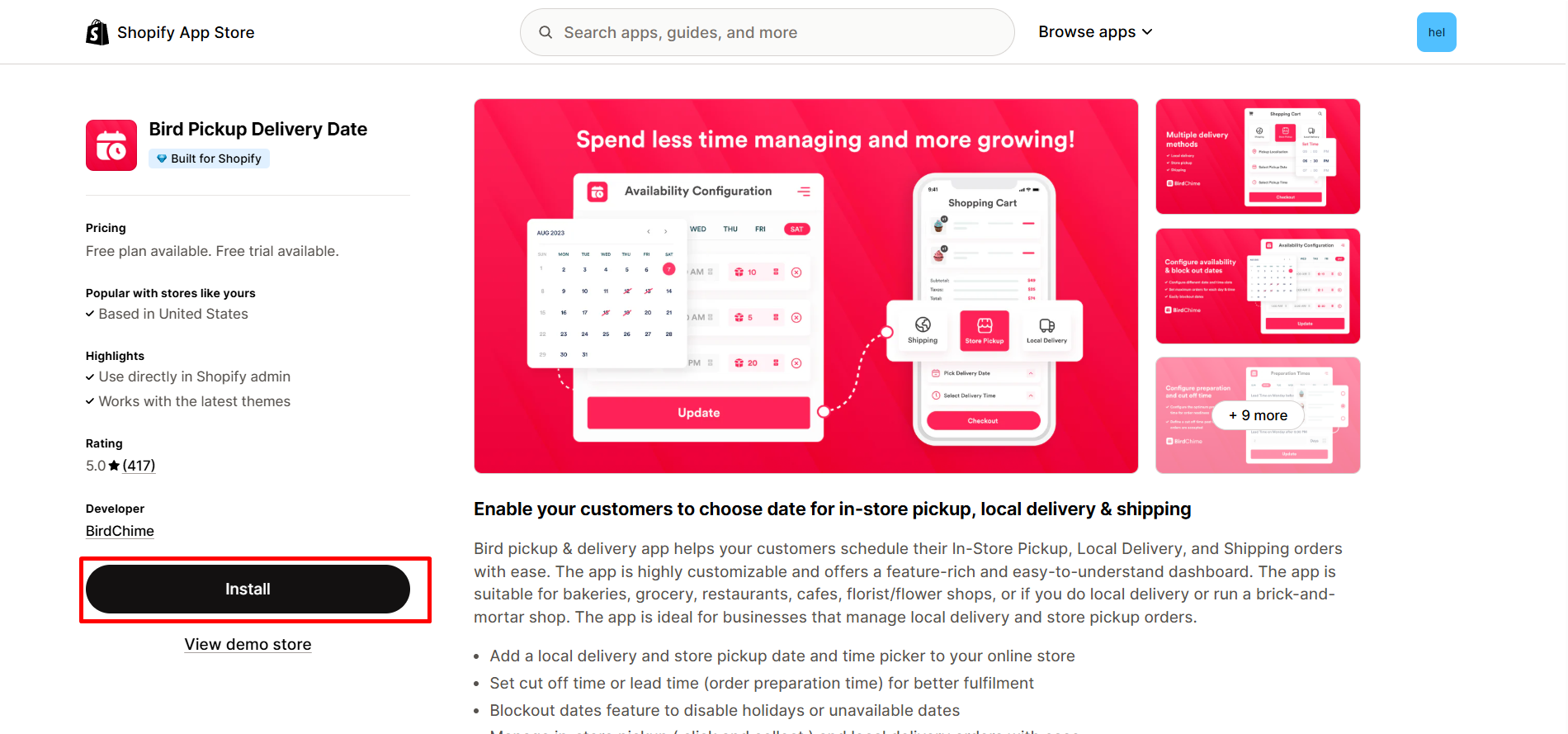
Step 2: Provide the app with access to the required data.
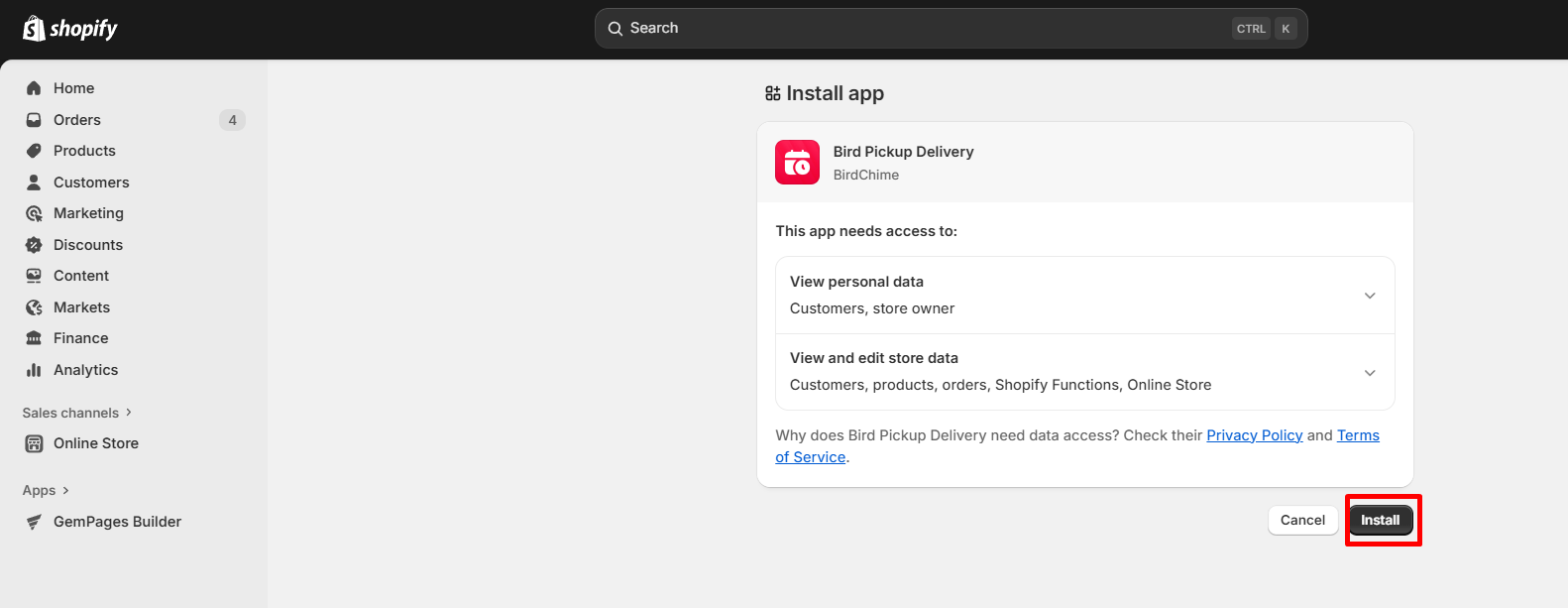
Step 3: After you install the app successfully, you will be redirected to the setup page immediately. Enable all the delivery options you want to set up for your store.
There are three types of delivery options for you to choose from:
Local Delivery:
- Customers can choose home delivery within the vicinity of your store.
- Customers can schedule delivery appointments at a time that suits them.
Pick Up:
- Customers can choose to pick up their products directly at your store.
- You can set up pickup times that suit your store’s working schedule.
Shipping:
You can use traditional shipping services such as the post office and express delivery for your customers.
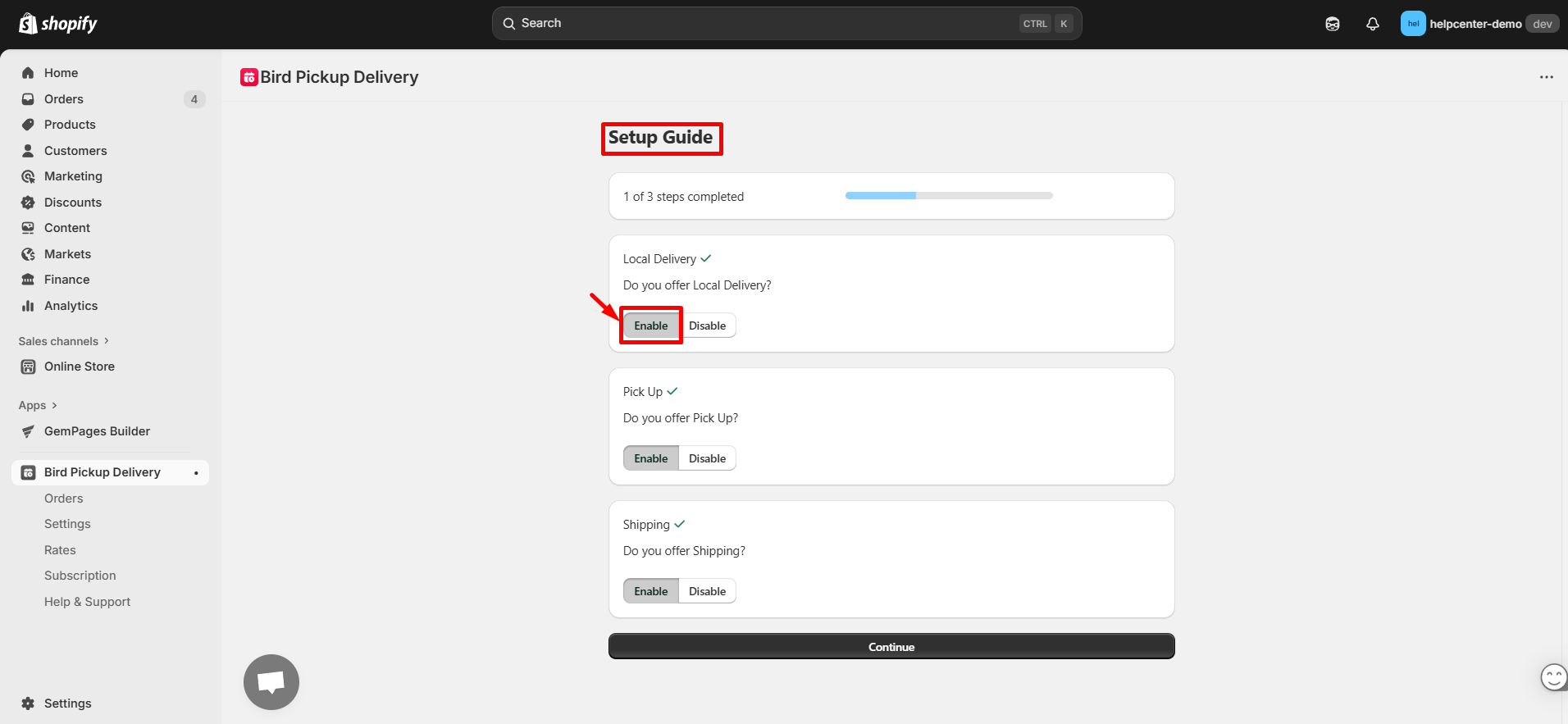
Step 4: Choose the languages your store operates in from the search bar.
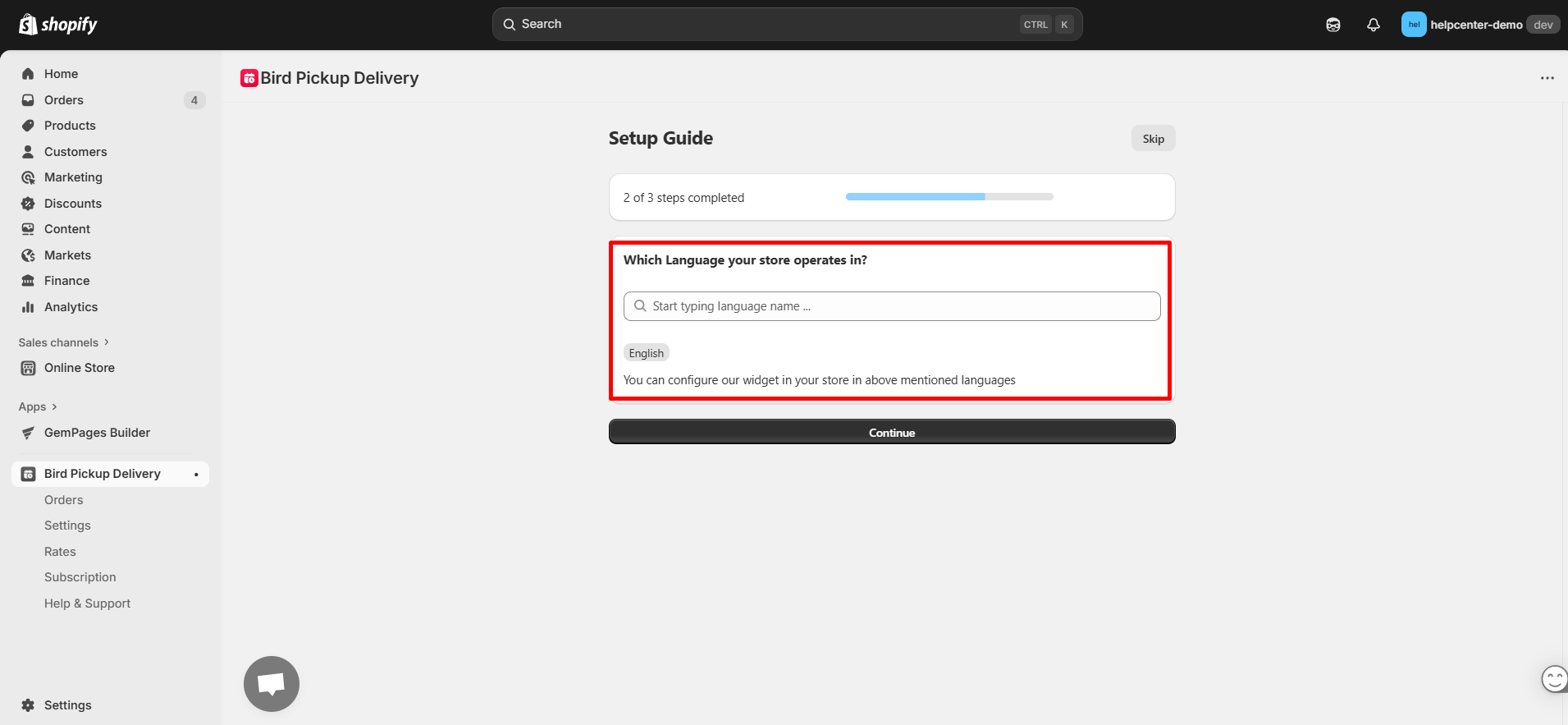
Step 5: Activate the app in your theme editor.
- Click “Add widget in theme” to be redirected to your current theme’s editor.
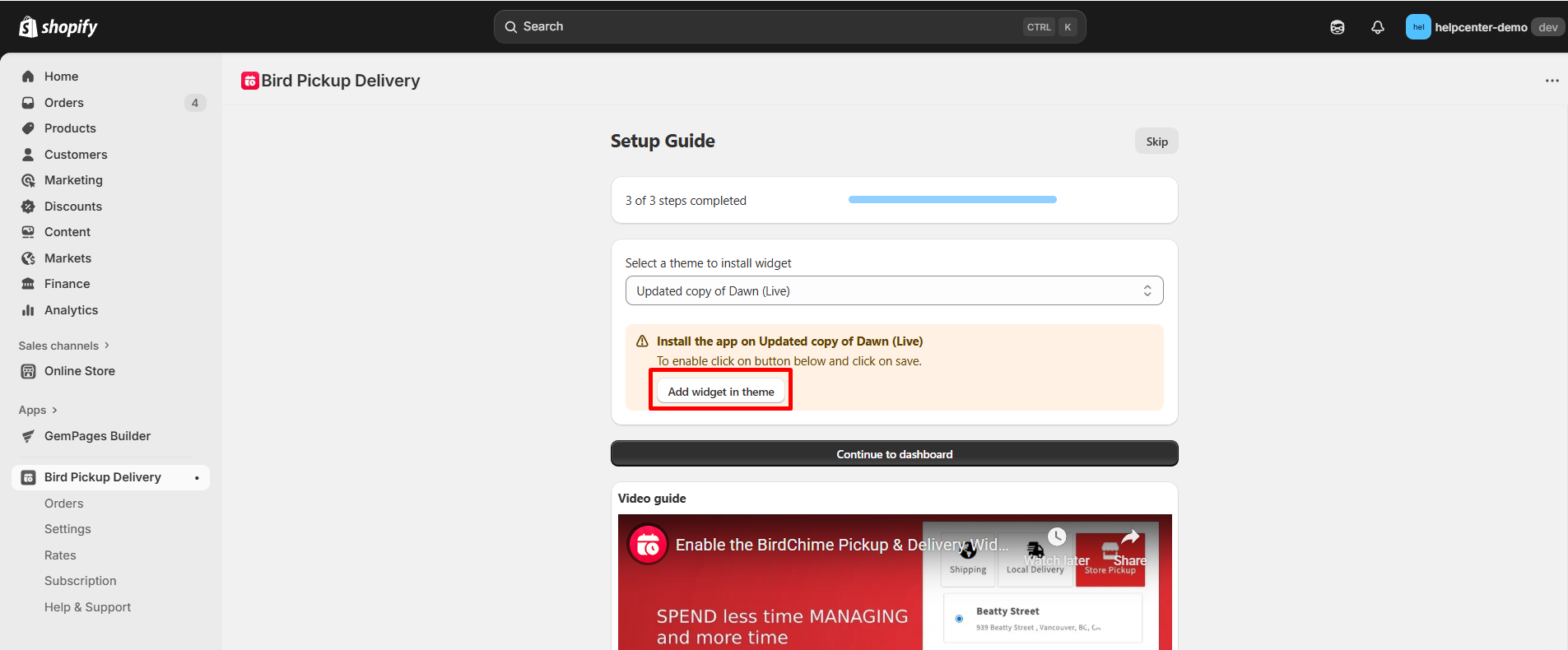
- In the left panel, toggle the button ON, then click “Save” to enable the app.
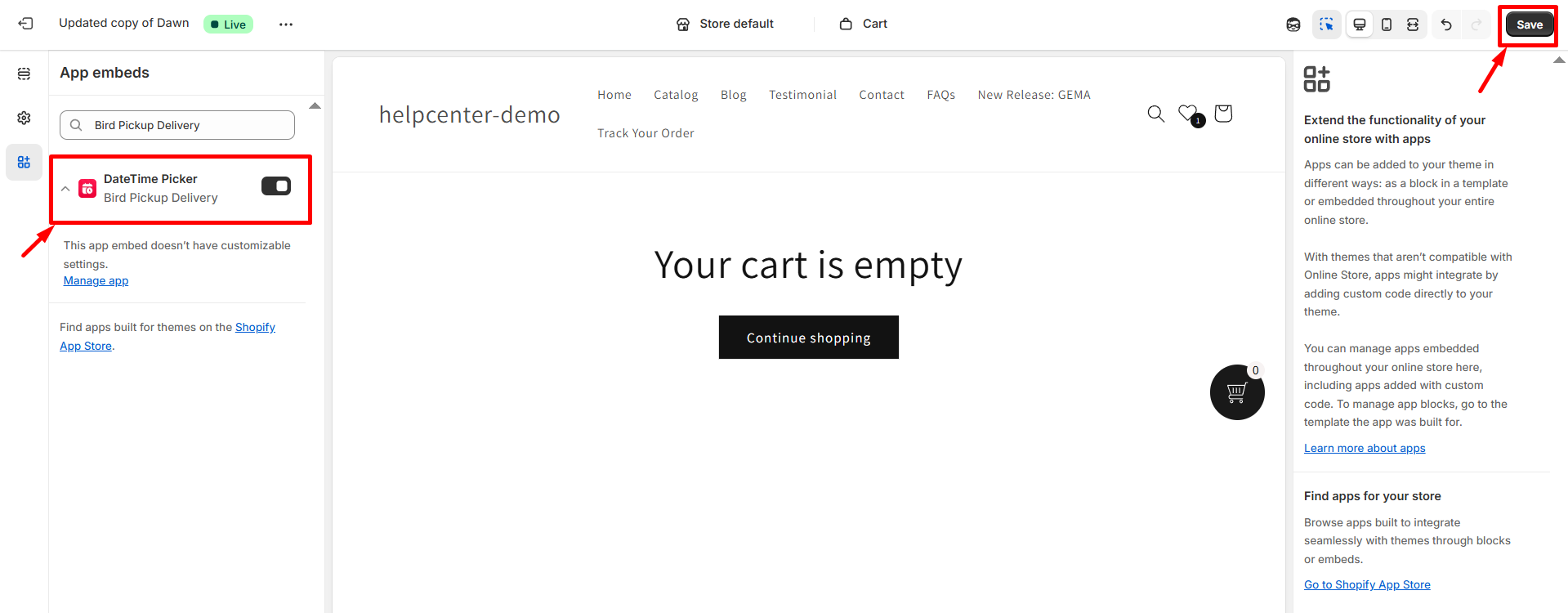
Step 6: Select “Continue to dashboard” to finish setting up the Bird Pickup Delivery Date app on your theme.
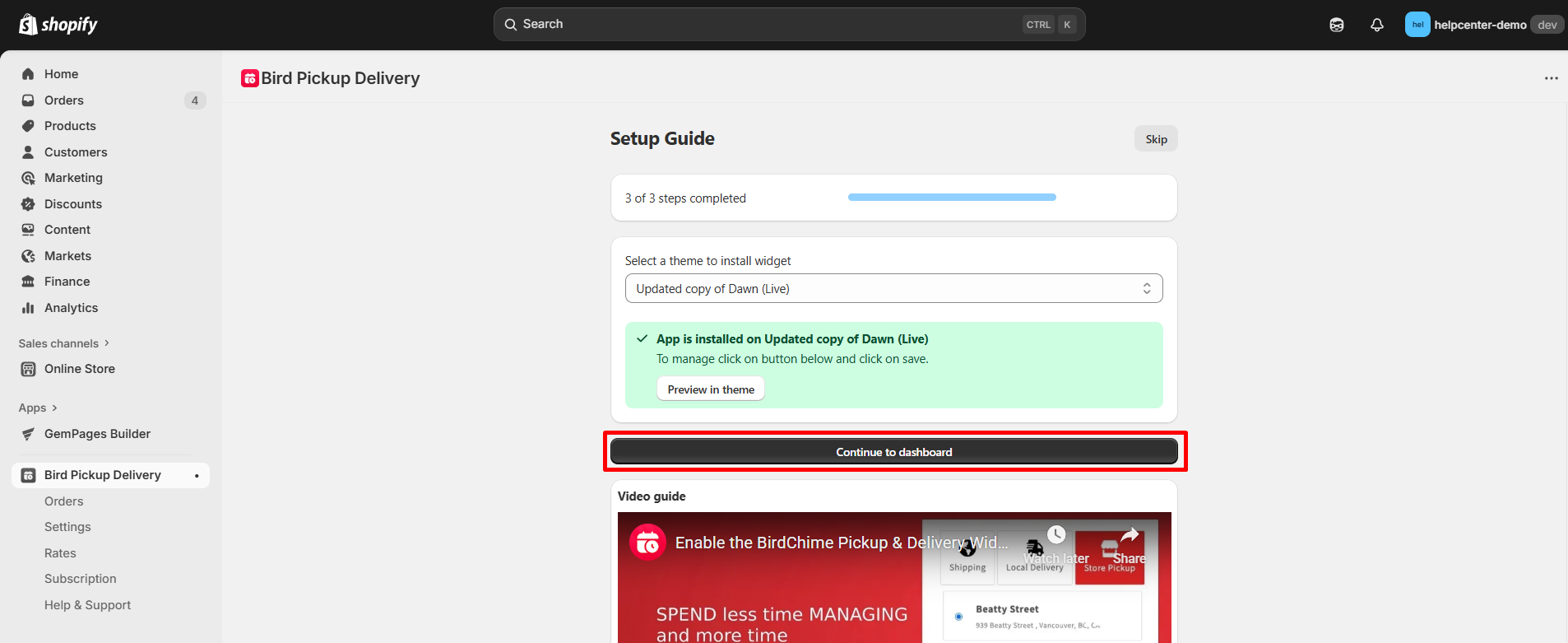
Step 7: Configure the details for delivery options.
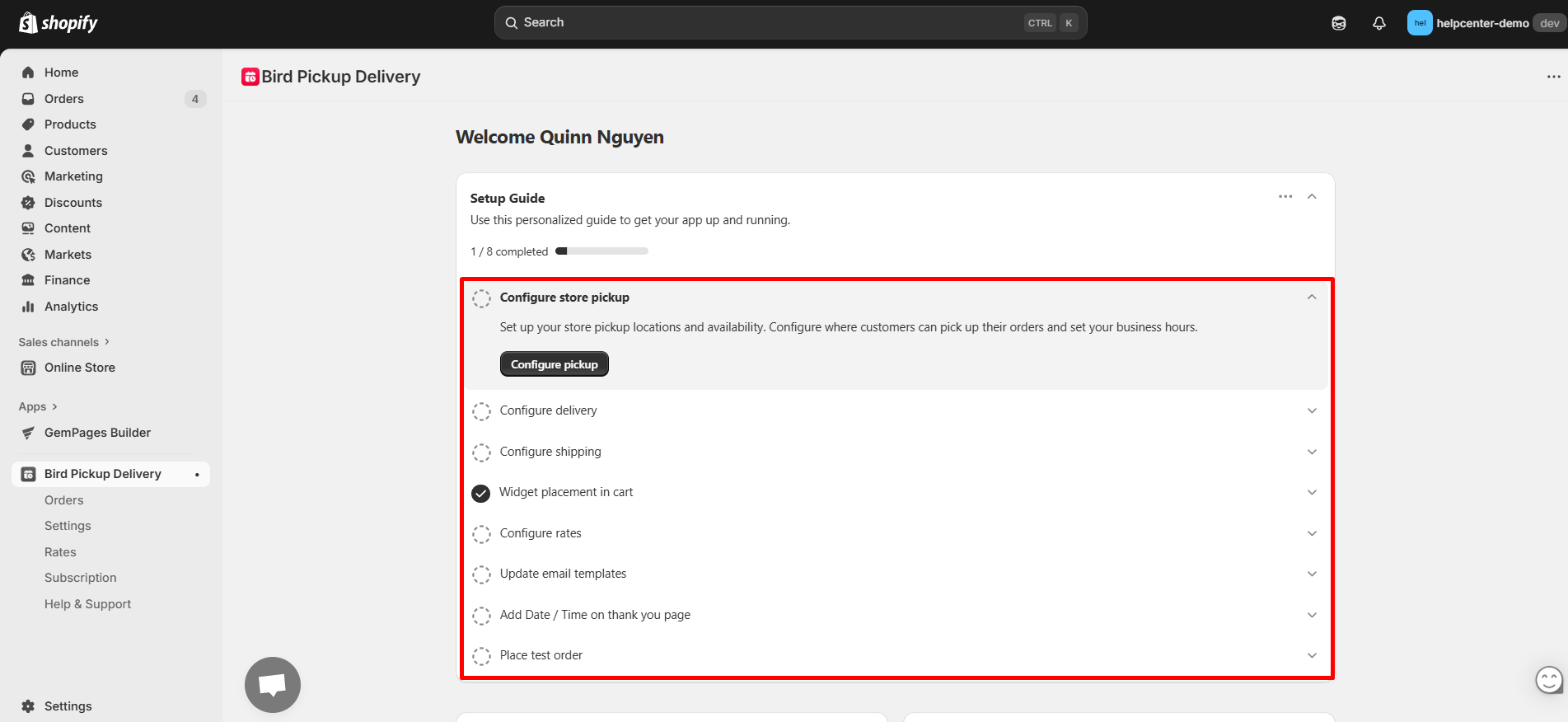
After finishing configuring, click “Save” to finalize your changes.
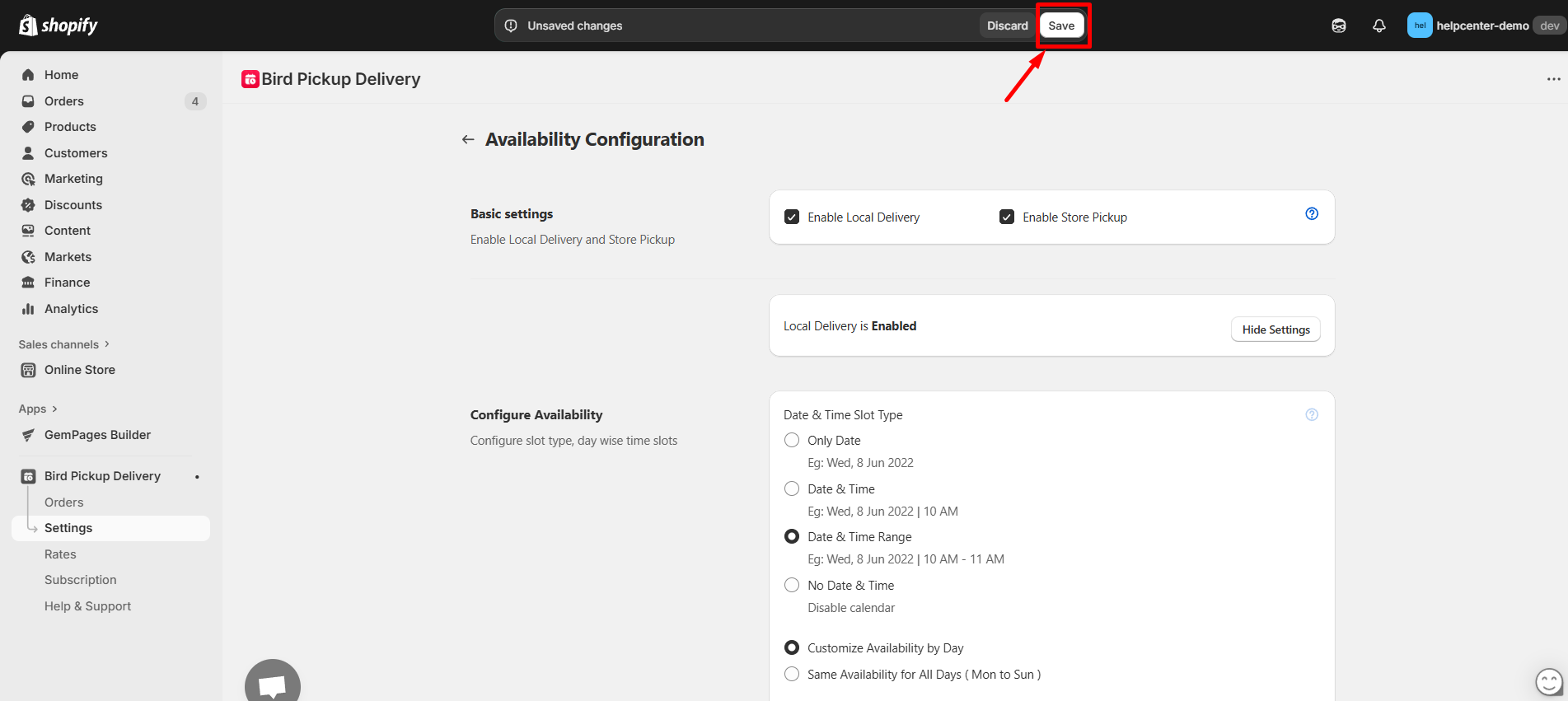
How to Add the Bird Pickup Delivery Date to GemPages v7?
Step 1: In the GemPages Editor, open the assigned product page for the product. Use the search bar to find the app, then drag and drop the element onto the design area.
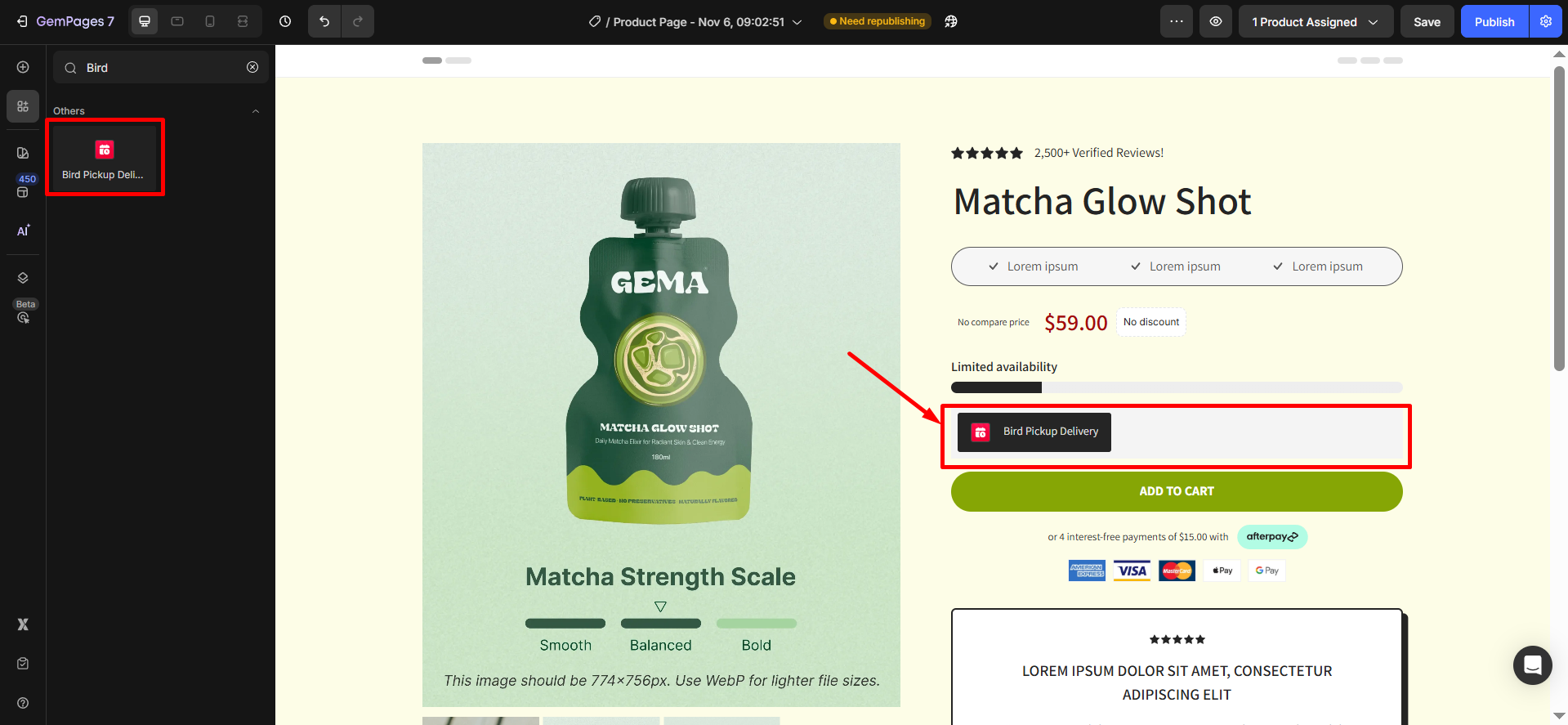
Step 2: Click “Publish” and view your live page to check the widget.
Result:

Note:
- The app does not work with the preview page in GemPages.
- It can only be used on the product page type, not all page types.
- Users cannot use multiple Bird Pickup Delivery Date elements on one page.











Thank you for your comments