Understanding the Preview Function in GemPages
GemPages provides a Preview feature that allows you to view your page as it would appear live, without publishing it. This function is essential for checking design and functionality before making your page visible to customers.
You can access the Preview option from the top bar in the GemPages Editor.
Why can’t you preview your Shopify store?
Here are the most common reasons why you cannot preview your Shopify store.
1. Incorrect product handle in preview URL
When using GemPages, clicking the “Preview” button might not display the correct product page due to an incorrect product handle in the URL.
Solution:
- Navigate to your Shopify Admin > Products, then click on the target product to open its settings.
- Scroll down to the Search engine listing and copy the product handle listed after “/products/”.
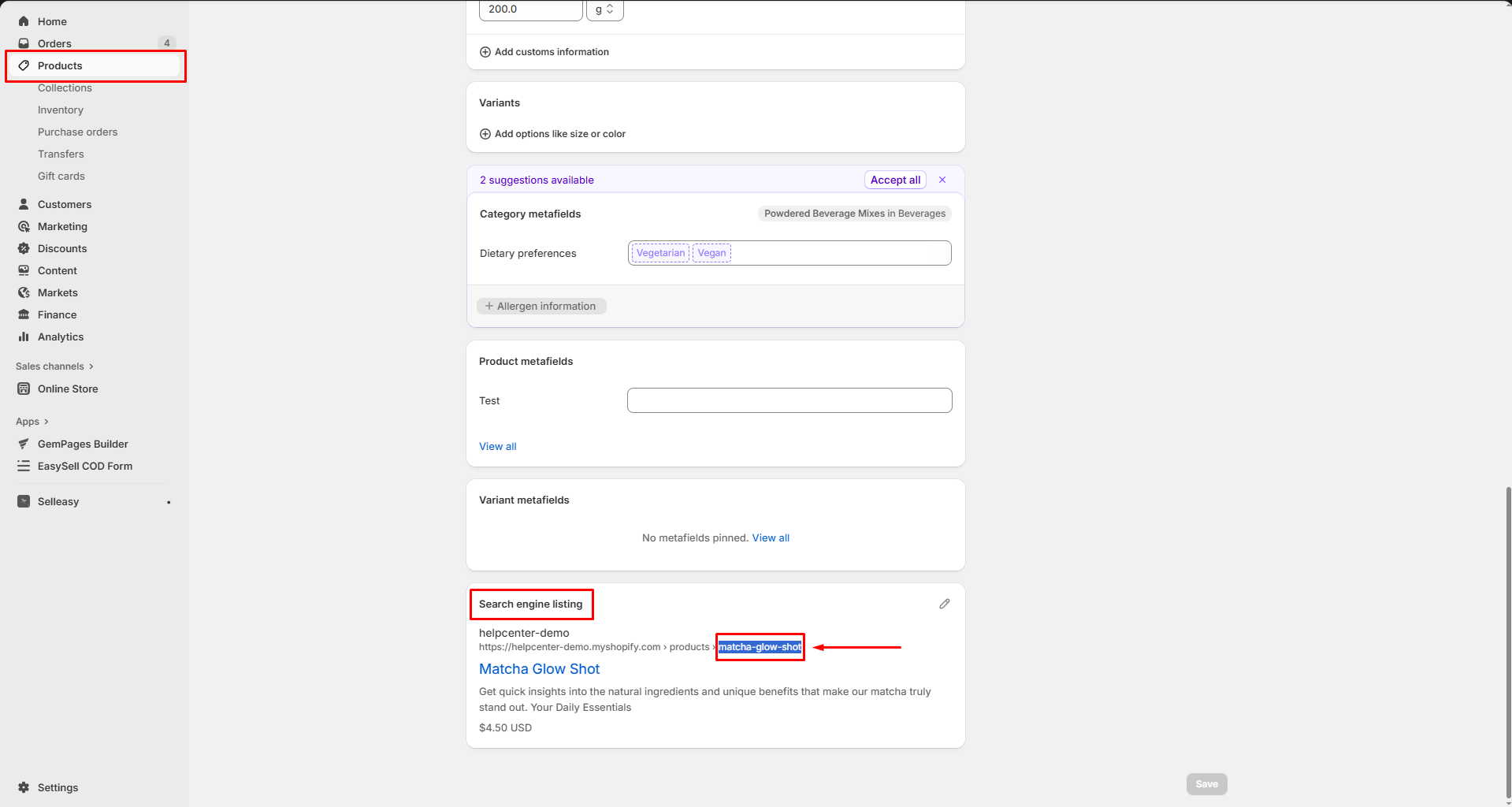
- In the GemPages Editor, click the “Preview” button. If the preview page shows the wrong product, replace the incorrect product handle in the URL with the correct one you copied.
2. Product status not set to Active or not available on the online store
If your product is not active or not available on the Online Store sales channel, it won’t appear in the preview.
Solution:
- Go to Shopify Admin > Products.
- Select the product in question.
- Ensure the Product Status is set to “Active“.
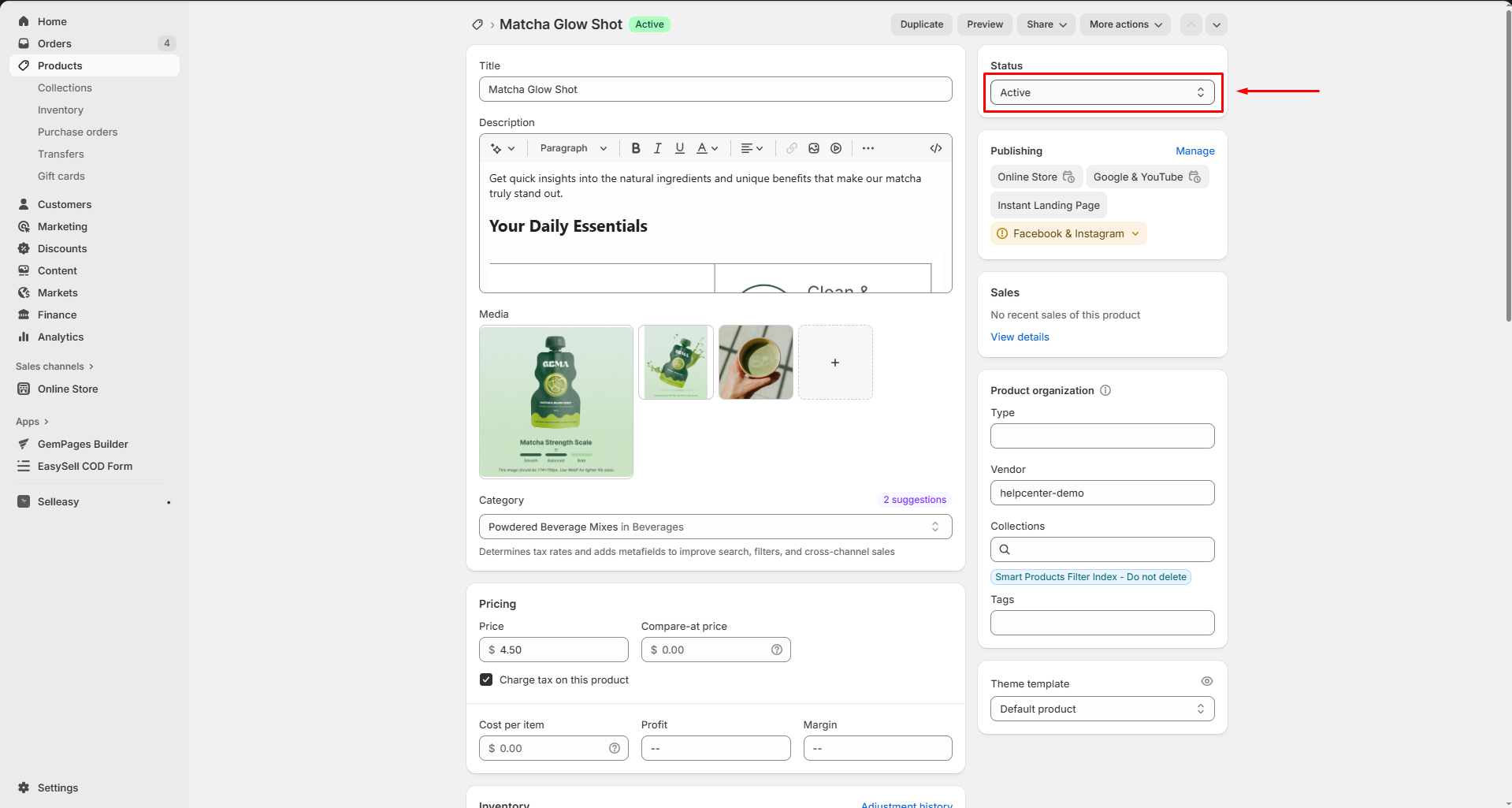
- Under Sales channels and apps, confirm that “Online Store” is selected.
3. Browser cache issues
Sometimes, browser cache can cause conflicts, preventing the preview from appearing.
Solution:
- Clear your browser cache.
- Completely reboot your browser.
- Try accessing the preview in an incognito/private window.
4. Theme or app conflicts
Recent changes to your theme’s code or installing/uninstalling apps can affect the preview functionality.
Solution:
- Review recent changes made to your theme or apps.
- If necessary, revert changes or disable conflicting apps to identify the cause.
5. Domain configuration issues
If you’ve connected a third-party domain, the preview might redirect to that domain instead of the storefront you’re designing.
Solution:
- Ensure that your primary domain is set correctly in Shopify Admin > Online Store > Domains.
- If necessary, adjust the primary domain settings to point to your desired storefront.
Quick troubleshooting checklist
| Issue | Fix |
| Wrong product handle | Update the handle in the preview URL from Shopify Admin |
| Product inactive or hidden | Set product status to Active & make sure Online Store is selected |
| Browser cache conflict | Clear cache or use Incognito mode |
| Theme/app conflicts | Revert recent theme edits or disable new apps |
| Third-party domain redirection | Check and correct your primary domain settings |
FAQs
1. Why is my product page preview showing a 404 error?
Most likely, the preview URL has the wrong product handle. Copy the correct handle from Shopify Admin > Products and update it in the URL.
2. Can I preview pages on a custom domain?
Yes, but make sure your domain is configured properly in Shopify Admin. Otherwise, GemPages may not be able to load the correct preview.
3. Do changes in the theme affect page preview?
Yes. If you’ve edited your theme’s code or installed a new app recently, it may conflict with GemPages. Revert those changes to test.
4. My preview works in Incognito but not in normal mode. Why?
That usually means your browser cache is outdated or corrupted. Clear it and try again.
5. Does the Preview feature show unpublished changes?
Yes! That’s the whole point: Preview lets you test changes before publishing them to the live site.











Thank you for your comments