This article will guide you through how to install and set up the Firepush – SMS & Web Push app, and how to add it to your GemPages V7 page.
About Firepush – SMS & Web Push
Firepush is an all-in-one marketing automation app designed to help you recover abandoned carts and increase sales through SMS and web push notifications. With Firepush, you can easily re-engage potential customers, send timely updates, and automate multi-channel campaigns to boost conversions.
It allows you to send a sequence of automated notifications—such as price drops, shipping updates, and promotional messages—to drive repeat purchases and grow your business consistently.
Key Features of Firepush – SMS & Web Push
- Recover abandoned carts: Automatically retarget customers who leave items behind.
- Multi-channel campaigns: Create and send SMS and web push notifications within minutes.
- Automated notifications: Set up triggers for price drops, delivery updates, and promotions.
- Performance overview: Track campaigns, audiences, and revenue metrics in one dashboard.
- Personalized messages: Deliver targeted texts and push notifications to convert more customers.
How to Install and Set Up Firepush – SMS & Web Push
Step 1: Install SMS, Email, Web Push – Firepush App from the Shopify app store.
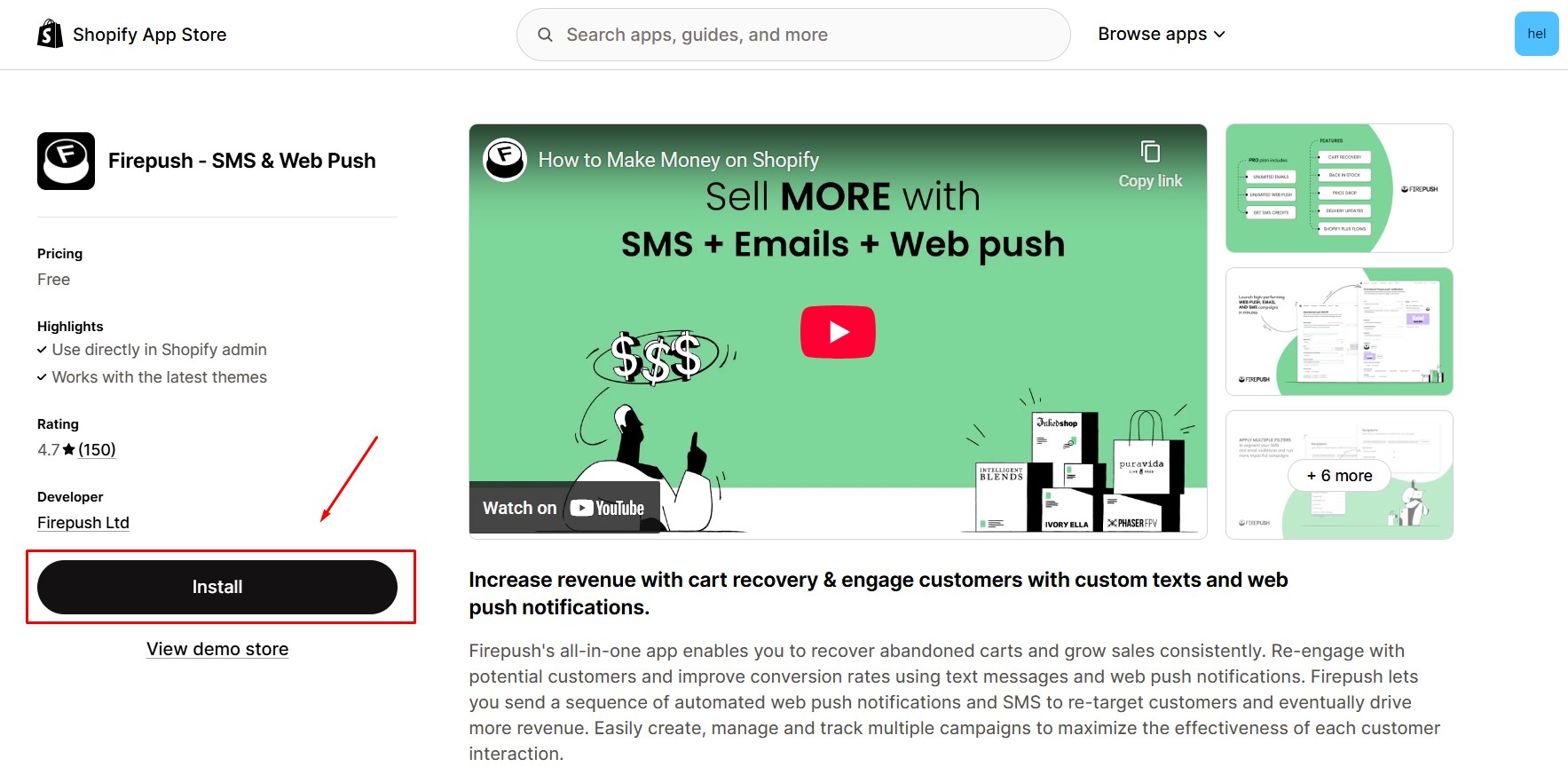
Step 2: Click Install.
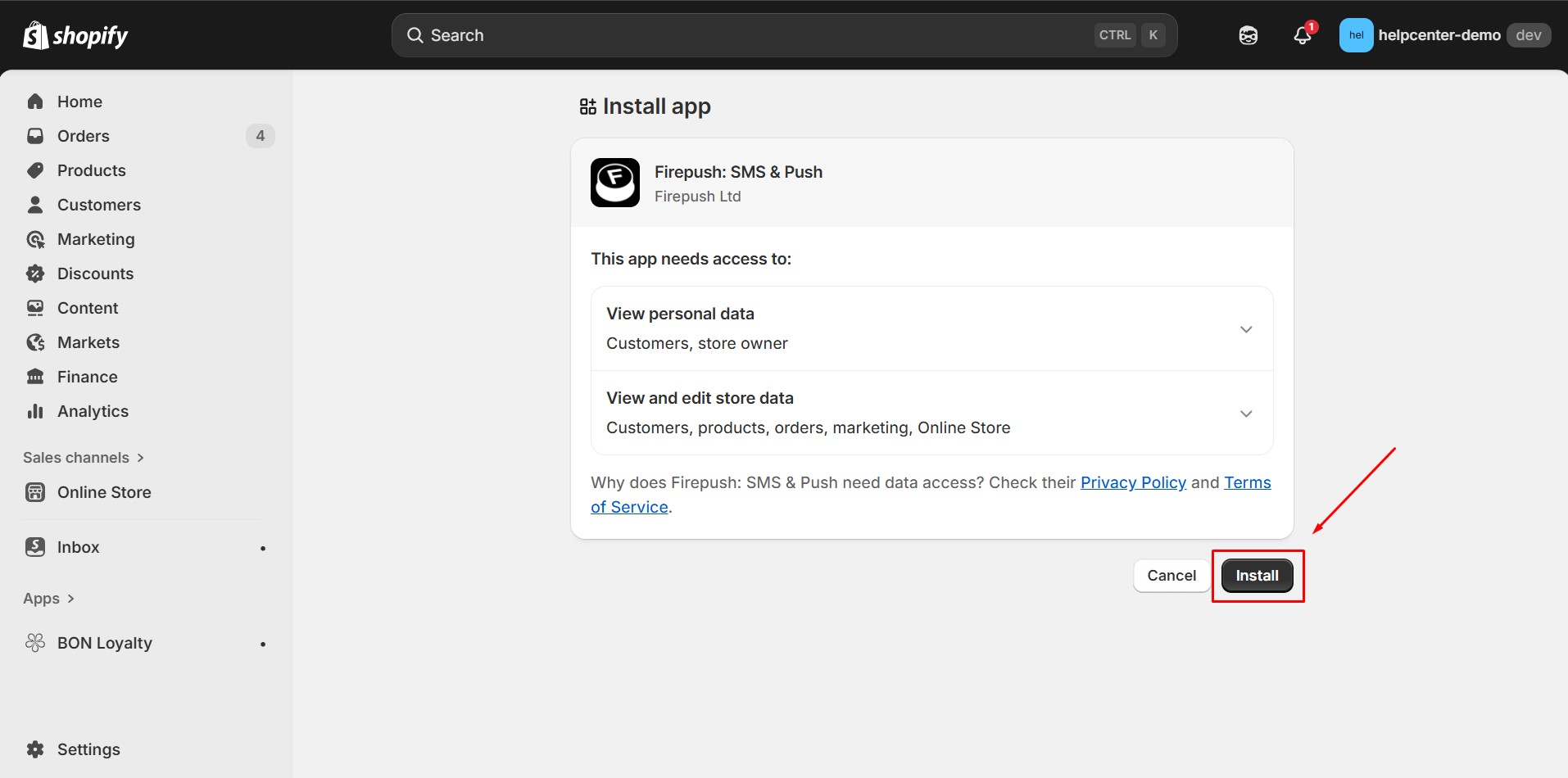
Step 3: Enable Firepush in your store’s theme to enable Firepush on Shopify. Once done, click Save to apply the changes.
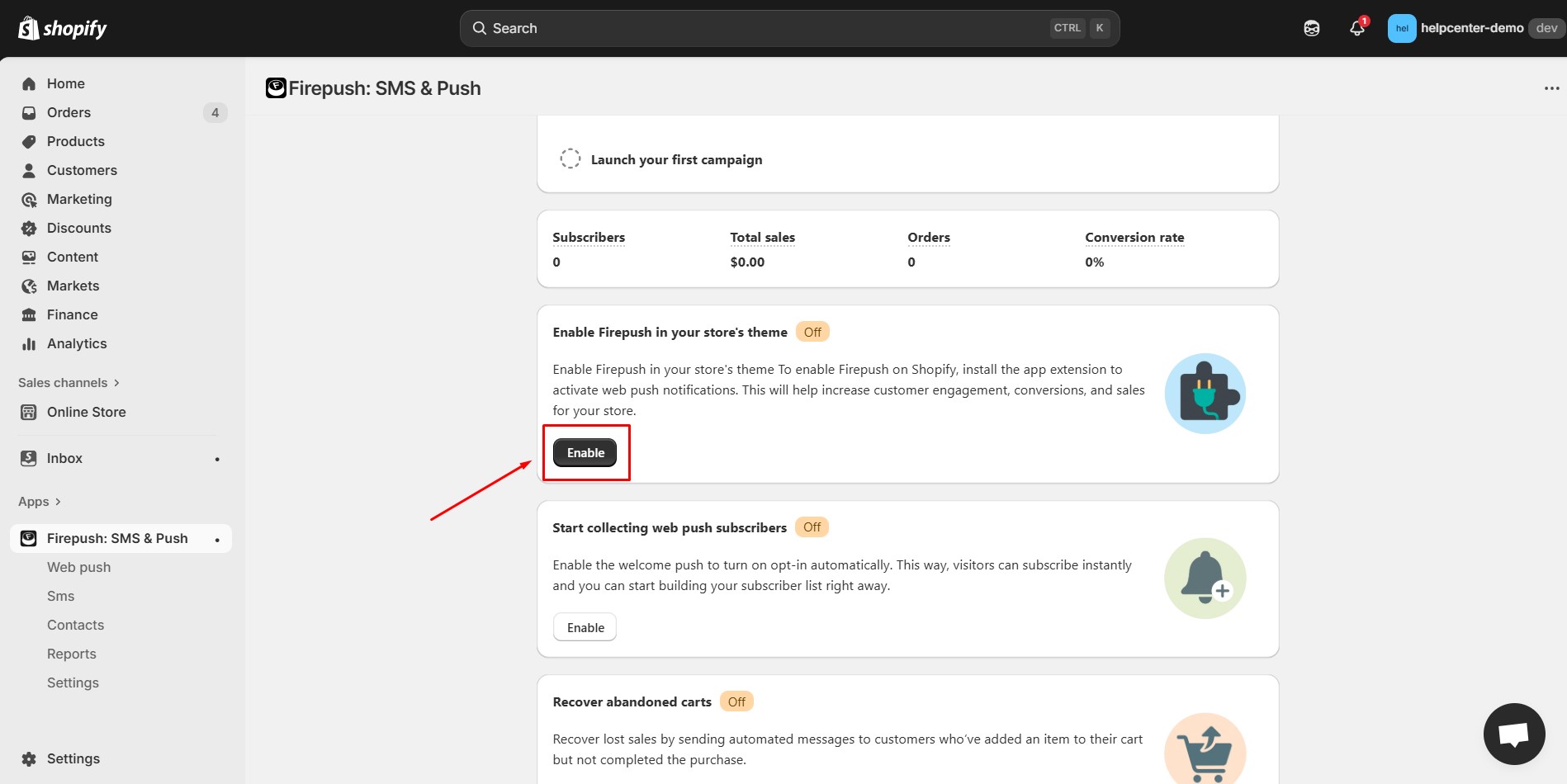
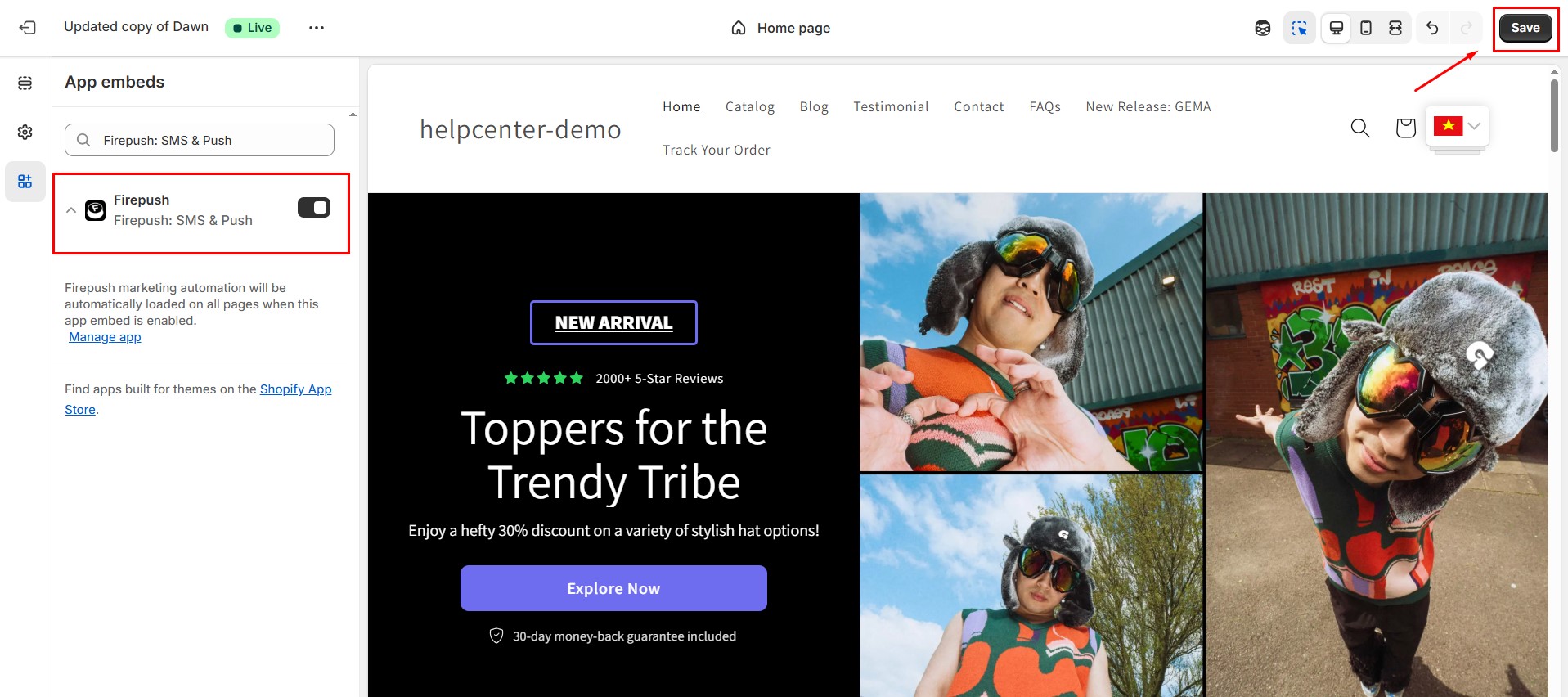
Step 4: Enable the welcome push to turn on opt-in automatically. This way, visitors can subscribe instantly and you can start building your subscriber list right away.
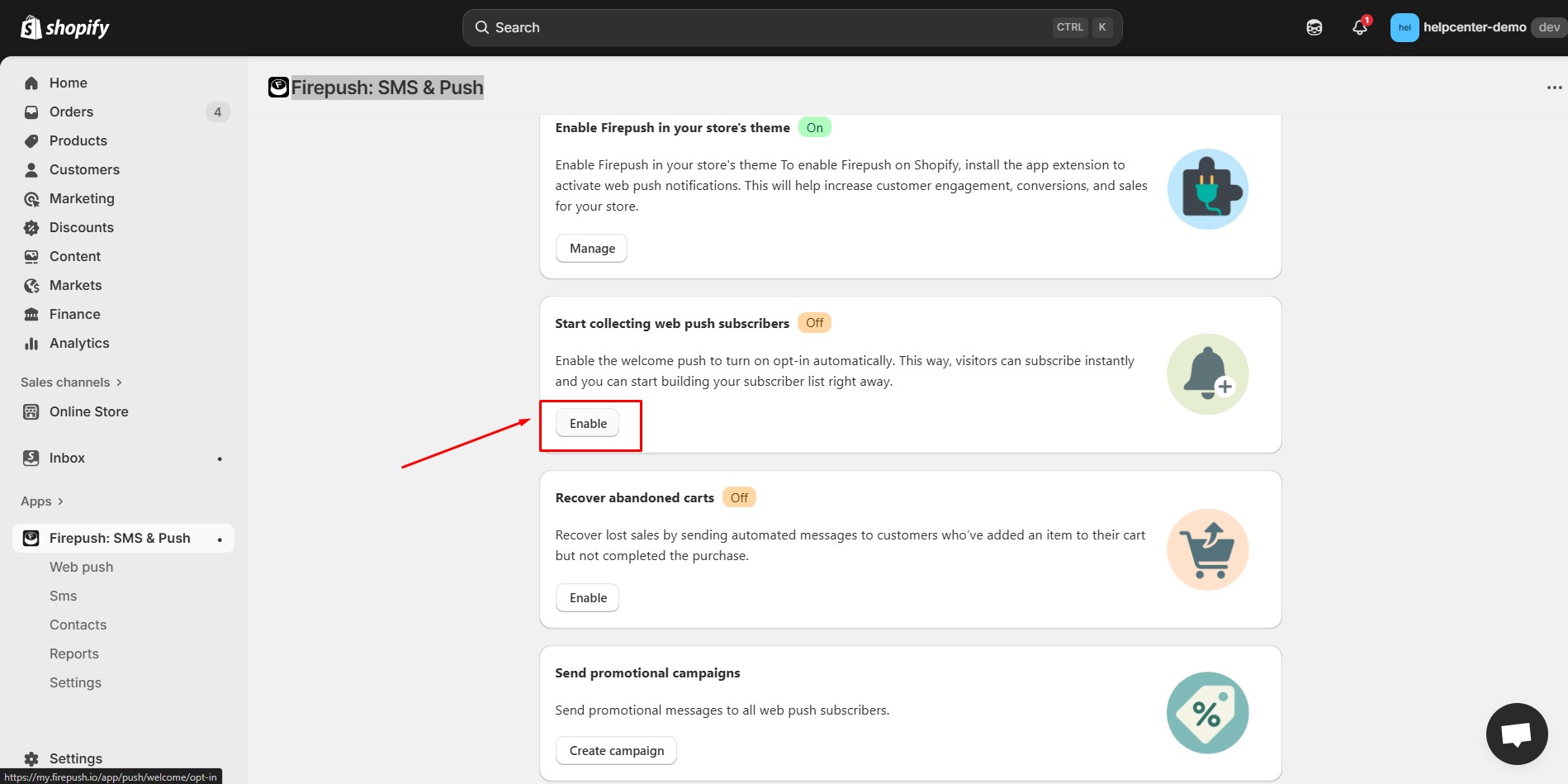
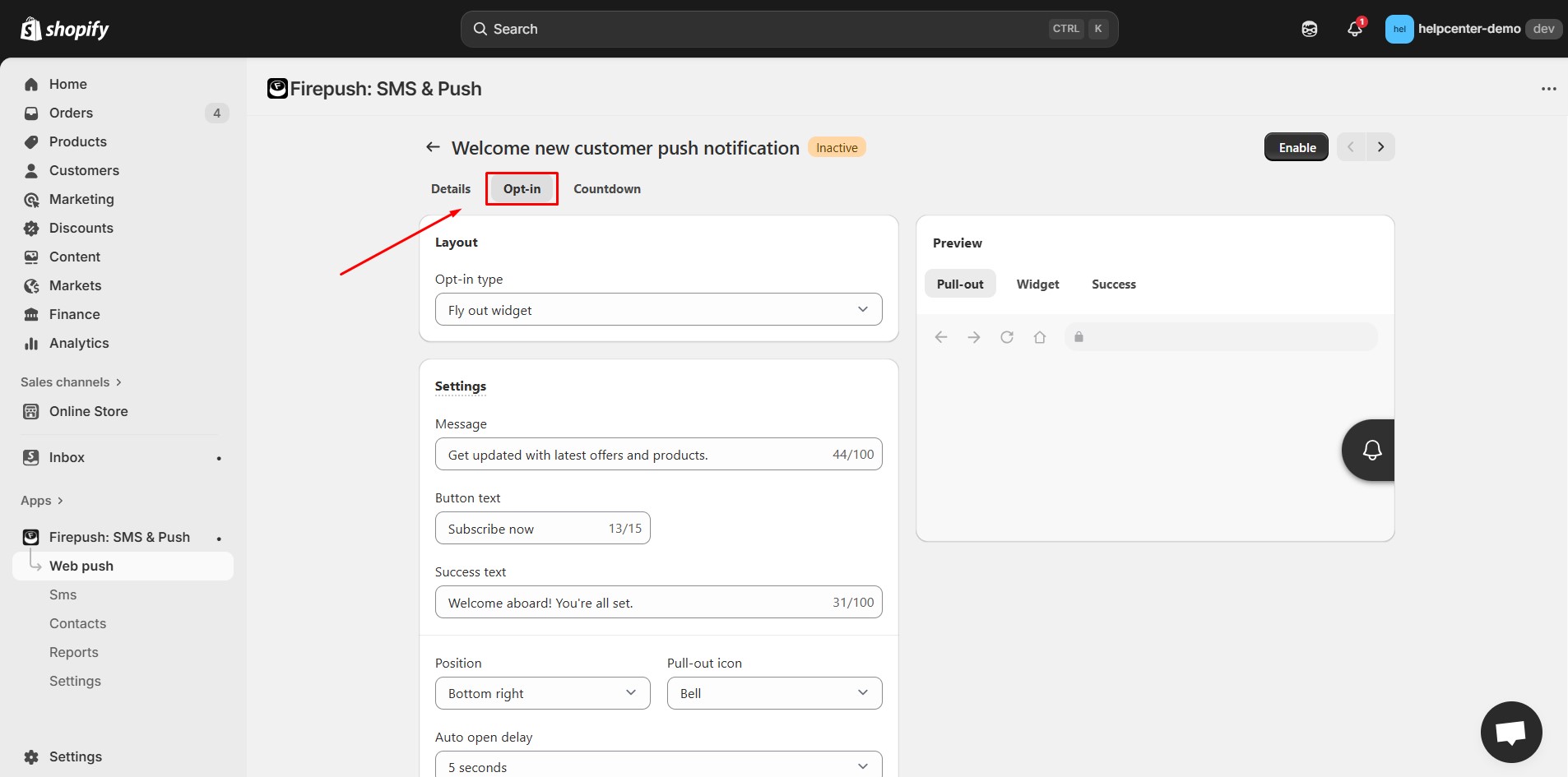
Please be well advised that currently GemPages currently supports Embedded Button only.
Step 5: After customization, click Enable and then Save to activate the button on your storefront.
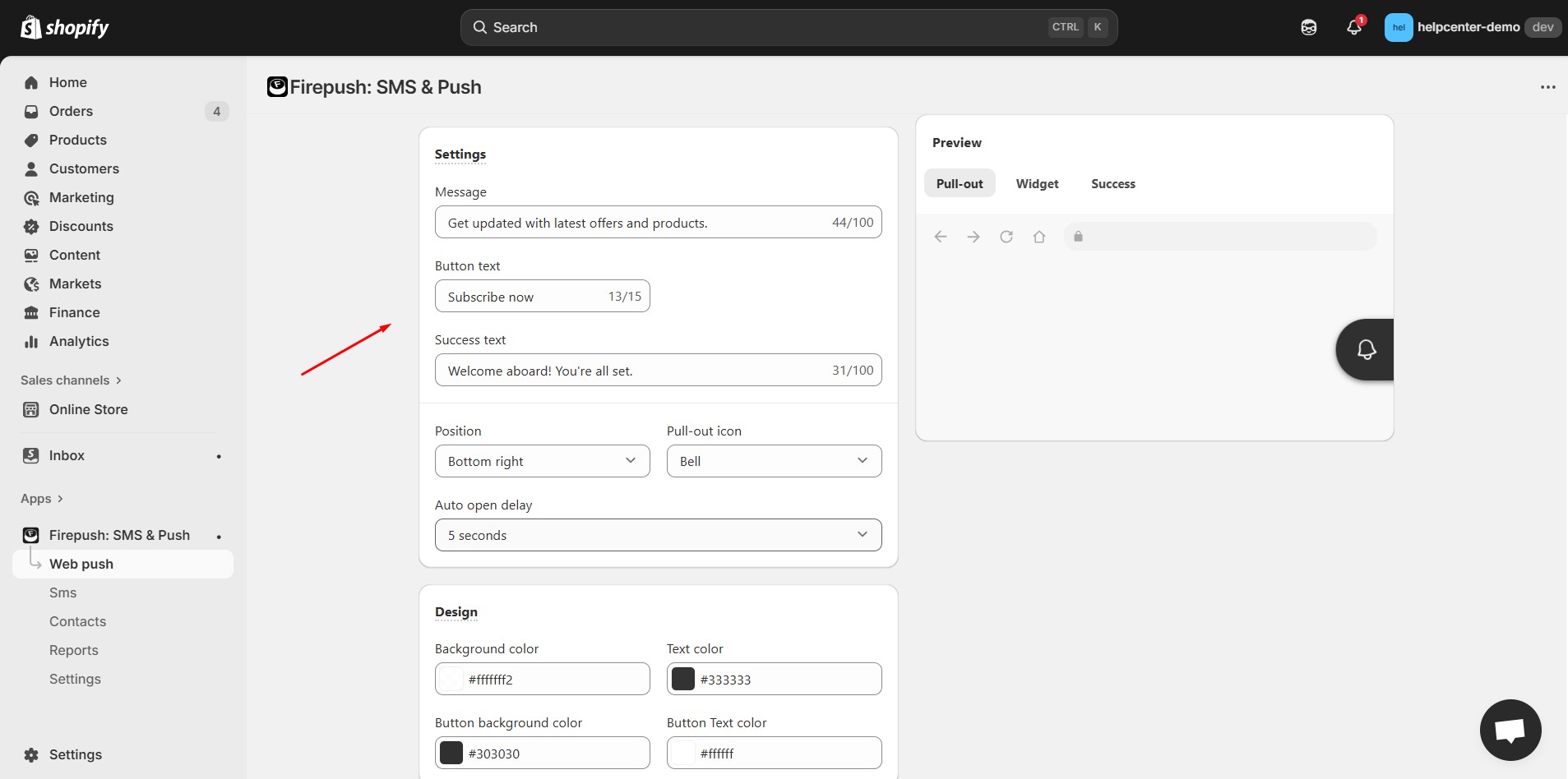
How to Add Firepush – SMS & Web Push to GemPages V7
Step 1: Find Firepush – SMS & Web Push element in the search bar. Then simply drag and drop the FirePush – Opt-ins Button element to your page.
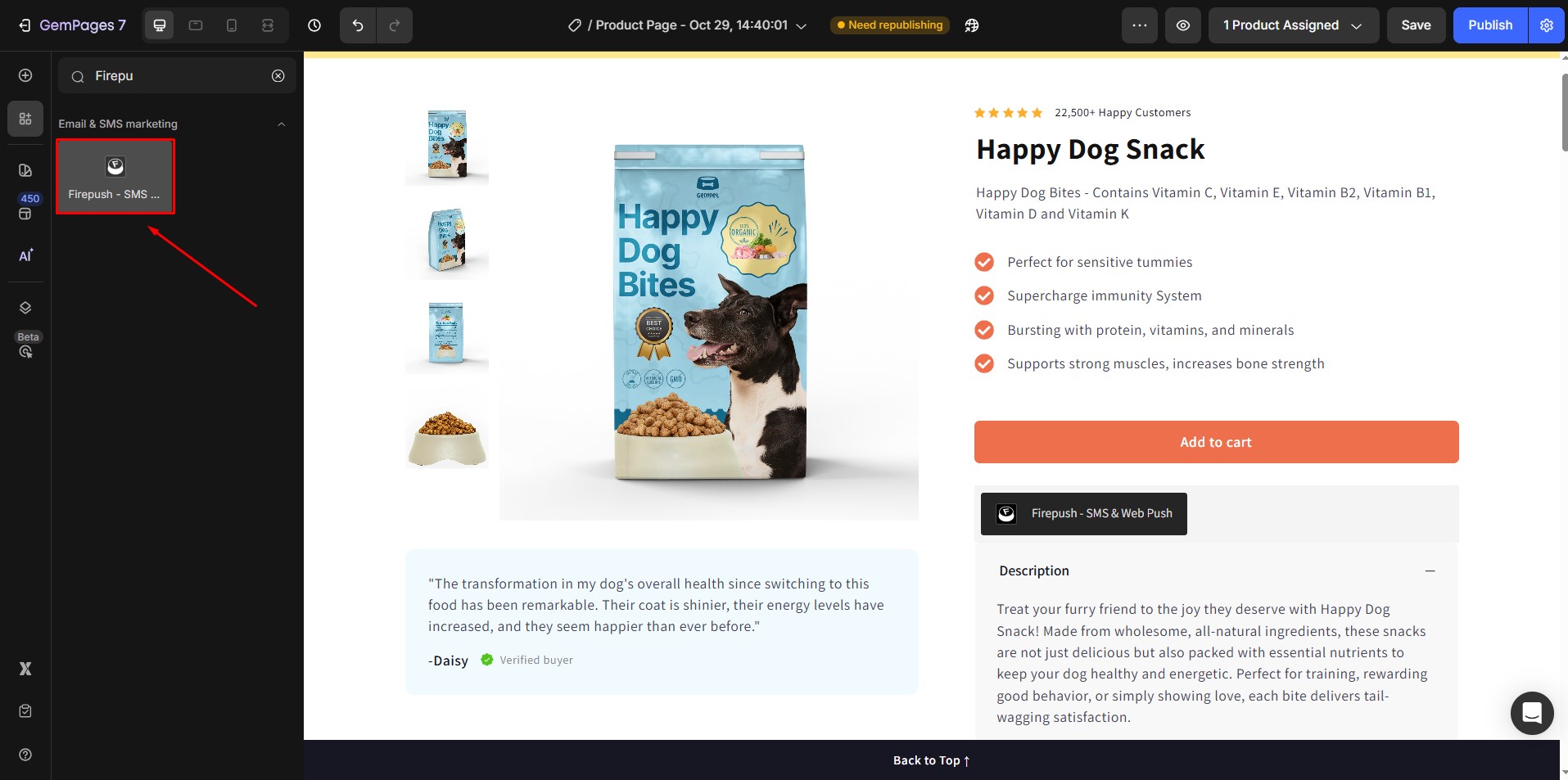
Step 2: Save and Publish when all is set up.











Thank you for your comments