In this article, you will learn how to change plans that suit your business the best at the given time.
Can I change my GemPages plan anytime?
Yes — you can upgrade or downgrade your GemPages subscription at any time based on your business needs.
Your current subscription will not be affected unless you manually switch plans.
Note: As of November 9, 2022, changes to our pricing plans only apply to new installations and future upgrades/downgrades. Existing users will retain their current plan unless they choose to switch.
How do I upgrade or downgrade my plan?
Follow these simple steps:
Step 1: From the GemPages Dashboard, navigate to Preference > Plan Information, and select See plans or access the pricing plan via this link.
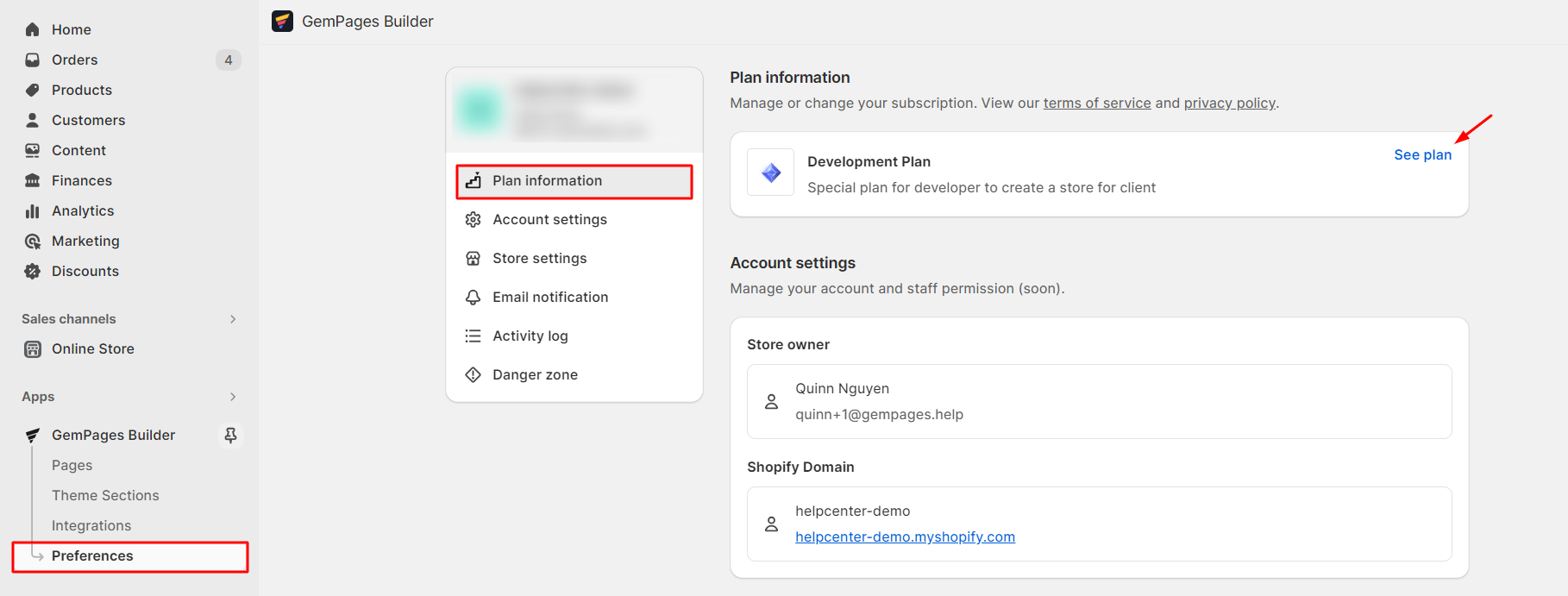
Step 2: After that, the pricing plan page shows up like the image below. Please select the plan you would like to upgrade or downgrade to.
Will I be charged twice if I change my current plan?
No, you won’t be charged twice.
- If you upgrade or downgrade your plan with an app, the app will prompt you to agree to a new recurring app charge. Since Shopify allows only one recurring app charge to be enabled simultaneously, the existing recurring application charge will be canceled and replaced by the new charge.
- Following Shopify terms, your GemPages billing cycle won’t be changed after you upgrade or downgrade your plan.
For example, your current monthly billing cycle is from November 10th to December 10th, and you upgraded your plan from the Build plan to Optimize plan on 20th November. The billing cycle will remain the same and not restart from November 20th to December 20th. - When you downgrade your plan, you will be offered an application credit based on the difference in price and the number of days remaining in the billing cycle. Please click here for a better understanding of the Shopify App Billing cycle.
Let’s say you begin a 30-day billing cycle on a $29.00 plan and then upgrade to a $59.00 plan on day 10 of the billing cycle. You would be charged $29.00 + ($59.00 – $29.00) * (20/30) = $49.00.- $59.00 – $29.00 is the difference between the Optimize plan and the Build plan.
- 20/30 is the number of days left on your current billing cycle after you update your plan.
- ($59.00 – $29.00) * (20/30)=$20 is the prorated fee.
- $49 is the fee for the current billing cycle.
Kindly be aware that Shopify will handle the charges and you may refer to the article for information on how they bill you when you decide to upgrade or downgrade your plan.











Thank you for your comments