This guide shows you how to use GemPages templates effectively to build and customize pages for your Shopify store, helping you improve design, functionality, and conversion rates.
How to Access the GemPages Template Library
GemPages offers a diverse range of over 450 conversion rate optimization (CRO) templates tailored for various niches. To explore these templates:
Step 1: Within GemPages, go to the Pages section and click on Create new page to access Template Library.
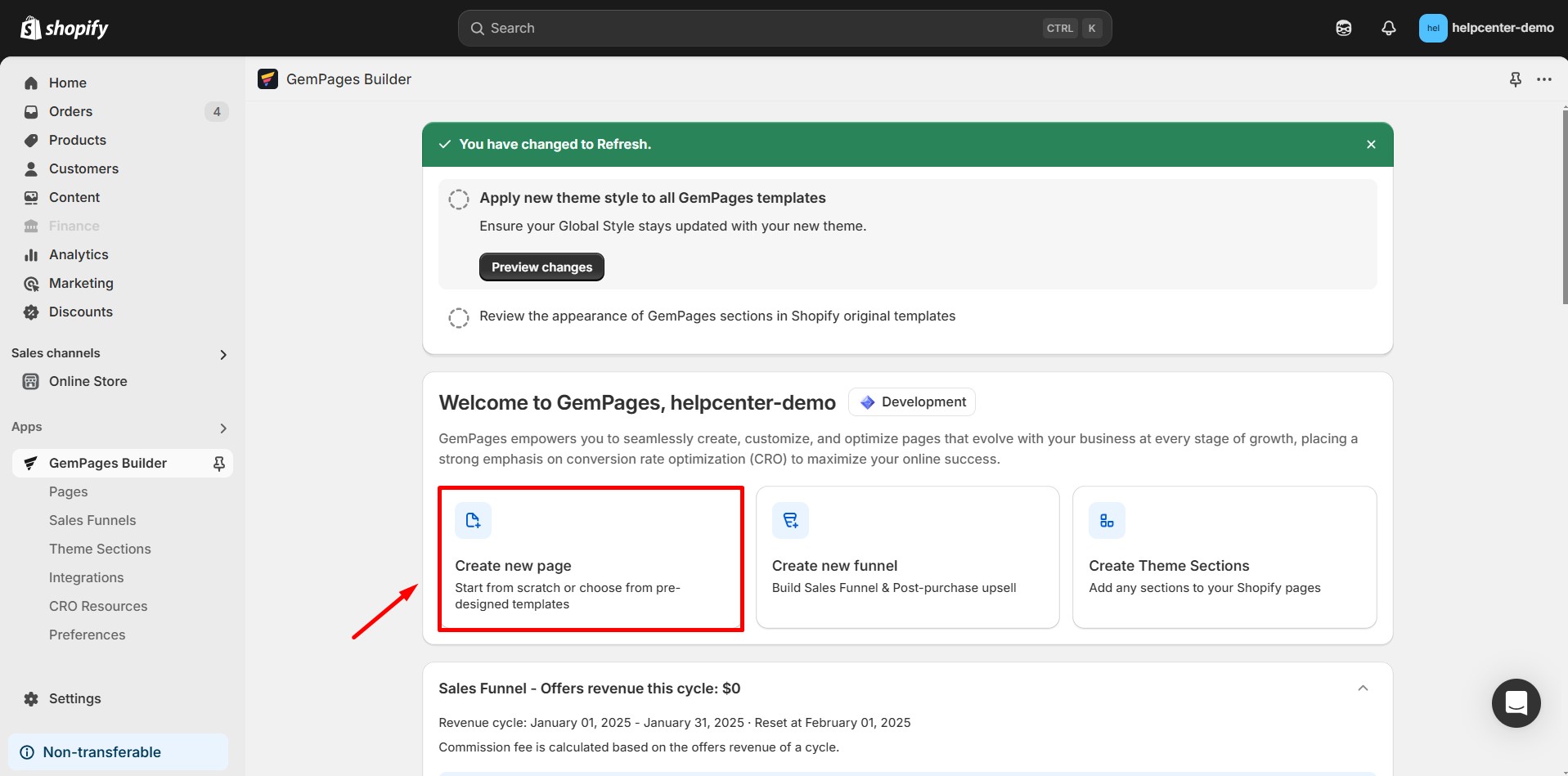
Step 2: Explore the available templates categorized by page types such as Landing Pages, Homepages, Product Pages, Collection Pages, and more.
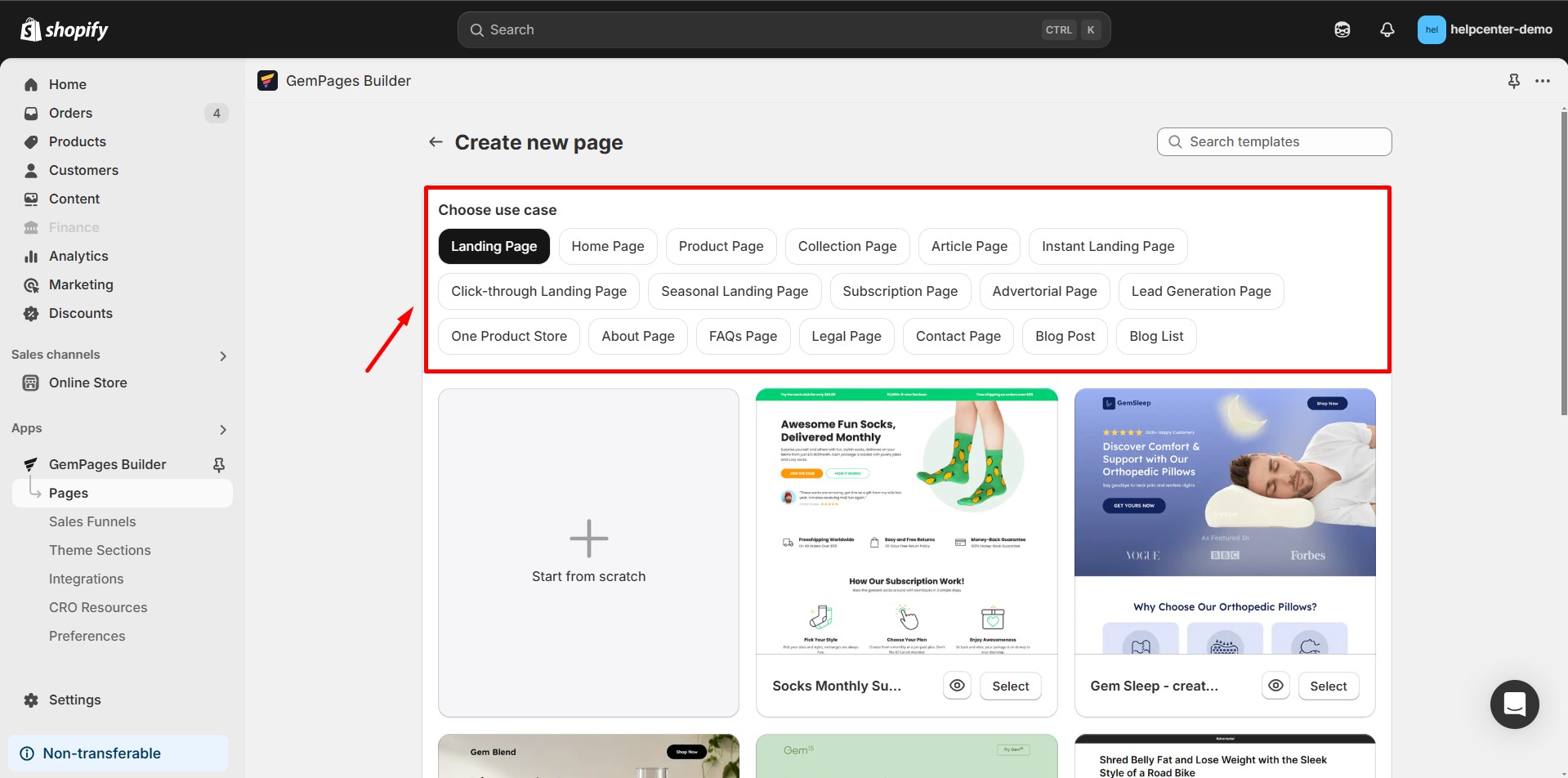
How to Use a GemPages Template to Build Your Page
Step 1: In the Template Library, choose a template that suits your needs. Click on Select to create a new page based on the selected template.
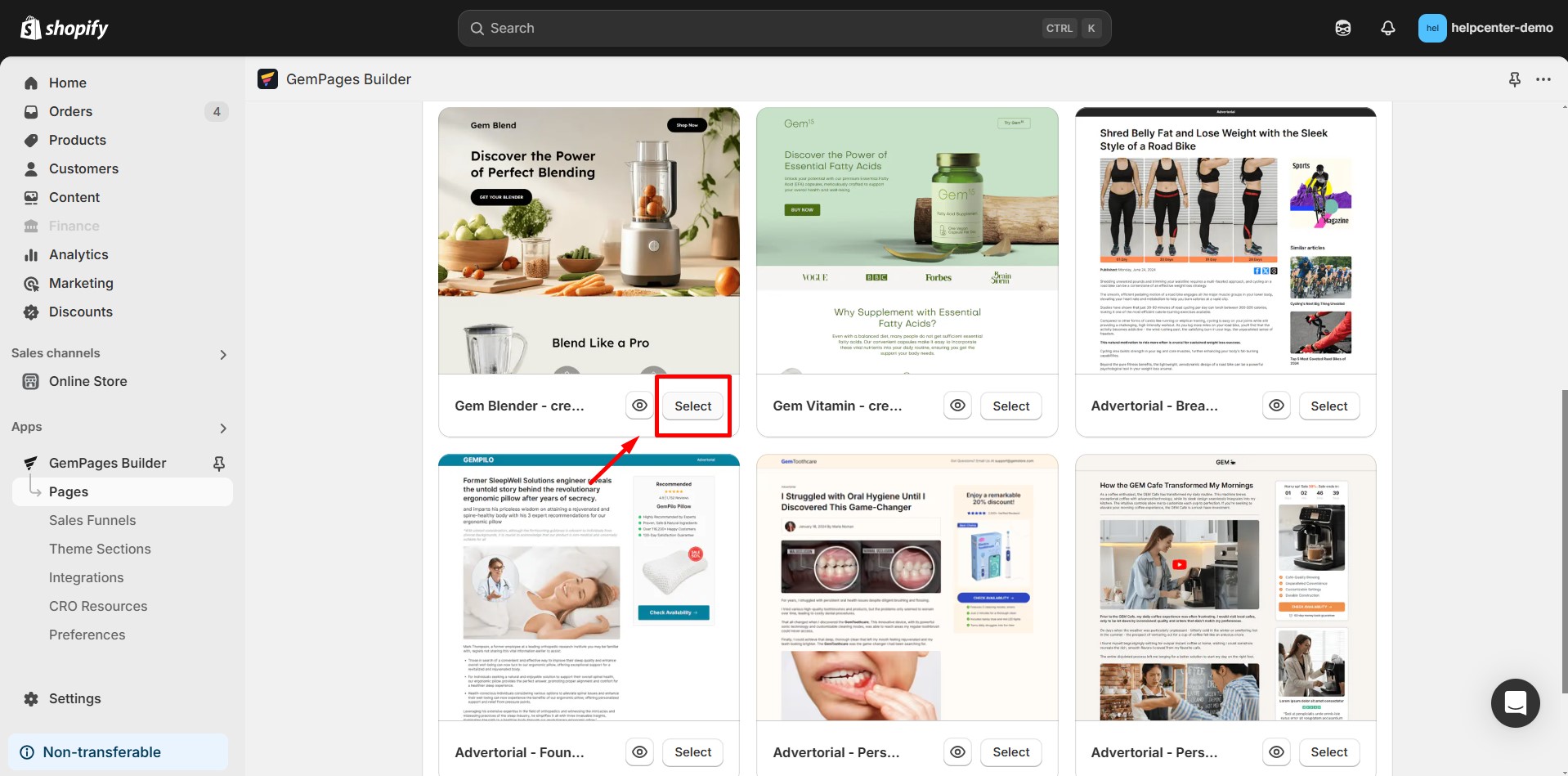
Step 2: Use the GemPages editor to modify the template as you prefer.
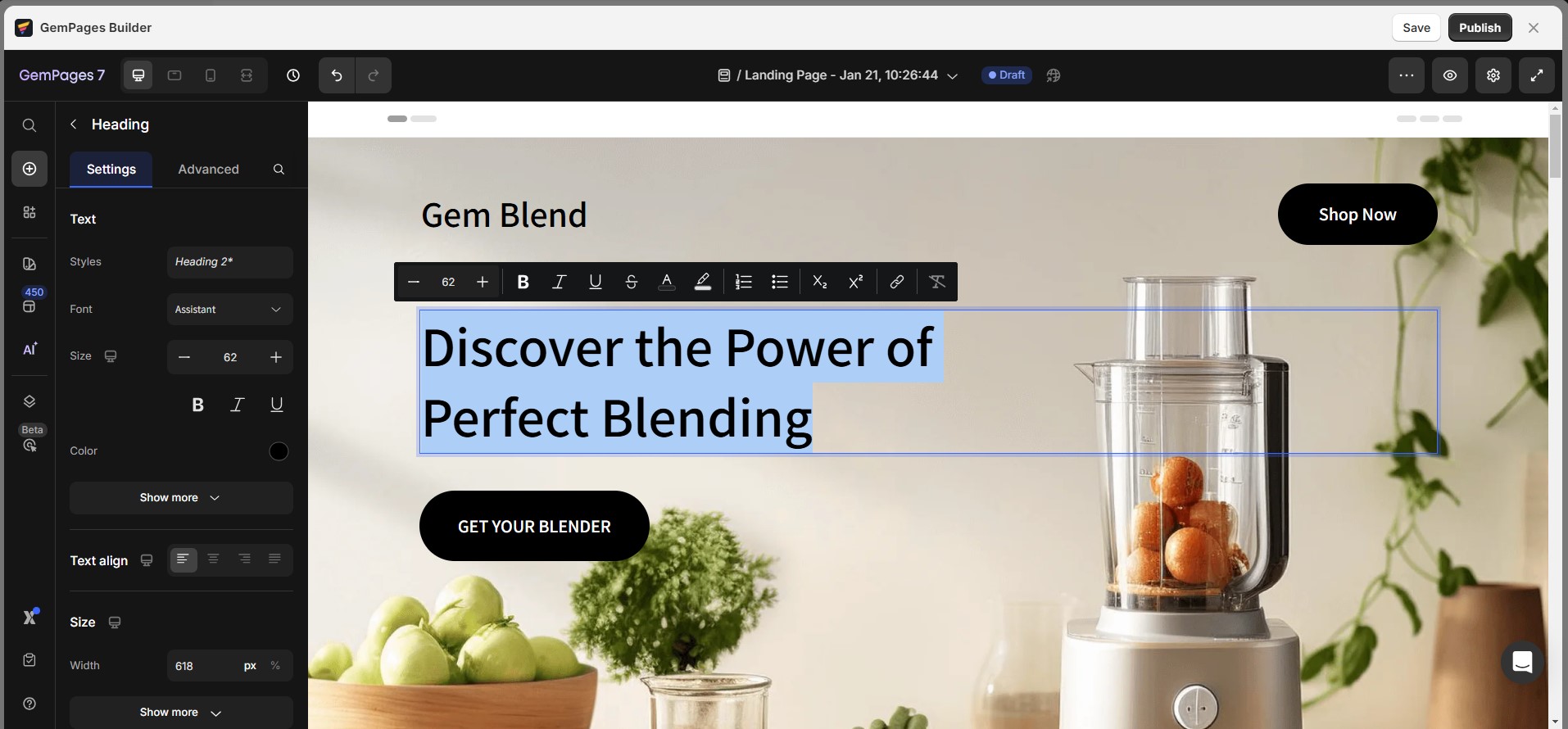
Step 3: After customization, save your changes and publish the page to make it live on your store.
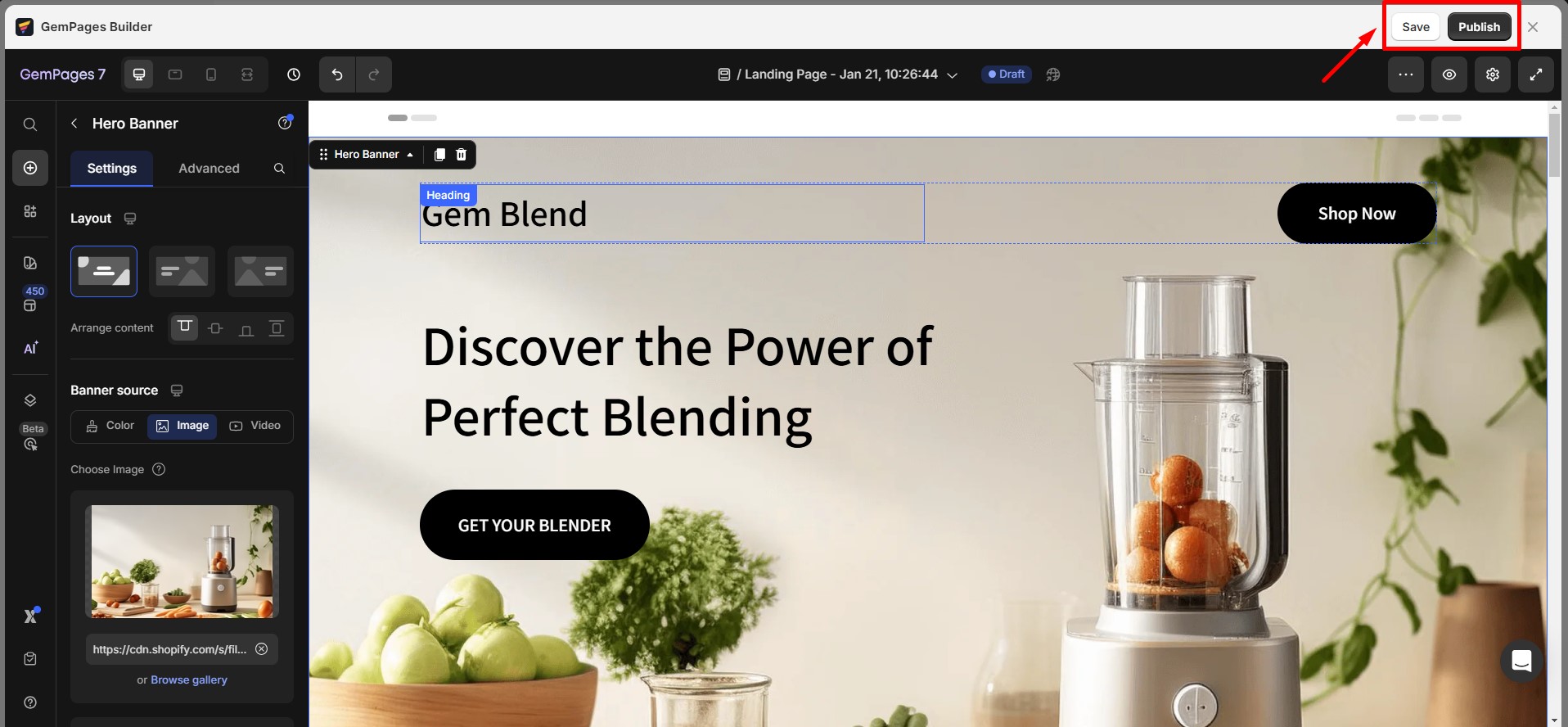
To make the page you created as default, refer to this article.
How to Import and Export GemPages Templates
GemPages allows you to export templates from one store and import them into another, ensuring consistency across your stores.
To export a template:
Step 1: Navigate to the Pages section.
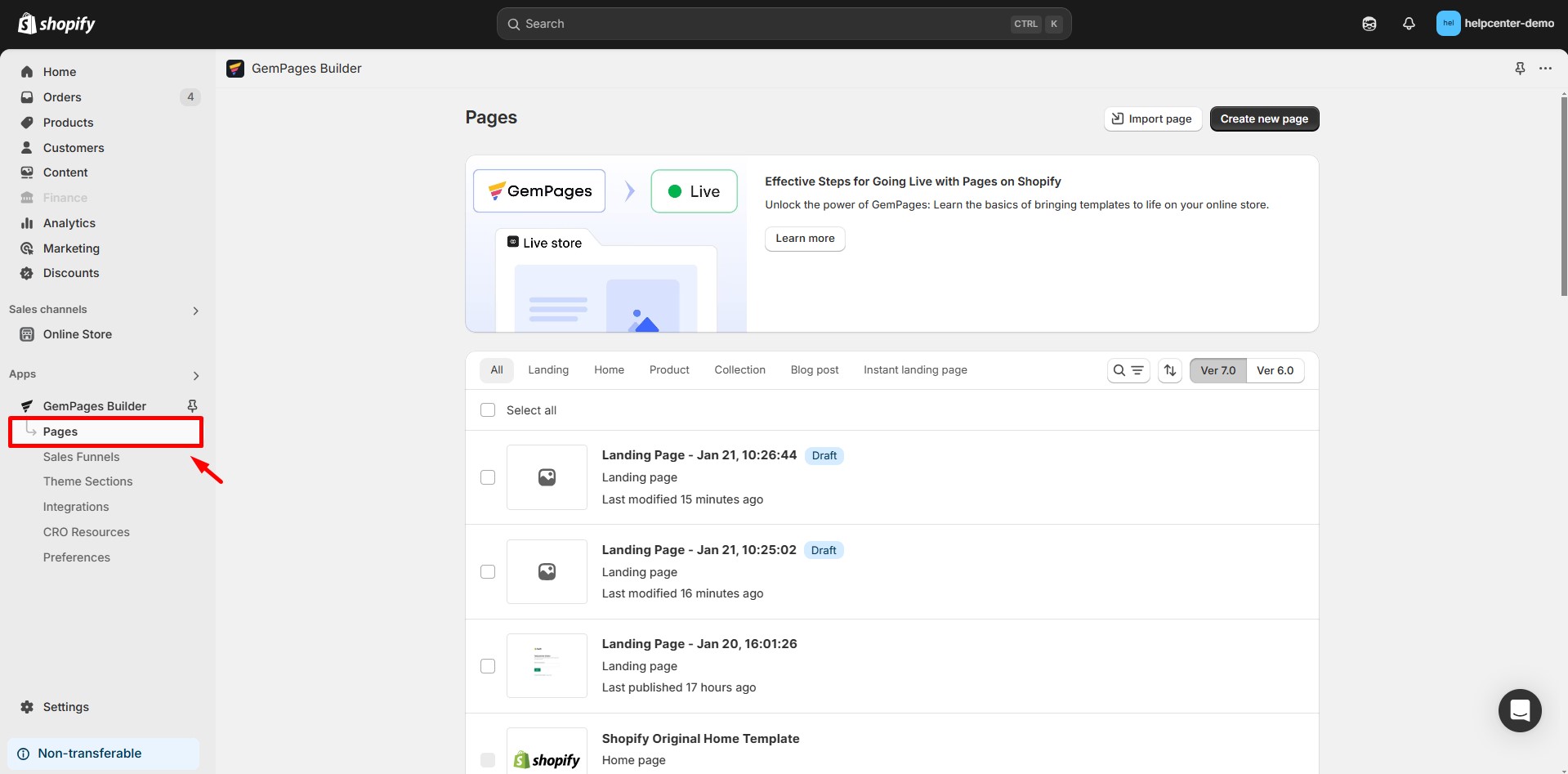
Step 2: Choose one or more templates to export (up to 20 templates).
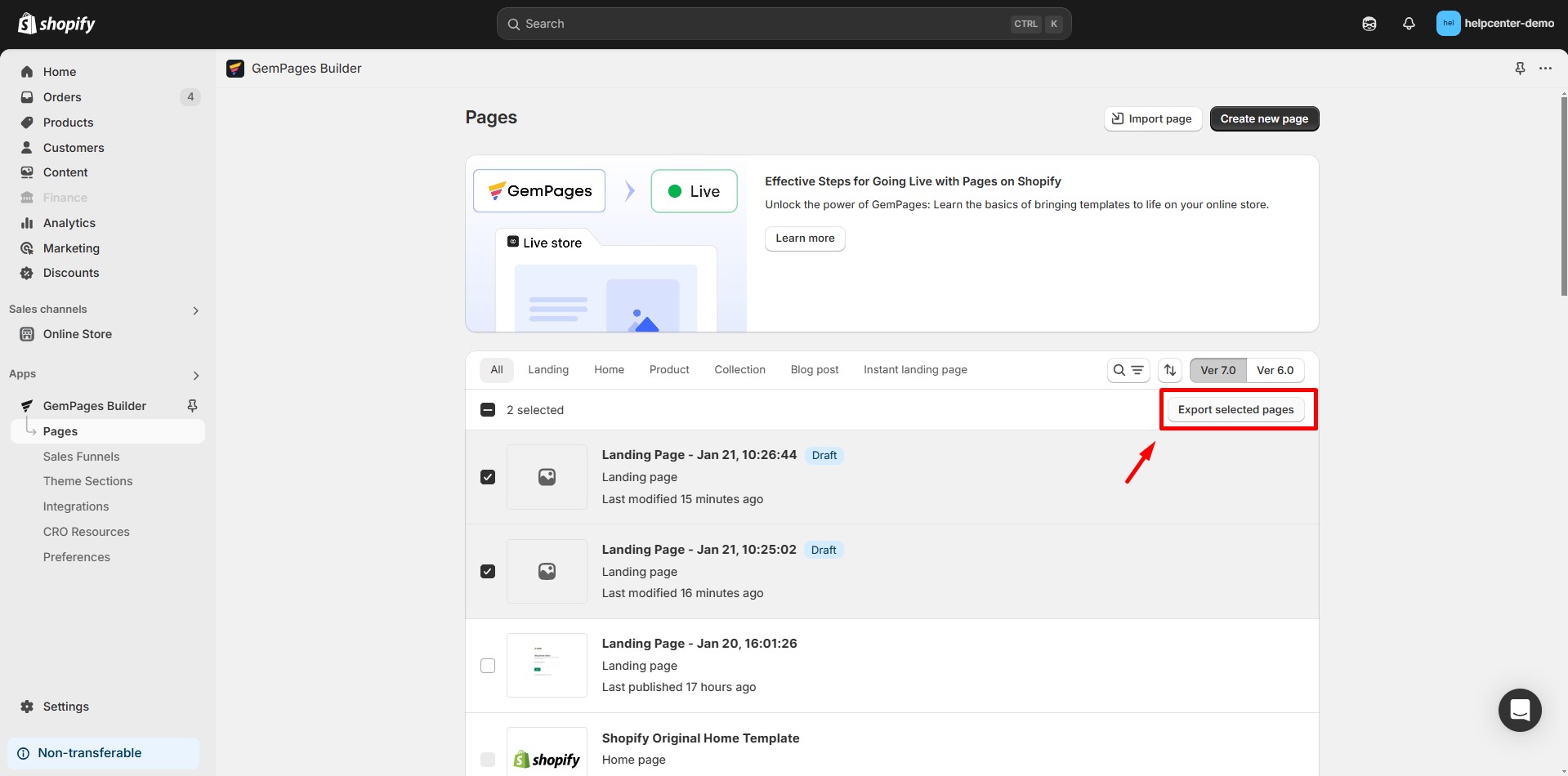
A .gempages file will be downloaded to your device.
To import a template:
Step 1: Access the GemPages Dashboard. Navigate to the Pages section.
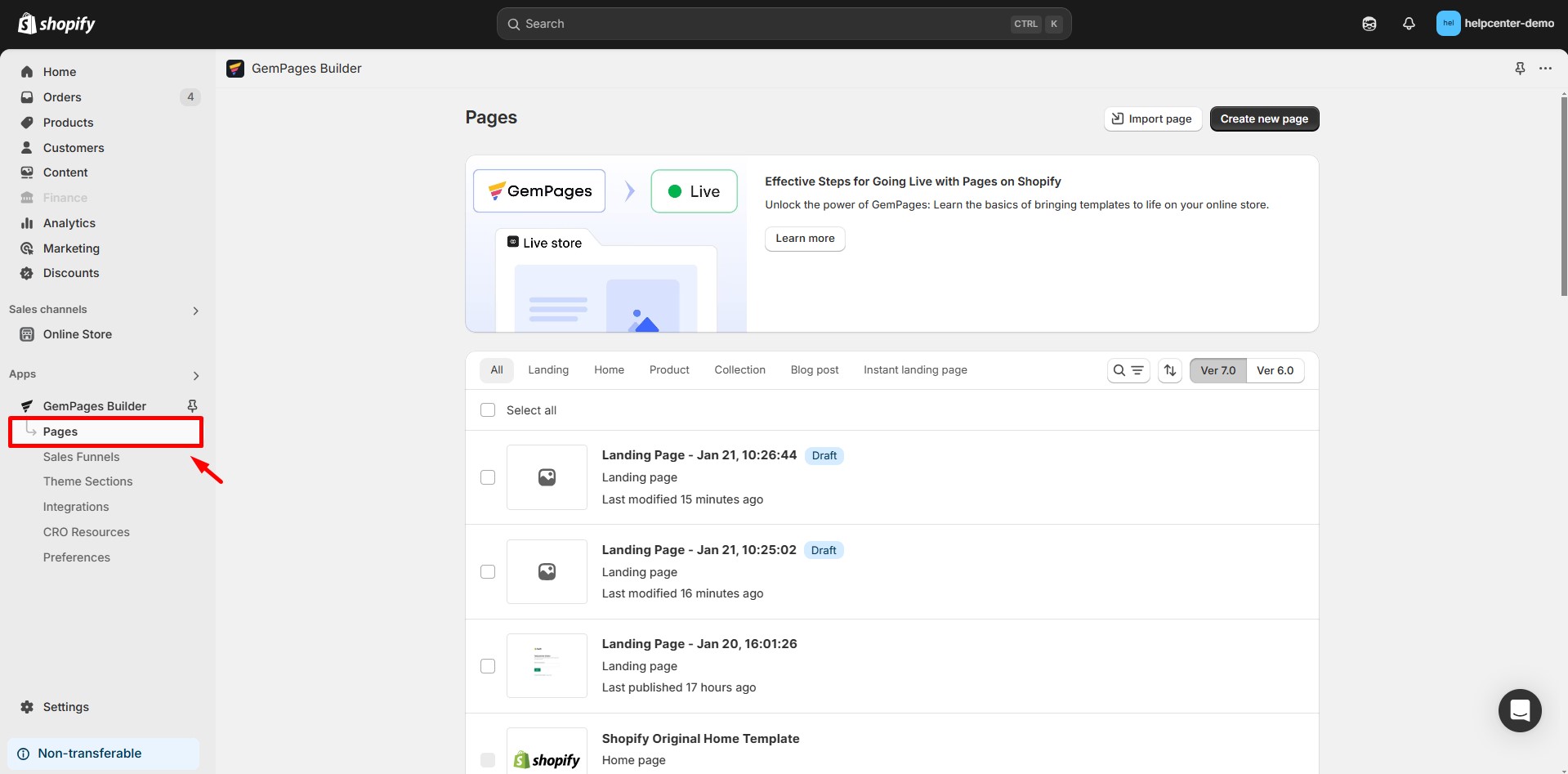
Step 2: Click on the Import page button at the top.
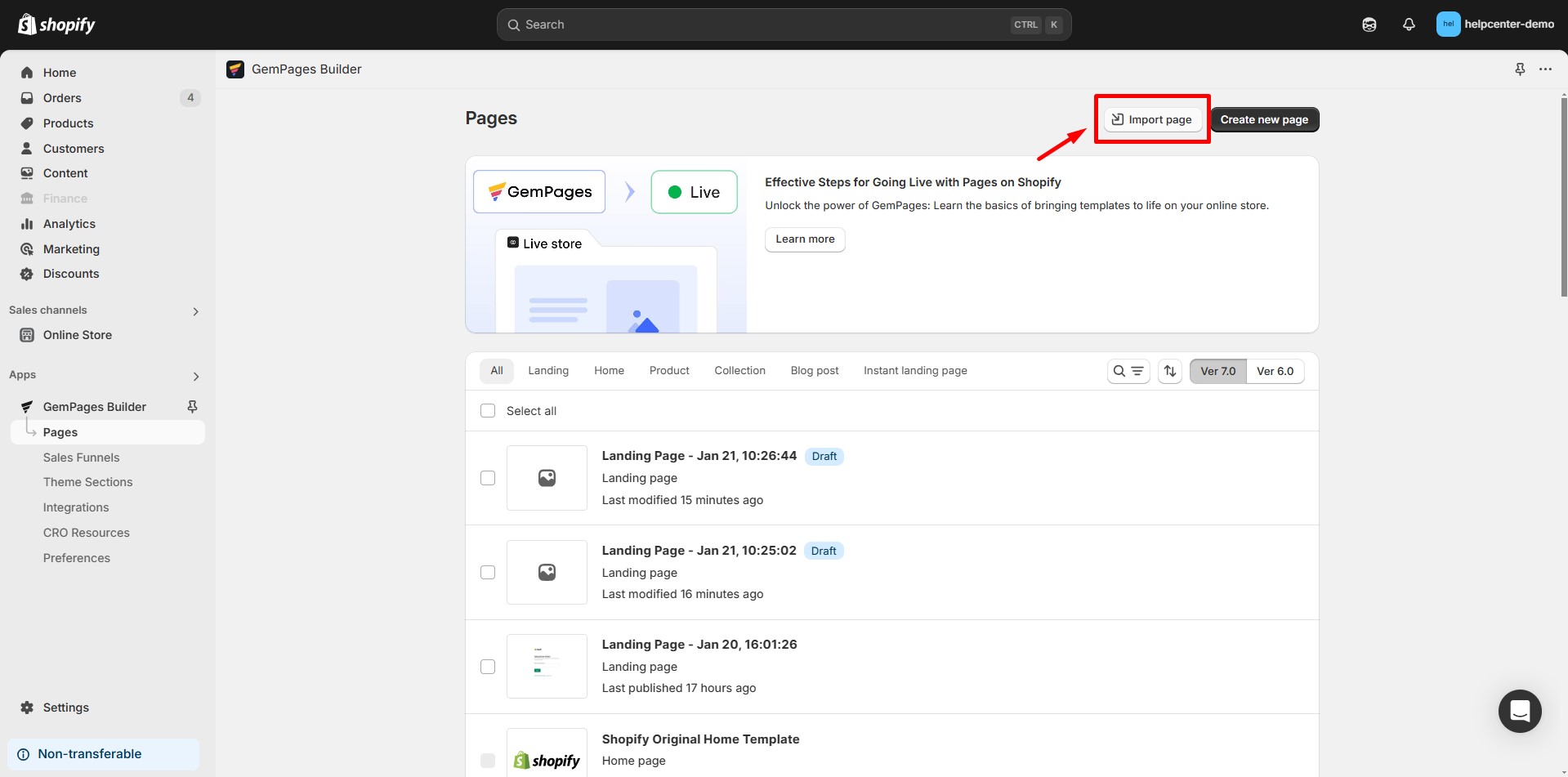
Step 3: Choose the .gempages file from your device.
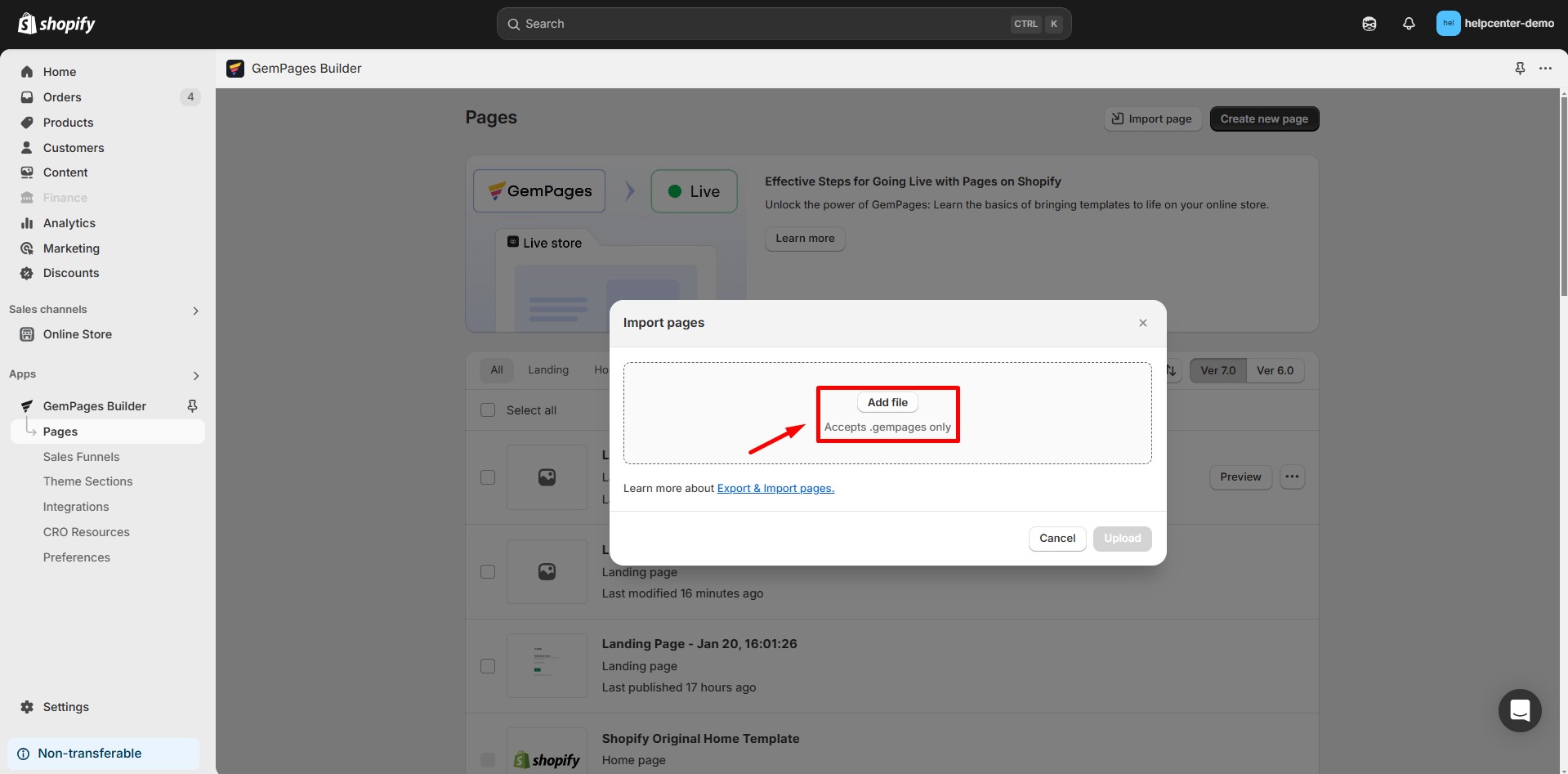
Step 4: Click Import to add the template to your store.
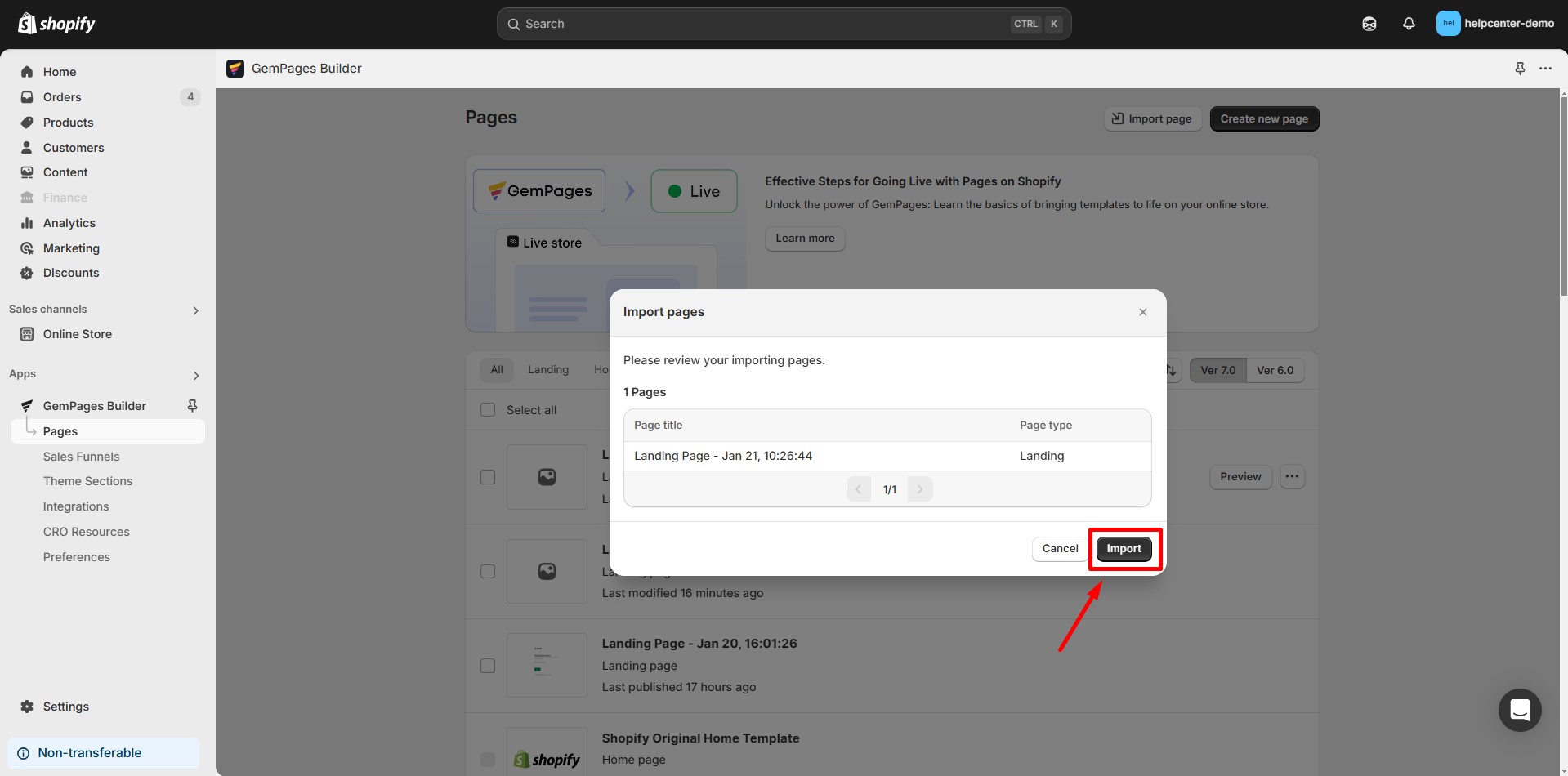
Frequently Asked Questions
1. How do I use one template for multiple pages?
- Open the Template Library and select the template you want.
- Click Select to create a new page from that template.
- Customize the page as needed and publish it.
- Repeat for any additional pages—you can use the same template multiple times across your store.
2. Can I share a template between different stores?
.gempages file from one store and import it into another store (Version 7, Build plan or higher).










Thank you for your comments