About the Trash feature in GemPages
If you no longer need a page, you can now choose to move it to the Trash instead of deleting it permanently. This way, the page won’t appear in the page list, but it will be stored in the Trash for 30 days. This gives you time to reconsider and recover the page if necessary. The Trash feature acts as a safeguard, preventing accidental deletions and allowing you to experiment with confidence, knowing that your work is not lost.
To access your Trash, please follow the steps below.
Step 1: Go to Shopify Admin > Apps and select GemPages Builder to access GemPages Dashboard.
Step 2: Navigate to the Pages section and scroll down to the bottom. Click on “Go to Trash”. You’ll see a list of all your deleted pages from the last 30 days here.
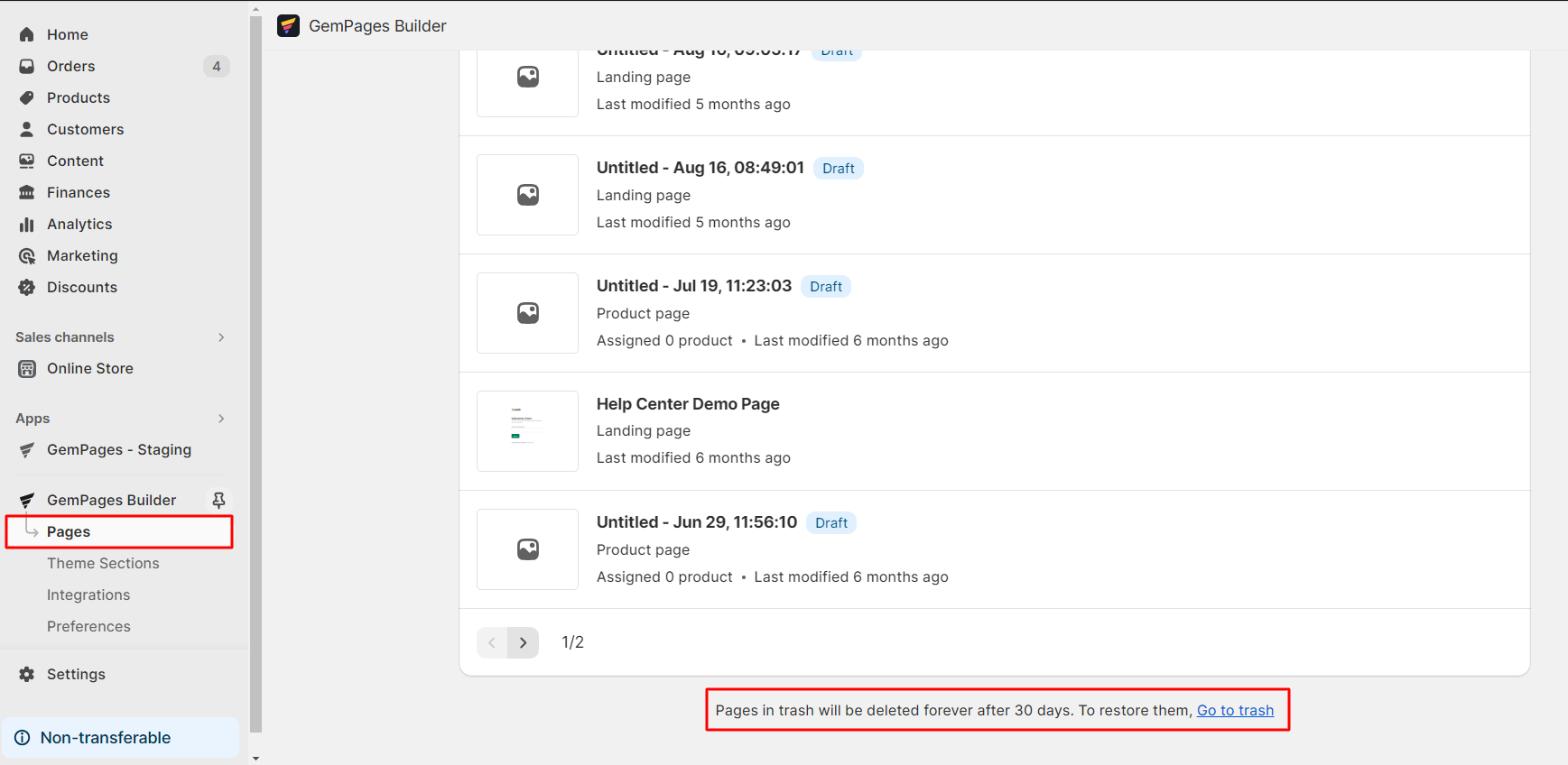
How to Move a Page to Trash?
Step 1: Go to Shopify Admin > Apps and select GemPages Builder to access GemPages Dashboard.
Step 2: Navigate to Pages and locate your preferred page. Click on the three-dot button and choose “Move to trash”.
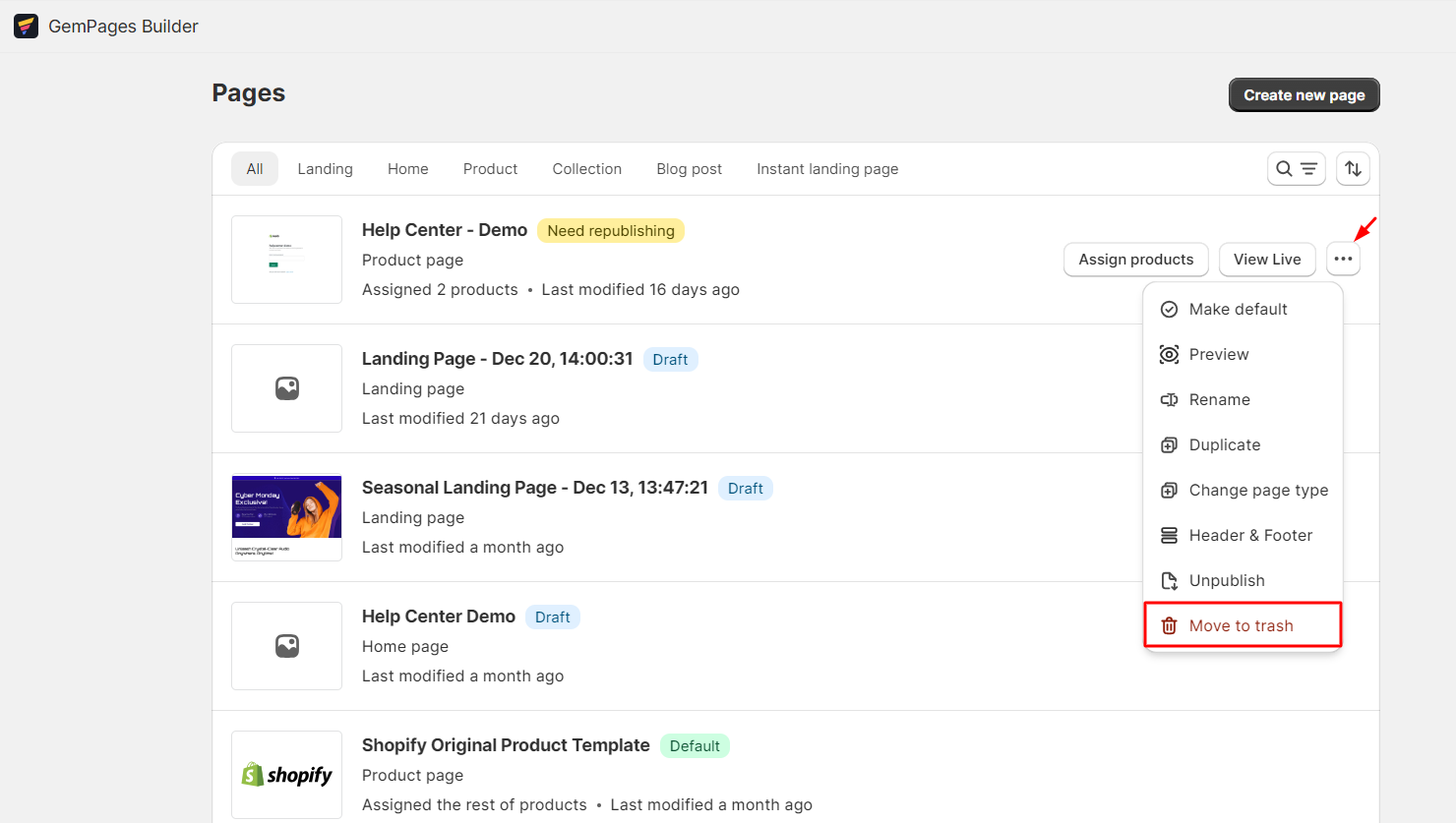
Confirm your action one more time.
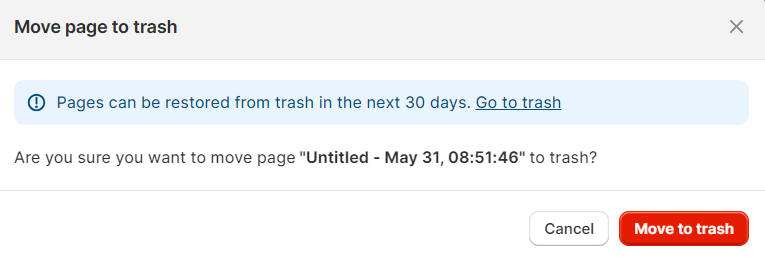
How to Recover a Page from Trash?
Step 1: In the GemPages Dashboard, go to Pages and scroll to the bottom. Click on “Go to Trash.”
Step 2: Hover over your chosen page and click “Restore.” This action will move the page back to the page list, making it available for you to edit.
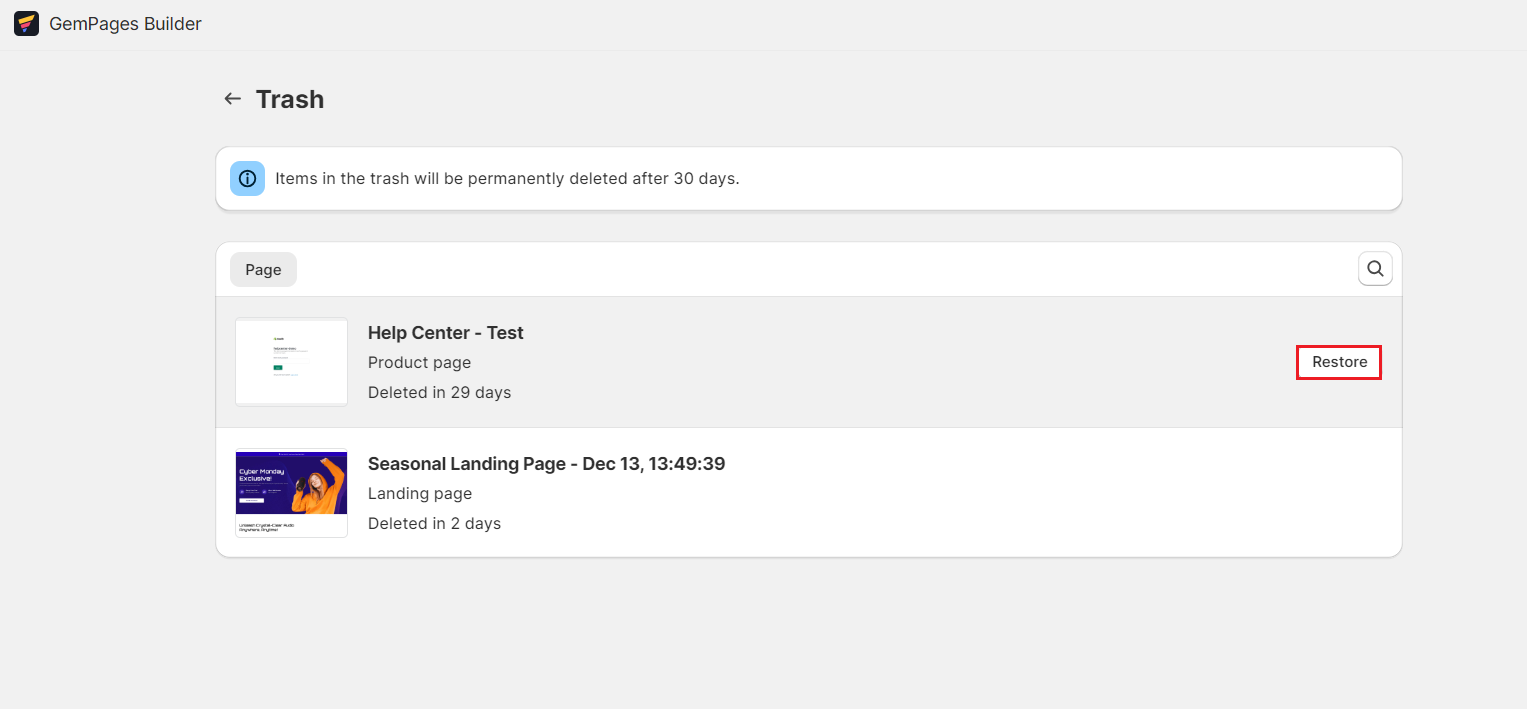
How to Restore a Deleted Section?
If you accidentally deleted a section from your Shopify product page, you can recover it directly from your Theme Editor.
Follow the steps below to restore a deleted section:
Step 1: Go to Shopify Admin > Online Store > Themes, then click Customize to open the Theme Editor.
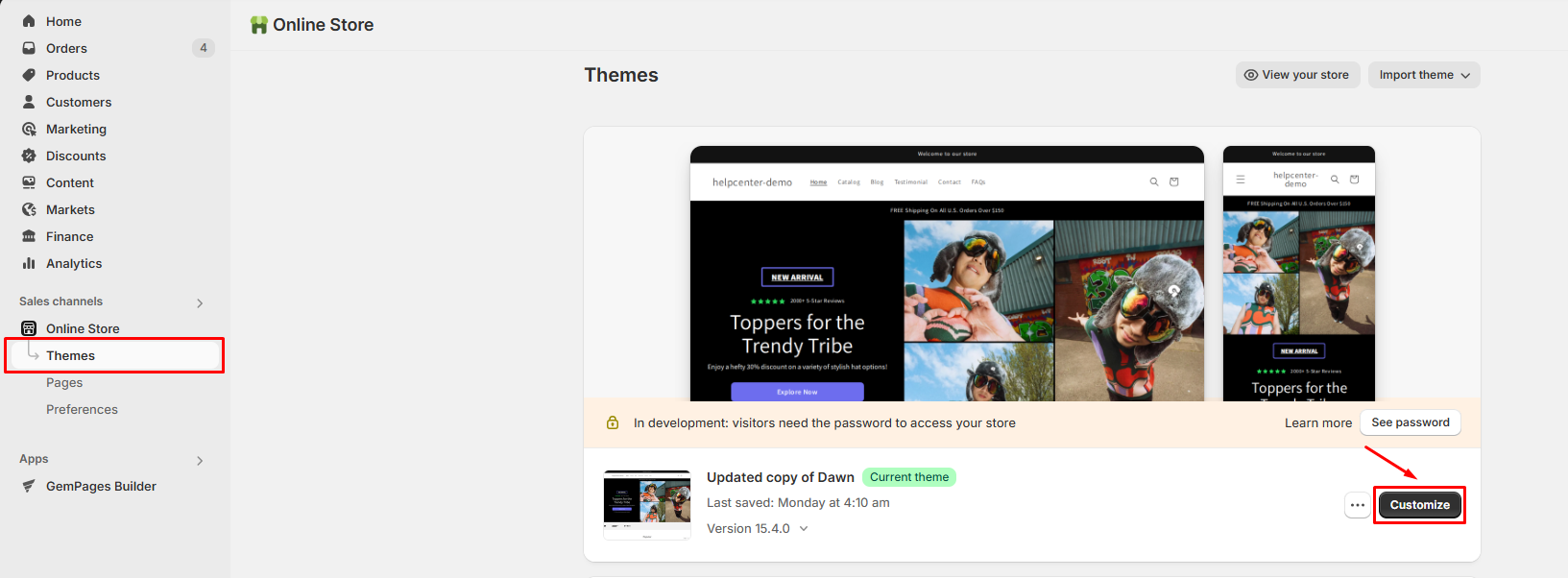
Step 2: In the top left corner of the editor, click the 3-dot icon (⋯) and choose Edit code.
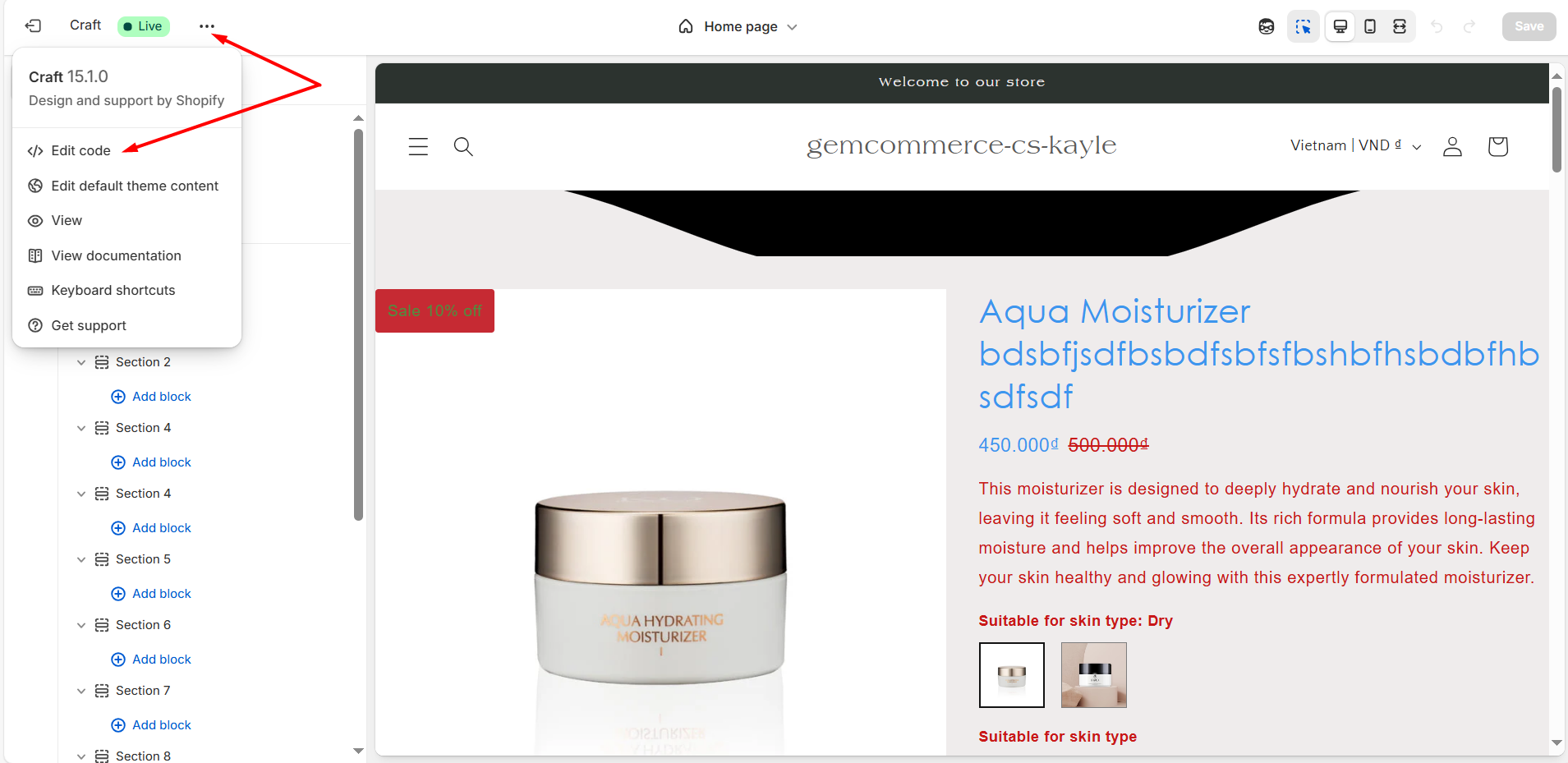
Step 3: In the left sidebar, locate and click on the product.json file (under the Templates folder).
Step 4: On the right panel, look for the Recent changes section. You’ll find previously saved versions of your product page here.
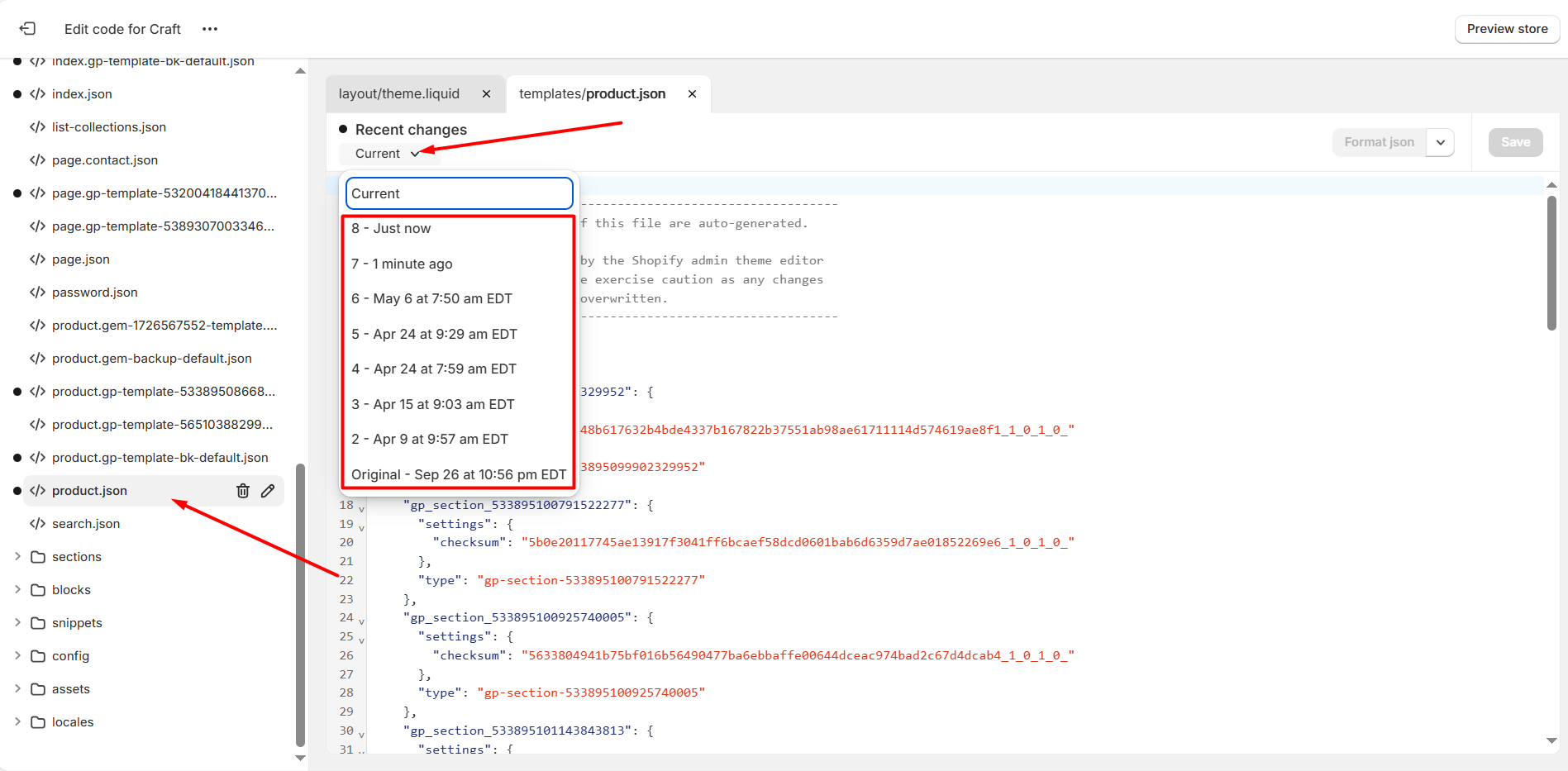
Step 5: Click on a version to preview it. If it contains the section you want to restore, click Save to apply the change.
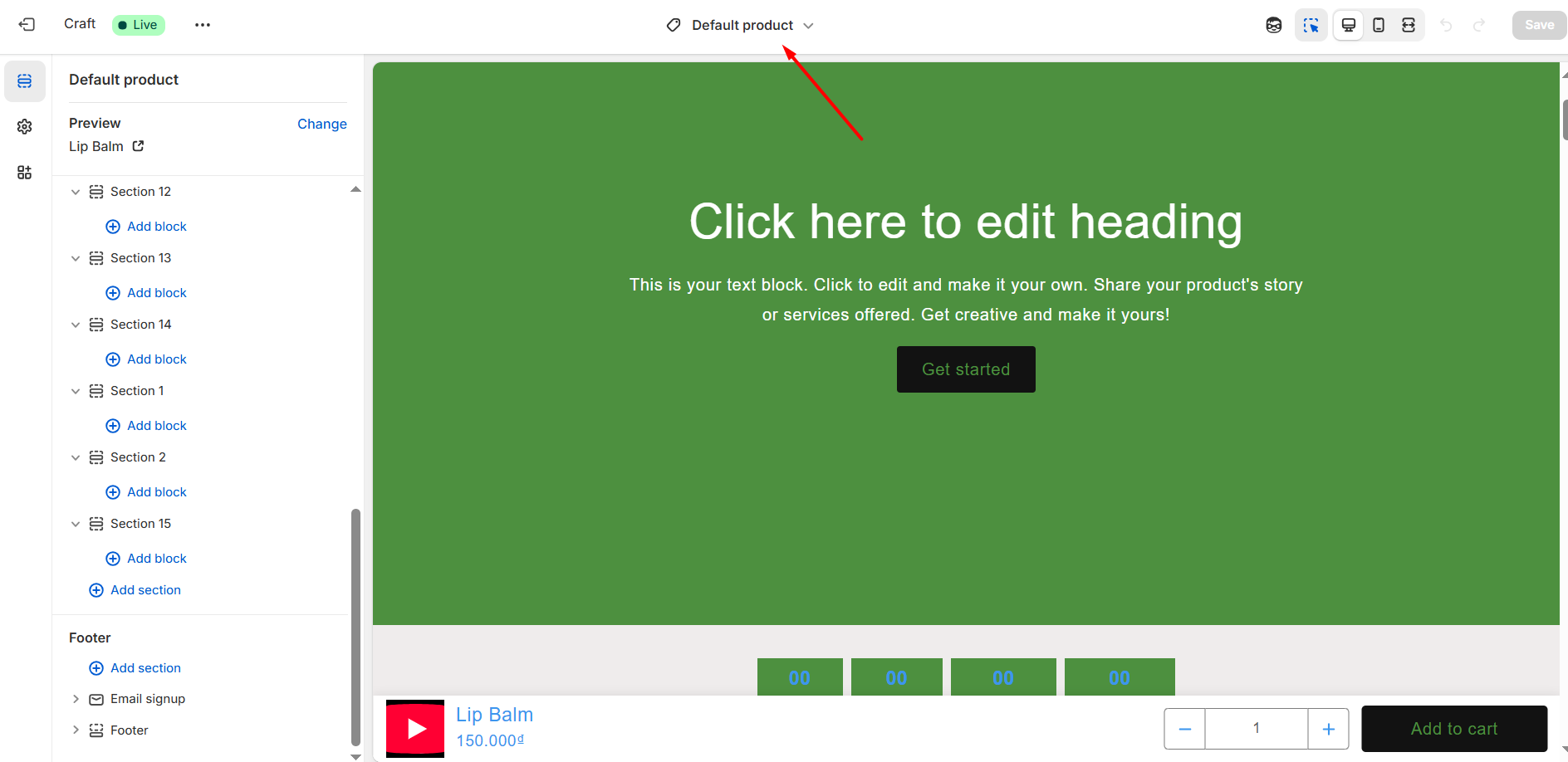
We recommend previewing the changes in the Theme Editor to ensure it’s the correct version before publishing.
FAQs
1. Can I recover a deleted section if I’m using a free GemPages plan?
The section recovery method using Shopify’s theme editor works regardless of your GemPages plan. However, the Trash feature inside GemPages (for full page recovery) is only available for paid plans.
2. What if I don’t see the product.json file in my theme?
If you don’t see the product.json file, it’s possible that your theme uses a different template format (e.g., Liquid instead of JSON). Try checking under Templates > product.liquid or contact your theme developer for assistance.
3. How far back can I restore previous versions from product.json?
Shopify automatically saves recent changes, but the availability of older versions depends on your theme’s edit history. We recommend restoring your section as soon as possible after deletion.
4. Will restoring product.json affect my live store immediately?
Yes. Once you save an older version of product.json in the code editor, the changes will apply to your live store. Make sure to preview and confirm the layout before saving.
5. Can I restore a deleted section directly from GemPages?
Currently, GemPages does not support restoring individual sections. If you deleted a section that was part of your Shopify theme, we recommend using the Shopify Theme Editor method described above.











Thank you for your comments