In this article, we’ll be working with GemPages V7.
For those on GemPages V6, please refer to this article.
Wiser Product Recommendation Features
With Wiser Product Recommendation, you can boost your average order value and conversions through tailored suggestions.
Its standout features are:
- Show AI based Frequently Bought Together Bundles + Discounts & more to boost AOV
- Offer Post Purchase Upsell & Checkout Upsell option to enhance conversion rates.
- Advanced Cart Drawer for in-cart upsell & progress bar.
- Real time Analytics.
- API access, Multi Language, Multi Currency compatible.
- Upsells on product pages, thank you pages, blogs, collections, through upsell popups, and even in emails.
Install Wiser Product Recommendation on Shopify Store
Step 1: Download Wiser Product Recommendation from the Shopify store.
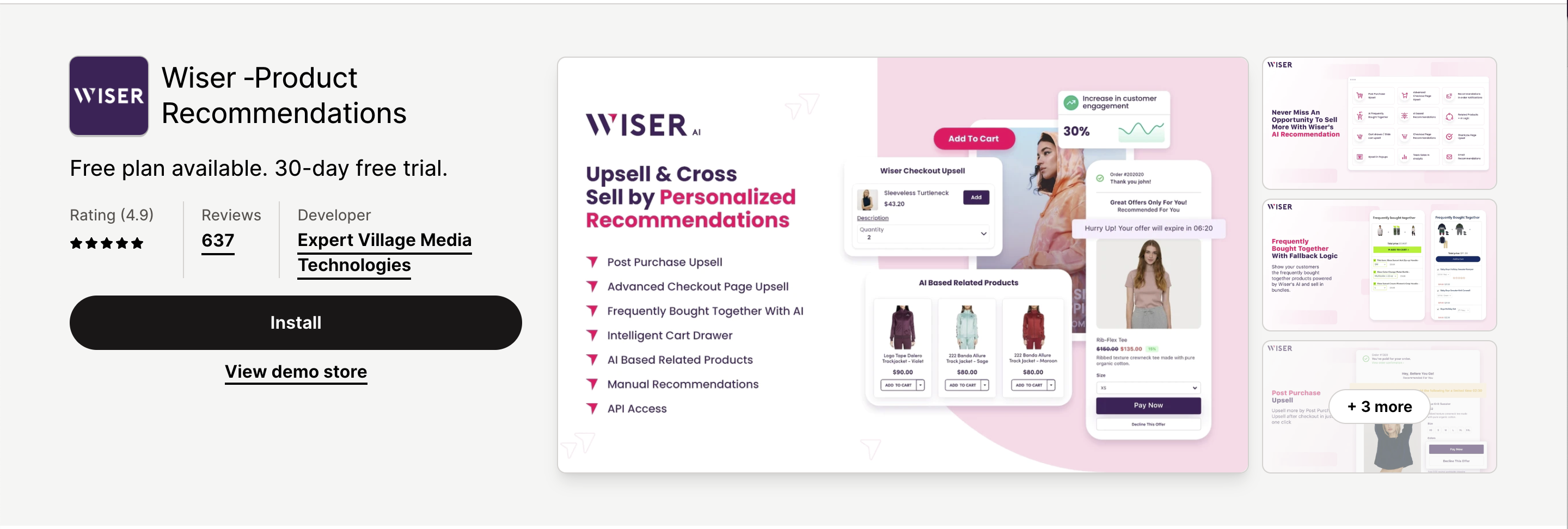
Step 2: Click Install to accept the permissions.
Step 3: Adjust the app’s settings according to your needs, and then you’re good to go.
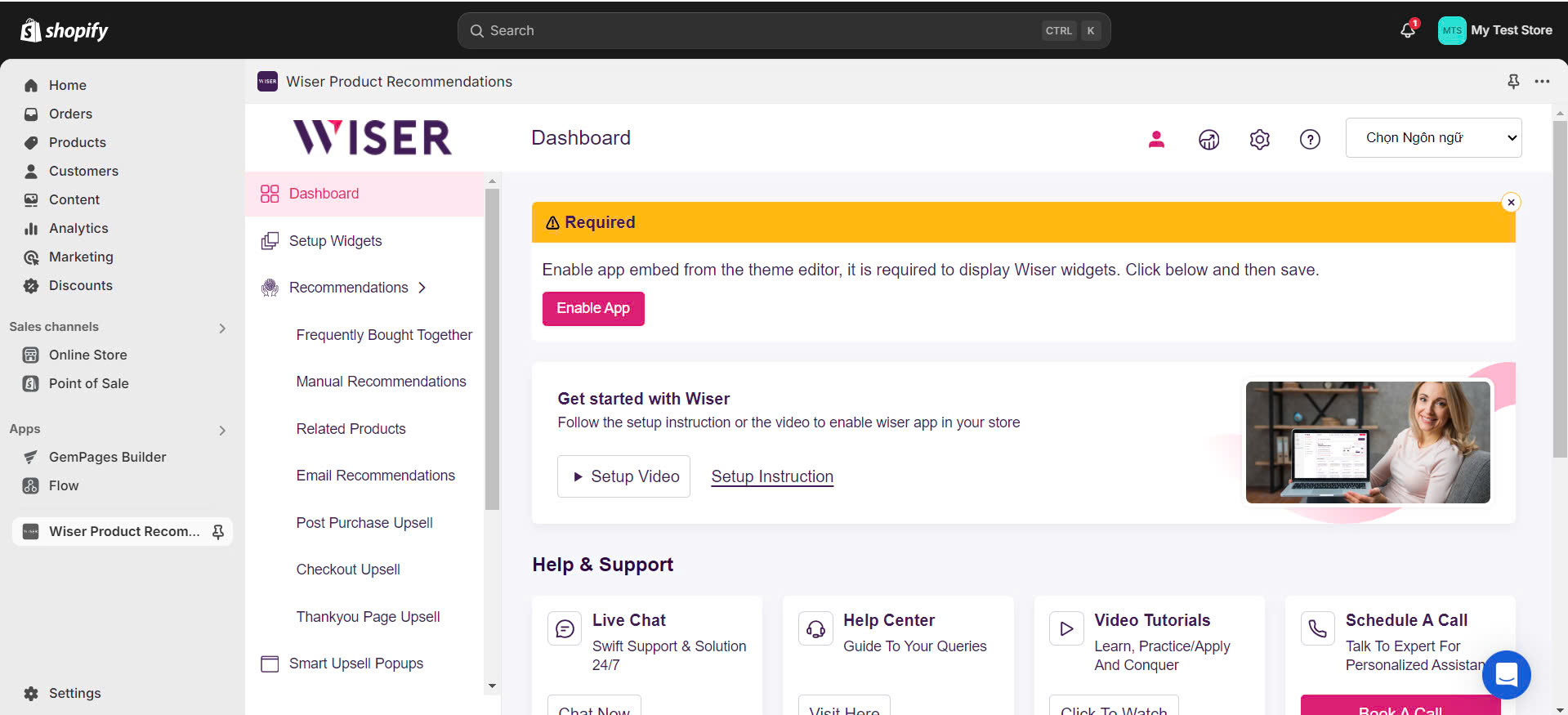 Should you require any help, Wiser Product Recommendation‘s support team is available via live chat at the bottom of the screen.
Should you require any help, Wiser Product Recommendation‘s support team is available via live chat at the bottom of the screen.
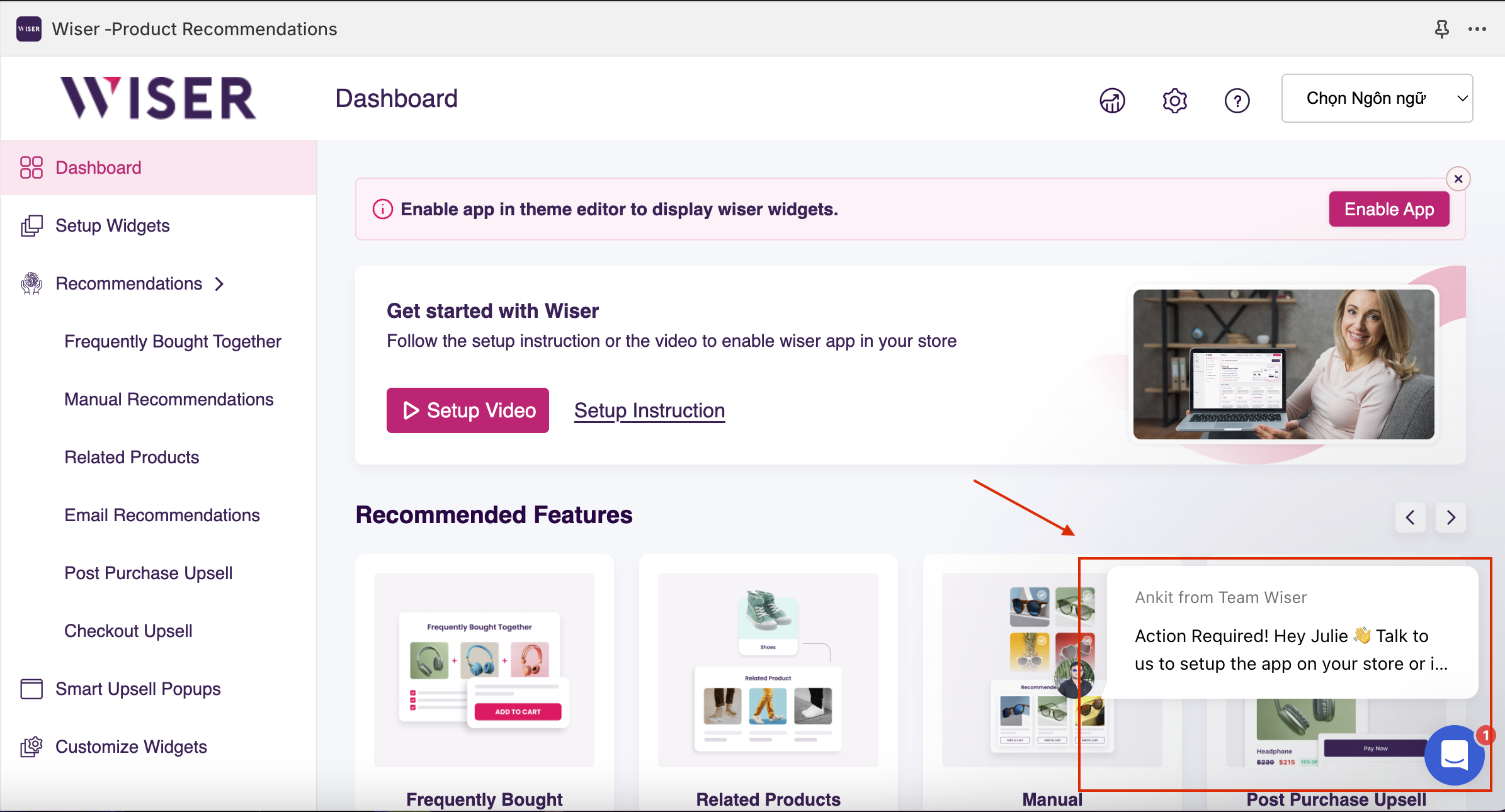
Set Up Wiser ‑Product Recommendations Widgets
Wiser enables you to implement product recommendations across various pages, including:
- Product Details Page
- Cart Page
- Thank You Page
- Home Page
- Collection Pages
- Search Results Page
- 404 Not Found Page
- Blog Posts and Other Pages
- My Account/Login Page
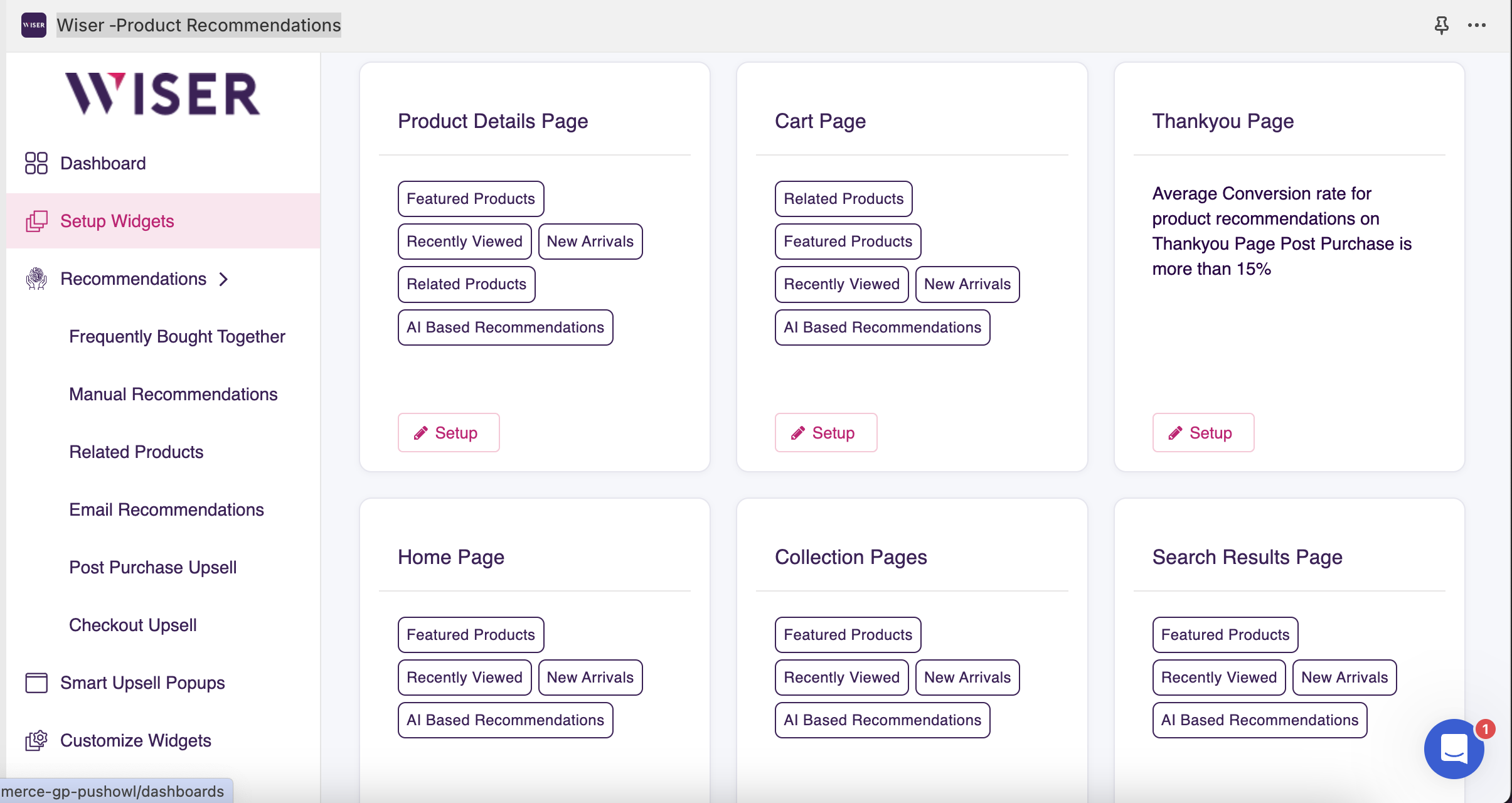 In total, there are 9 Wiser widgets. For more details, please check it below:
In total, there are 9 Wiser widgets. For more details, please check it below:
- Frequently Bought Together: Wiser uses your store’s past sales data to display products that customers often purchase together. You can also choose specific products to feature in this section.
- Manual Recommendations: Handpick products to recommend alongside each item on your store.
- Related Products: Display products that are connected by shared attributes like collection, tags, vendor, or type.
- Recently Viewed: Showcase items that a visitor has looked at during their current browsing session.
- New Arrivals: Highlight the latest products added to your store.
- AI-Based Recommendations: Offer product suggestions influenced by a visitor’s entire browsing history, including items related to products they’ve recently viewed.
- Featured Products: Designate a collection of products to feature prominently on your store.
- Top Selling Products: Present your store’s most popular items, determined by sales data and AI analysis.
- Trending Products: Set up certain featured products to be recognized as trending items.
Now, I will show you how to configure Related Product recommendations on your Product page.
Step 1: Choose Related Product from the Recommendation section.

Step 2: Define your criteria for product recommendations.
For instance, I select Same Collection. That means products from the same collection will be recommended together.
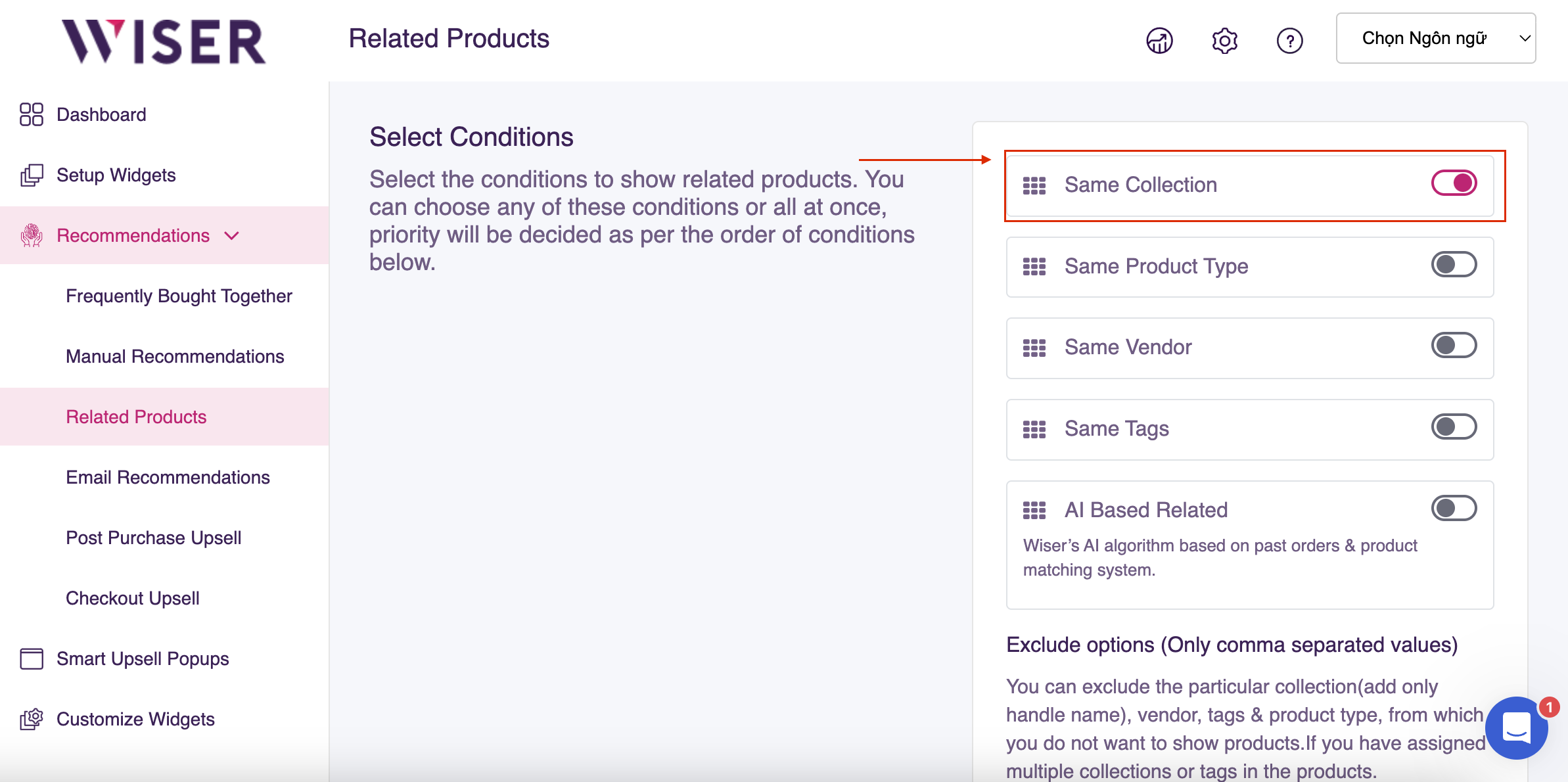 Step 3: Click Save.
Step 3: Click Save.
You can follow these steps for other types of product recommendations as well.
For issues related to app settings or widget customization, please reach out to the Wiser‘s support team.
Adjust Wiser ‑Product Recommendations Widgets on GemPages
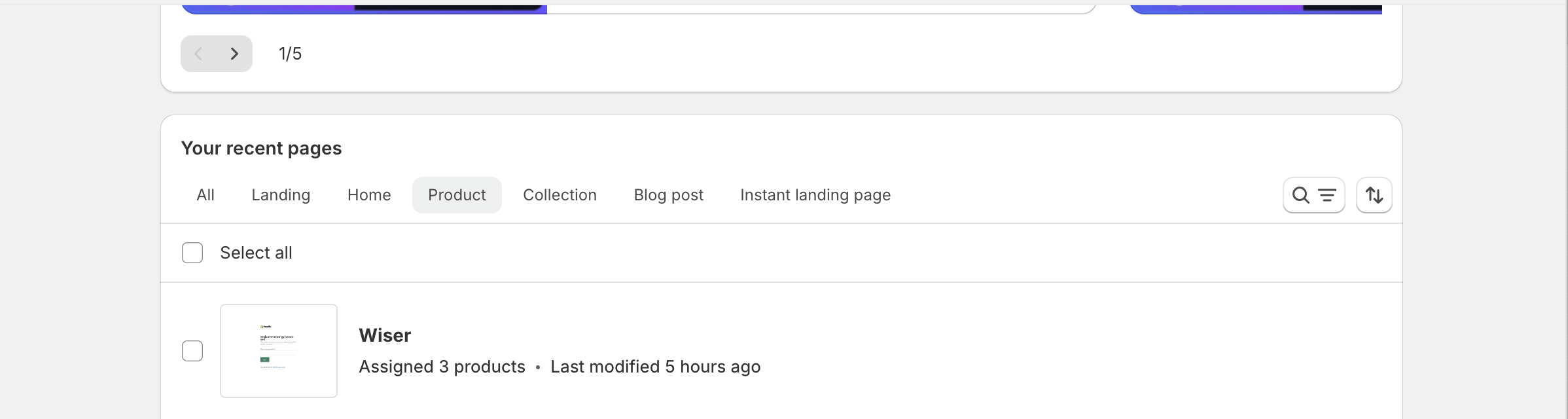
Step 2: Locate Wiser by selecting ‘Elements‘ from the left sidebar.
Step 3: Drag and Drop the Wiser widget to your desired spot on the page.
Step 4: Choose the type of widget you have set up
You can add multiple widgets to a single page simultaneously.
Step 5: Click Save and then Publish
Here are the Before and After
Before
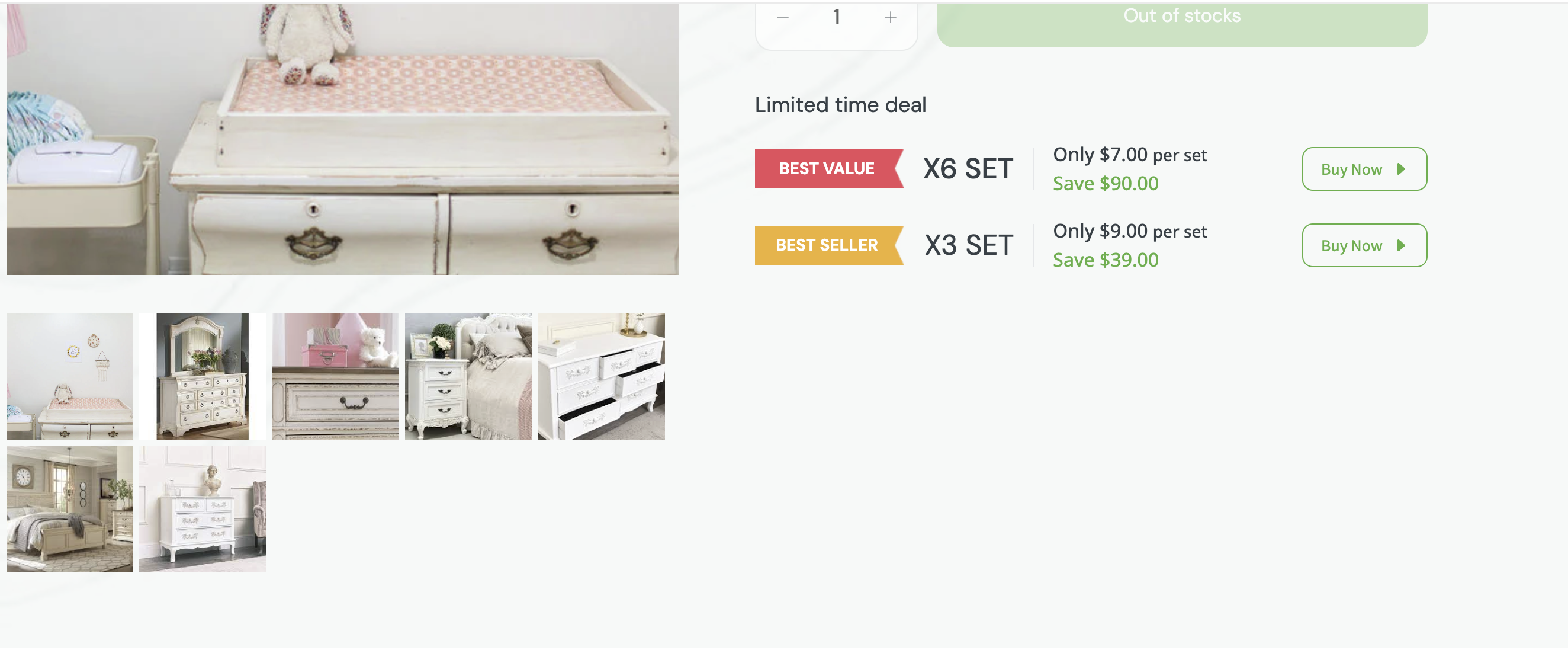 After
After
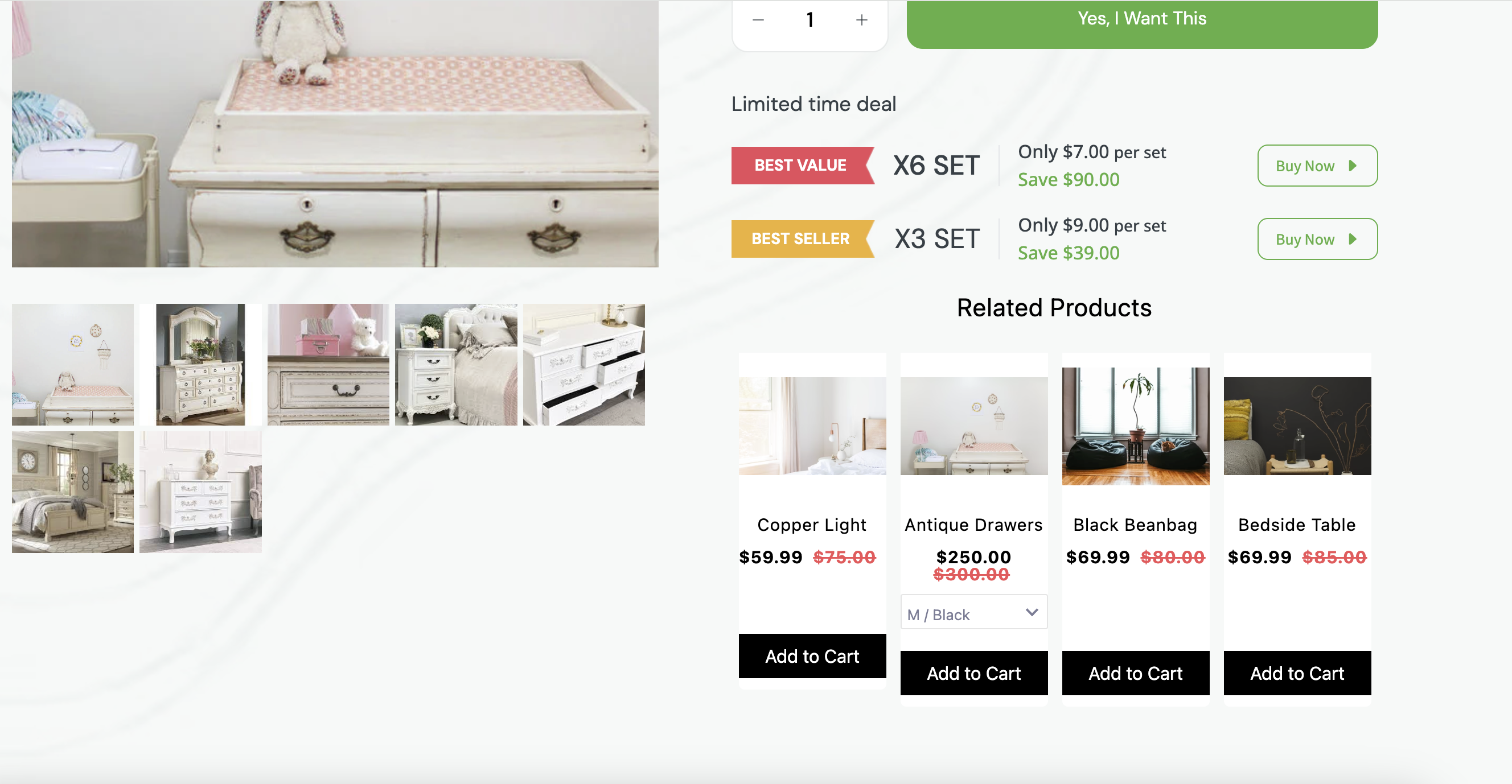











Thank you for your comments