Manage your Shopify store efficiently with GemPages. This article shows you how to use page settings to duplicate, delete, unpublish, or change page types—all without coding.
Accessing Page Settings in GemPages
Step 1: To begin, you will need to access your GemPages Dashboard. Upon installing GemPages, proceed to the “App” section located in the left sidebar of your Shopify Admin.
Step 2: Click on the dropdown menu to access a list of your installed apps, and then choose GemPages Builder. Click on “Pages” to access the full page list of your account.
Step 3: Identify the specific page you want to manage and click on the three-dot button to reveal additional actions.
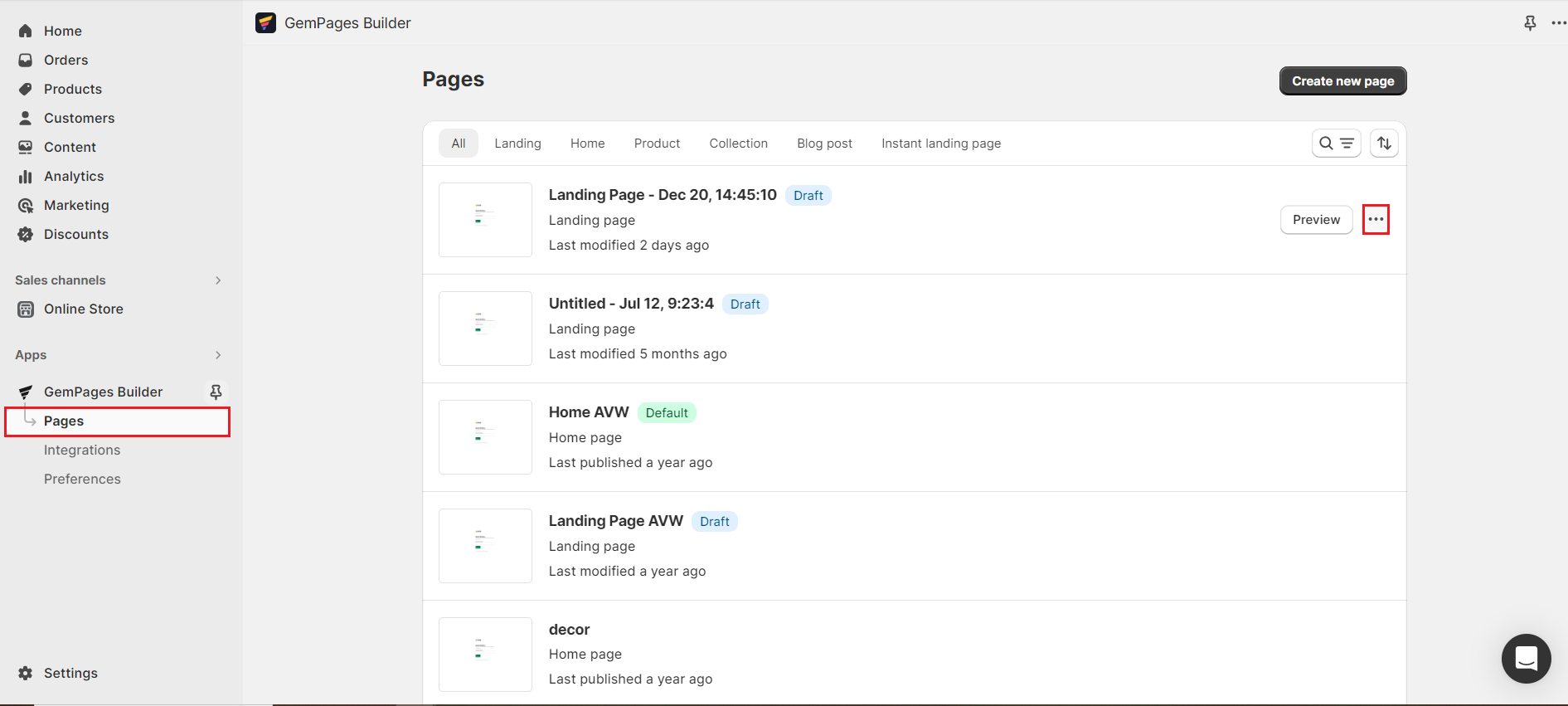
Available Page Settings & Actions
Hide header and footer
For landing pages, promotional campaigns, or standalone funnels, you may want to remove the site’s global header and footer.
You can toggle this option directly within the editor or refer to our official guide for more details on when and why to use this setting.
Duplicate a page
Duplicating a page lets you reuse proven layouts without building from scratch. To duplicate a page:
Step 1: Click on the three-dot button on the right side of the selected page. Hit the “Duplicate” option.
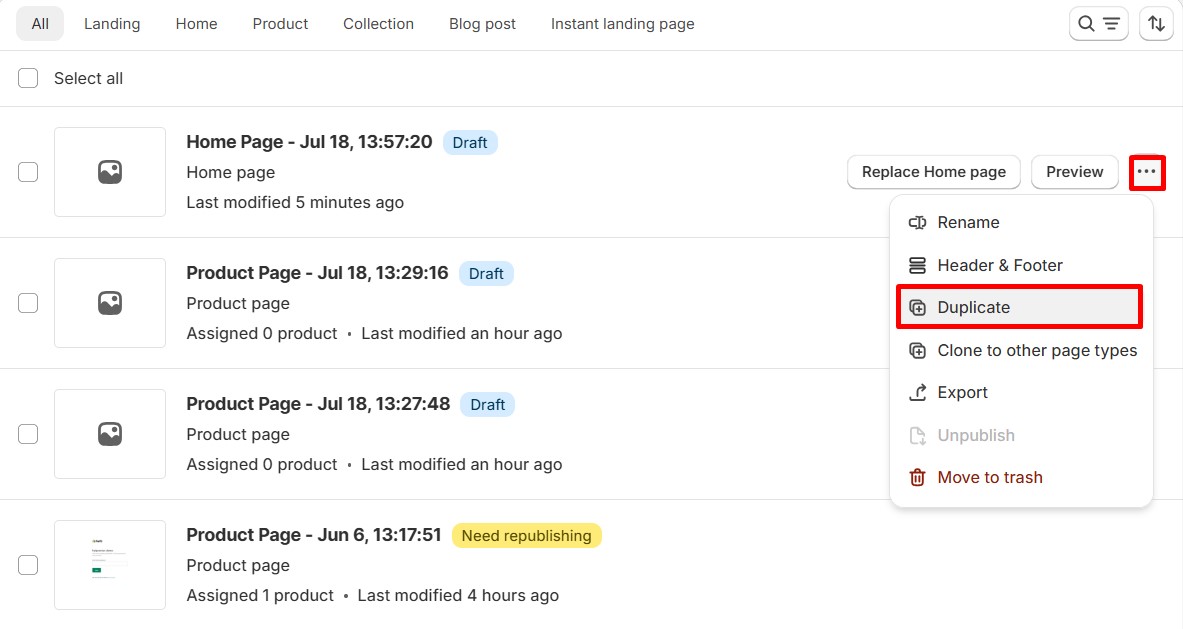
Step 2: Enter your page title and select “Duplicate”.
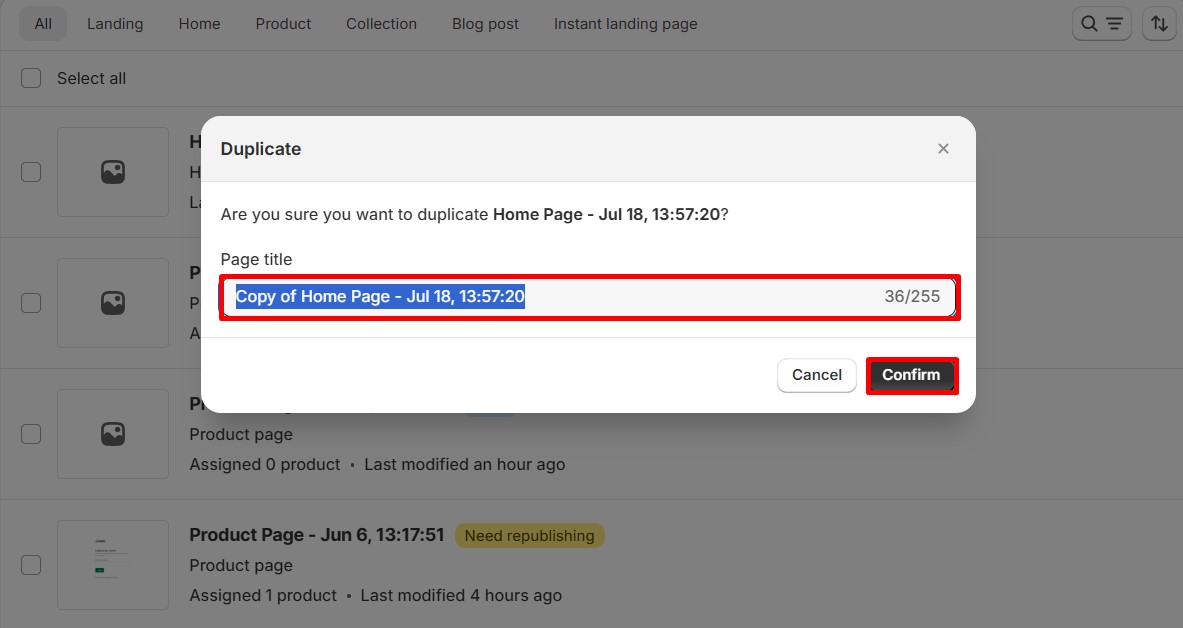
Change page type
GemPages allows you to switch between page types—ideal when repurposing content or redesigning for different objectives (e.g., converting a landing page into a product page).
Step 1: Click on the three-dot button on the right side of the selected page. Hit the “Clone to other page type” option.
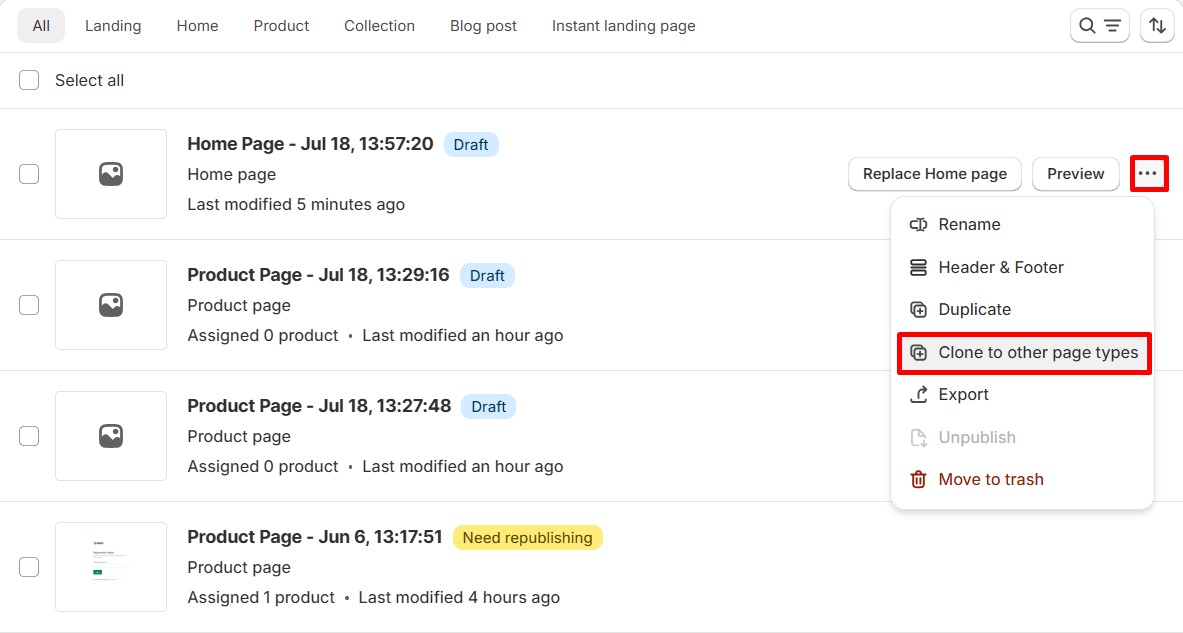
Step 2: Next, select the page type you would like to change, enter the new page title, and hit “Confirm”.

Delete a page
Outdated or unused pages can be removed to keep your workspace organized. To delete a page:
Step 1: Click on the three-dot button on the right side of the page that should be deleted. Hit the “Move to trash” option.
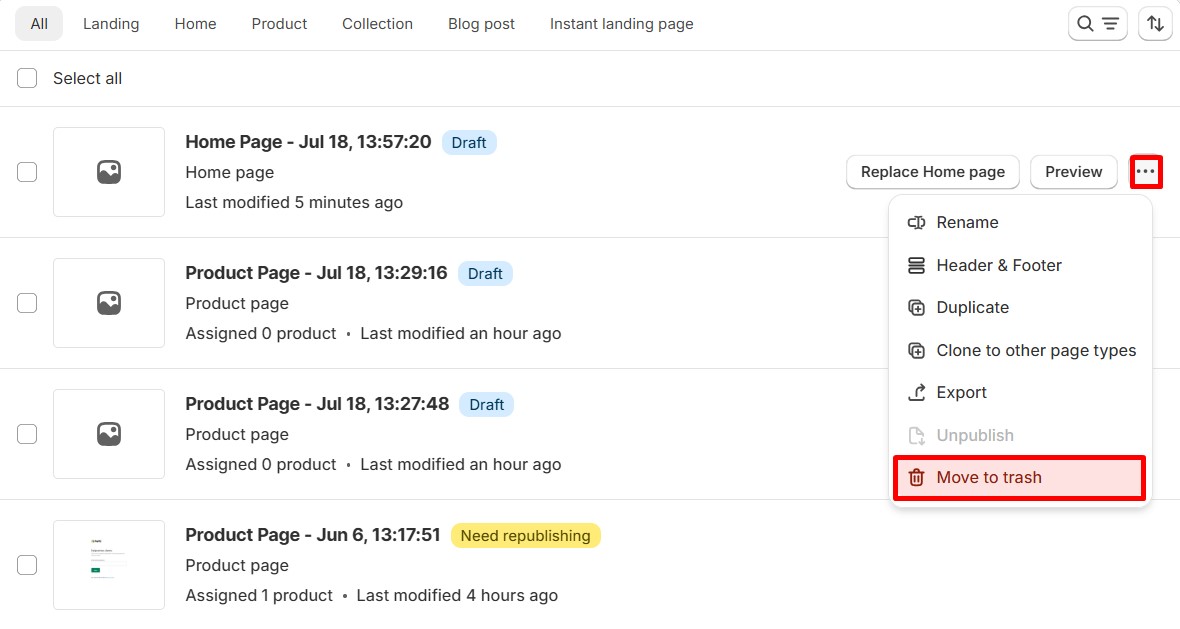
Step 2: There will be an opened window asking you to confirm if you would like to erase the page. Select “Move to trash.”
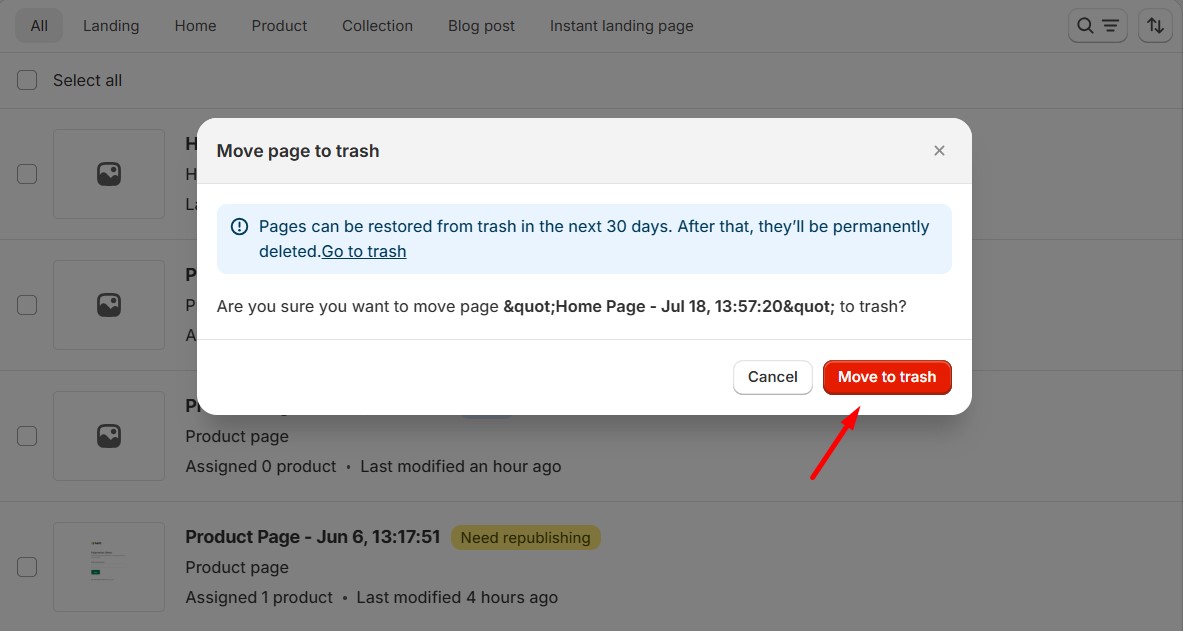
Unpublish a page
If you prefer that a specific page remain hidden from your visitors, you can utilize the option to unpublish it.
Step 1: Click on the three-dot button on the right side of the selected page > Unpublish.
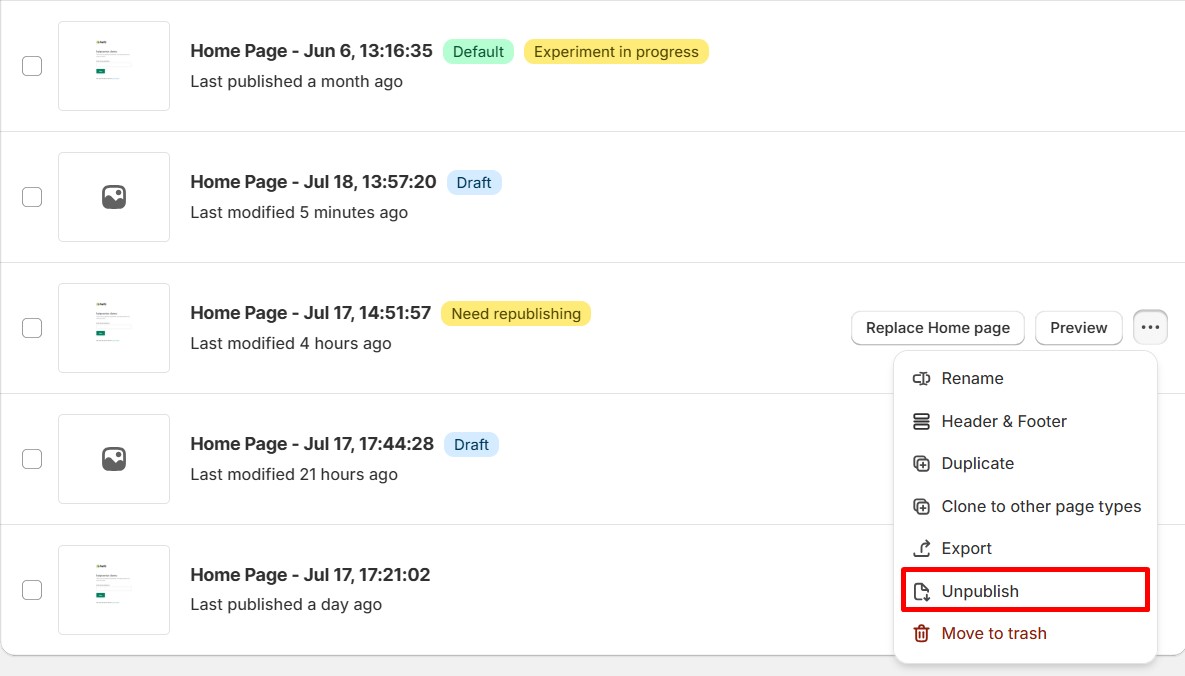
Step 2: A window will appear, prompting you to confirm the action. Click on “Confirm”.
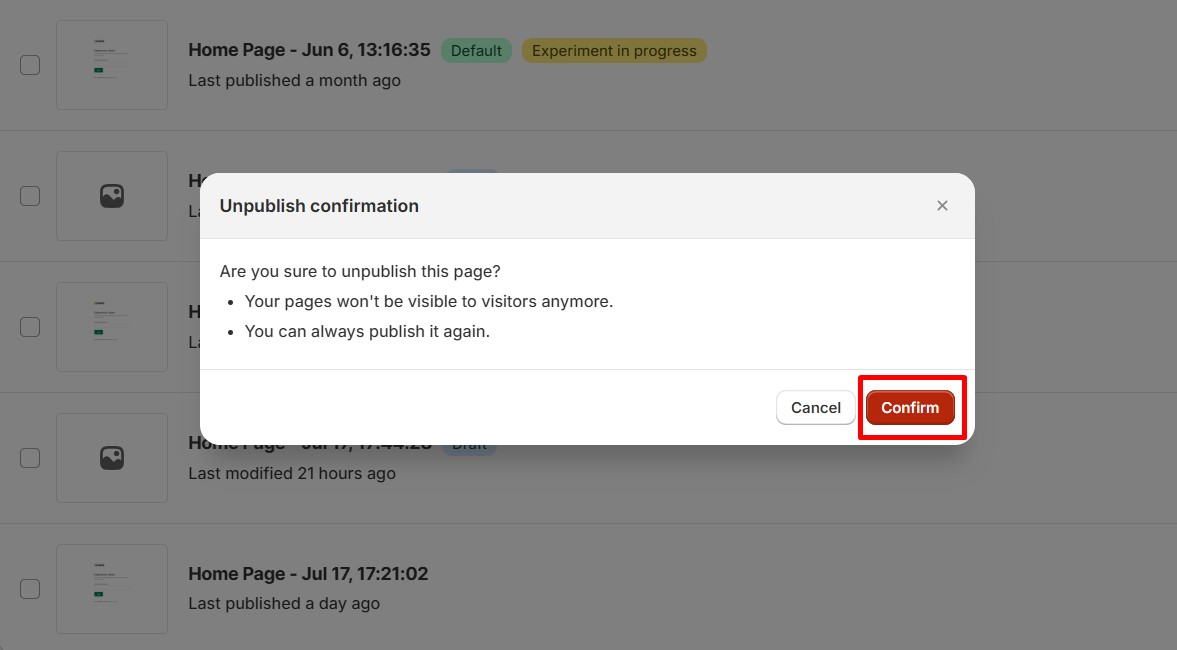
FAQs about the Page Settings
1. Where can I find settings for my page in GemPages?
You can find the page settings by going to Shopify Admin > Apps > GemPages Builder > Pages. Locate your page, click the three-dot menu on the right, and select the action you want, such as hide header/footer, duplicate, change page type, delete, or unpublish.
2. Where can I find settings for the GemPages app in general?
From your Shopify Admin, go to Apps > GemPages Builder, then click the Preferences tab in the top navigation. Here you can manage global settings like store preferences, integrations, and performance options.
3. Why can’t I find the settings for a specific page?
If the three-dot menu doesn’t show all actions, check if the page is set as the default page. Please note that some options (such as changing page type or unpublishing) are unavailable for default pages.
4. Where can I find element settings inside the editor?
When editing a page in GemPages Editor, click on any element, and its Settings tab will appear in the left sidebar. You can adjust layout, styling, and advanced options from there.
5. How do I quickly access settings for hiding headers and footers?
From the page list, click the three-dot menu next to the page you want, choose Edit, then open the Settings tab in the left sidebar of the editor. Look for the Hide Header/Footer toggle.
6. How do I stop my page from inheriting my Shopify design styles?
- Override them in GemPages Editor (fonts, colors, spacing), or
- Add Custom CSS in the Advanced tab to overwrite the theme’s rules.











Thank you for your comments