What is the Collection Title Element?
The Collection Title Element is an element in GemPages that enables you to add the title of a collection to your page.
It’s designed to be used only on collection pages, providing a clear label for the various collections in your store and enhancing both aesthetics and navigation.
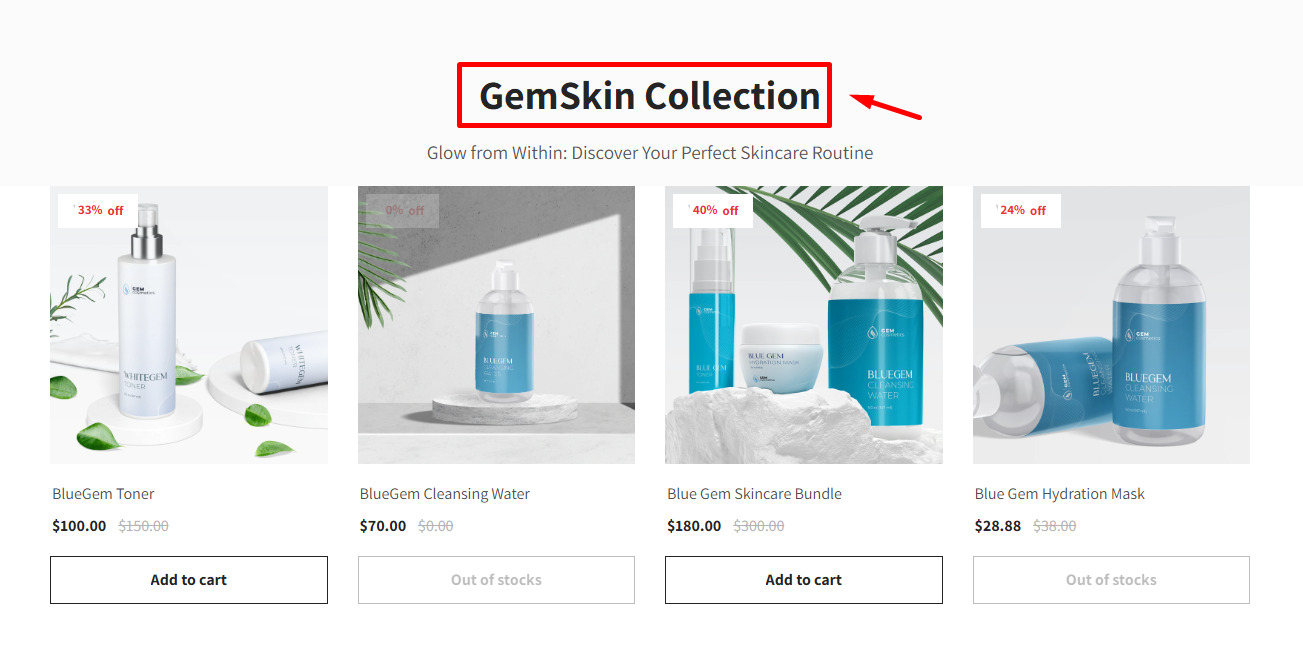
Note: The Collection Title Element is only available for use on collection pages.
How to Add the Collection Title Element to Your Collection Page?
Step 1: Access the GemPages Dashboard > Pages > Collection, then click on your target collection page to locate the editor.
Step 2: From the left sidebar, search for the “collection title” and drag & drop it to the preferred position on your page.
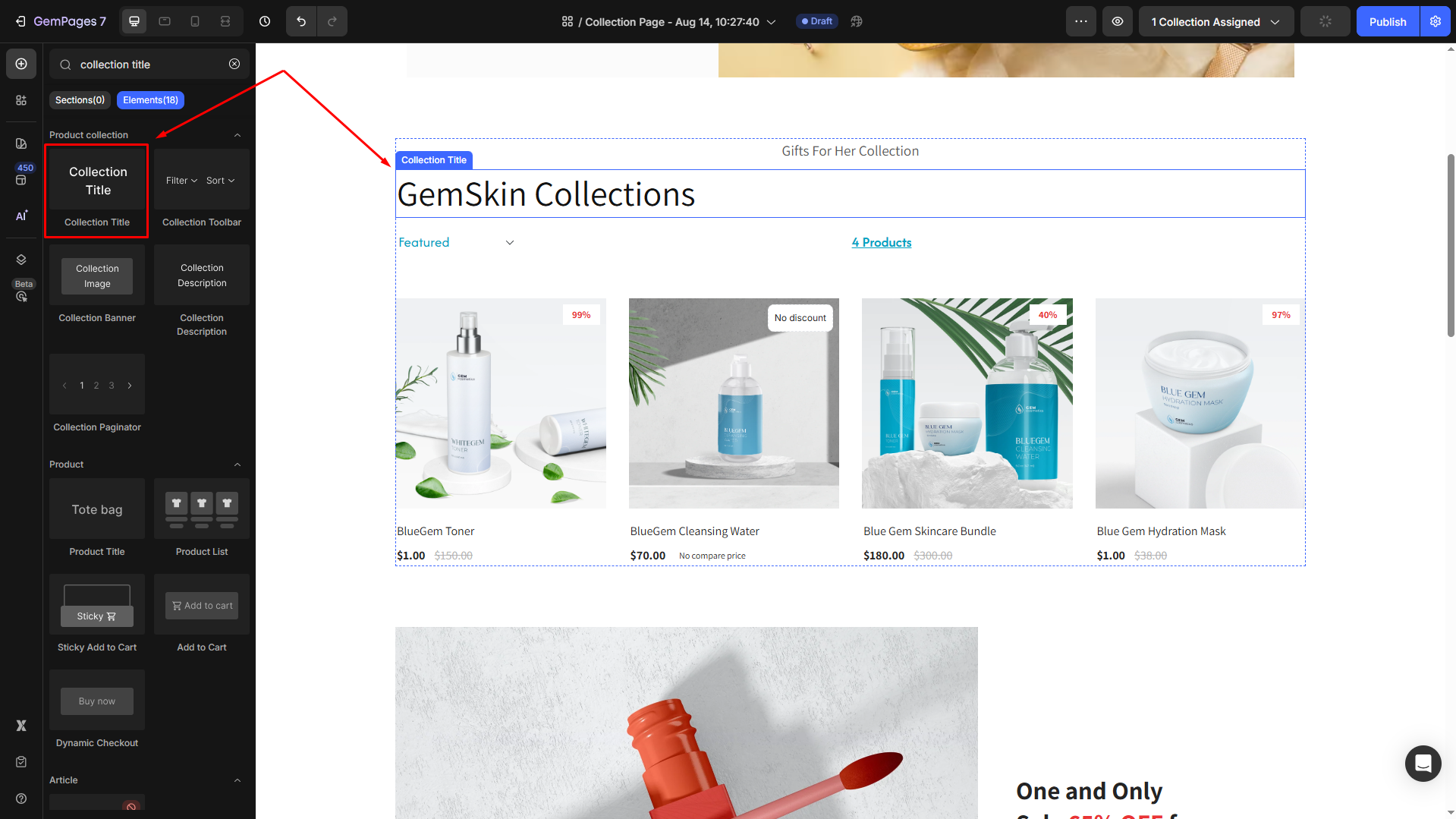
Step 3: Click on the element to open its settings for further customization.
Configure the Collection Title Element Settings tab
Once the element is added to your page, you can customize its appearance to align with your store’s branding and design preferences. The settings allow you to modify the following:
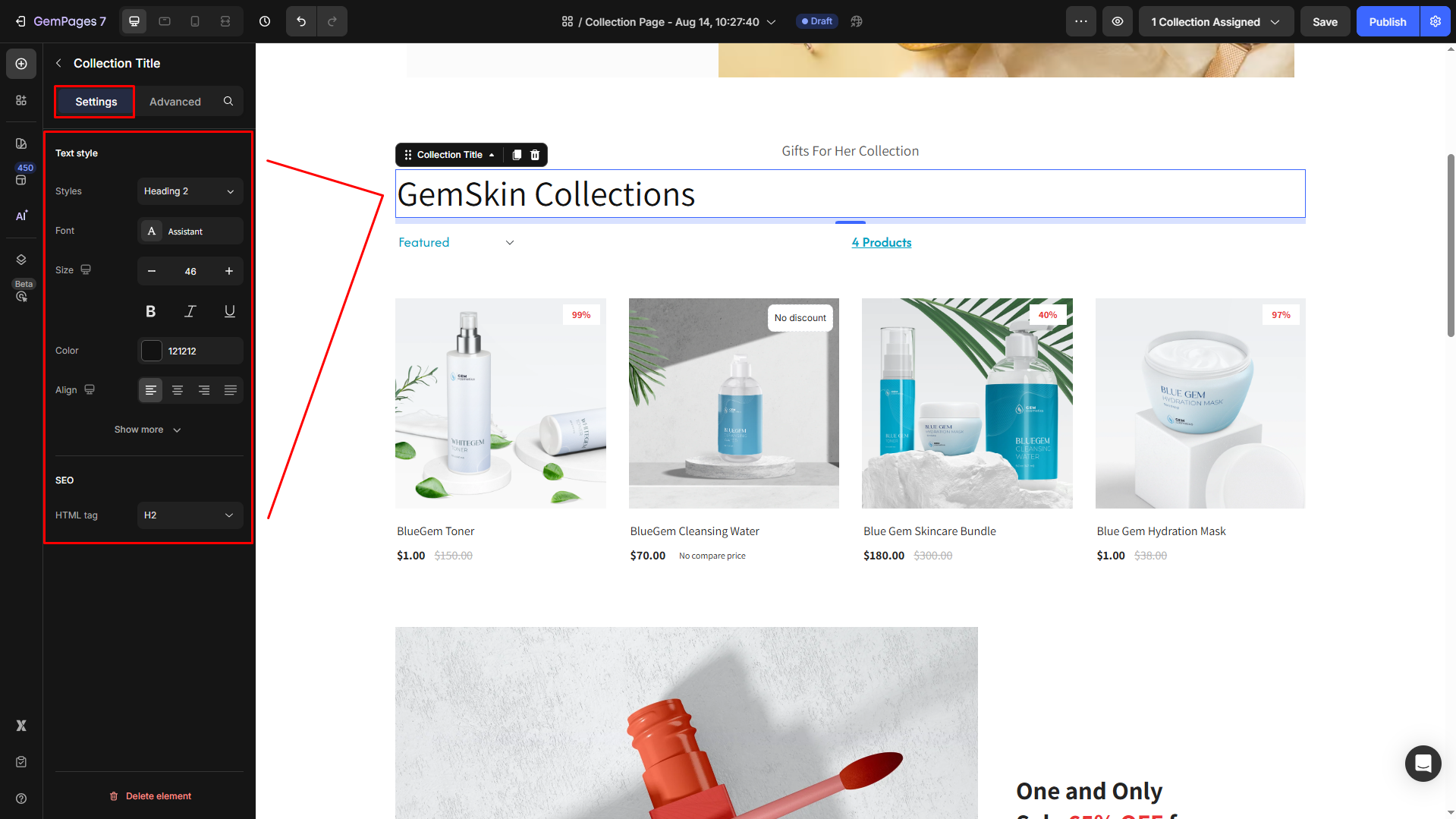
Text style
Configure the button text your way, including:
- Style: Choose the heading
- Font: Select a font style that matches your brand identity.
- Size: Adjust the font size to make the heading prominent.
- Color: Pick a color that complements your design.
- Align: Adjust your text alignment to left, center, right, or justify.
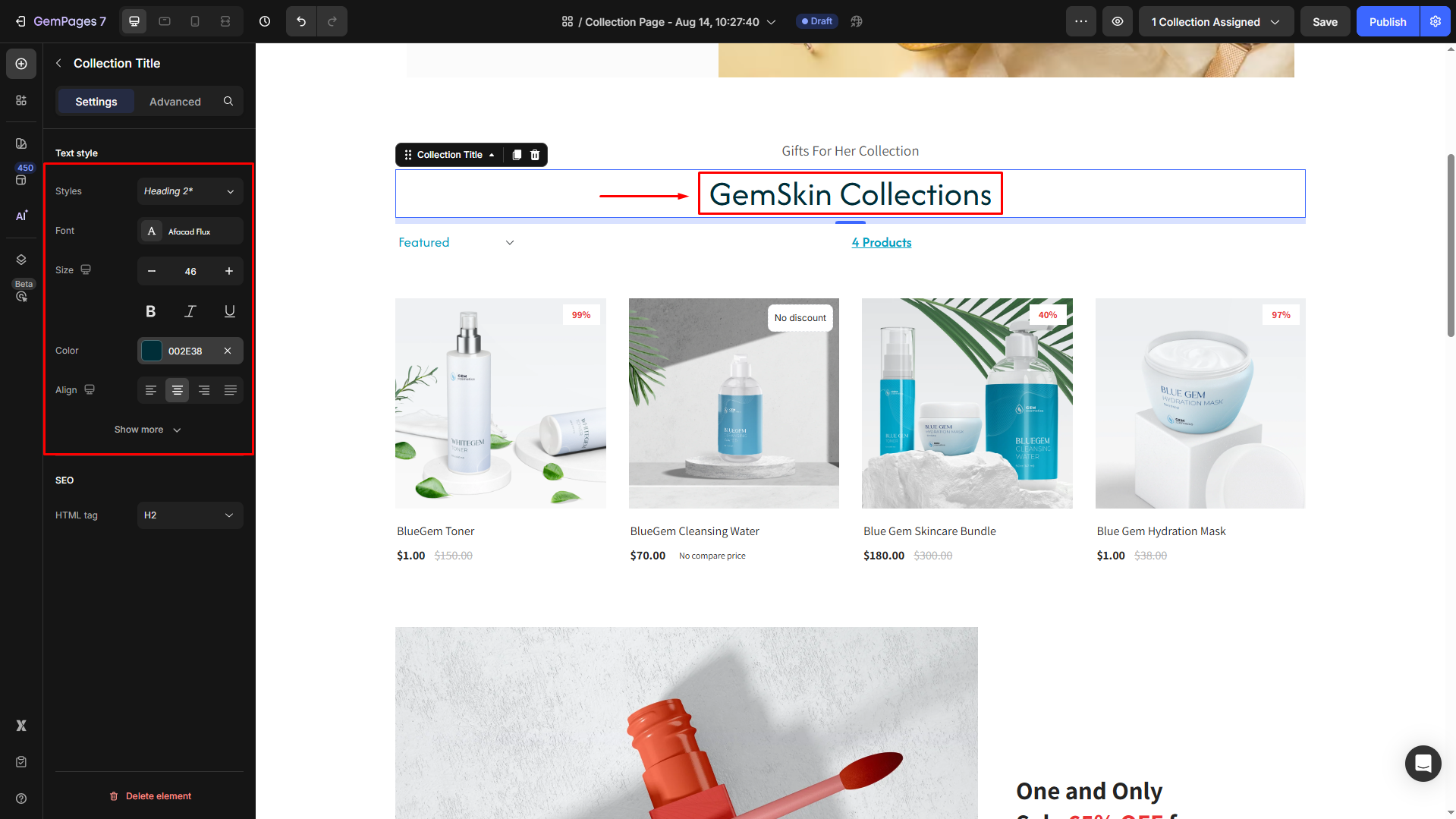
Click Show more to expand the full settings in the Text style section:
- Font Weight: Control how thick or thin the text appears.
- Line Height: Adjust the space between lines for better readability.
- Letter Spacing: Create a more modern or compact look by changing the space between letters.
- Transform: Convert the text to uppercase, lowercase, or capitalize the first letter of each word.
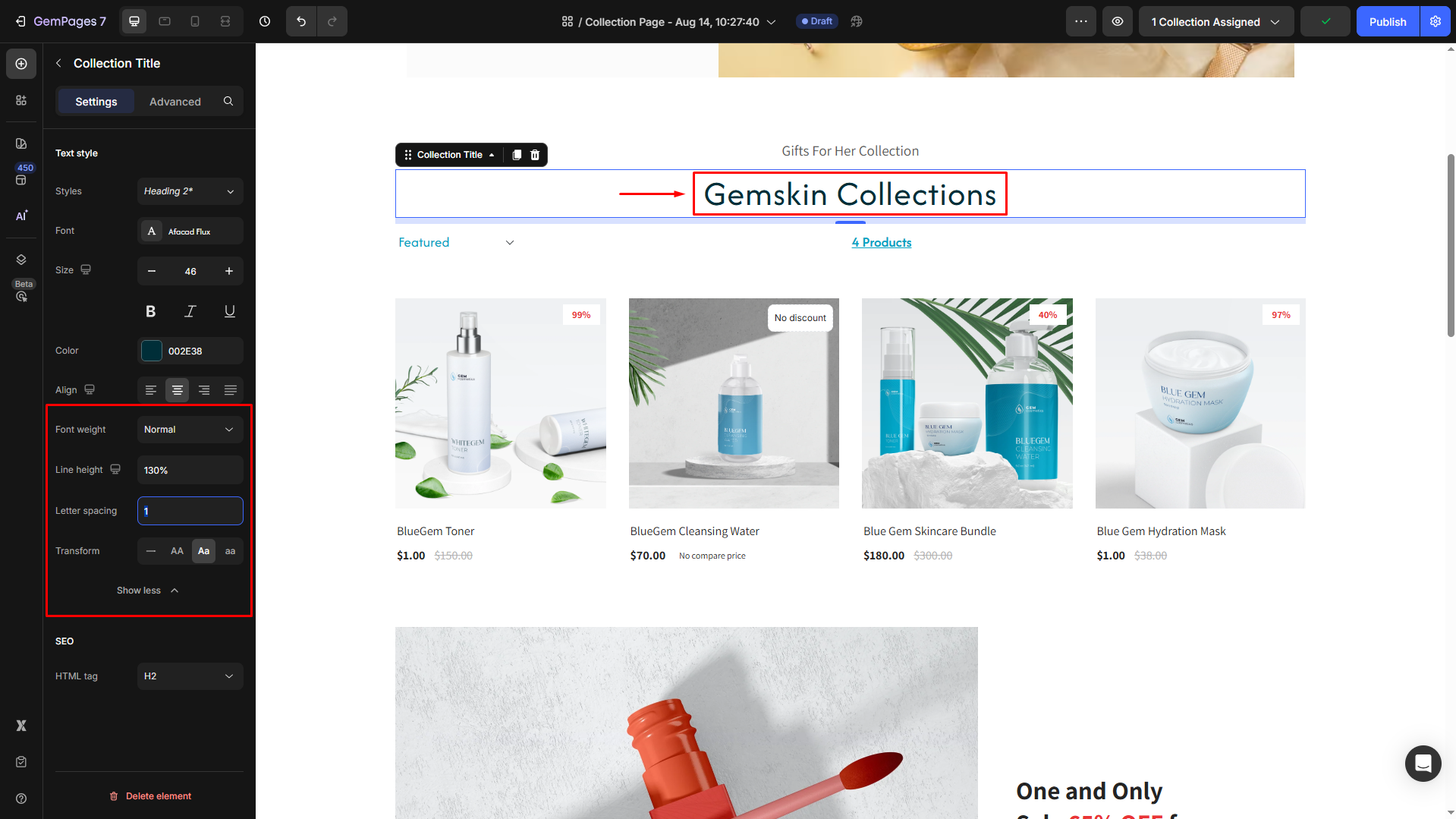
SEO
HTML Tag: Optimize your page’s SEO by selecting the appropriate HTML tag for the title.
- H1–H6: Use semantic heading structure to improve search engine rankings.
- Div: For non-semantic purposes, the title doesn’t need to be indexed as a heading.
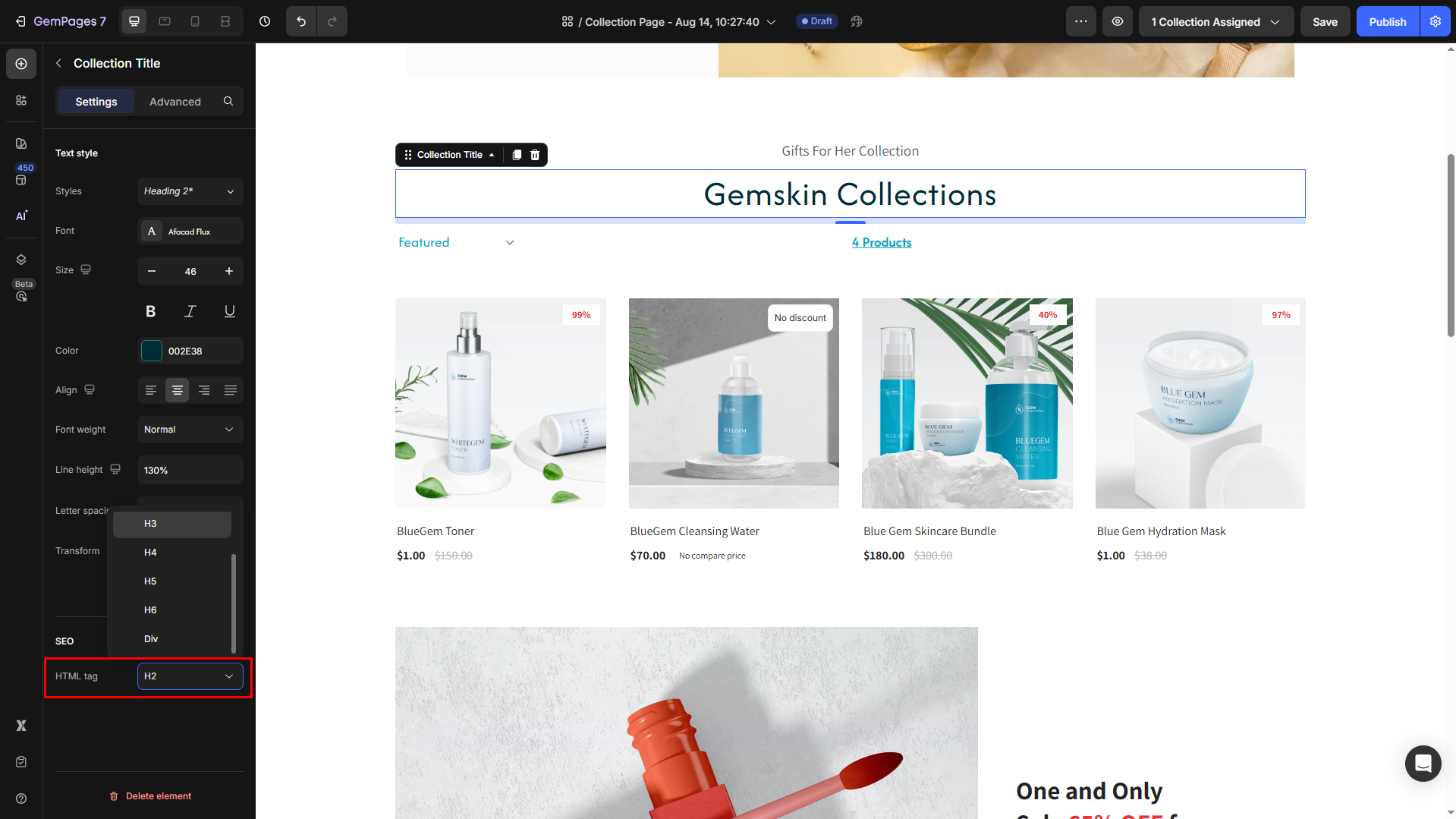
Configure the Advanced Tab
For more advanced customization, please navigate to the Advanced tab and follow the instructions in this article.
How to Change Collection Title?
To change a collection title, it must be done within Shopify. Here’s how:
Step 1: Go to Shopify Admin > Products > Collections. Select the collection you want to edit.
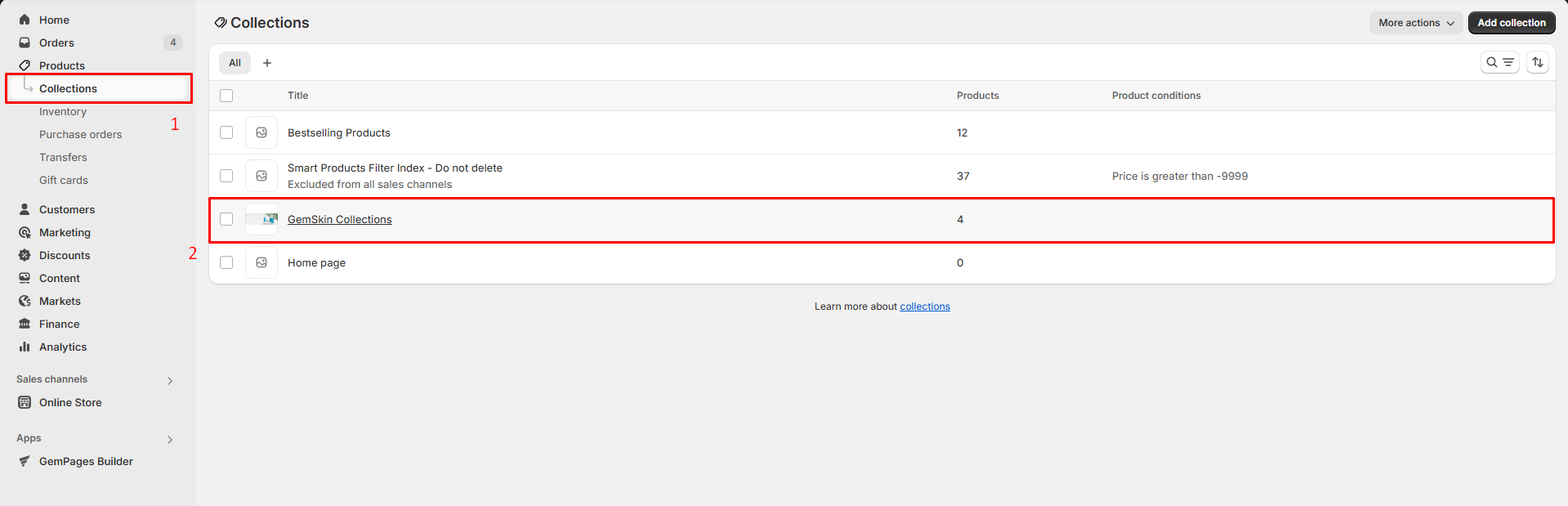
Step 2: Change the collection title as needed.
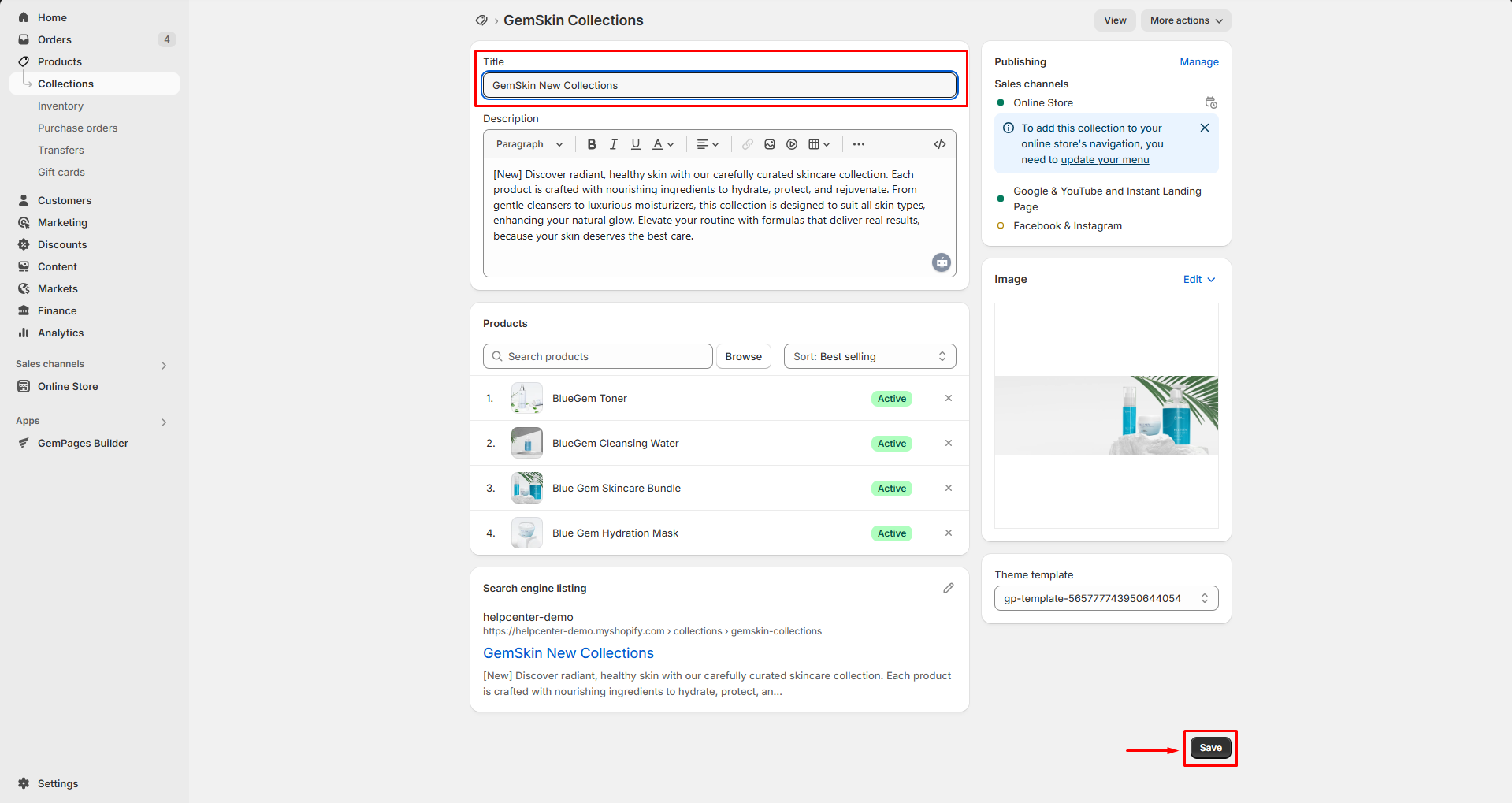
Step 3: Click Save to confirm the changes.
FAQs
1. Is the collection title in GemPages dynamic?
Yes. The Collection Title Element dynamically pulls the title from the assigned Shopify collection. This means it will automatically update based on the collection that’s being displayed, no need to edit it manually in GemPages.
2. How do I change the text of the collection title?
You cannot change the title directly in GemPages. Instead:
- Go to Shopify Admin > Products > Collections
- Select the collection you want to edit
- Update the collection name, then click Save
- The change will automatically reflect in the Collection Title Element
3. Can I style the collection title differently for each collection?
No. Styling is applied at the element level, not per collection. However, you can duplicate the collection page template and apply different styles manually if you want different looks for different collections.
4. What heading tag should I use for SEO?
If the collection title is the main heading of the page, use H1. If there are other primary headings already, use H2 or below to maintain proper heading hierarchy.
5. Why is my collection title not showing on the live page?
Make sure:
- You’re using the Collection Title Element inside a Collection Page
- A collection is assigned to the page in the Product Module
- The title field in Shopify is not blank











Thank you for your comments