This article will guide you through how to set up and integrate Releasit COD with GemPages, including optional pop-up triggers and custom button activation.
About Releasit COD Form & Upsells
The Releasit COD Form & Upsells allows customers to place cash-on-delivery orders directly from the product page without a Shopify checkout.
The app features:
- A custom 1-click COD form
- In-checkout upsell and offer display
- Order verification to reduce fraud
- Easy Google Sheets integration for order tracking
It’s especially useful in COD-dominant markets and fully customizable to suit your brand and workflow.
Key benefits:
- Increased Conversion Rate: Simplified checkout process with a 1-click COD order form helps boost conversion rates by optimizing checkout with customized forms, upsells, and offers, leading to higher sales and better customer engagement.
- Higher Average Order Value (AOV): Increase average order value with strategic upsells, downsells, and offers, encouraging customers to spend more per transaction.
- Reduced Fake Orders: Minimize fake orders with phone number verification and advanced fraud detection, ensuring more genuine transactions and reducing order-related issues.
- Efficient Order Management: Integrate with Google Sheets for streamlined order management, enabling easy tracking, organization, and processing to enhance efficiency and minimize errors.
Note: The app does not handle shipping directly. Check out the FAQ section below.
How to install the Releasit COD in your store?
Step 1: Access the Shopify App Store, search for the Releasit COD Form & Upsells app in the search bar, and click “Install”.
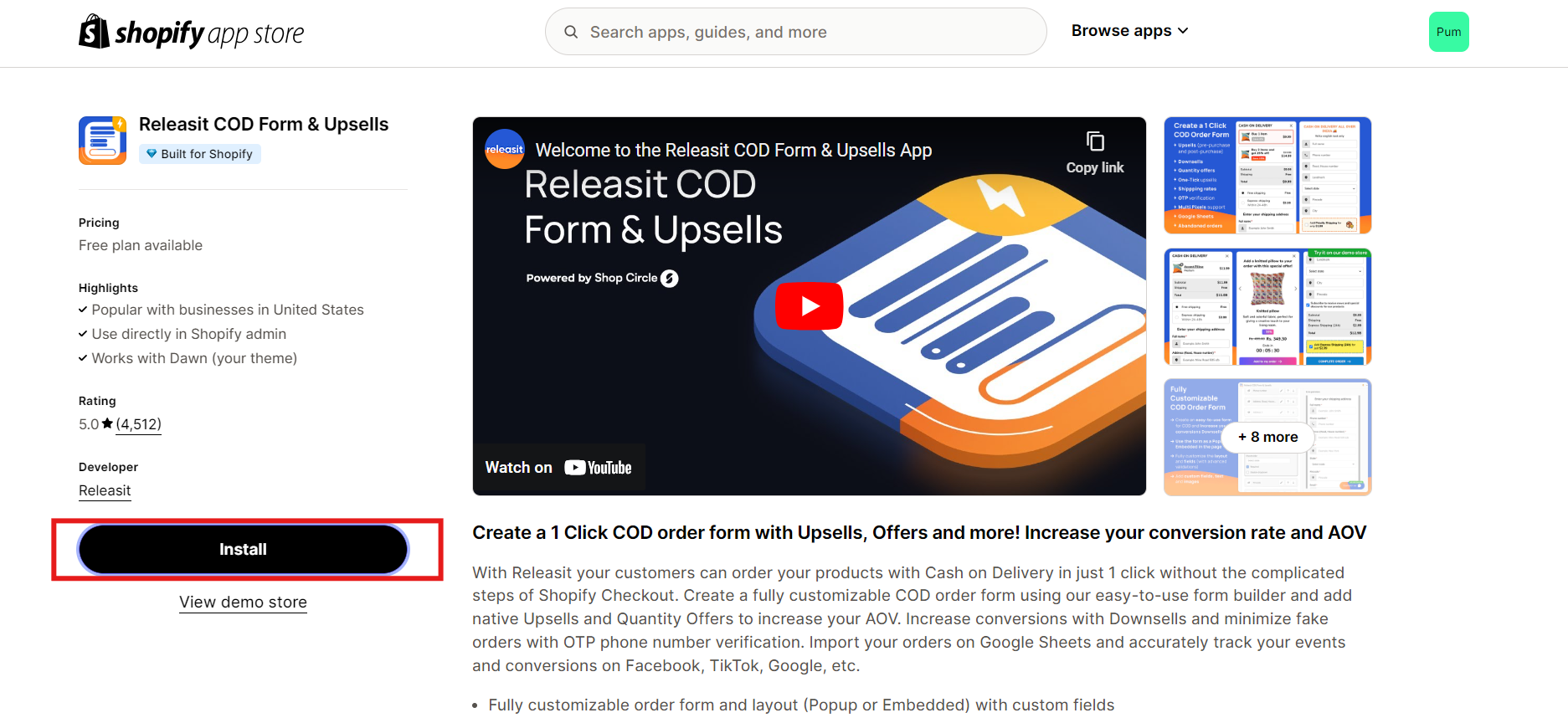
Step 2: Click “Install” as a confirmation.
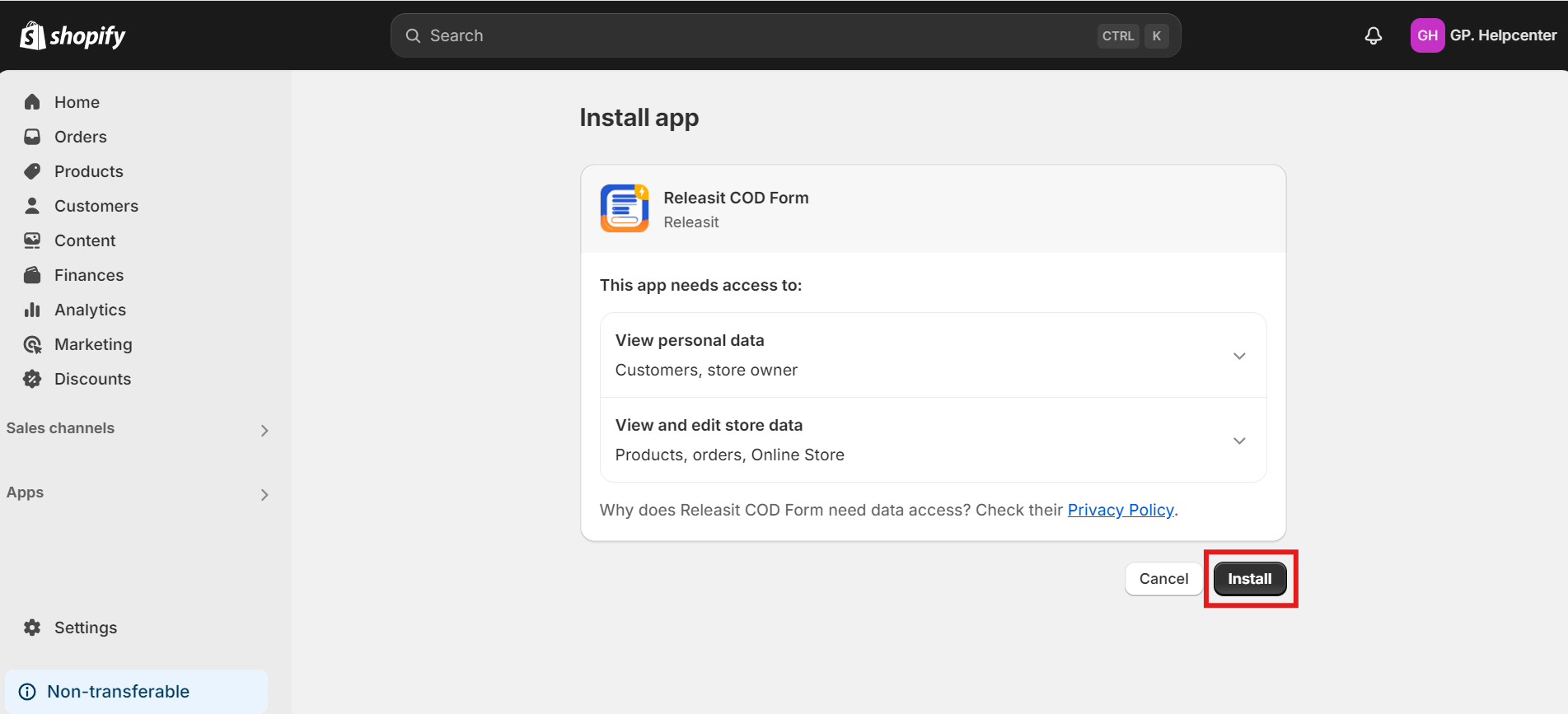
Step 3: Once you have successfully installed the app, click Open theme to enable the app on your store.
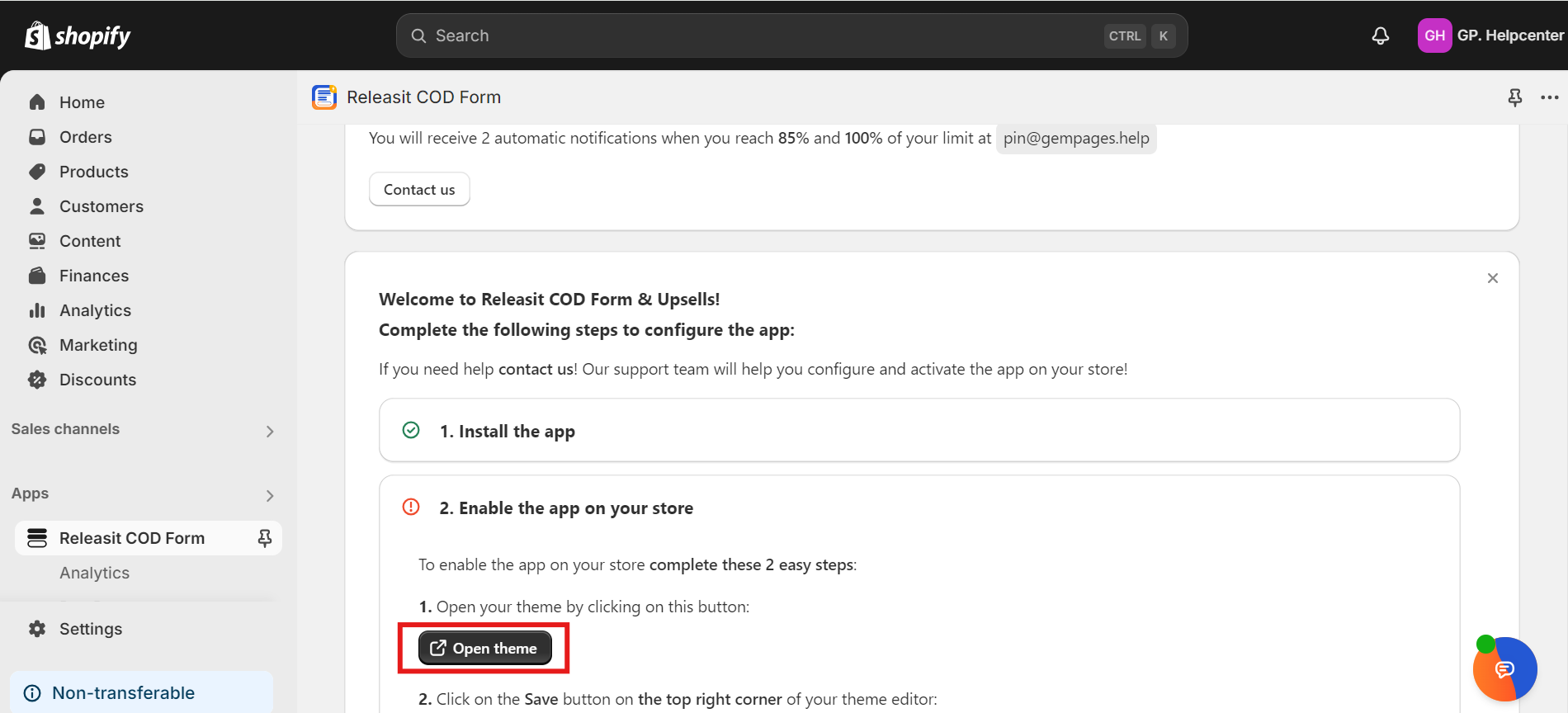
Step 4: Activate the app embed by clicking the turn-on button as shown below.
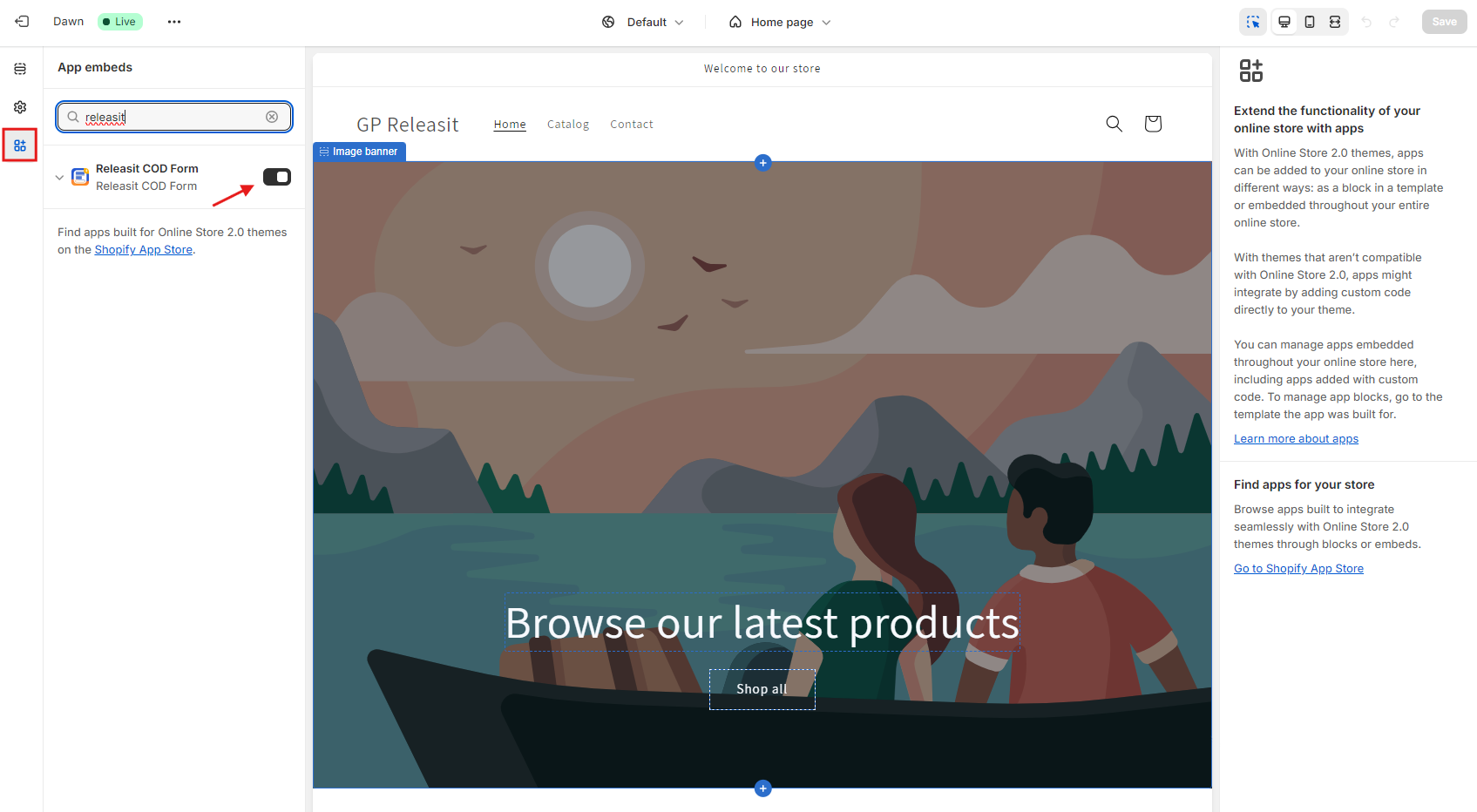
Step 5: Open the app and edit the COD form in the Form Designer section.
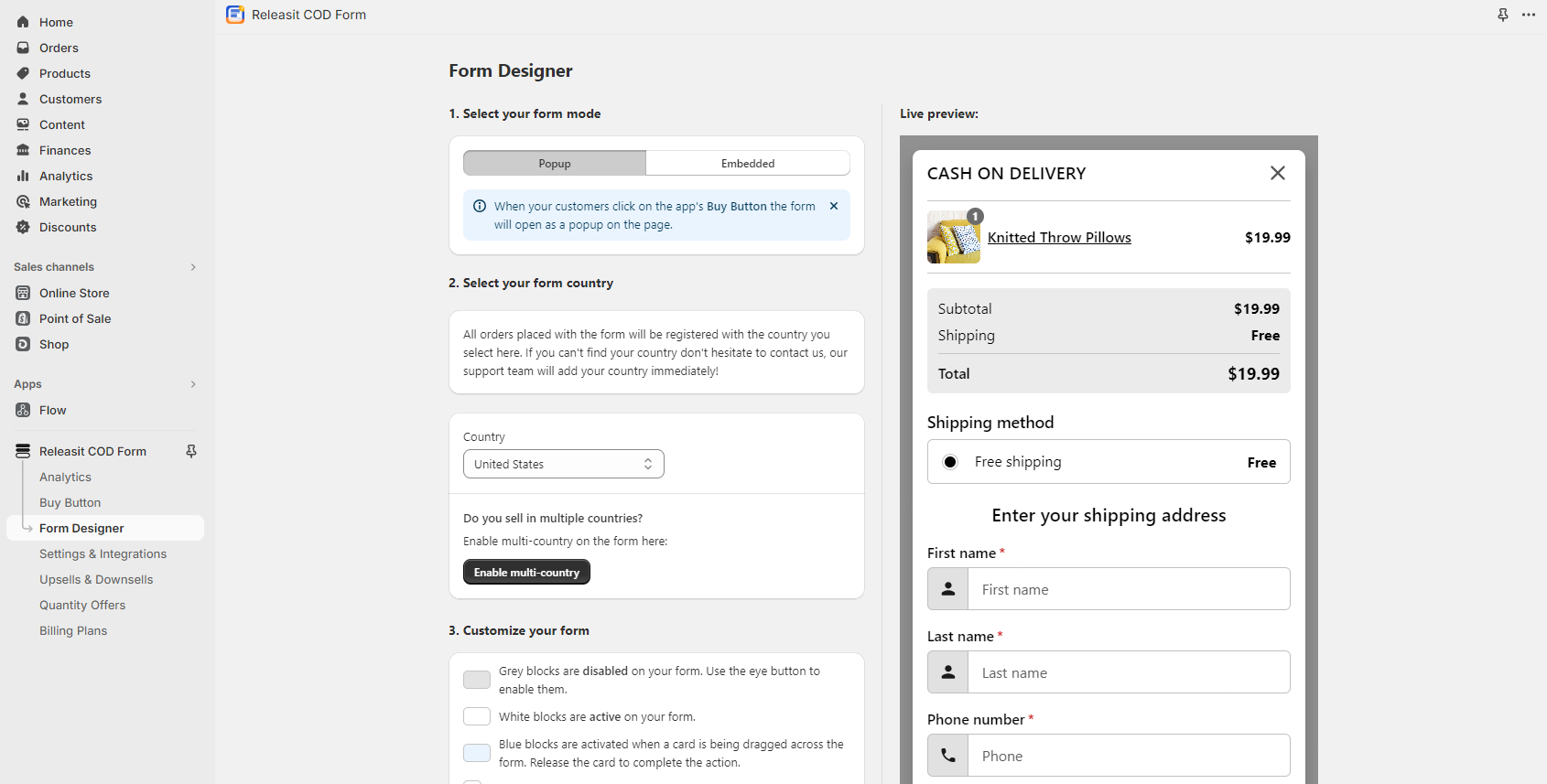
How to set up the Releasit COD Form & Upsells with GemPages?
In Editor v6
Currently, the Releasit COD Form & Upsells is not integrated directly with GemPages v6. Hence, we recommend using the Liquid Element to combine this app.
Please refer to this article for further instructions about integrating a third-party app like Releasit COD Form & Upsells in GemPages Editor version 6.
In Editor v7
Step 1: Go to GemPages Editor > Pages > Products and locate the target product page to open the editor.
Step 2: Enter “Releasit COD” in the search bar, and drag and drop the Releasit COD Form & Upsells element to the desired position in the Product Module.
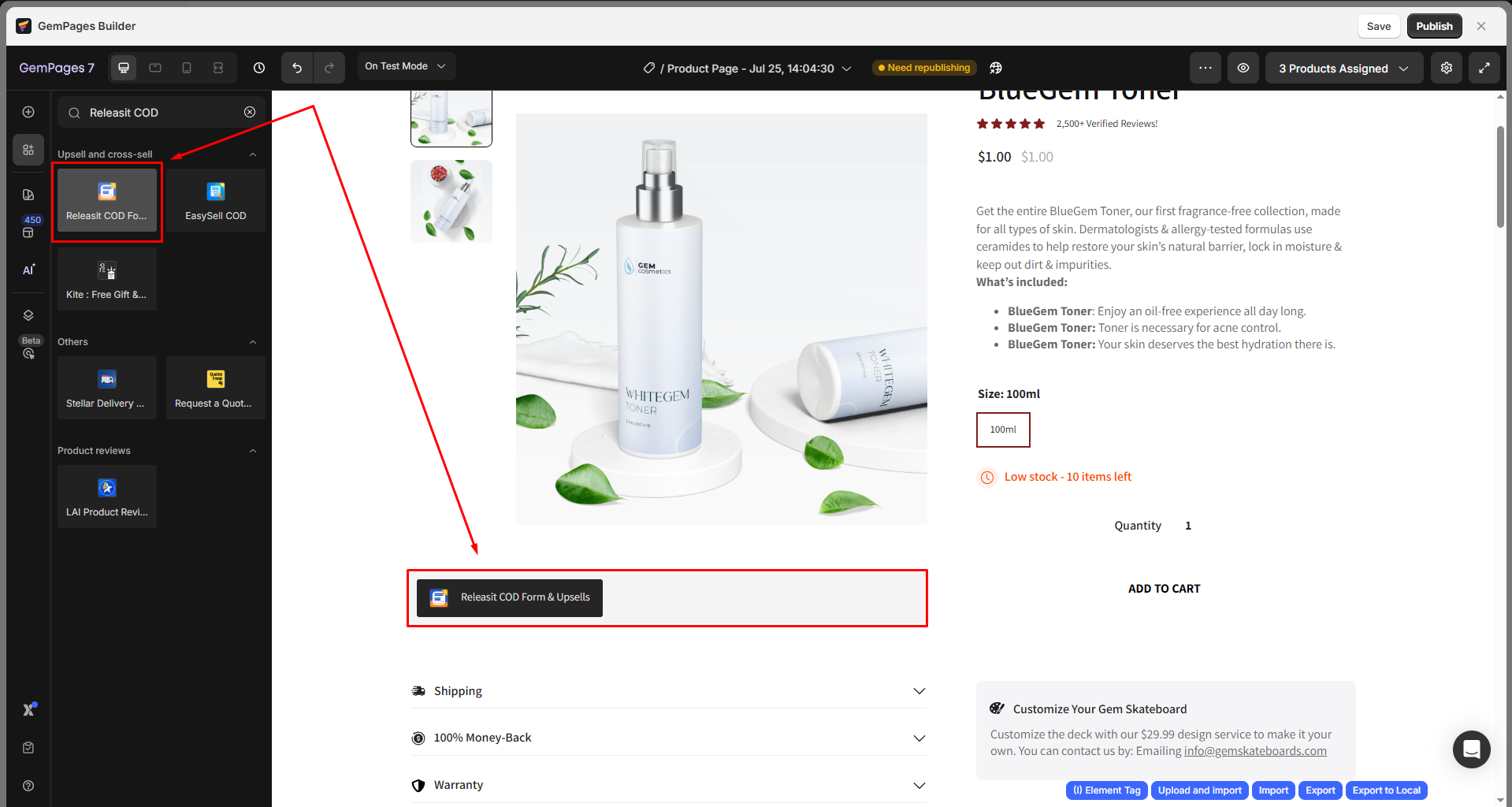
Step 3: Click on the element to open the Settings tab. From here, you can configure:
- Product source: Click to manage the product in Product Element.
- Choose version: Open the dropdown to select the version you prefer.
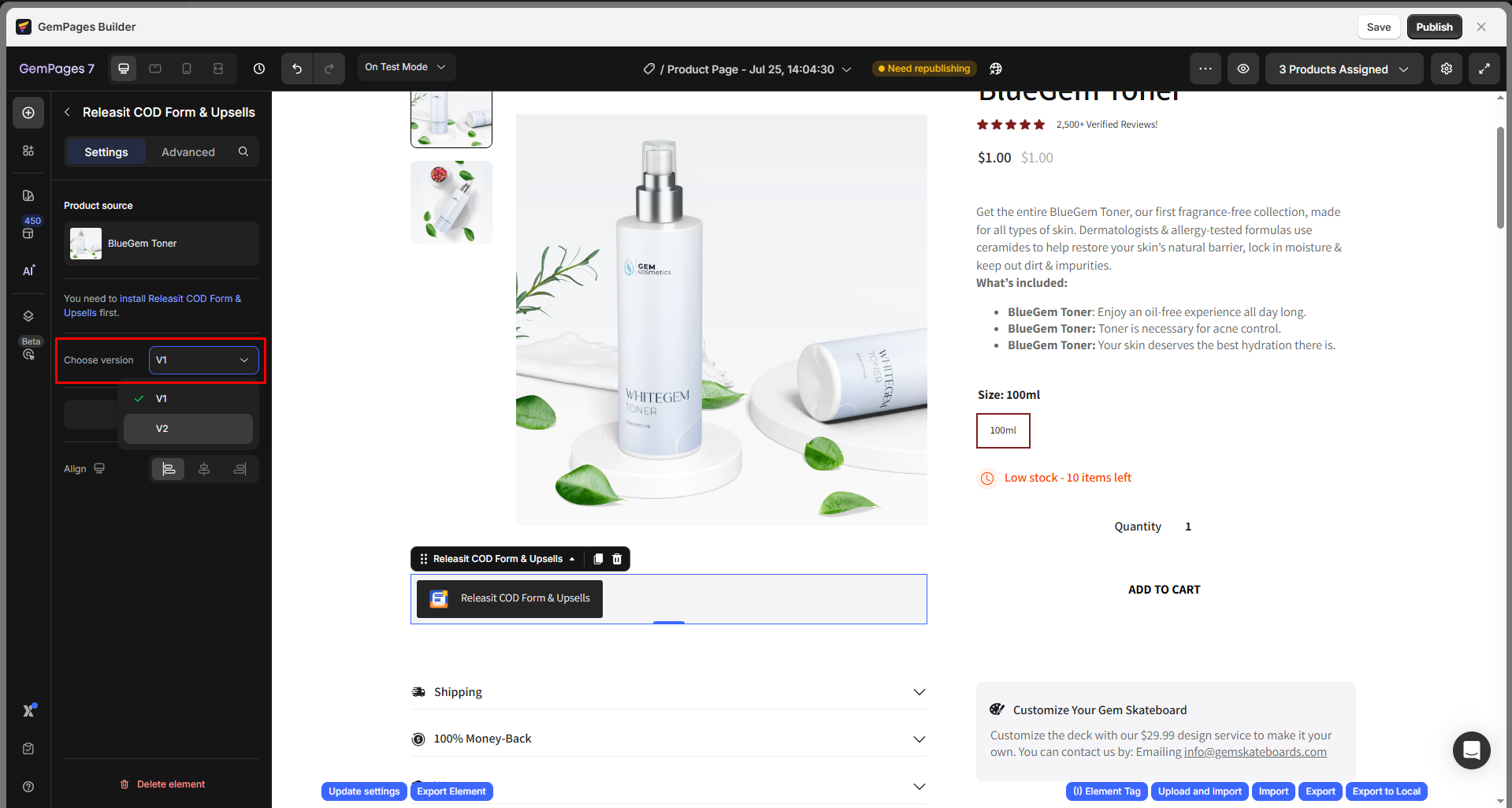
- Align: You can select left-align, center-align, or right-align.
Step 4: Save and publish the page. Then, you can check the results on the live page.
How to make a GemPages Button to Trigger the Releasit Form?
Step 1: Open a product page in the GemPages Editor v7. Use the search bar to find the Button Element and drop it into a Product Element.
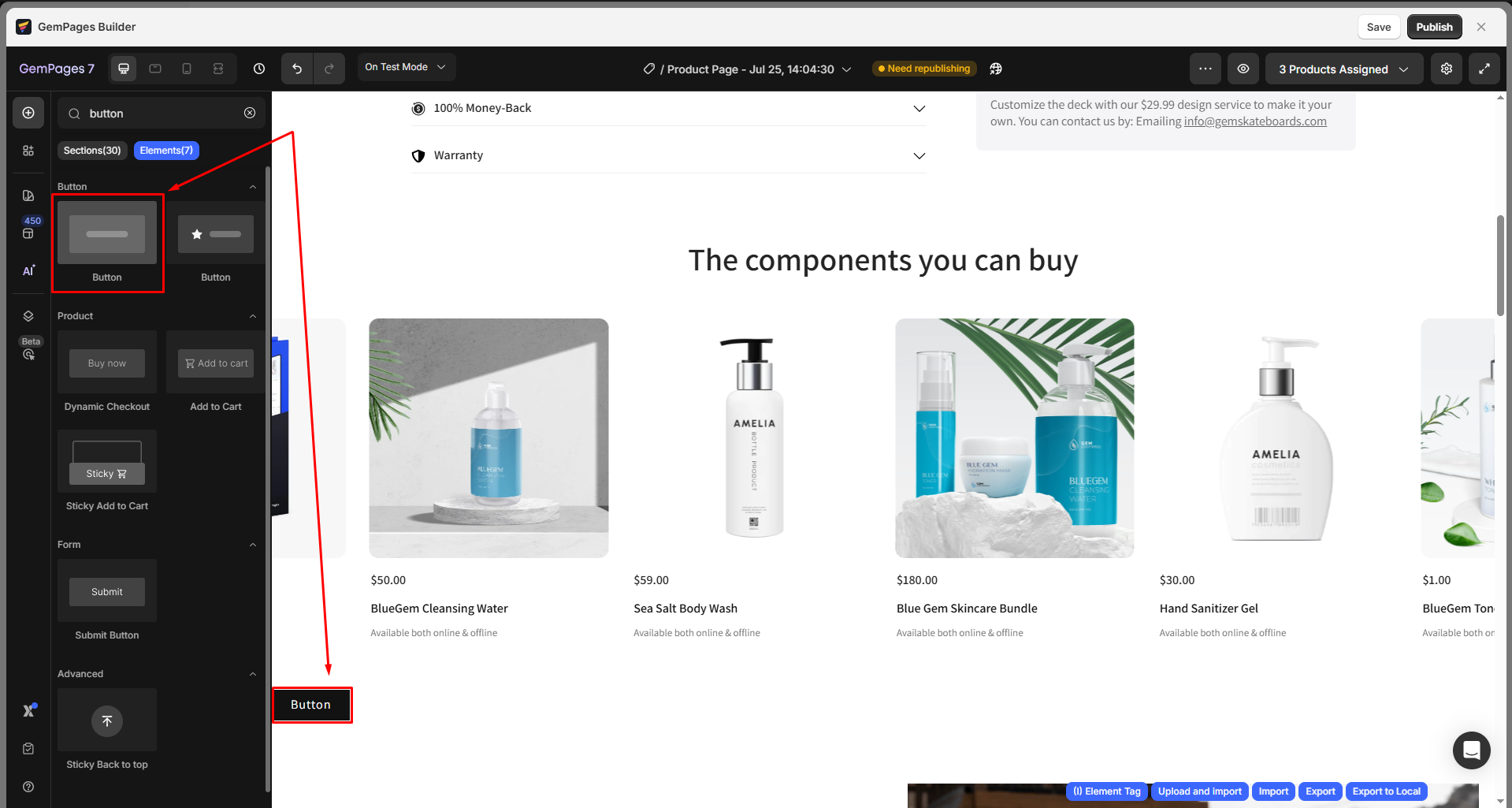
Step 2: In the left sidebar, go to the Advanced tab and scroll down until you locate the CSS class section.
In the CSS class box, copy and paste the following snippet:
_rsi-cod-form-gempages-button-overwrite _rsi-cod-form-is-gempage
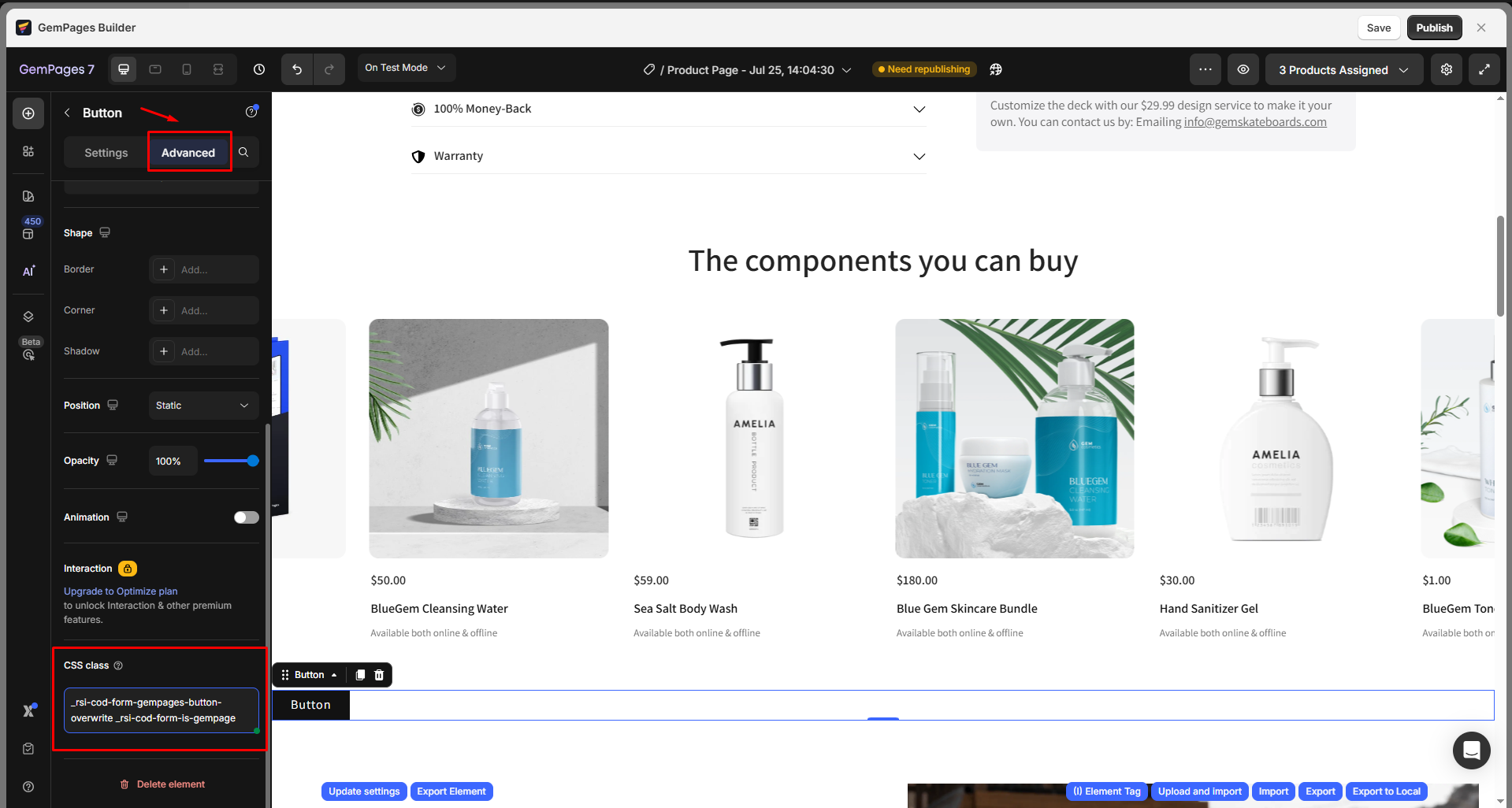
Step 4: Back to the Settings tab to adjust the button content and style as needed.
For example, you can change the button color in the Background section or fine-tune the shape of your button.
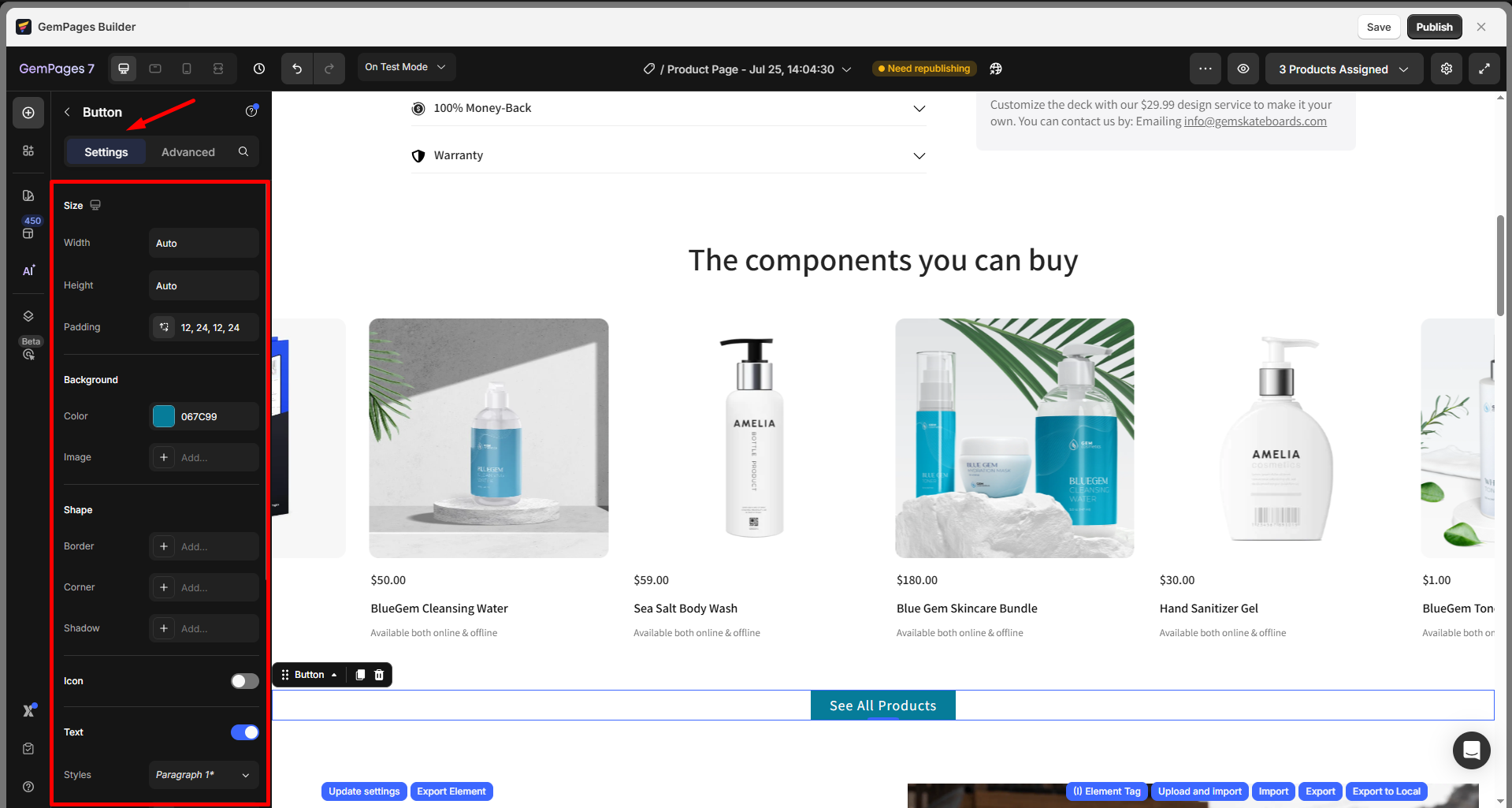
Step 5: Save the updates and republish your page. Afterward, when your customers click the button, the COD form will open automatically.
Troubleshooting: Releasit Form Not Showing on Live Page
If the Releasit COD Form doesn’t appear on your live store page, review the points below:
- Check element placement: Ensure the Releasit COD Form & Upsells element is placed inside a Product Element. The form won’t display correctly if placed outside of it.
- Verify product status: Make sure the linked product is available and published in your Shopify admin.
- Publish your changes: After adding the Releasit element, click Save and Publish your page to apply the updates.
- Manage app settings: If the issue persists, open the Releasit COD Form & Upsells app in Shopify and confirm the form or offer is properly configured and active.
FAQs about Releasit COD Form
1. Does the Releasit COD Form handle shipping?
No. Releasit focuses on order collection, not logistics. You’ll still manage shipping via:
- Shopify Shipping
- Third-party logistics apps
However, all COD orders can be exported to Google Sheets or synced to your tools for fulfillment.
2. Can I use this form instead of the Shopify checkout?
Yes. Customers using the COD form do not go through the regular Shopify checkout process. They complete the order via the Releasit interface.
3. Can I track upsell performance?
Yes, the app tracks upsell take rates and allows you to configure rules to show/hide offers based on order value or product type.
4. Is Releasit compatible with all Shopify themes?
Yes, and with GemPages, it can be embedded on any landing page or product page layout you design.











Thank you for your comments