About Shopify Inbox App
Shopify Inbox is a free messaging tool that lets store owners chat with customers as they shop. While you talk, use live customer information like products viewed, what’s in their cart, and past orders to tailor your message to your customer. You can even recommend products or offer discounts to increase order value.
Key Features of Shopify Inbox App
- Live chat on the website: Customers can chat directly with the store through the integrated chat window.
- Multi-channel support: The app Integrates with popular communication channels like Facebook Messenger, Apple Business Chat, and Instagram, helping to manage all messages from a single interface.
- Message automation: This feature provides automatic messages, such as welcome and automatic responses to frequently asked questions, helping to save time and improve communication efficiency.
- Chat history and tracking: Store a history of customer conversations, helping you track and manage customer requests more efficiently.
- Order information integration: Access customer order information and shopping history directly from the chat, helping provide quick and accurate support.
- Performance analytics: Provides analytics tools to track the effectiveness of your conversations, helping you evaluate and improve your customer communication strategy.
- Support team management: Assign and manage the work of customer support team members, ensuring all requests are handled effectively and promptly.
- Integration with the Shopify app: Fully synchronized with the Shopify platform, making it easy to manage and make the most of the data available on your store.
How to Install Shopify Inbox
Step 1: Install Shopify Inbox app from the Shopify app store.
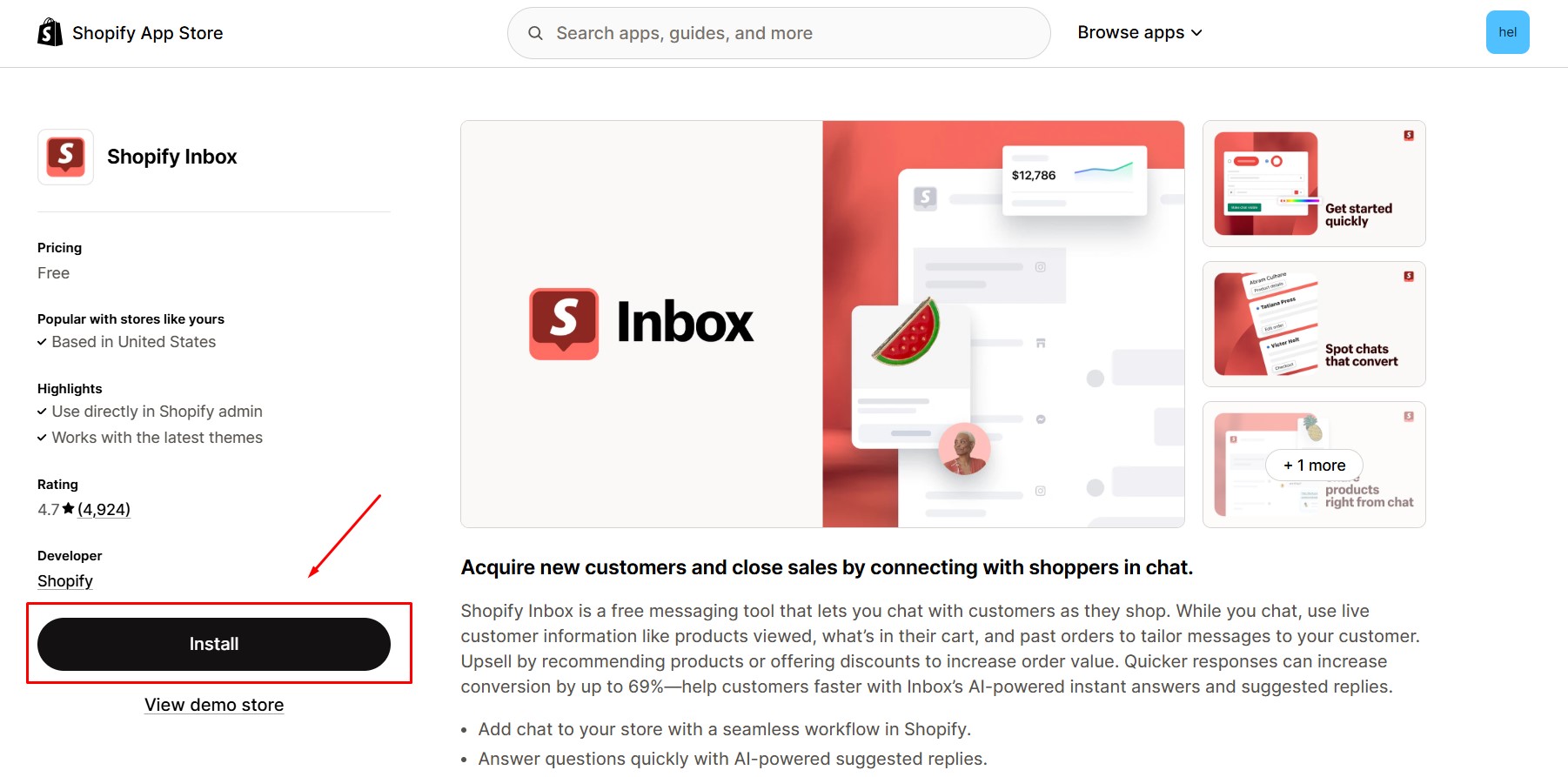
Step 2: After that, you will be redirected to the Setup page immediately.
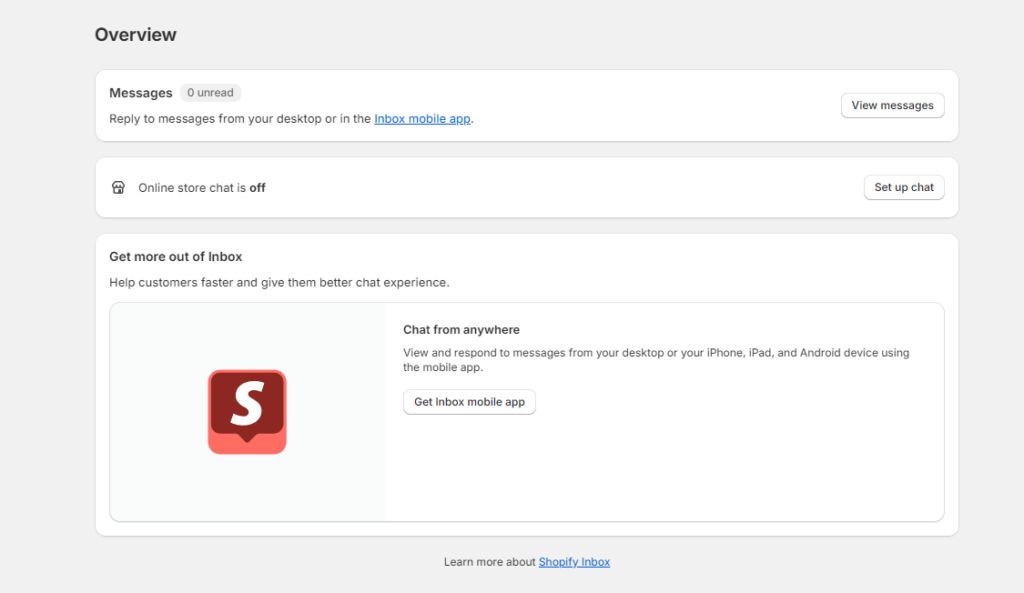
How to Set Up Shopify Inbox App
Step 1: Click “Set up chat,” open your theme, turn on the Shopify inbox app, and click “Save.”
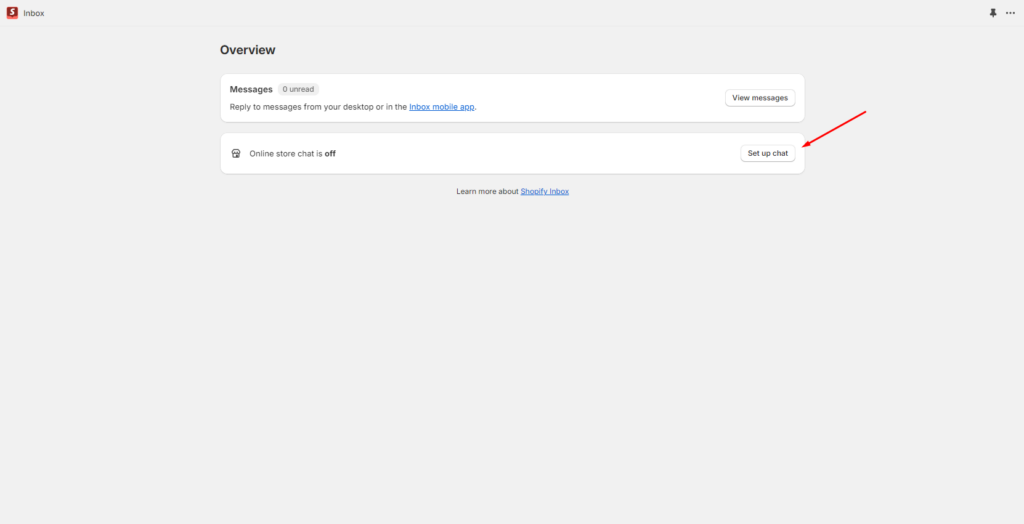
Step 2: Customize the online store editor’s online store editor’s chat color, position, and greeting message.
In Chat settings, click “Customize chat.”
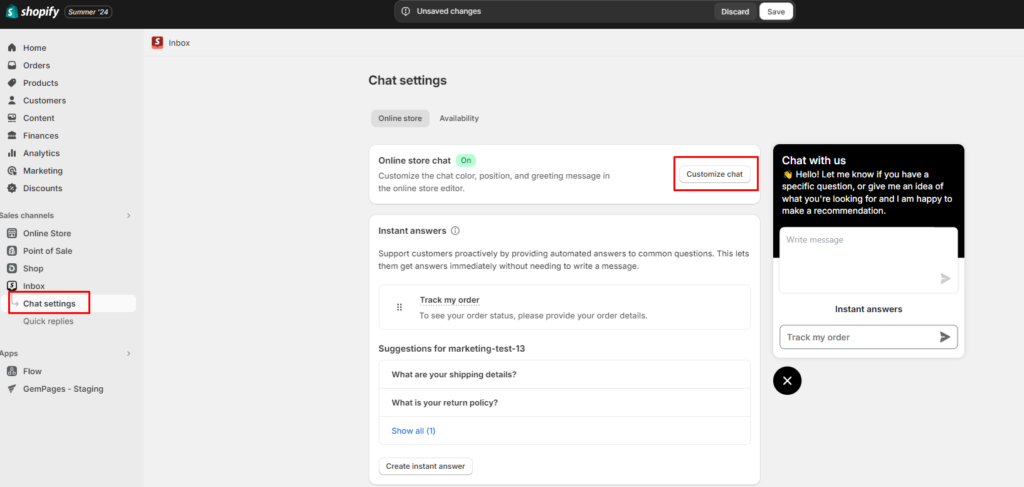
Color
Customize the color of the background, text & buttons that suit your brand in the Brand customization section.

Icon
Choose the icon in your chat box as you prefer.
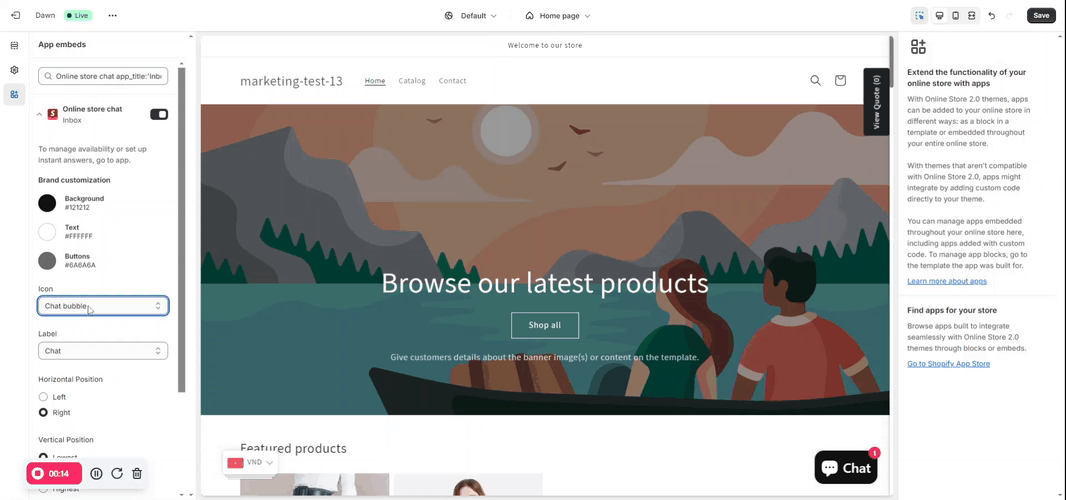
Label
In the Label section, you can change the text of your chat box.
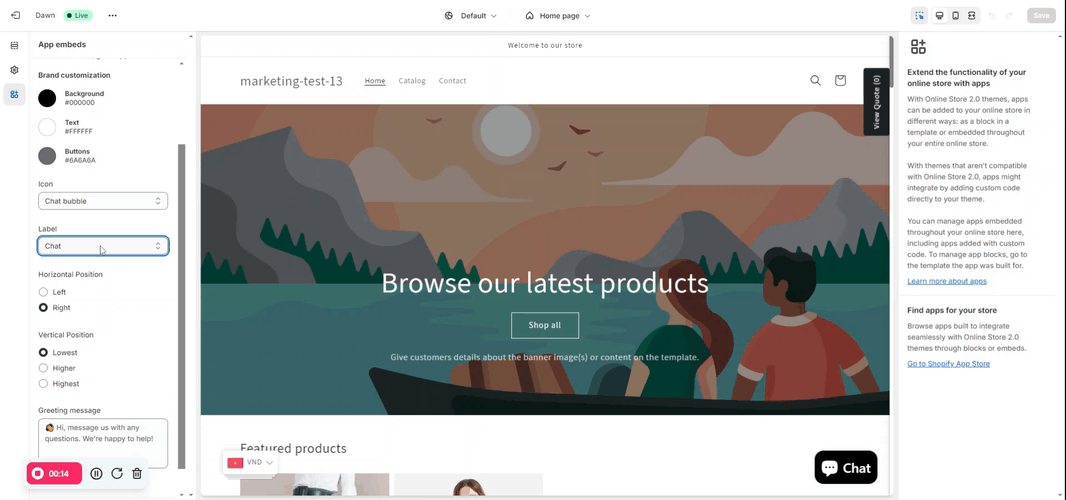
Horizontal position
You can customize the app’s horizontal position to display it left or right.
Vertical position
You can display the chat box’s vertical position: Lowest, Higher, or Highest.
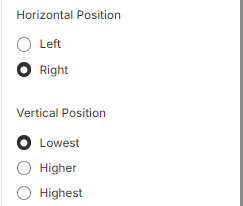
Greeting message
When customers click the chat box to begin the conversation, you can edit your greeting message here.
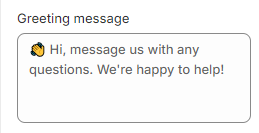 Step 2: Create instant answers for common questions.
Step 2: Create instant answers for common questions.
Go to Chat settings > Instant answers and click “Create instant answer.”
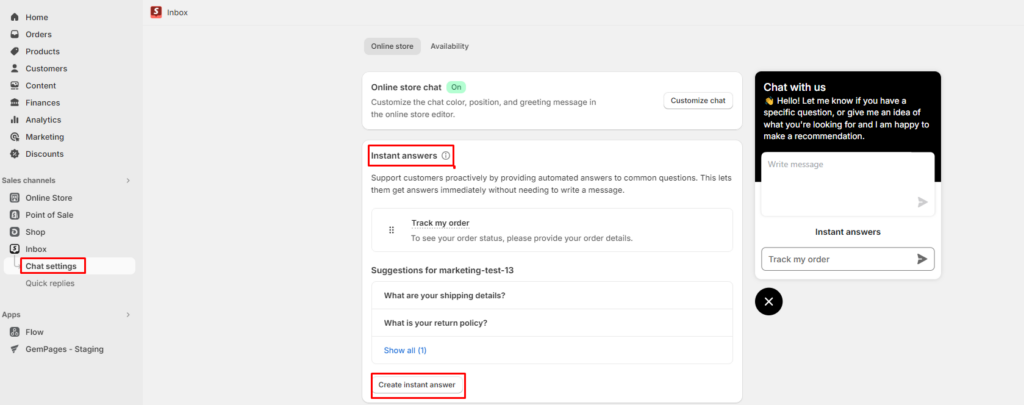
Fill in the common questions and answers for your store.
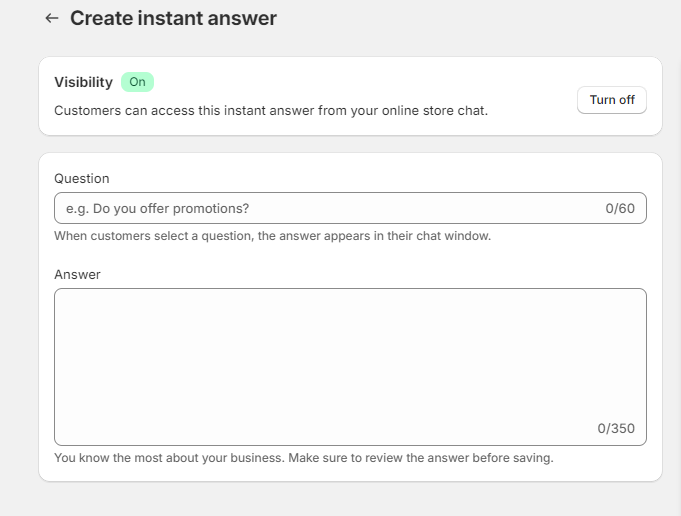 Step 3: Go to GemPages Editor V7, open your store in Live mode, and check the results.
Step 3: Go to GemPages Editor V7, open your store in Live mode, and check the results.
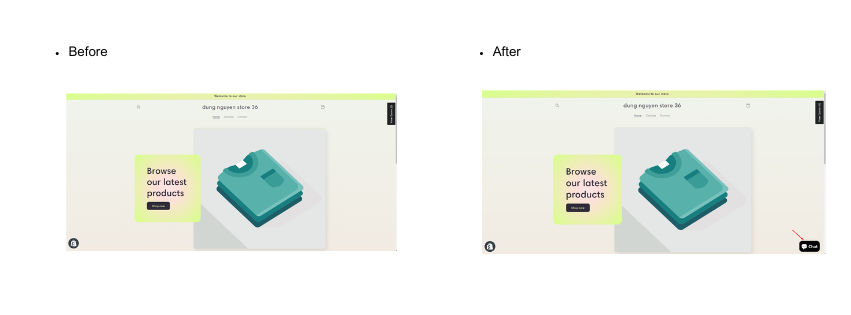











Thank you for your comments