Using a single GemPages product page template for all products ensures a consistent, branded shopping experience across your Shopify store. It saves time designing individual pages and guarantees uniformity for product layouts, images, descriptions, and call-to-action elements.
This approach is perfect if you want one product page working for multiple products, or all products in your Shopify store, since a single GemPages template can be applied store-wide without rebuilding each product page.
Understanding Product Pages and Product Templates
- Product Page: Displays information about a specific product.
- Product Template: A reusable layout applied to one or multiple products.
With GemPages, you can create a fully customized product template and apply it to all products in your store.
For more details, check out this article.
How to Apply a Product Page Template to All Products
Step 1: Create a Product Page Template with GemPages
- Open the GemPages Dashboard and choose “Create new page”.
- Click “Product Page” and choose a template. Or, you can click “Start from scratch” to design your own.
- Design Your Template: Use the drag-and-drop editor to customize your product page. Add elements like product images, titles, descriptions, reviews, and “Add to Cart” buttons.
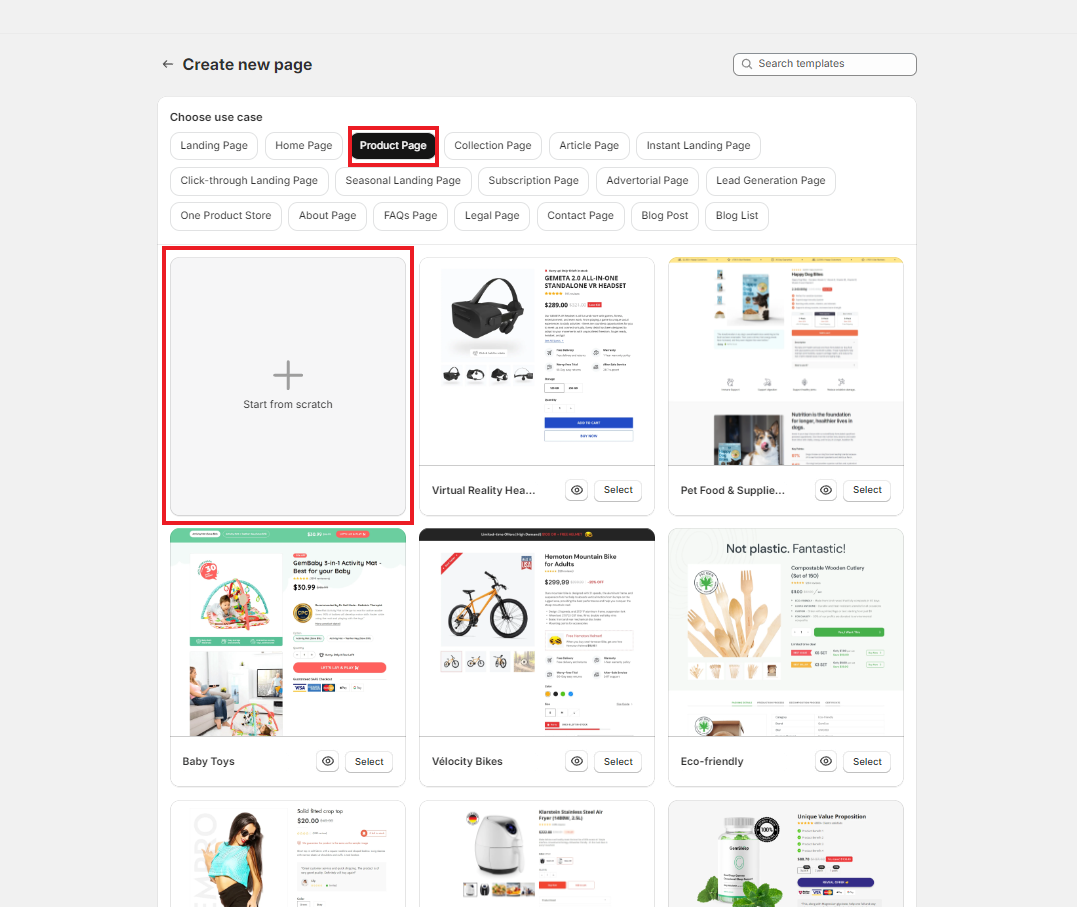
For detailed steps, refer to How to Create a Product Page with GemPages.
Step 2: Assign All Products to the Product Template
Option A: From the GemPages Dashboard
Please follow the steps below to apply a template to all the products.
- Go to Shopify Admin > Apps and select GemPages Builder to access the GemPages Dashboard.
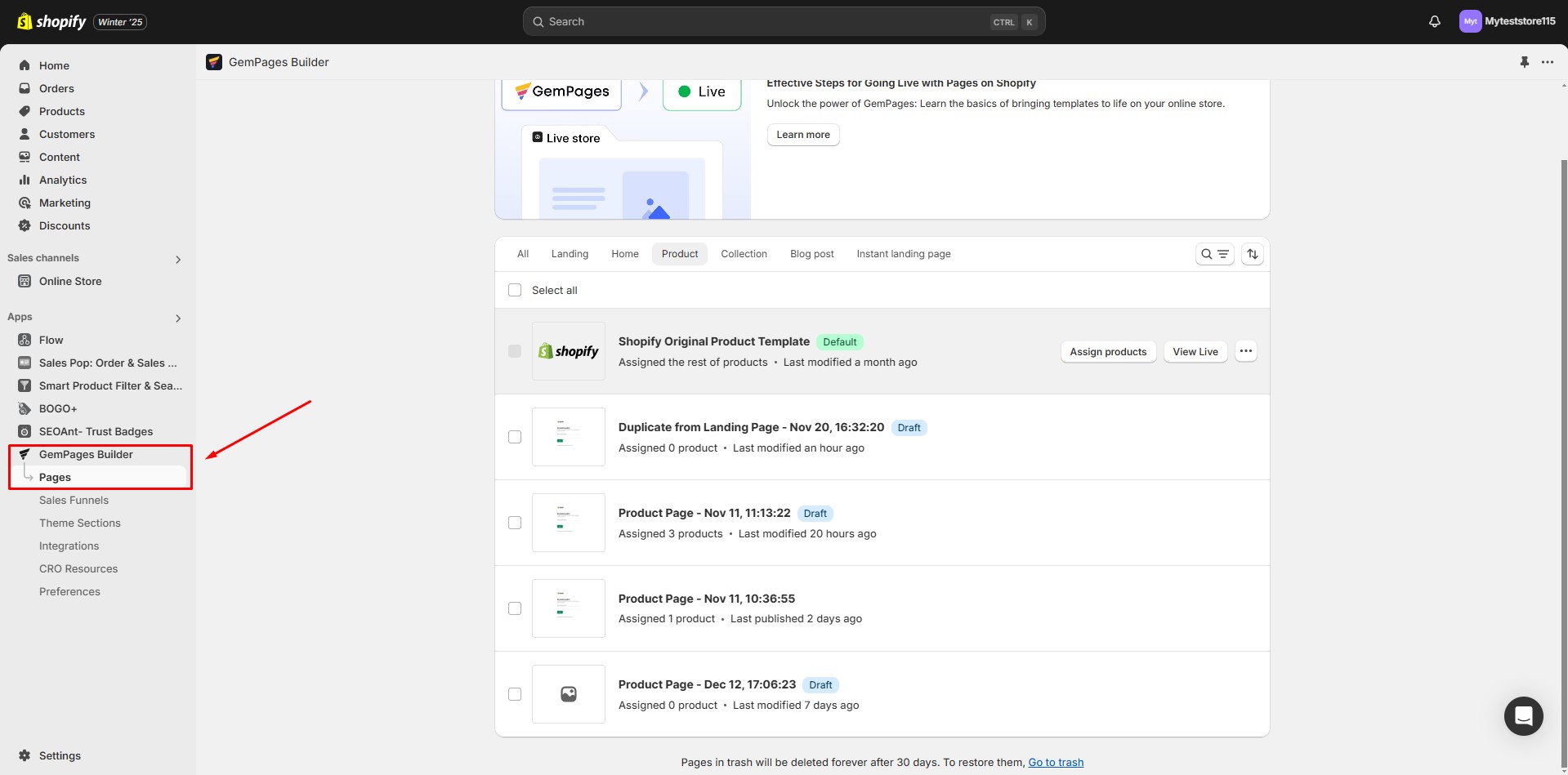
- Navigate to the Pages section. Select the Product page type and locate your preferred template.
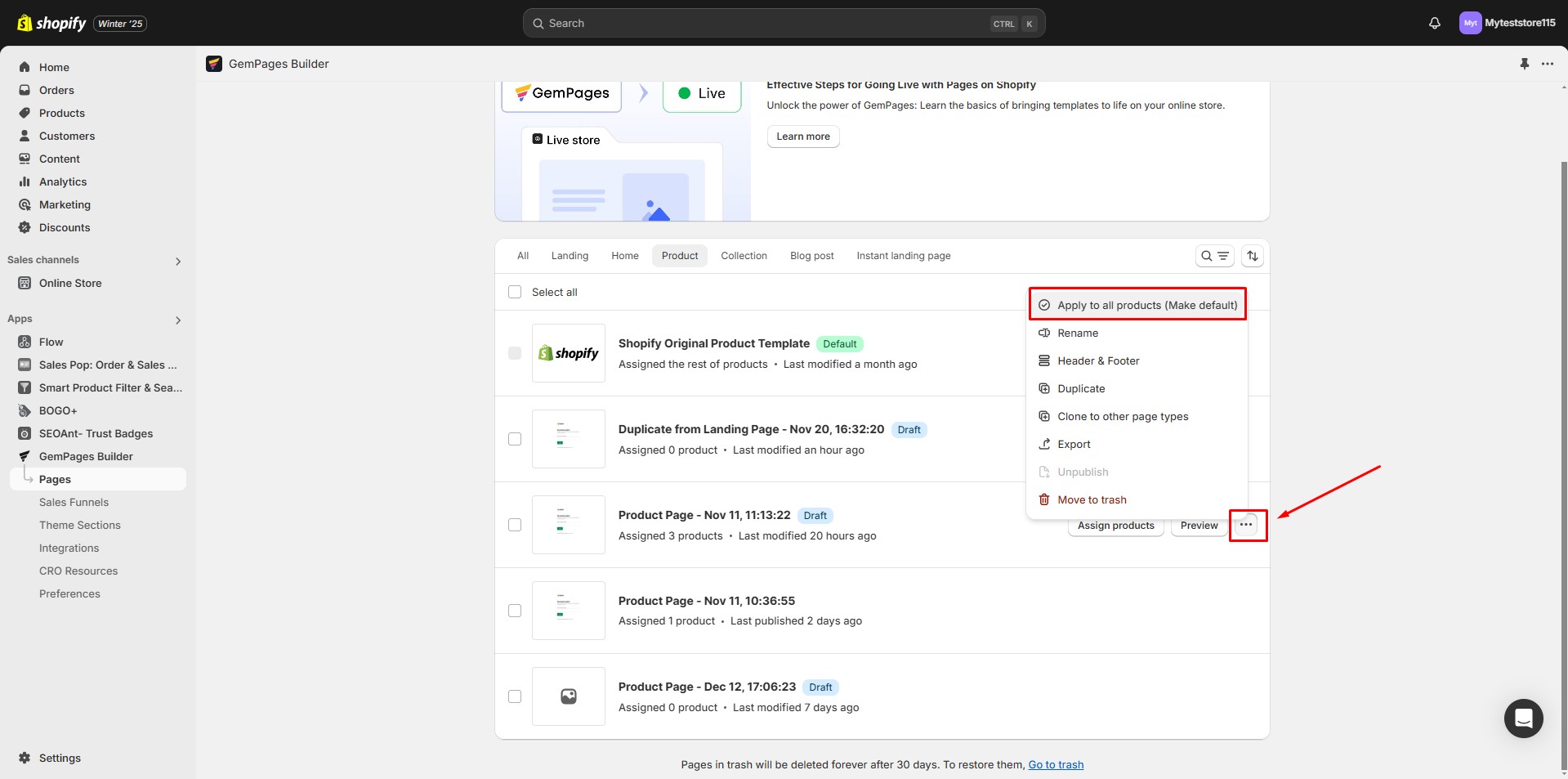
- Click on the three-dot button next to the template name. Choose the Apply to all products (Make default) option.
Replace the default product page with this template and click “Confirm”.
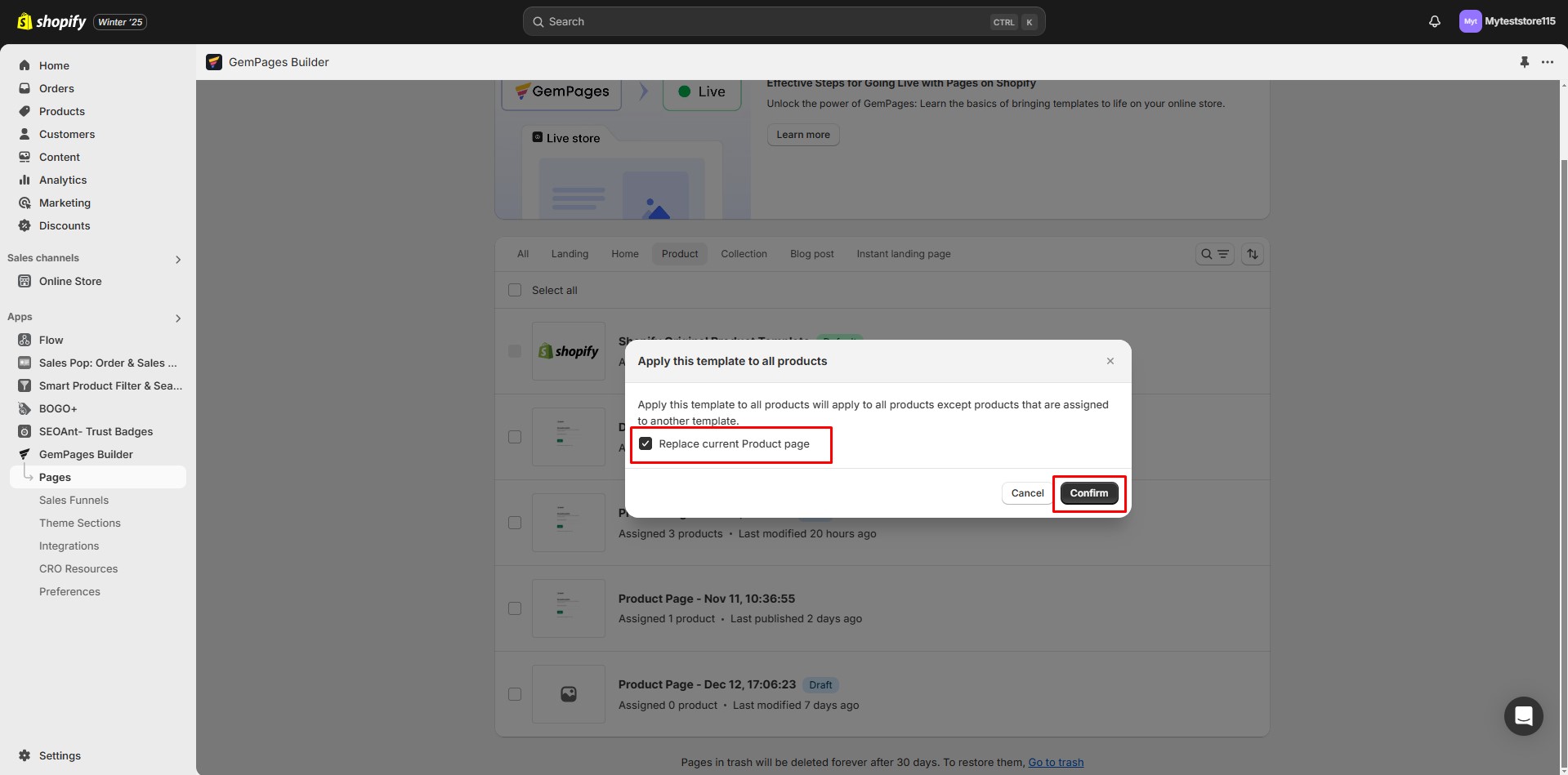
This way, all products, including new ones created on Shopify, will automatically use the GemPages layout.
Option B: From the GemPages Editor
- Open the product page in the GemPages Editor. Click “Assigned Products” on the top bar and choose “Manage assigned products”.
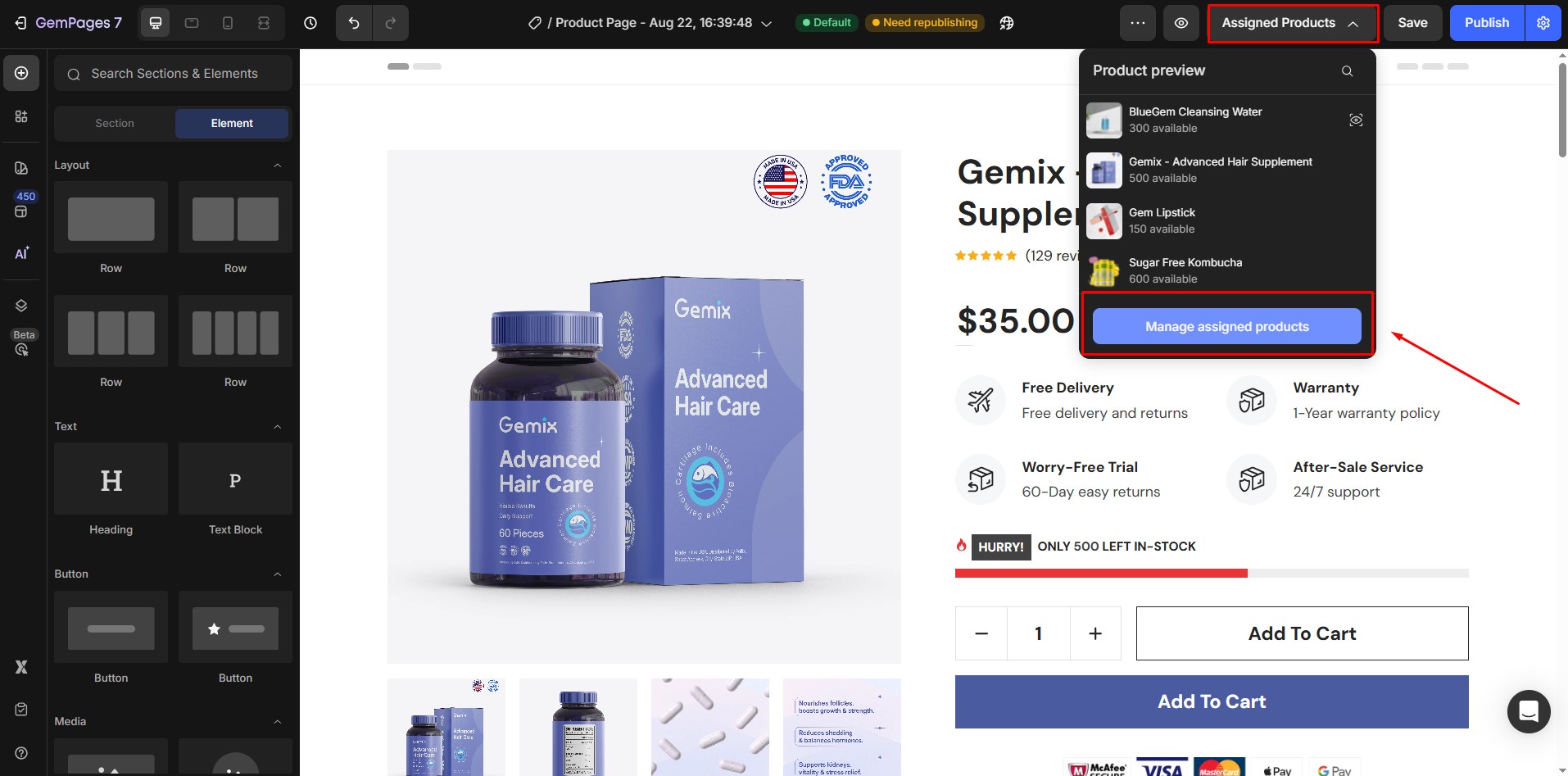
- Select “Apply to All Products” to link the template to every product in your store. Click “Confirm”.
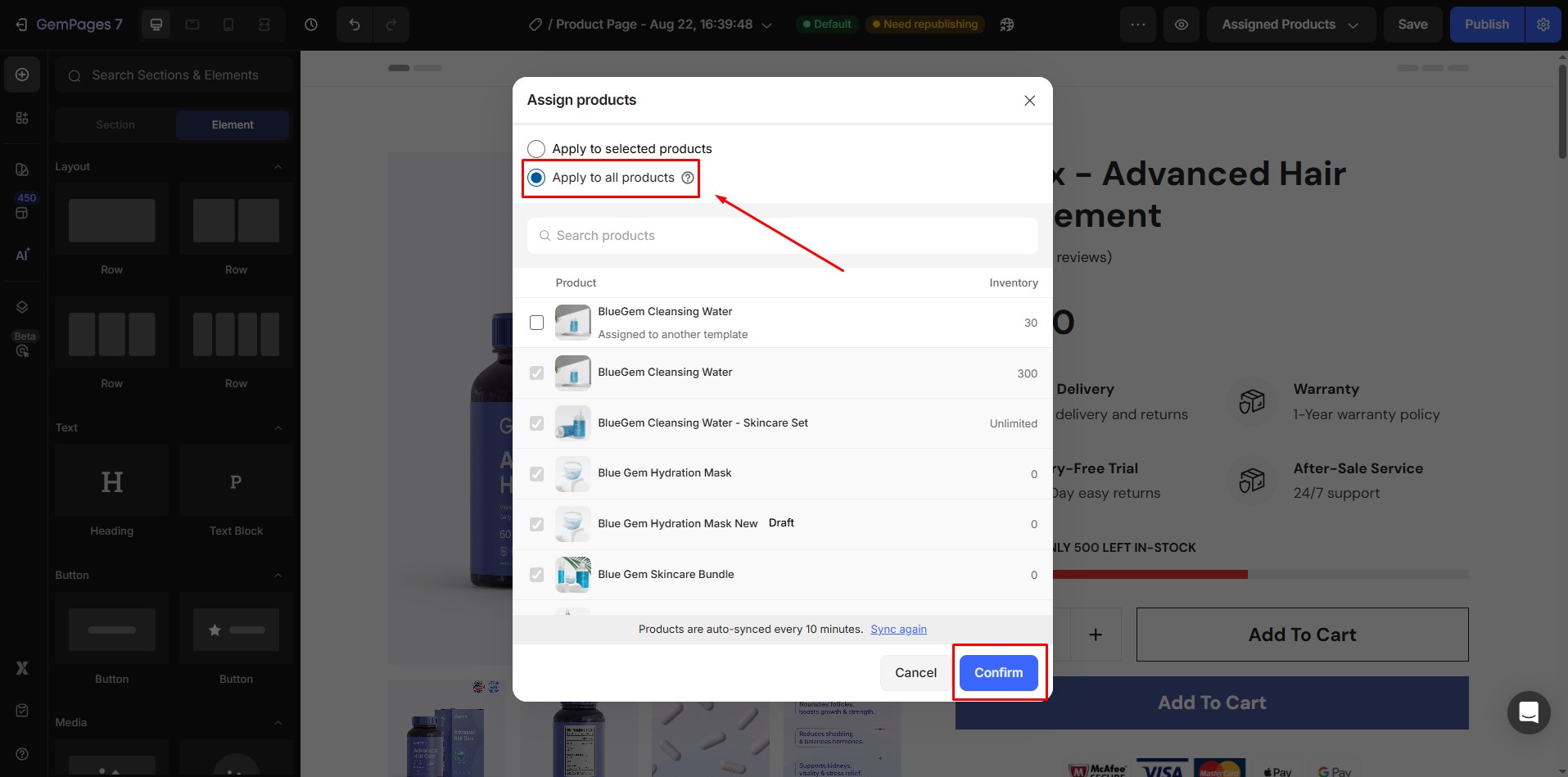
- Replace the default product page with this template. Confirm the changes.
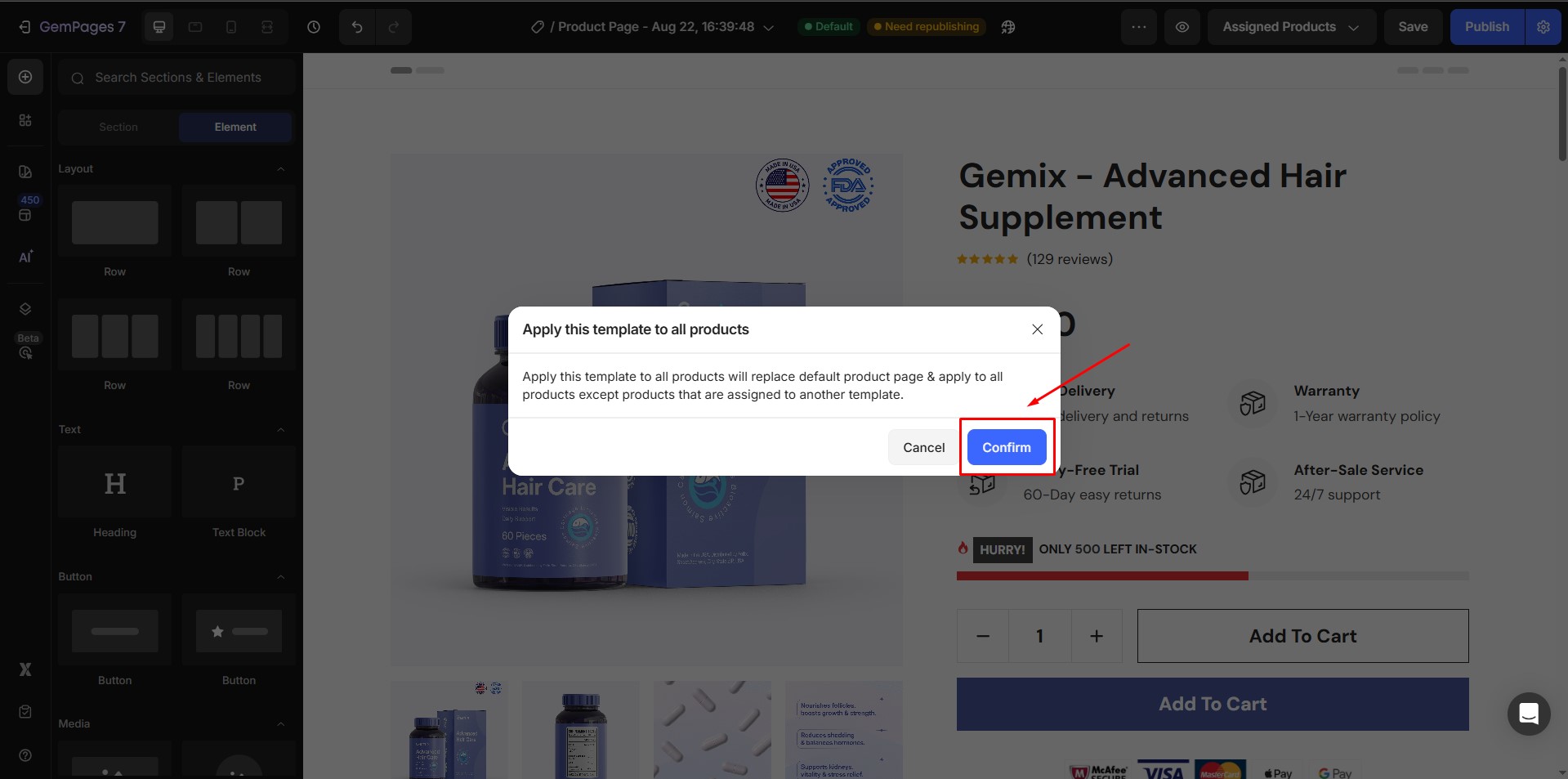
Now, your multiple product pages will automatically use the GemPages Product template.
FAQs About Using One Template for All Products
1. Can one product page work for multiple products in GemPages?
Yes. You can design a single product page template and then set it as the default in GemPages. This means the same layout will automatically apply to multiple products (and even new products you add later) without extra work.
2. Will my product details still be unique if all products use the same template?
Yes. The GemPages template controls layout and design, but product details like images, descriptions, and prices are pulled dynamically from Shopify for each individual product.
3. What happens if I want some products to look different?
You can either assign specific products to a different template or design another product template in GemPages and selectively apply it.
4. Does applying a template to all products affect future products I add?
Yes. Any new products created in Shopify will also use that template automatically if it’s set as the default.











Thank you for your comments