While GemPages allows you to easily build landing pages and forms, spam protection is managed at the platform level (Shopify) or through third-party apps. This is especially important if you’re driving paid traffic, as public forms may attract bot submissions with fake data.
How forms work in GemPages?
GemPages provides form elements such as Contact Form and Custom Form, allowing you to collect customer data directly on your Shopify store.
GemPages handles:
- Front-end display of forms.
- Passing form data to Shopify or third-party apps.
GemPages does NOT handle:
- Server-side processing of form submissions.
- Spam or bot detection.
Since form processing happens outside of GemPages, spam protection needs to be handled by Shopify or the form apps you integrate.
Google reCAPTCHA for bot protection
Shopify’s Native reCAPTCHA
Shopify includes built-in spam protection powered by Google reCAPTCHA, automatically applied to many store forms.
How it works:
- Enabled by default on all Shopify stores.
- reCAPTCHA helps filter bot submissions across:
- Contact forms
- Checkout
- Customer login and account creation forms.
- Customers may occasionally be prompted to complete a CAPTCHA challenge.
How to verify or adjust settings:
1. Go to Shopify Admin > Online Store > Preferences.
2. Under Spam protection, check both available boxes.
3. Click Save.
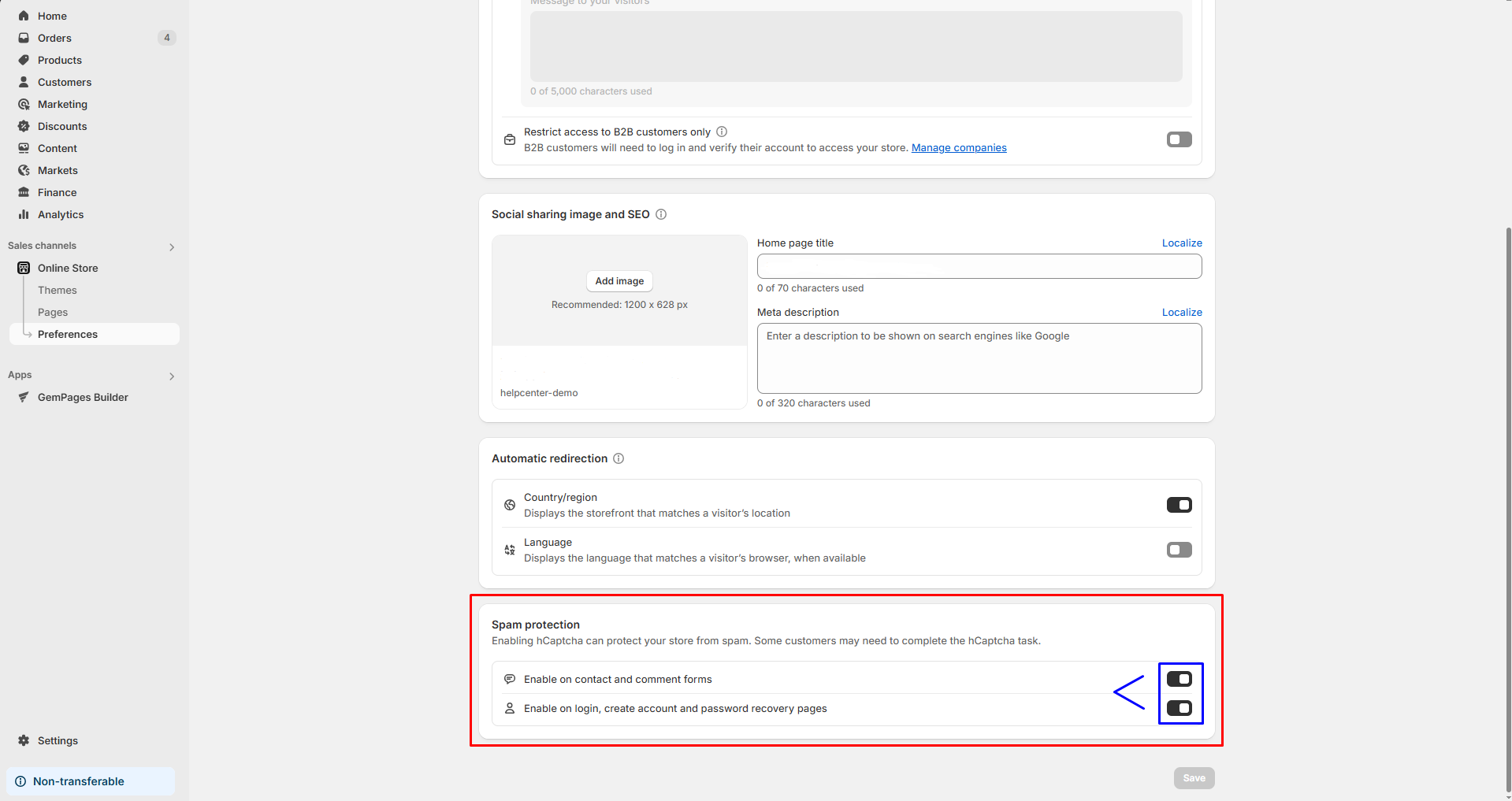
Third-party form apps with reCAPTCHA support
For custom forms created on GemPages landing pages, you can integrate third-party form builders that offer advanced Google reCAPTCHA protection, such as Hulk Form Builder.
Steps to integrate Hulk Form Builder with GemPages:
1. Access the GemPages Dashboard > Integrations, and locate the Hulk Form Builder app.
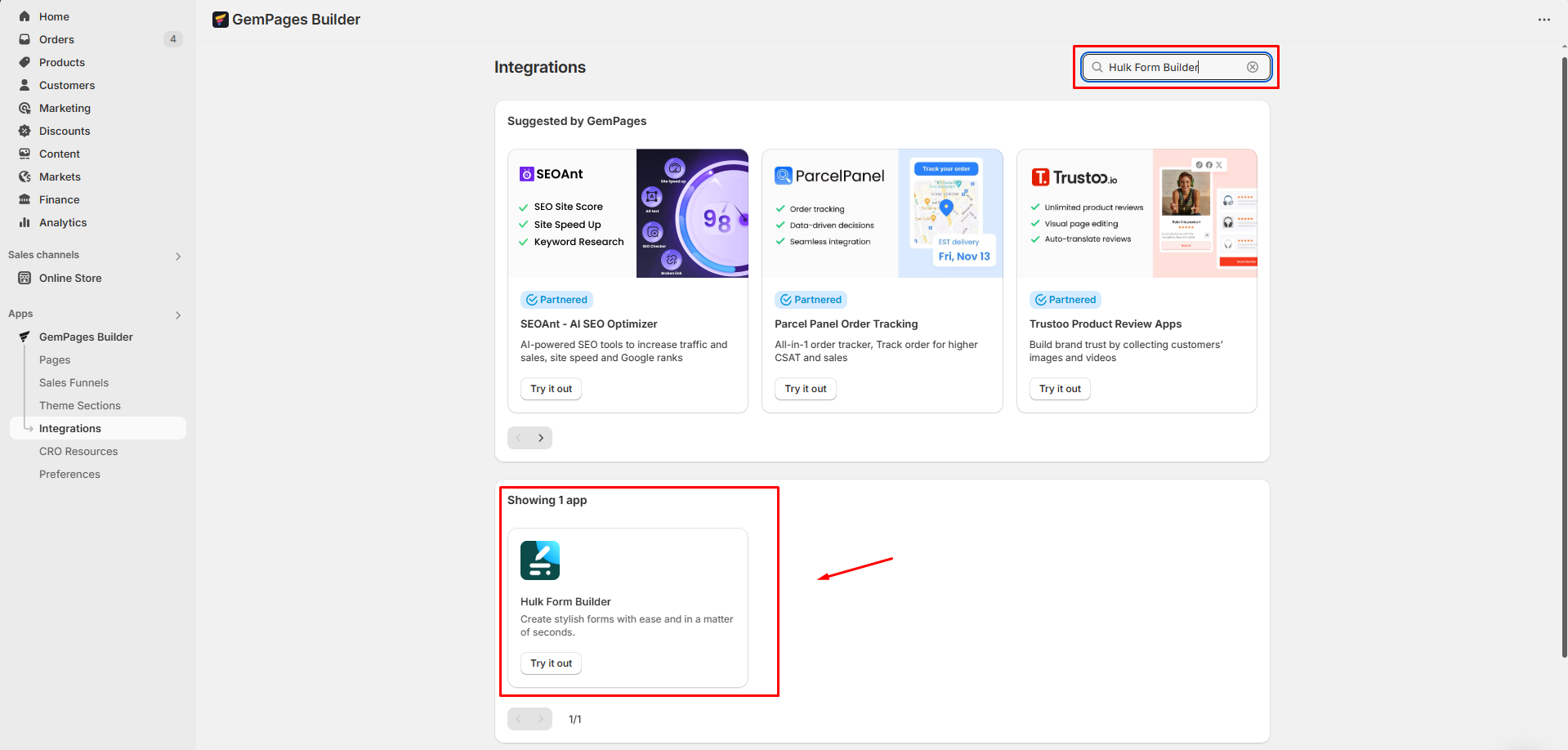
2. Create your form inside the app and copy its Form ID.

3. In the GemPages editor, drag the Hulk Form Builder widget into your page.
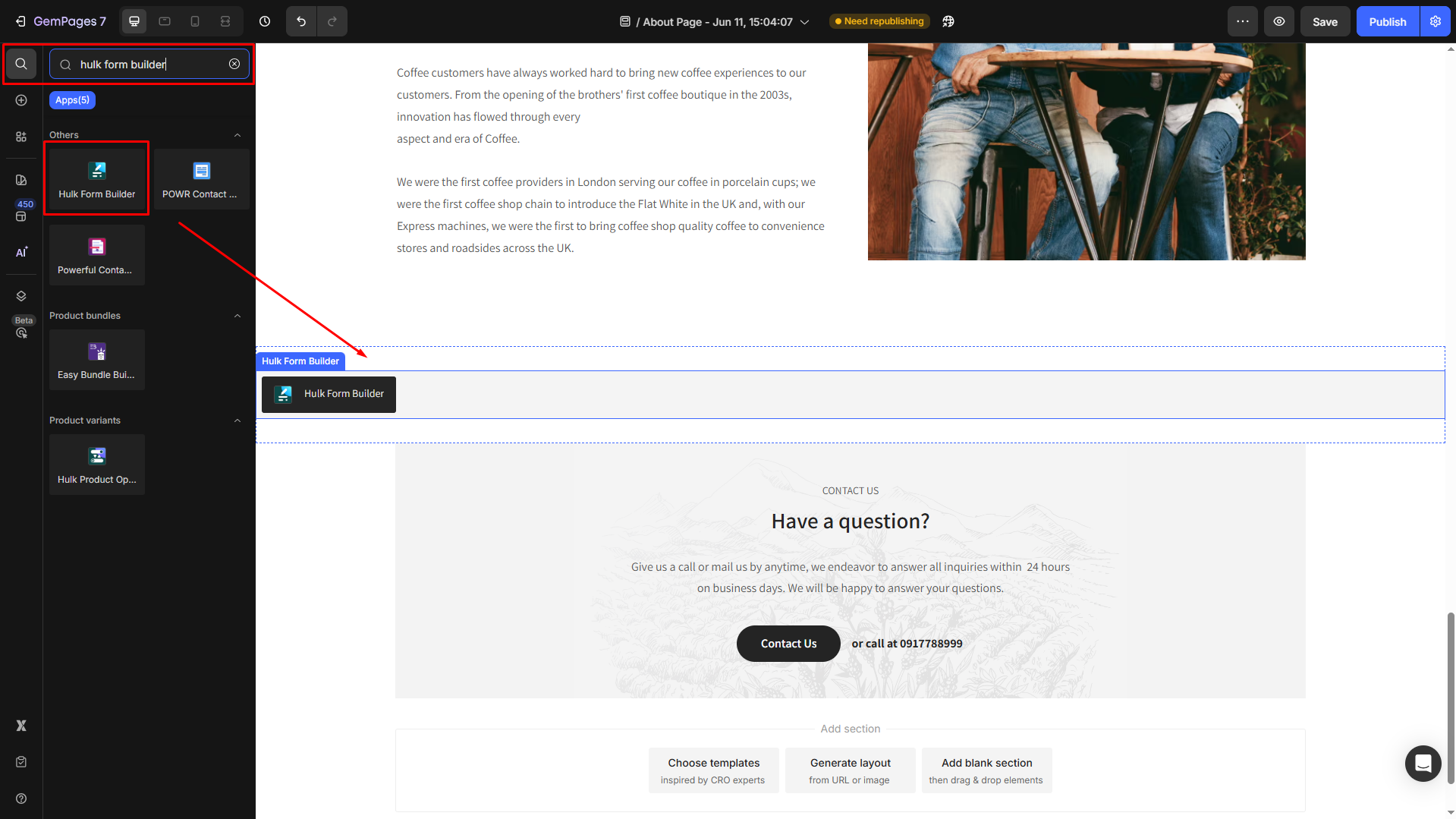
4. Paste the Form ID into the widget settings.
How to Remove CAPTCHA from Forms?
If you’re looking to remove CAPTCHA challenges from your Shopify store:
For Shopify Native Forms:
- Go to Shopify Admin > Online Store > Preferences
- In the Spam protection section, uncheck both boxes
- Disable CAPTCHA on contact forms
- Disable CAPTCHA on login/account creation
- Hit the Save button to save your changes

Note: Removing CAPTCHA makes your forms more vulnerable to spam. Use this only if CAPTCHA severely impacts your conversion rate or user experience.
For Third-Party Forms:
- Open your form app settings (e.g., Hulk Form Builder)
- Locate the reCAPTCHA toggle or protection settings
- Disable reCAPTCHA if allowed
Please keep in mind that not all apps allow removing CAPTCHA. In such cases, consider switching to a basic custom form without app-based protection.
Best Practices to Prevent Spam
Besides Google reCAPTCHA, consider these extra measures:
- Restrict submissions to logged-in customers where possible.
- Add honeypot fields to catch bots.
- Block specific IPs if spam originates from consistent sources.
- Minimize form fields to reduce bot activity.
- Validate emails before adding to marketing flows using services like NeverBounce or ZeroBounce.
- Ensure reCAPTCHA v3 is enabled in Shopify Admin > Settings > Customer accounts for better protection on customer-related forms.











Thank you for your comments