About GemPages’ Dashboard
GemPages’ new Dashboard, designed by the Polaris design system, seamlessly integrates with the Shopify admin interface. This integration enables you to effortlessly manage GemPages’ pages within the familiar Shopify environment, ensuring a cohesive and efficient experience for page building and customization.
Upon installing GemPages, proceed to the App section located in the left sidebar of your Shopify Admin. Click on the dropdown menu to access a list of your installed apps, and then choose GemPages Page Builder.
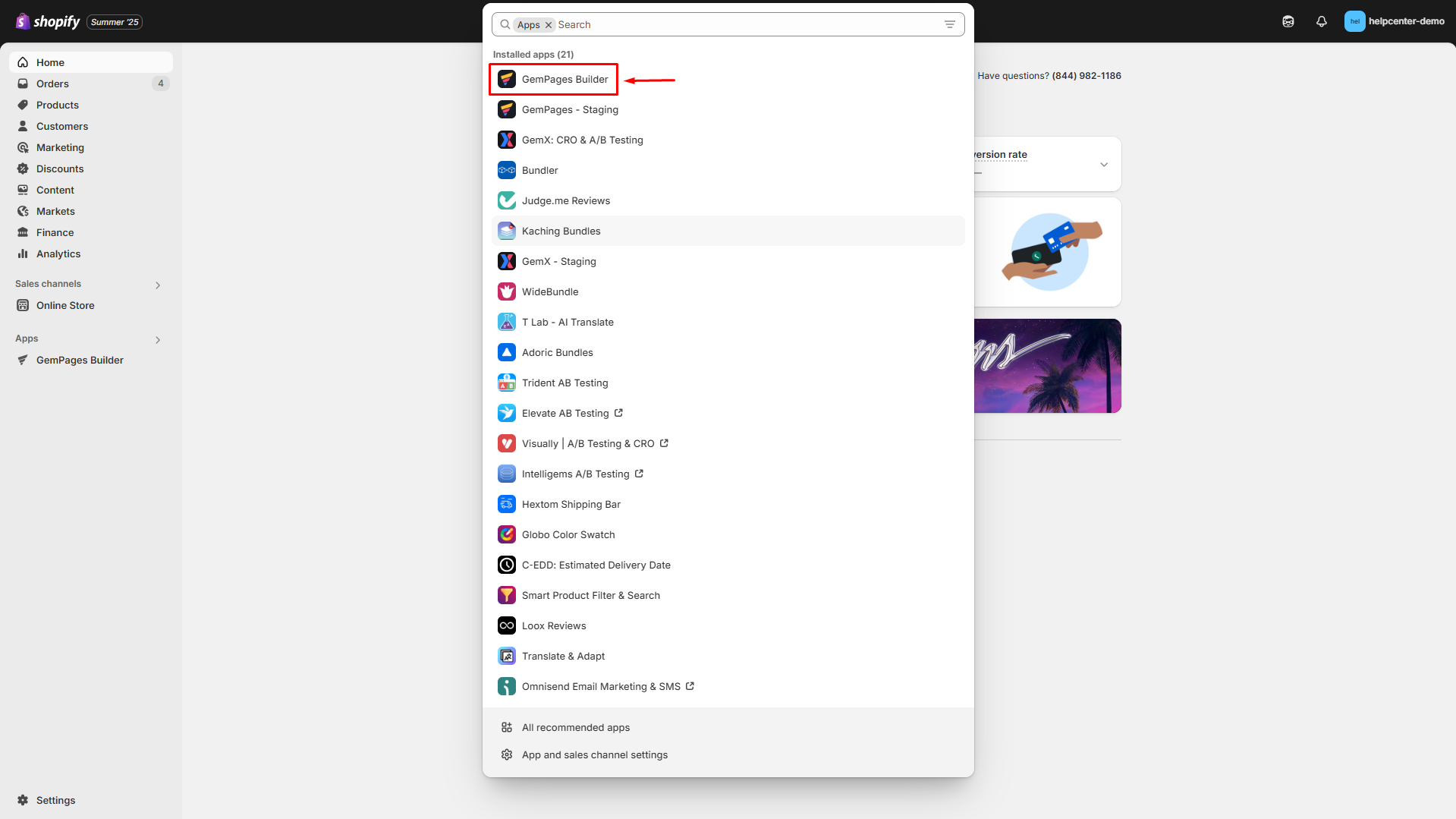
Instead of being redirected, you will now observe the GemPages Dashboard directly within your Shopify Admin panel.
Dashboard key features
Shortcuts
At the beginning of the Dashboard, you’ll find quick links to two crucial features in GemPages: Create new page, Create new funnel, and Create Theme Section.

Create new page
Click the “Create New Page” button, and you’ll find all the options to begin crafting a page based on your specific goal.
Pick a use case from the options listed at the top, and the suggested templates tailored to that purpose will be displayed. You can preview and choose your preferred template to save time. Alternatively, you can opt to start with a blank page by clicking on “Start from scratch”.
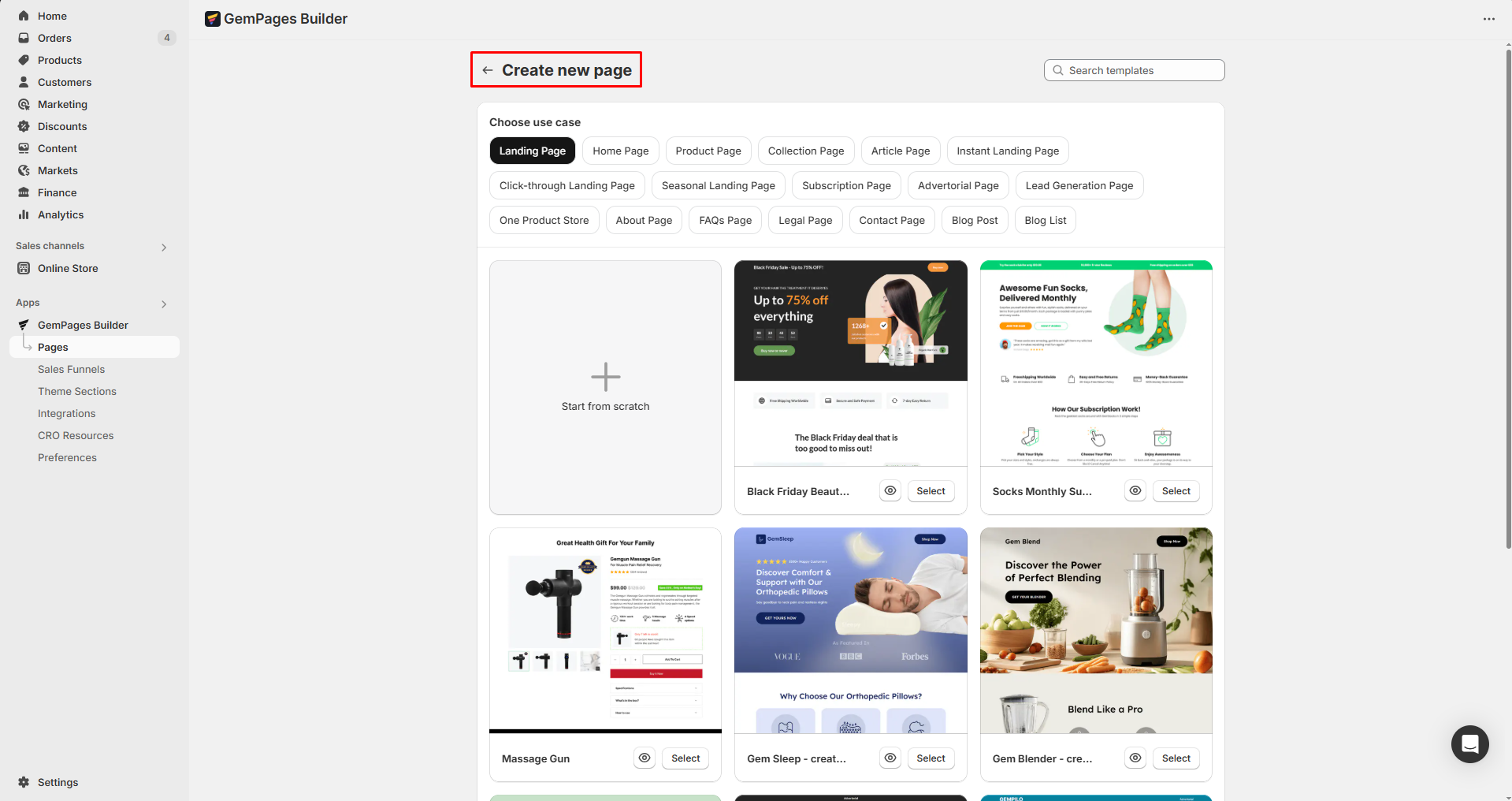
Create new funnel
Click the Create New Funnel button to start building a complete sales funnel. GemPages allows you to combine multiple page types into a single flow, including pre-sale pages, product pages, checkout, and post-purchase offers.
You will have two options:
1. Post-purchase Offers
- Create tailored upsell and downsell offers that appear right after a customer completes their purchase.
- Boost Average Order Value (AOV) without disrupting the checkout process.
2. Full Sales Funnel
- Drive traffic into a complete funnel with pre-sale, sales, checkout, and post-purchase pages.
- Educate customers about your product’s value and optimize the entire journey to maximize revenue.
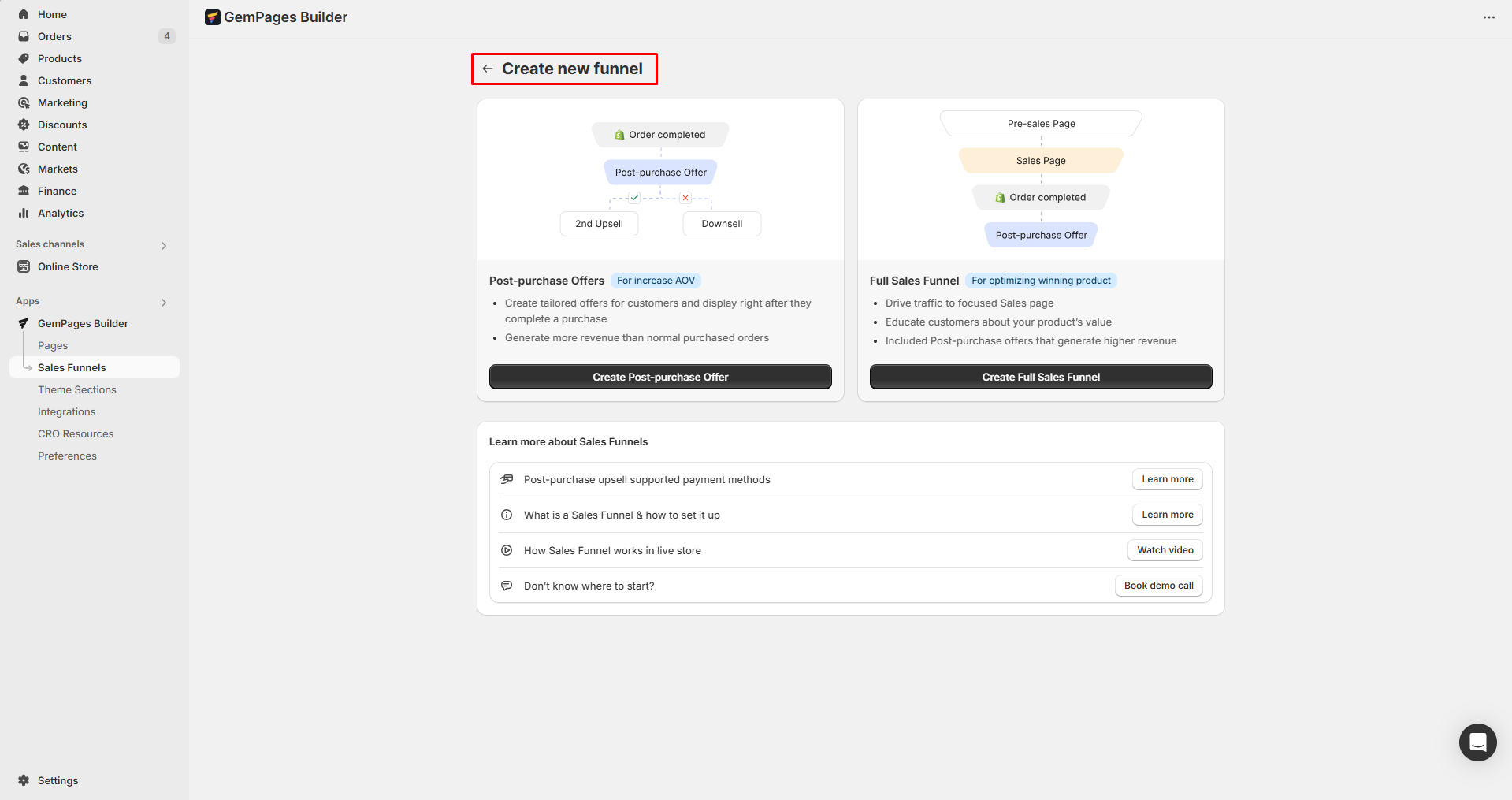
Learn more about designing a Sales Funnel for your store with GemPages.
Create Theme section
Once you click on the Create Theme section shortcut, you’ll be navigated to the editor where you can start designing your theme section.

For additional information on Theme sections, refer to this article.
Sales Funnel
All your created sales funnels will be displayed under the Sales Funnel section, where you can grab a quick look at the details of each funnel:
- Funnel name
- Status: Active/Inactive funnel
- Offer revenue: Gross offer revenue generated by Post-purchase offers
- CR: Percentage of accepted offers
- AOV: Gross store revenue divided by the total number of orders
- Visits: The total number of visits to the Sales Funnel
- Accepted: Total accepted offers
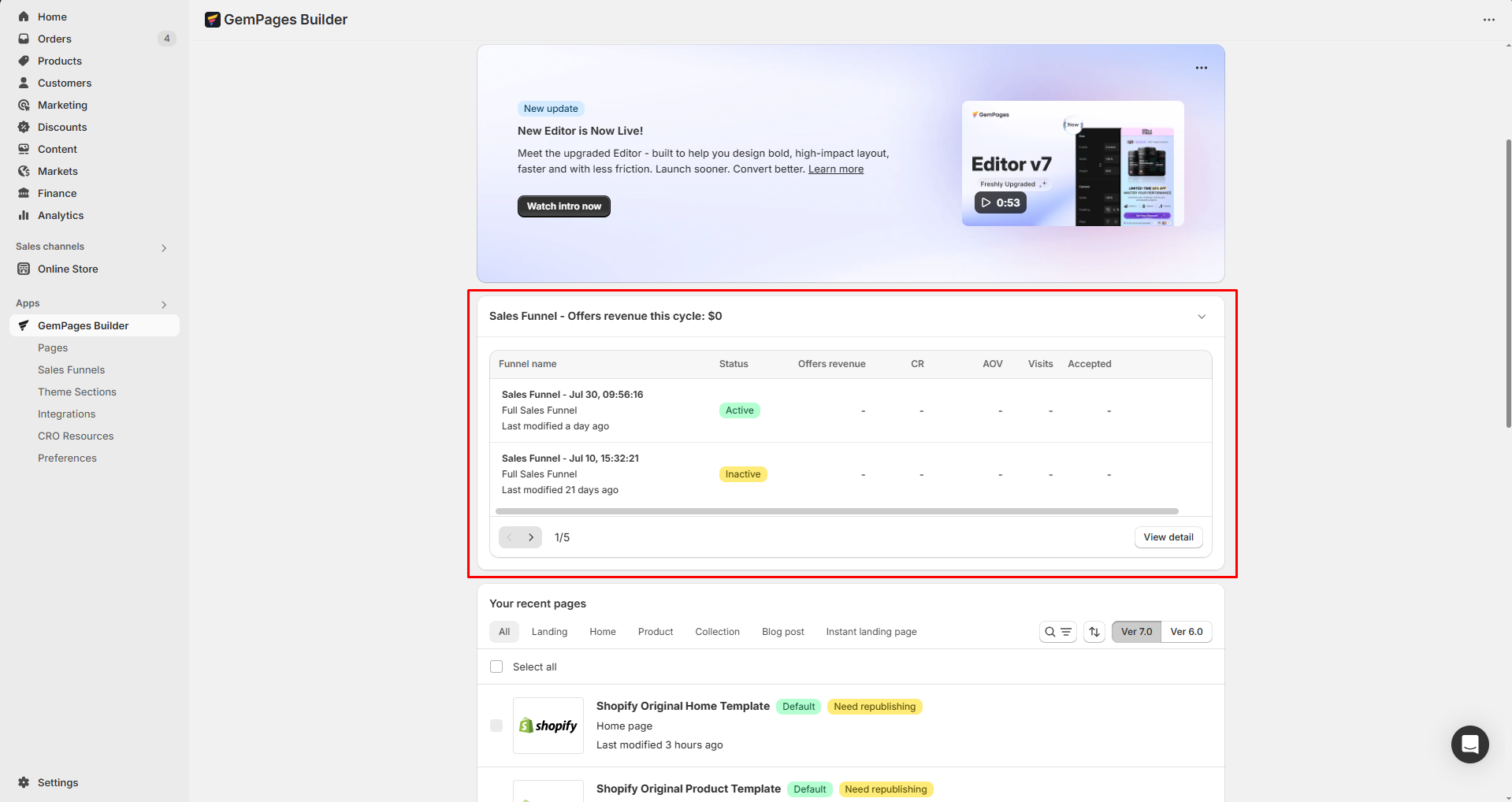
Also, you can edit, pin, or rename a funnel and check analytics of each funnel when hovering over each one.
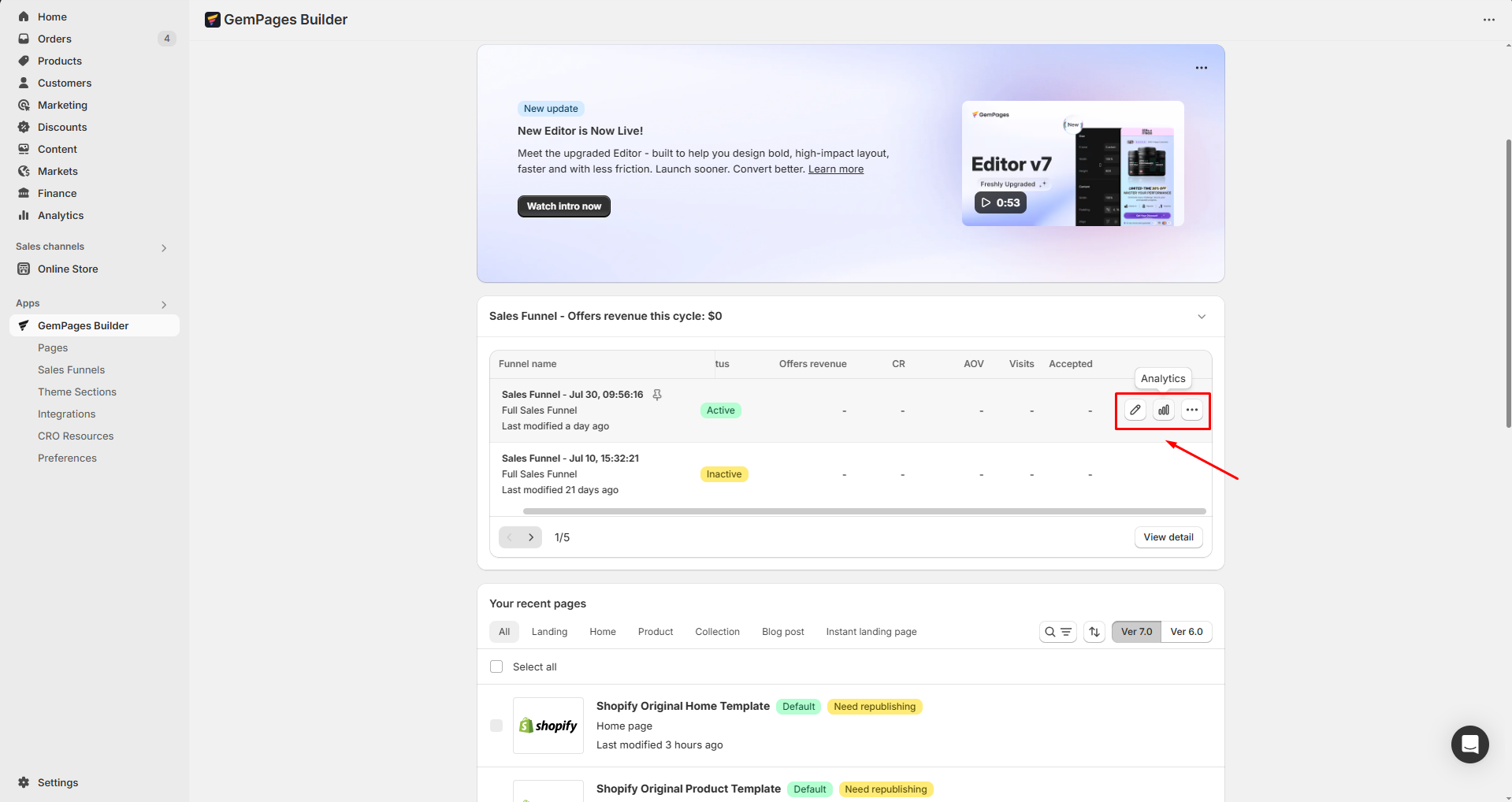
Your recent pages
All recently created pages in both GemPages v7 and v6 will appear in this section, categorized into various page types.

Simply click on the desired page to access the editor.
Integrations
Explore all current and upcoming third-party integrations by clicking on the See all apps button to unveil the complete list.
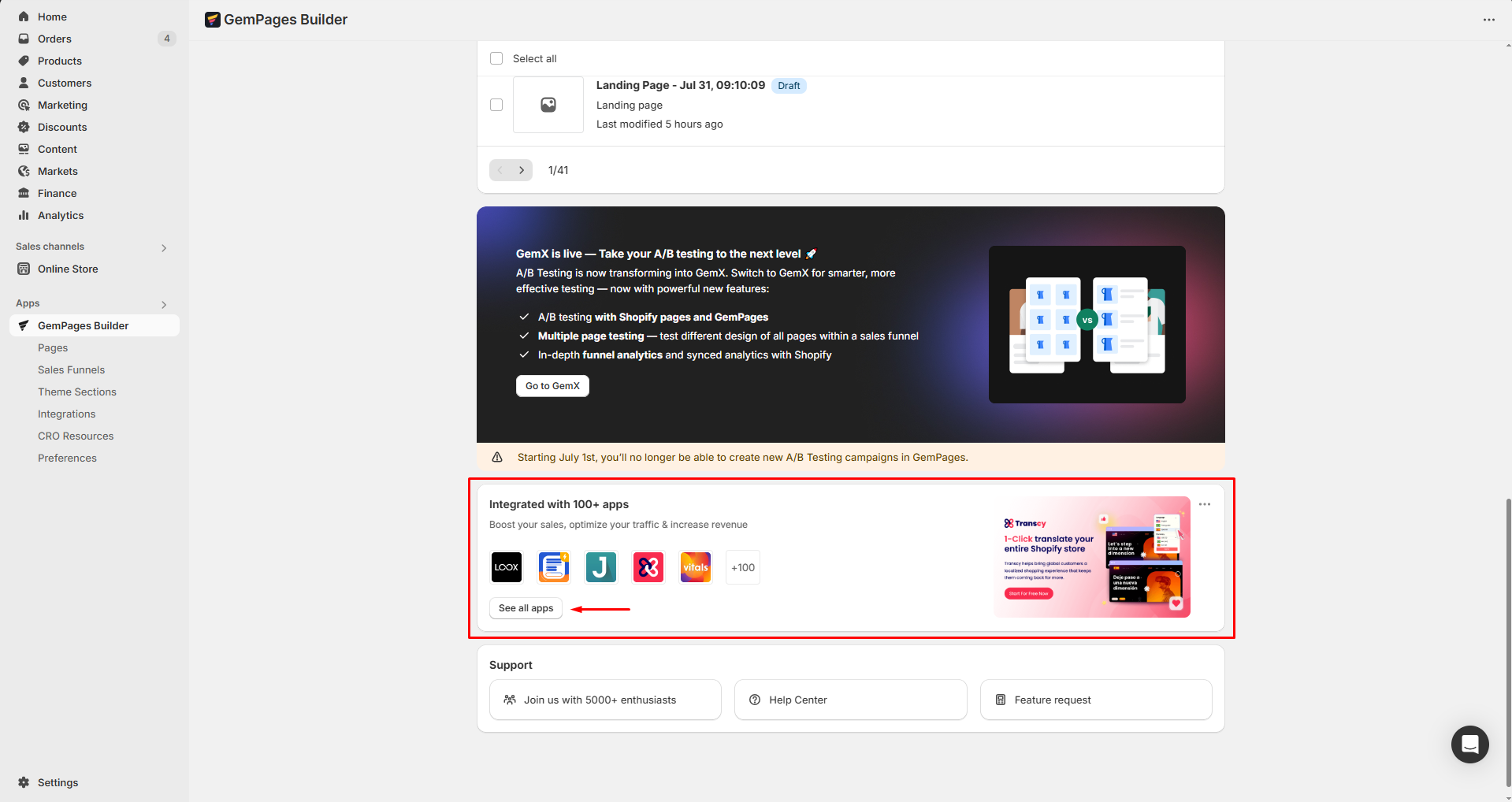
Updates
All the new updates involving the products will be displayed at this point.
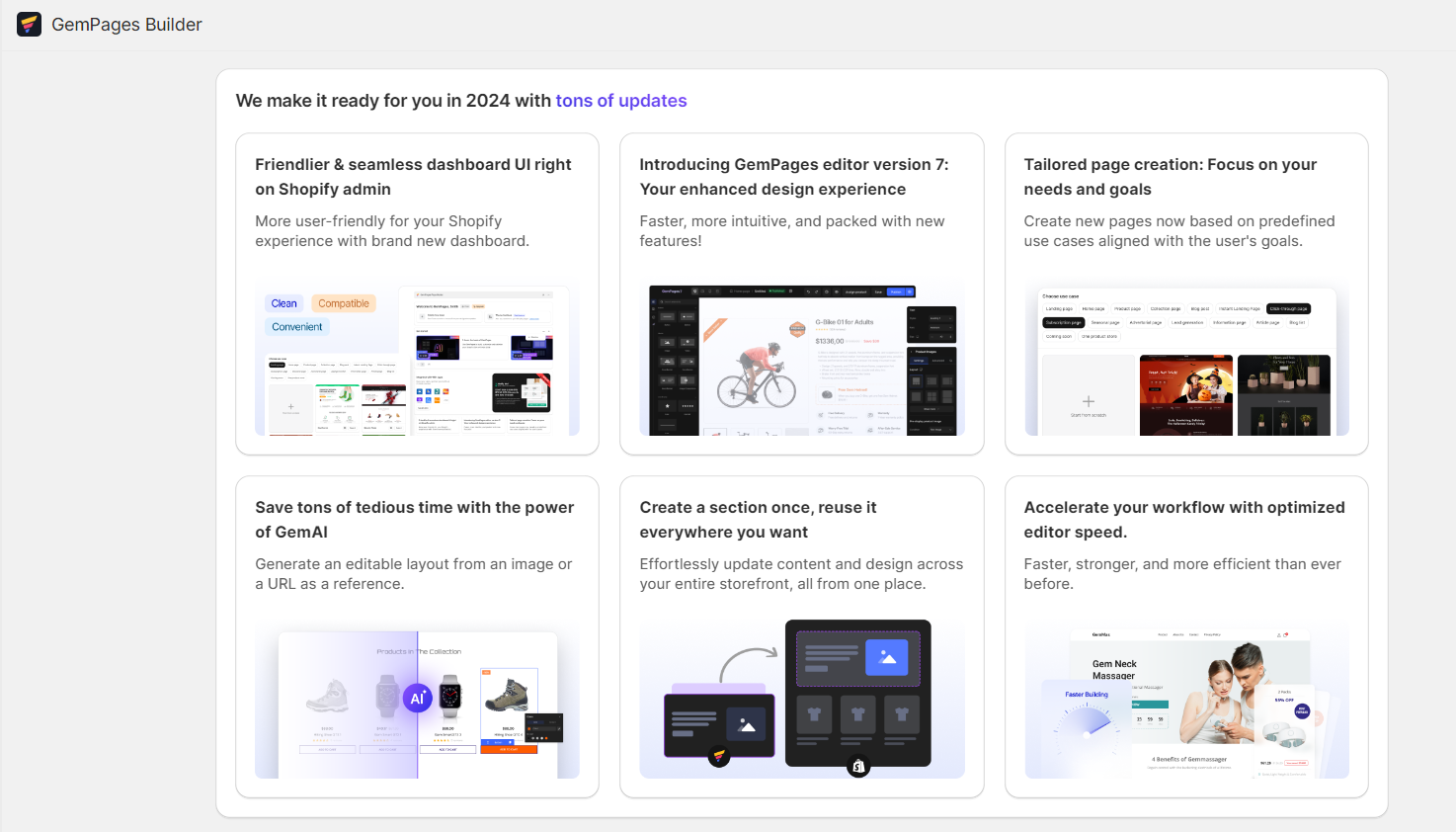
Support options
Find available support options in this section, including:
- Community: Connect with other users in the GemPages Community, an official GemPages Group created for online sellers interested in GemPages. Join the group to receive frequent product updates and connect with like-minded sellers and industry experts.
- Help Center: Access the Help Center in a single click, where you can explore all the articles and tutorials needed to master GemPages.
- Feature Request: Click here to request a feature not yet available in GemPages. We will respond to the request promptly and announce any updates in the system changelog.
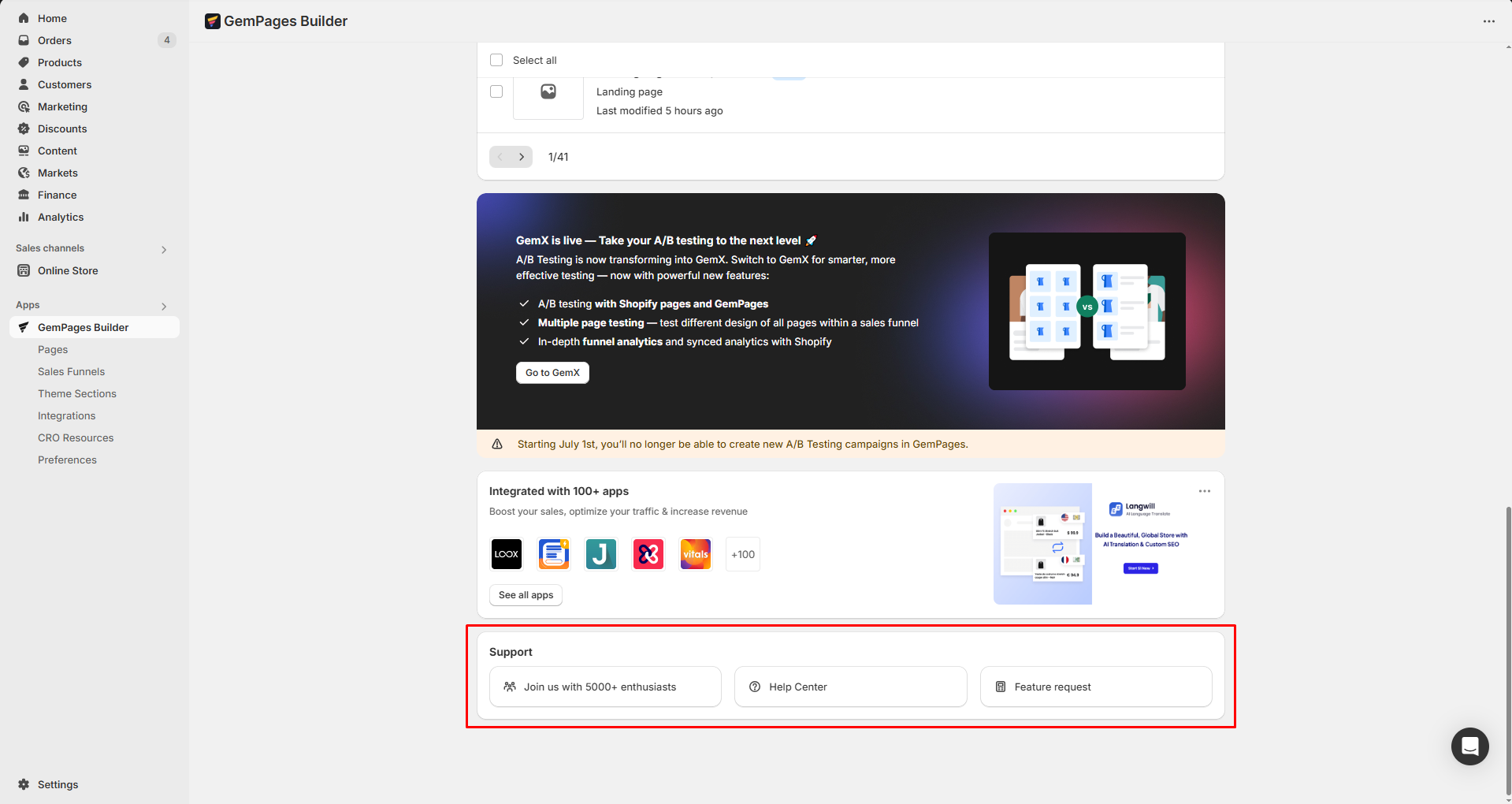











Thank you for your comments