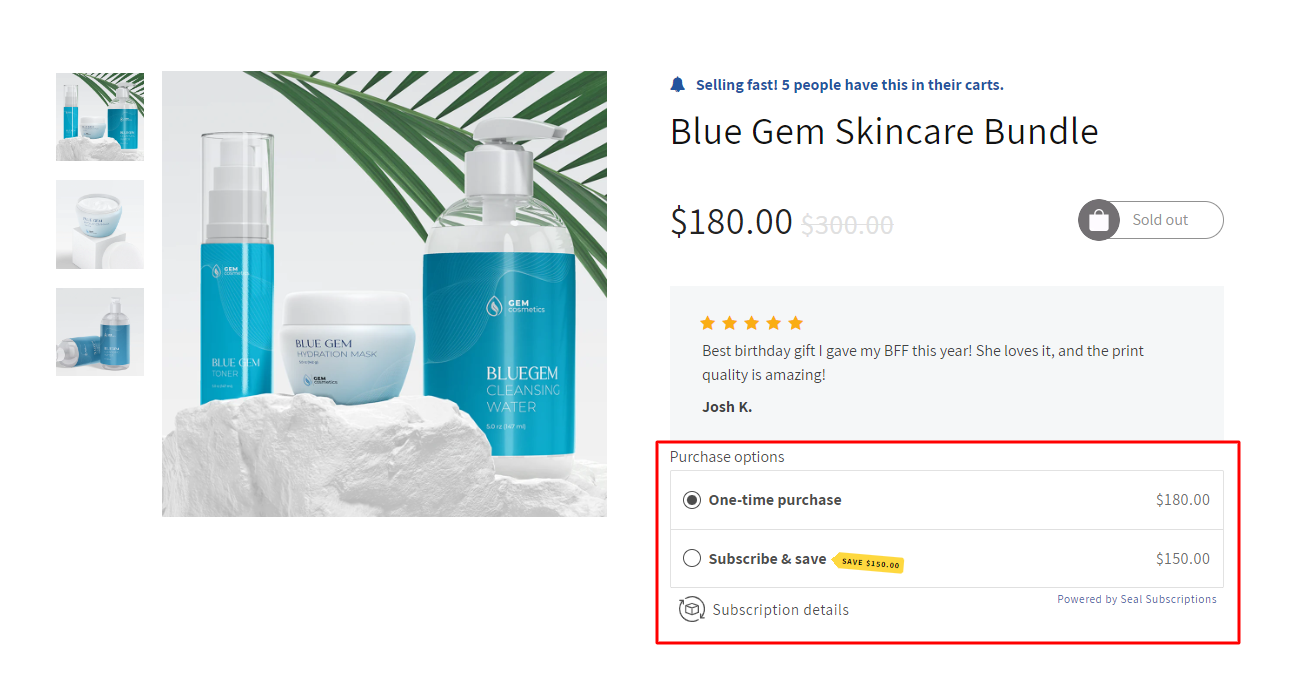 GemPages integration now includes Seal Subscriptions, an application designed to simplify the process of establishing and handling recurring subscription payments. By incorporating classic and prepaid subscriptions, free trial options, and tiered discounts, this app offers a wide range of features to assist you in generating consistent revenue. To integrate Seal Subscriptions with GemPages, please follow the steps outlined below.
GemPages integration now includes Seal Subscriptions, an application designed to simplify the process of establishing and handling recurring subscription payments. By incorporating classic and prepaid subscriptions, free trial options, and tiered discounts, this app offers a wide range of features to assist you in generating consistent revenue. To integrate Seal Subscriptions with GemPages, please follow the steps outlined below.
About Seal Subscriptions
Seal Subscriptions is a Shopify app designed to help merchants easily set up and manage subscription plans. You can create classic or prepaid subscriptions, offer free trials and tiered discounts, and even build subscription boxes — all while generating steady recurring revenue.
The app gives you full control over your subscriptions, products, discounts, churn rate, and customer management. With built-in analytics and a dedicated support team, you’ll have everything you need to grow and maintain long-term customer relationships.
Key features:
- Sell classic and prepaid subscriptions, subscription boxes, and more.
- Offer tiered discounts, custom shipping, free gifts, and loyalty rewards.
- Allow customers to manage their subscriptions easily via magic links.
- Access real-time analytics to track revenue and optimize performance.
- Use white-label branding with custom email domains for a professional touch.
How to Install and Set Up Seal Subscriptions?
Step 1: Install the Seal Subscriptions App from the Shopify App Store.
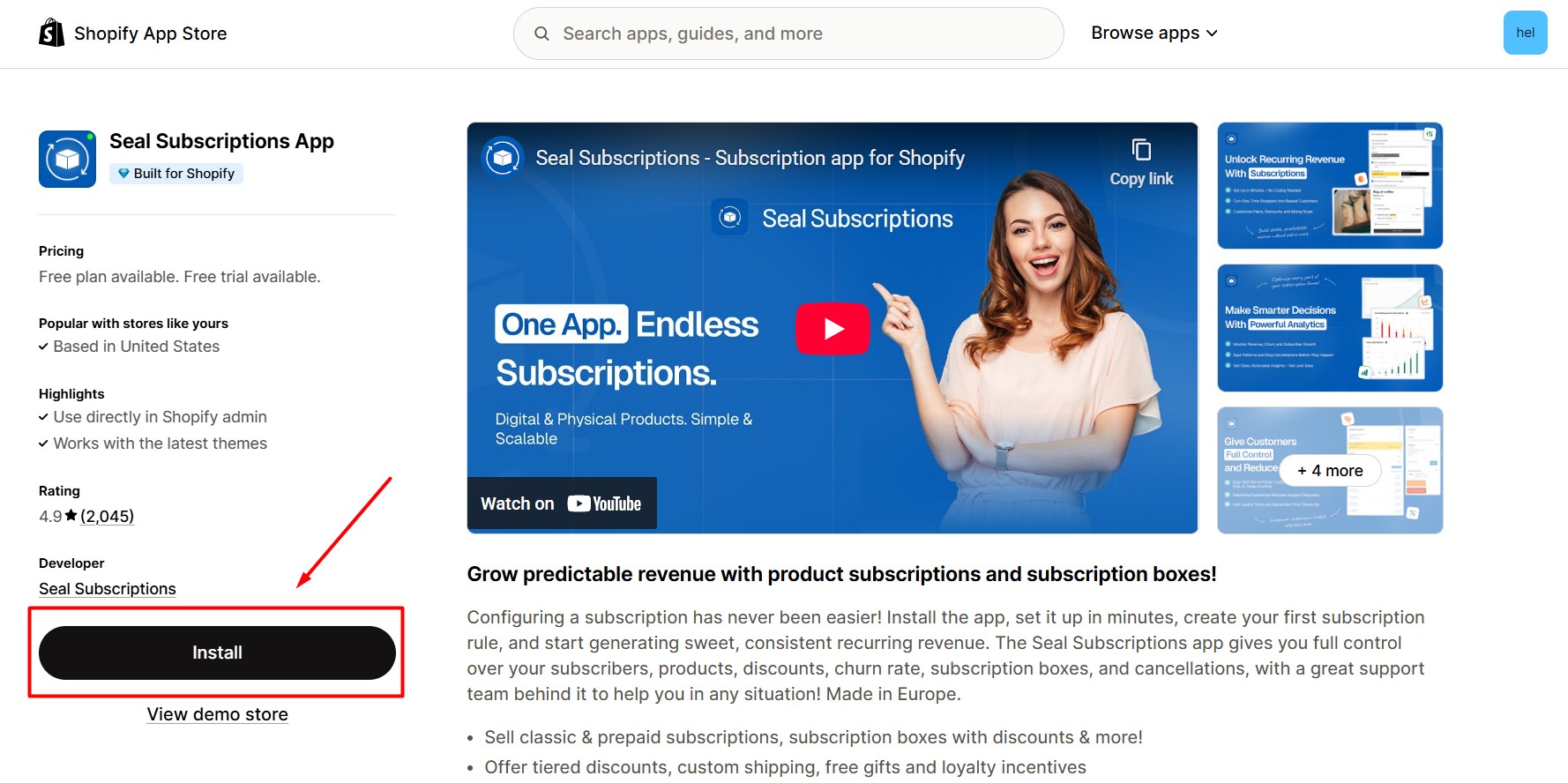
Step 2: Hit “Install” after reviewing the permissions.
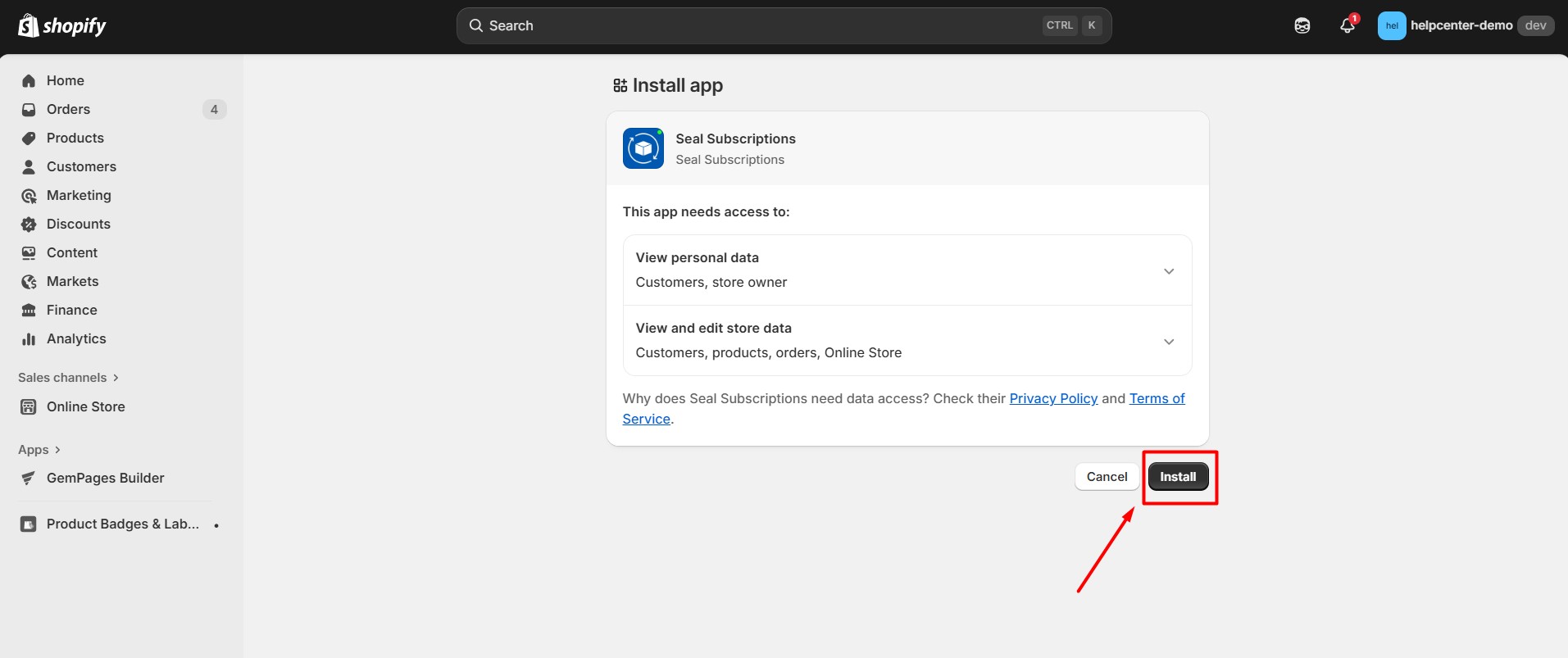
Step 3: Once the app is installed, select a pricing plan that fits your business needs. Seal Subscriptions offers both free and paid options depending on your store’s size and goals.
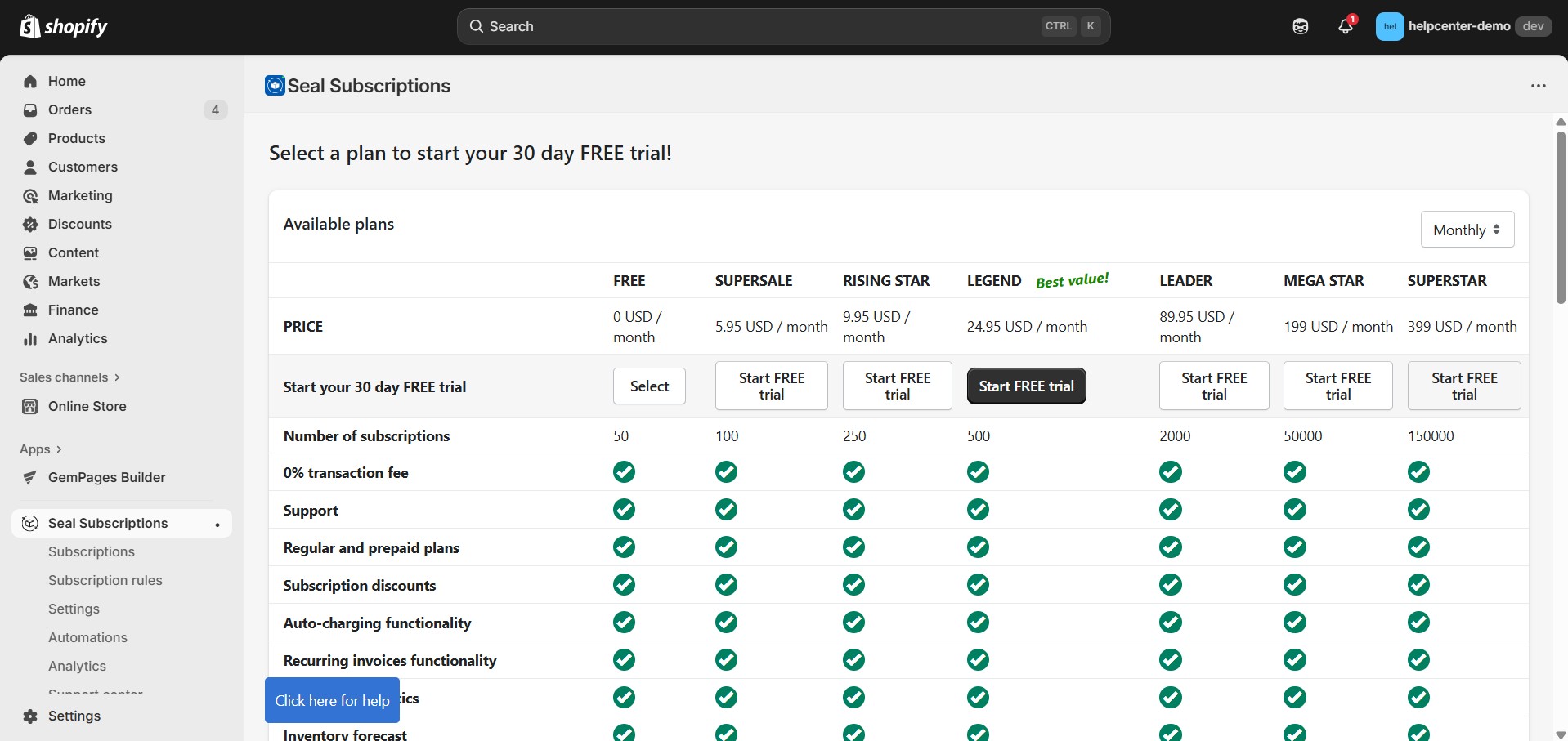
Step 4: Create your first subscription rule by clicking Go to Rules inside the Seal Subscriptions app.
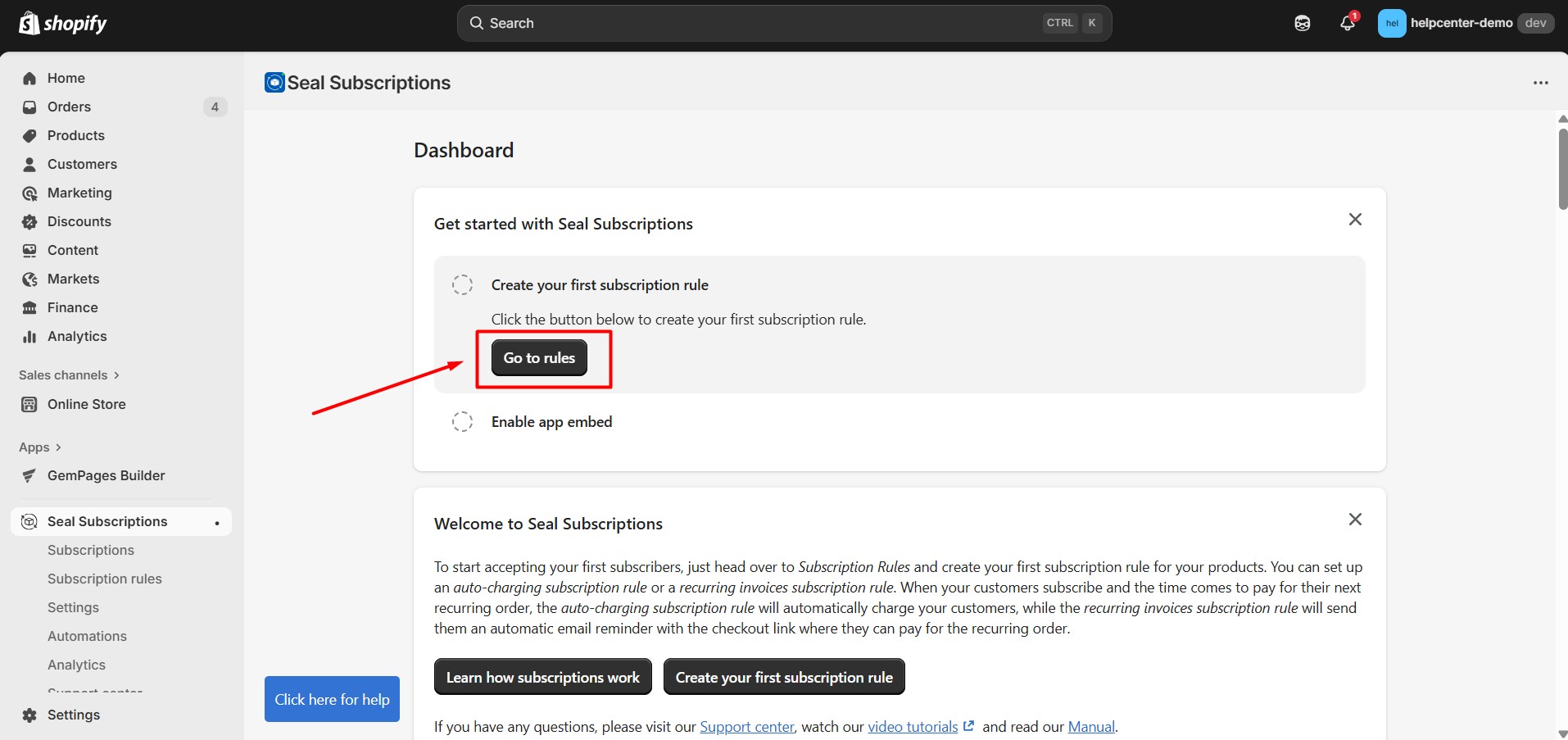
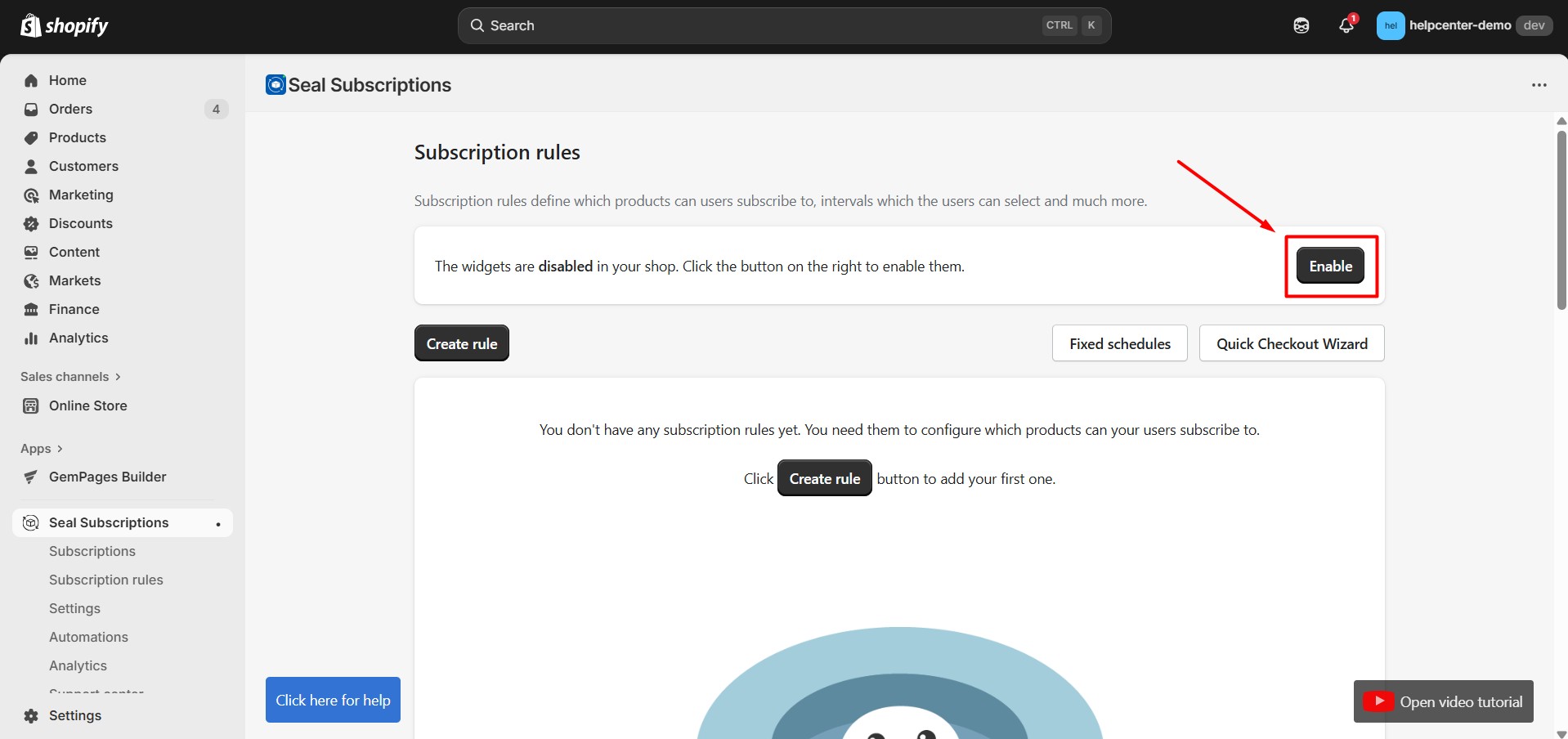
Following that, you will be required to complete the setup of the subscription rule at this stage, as GemPages solely retrieves data from the app to display on your page. For comprehensive instructions on how to configure the rule, please consult this tutorial.
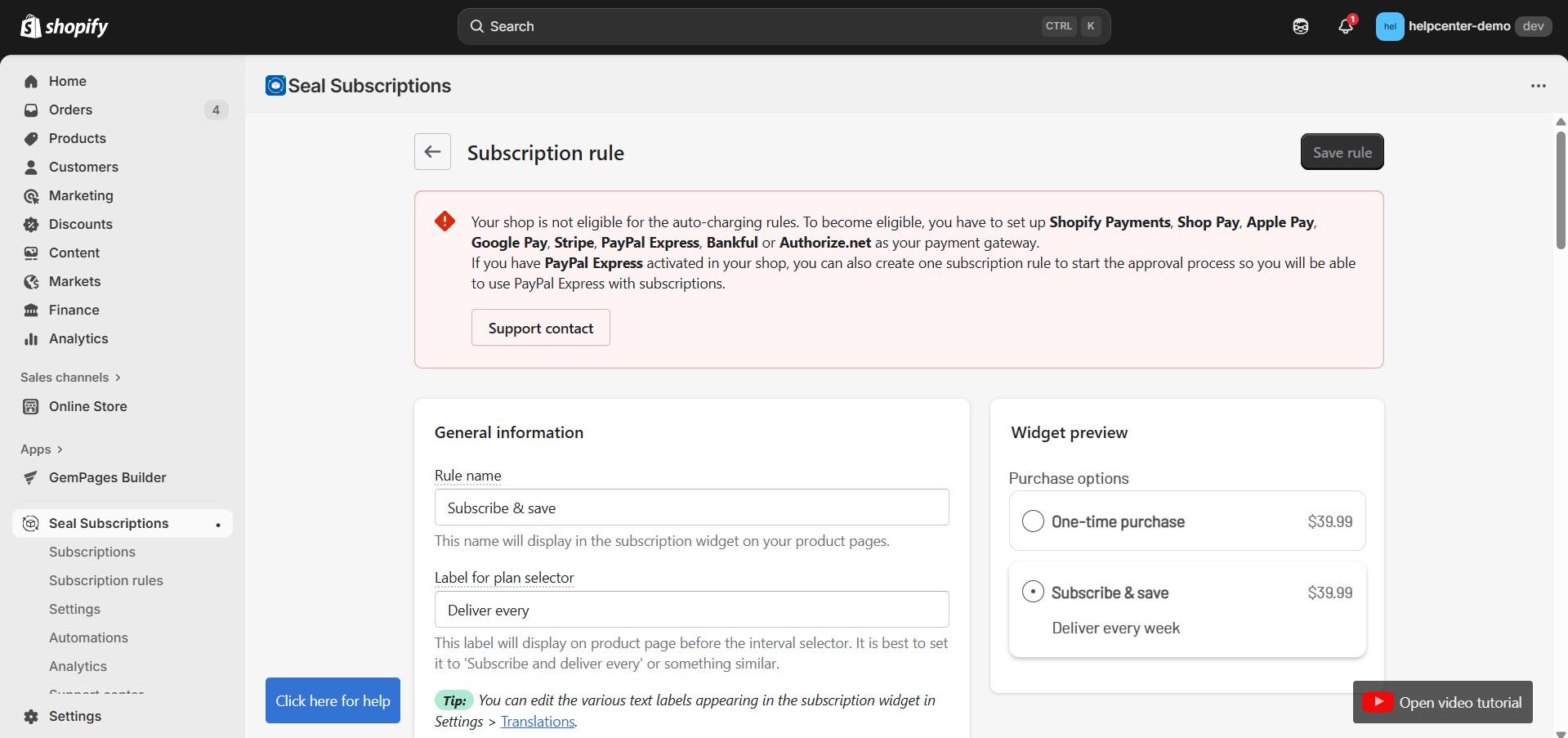
How to Add Seal Subscriptions to GemPages Editor
Version 6
Step 1: Access a page from GemPages Dashboard.
Step 2: Select the Library button on the Toolbar.
 Step 3: Go to the Elements tab and search for “Seal Subscriptions”. Toggle on the corresponding switch.
Step 3: Go to the Elements tab and search for “Seal Subscriptions”. Toggle on the corresponding switch.
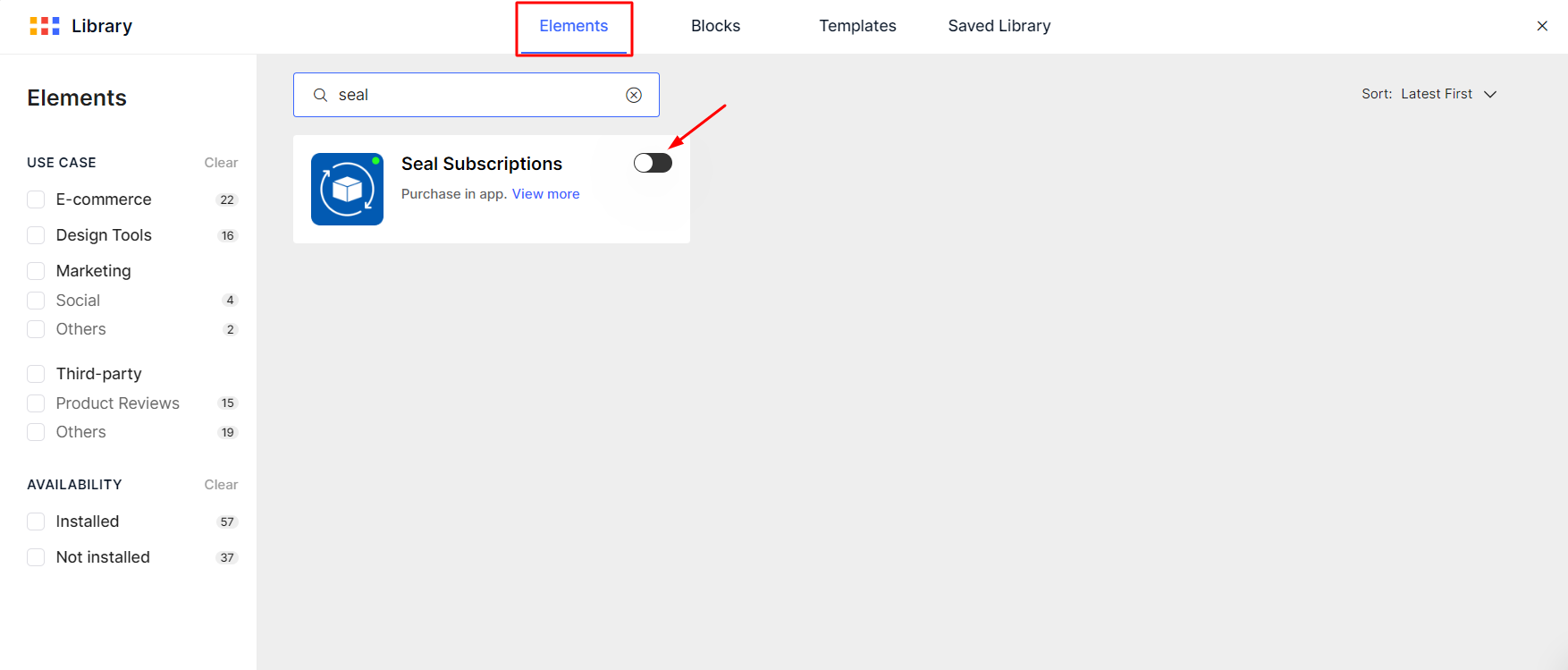
Version 7
In Editor version 7, there’s no need to go through the above steps. You’ll find the Seal Subscription element conveniently located within the left sidebar of your editor, under the Shopify Apps category. To quickly find the app, you can utilize the search bar and locate it in minutes.
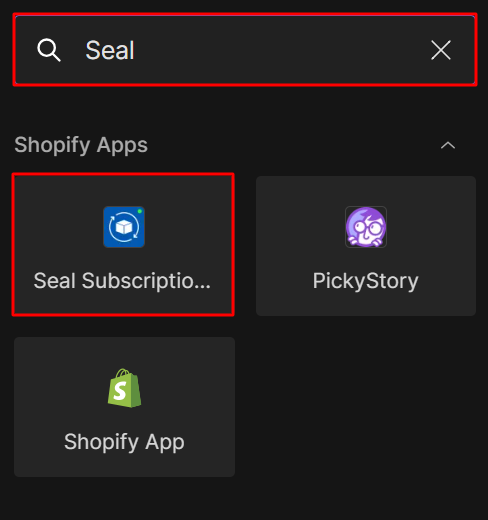
Set Up Seal Subscriptions In GemPages
Step 1: Go to GemPages Dashboard and choose the page you want to edit to access the Editor.
Step 2: Drag & drop the Seal Subscriptions element from the left sidebar to the desired area.
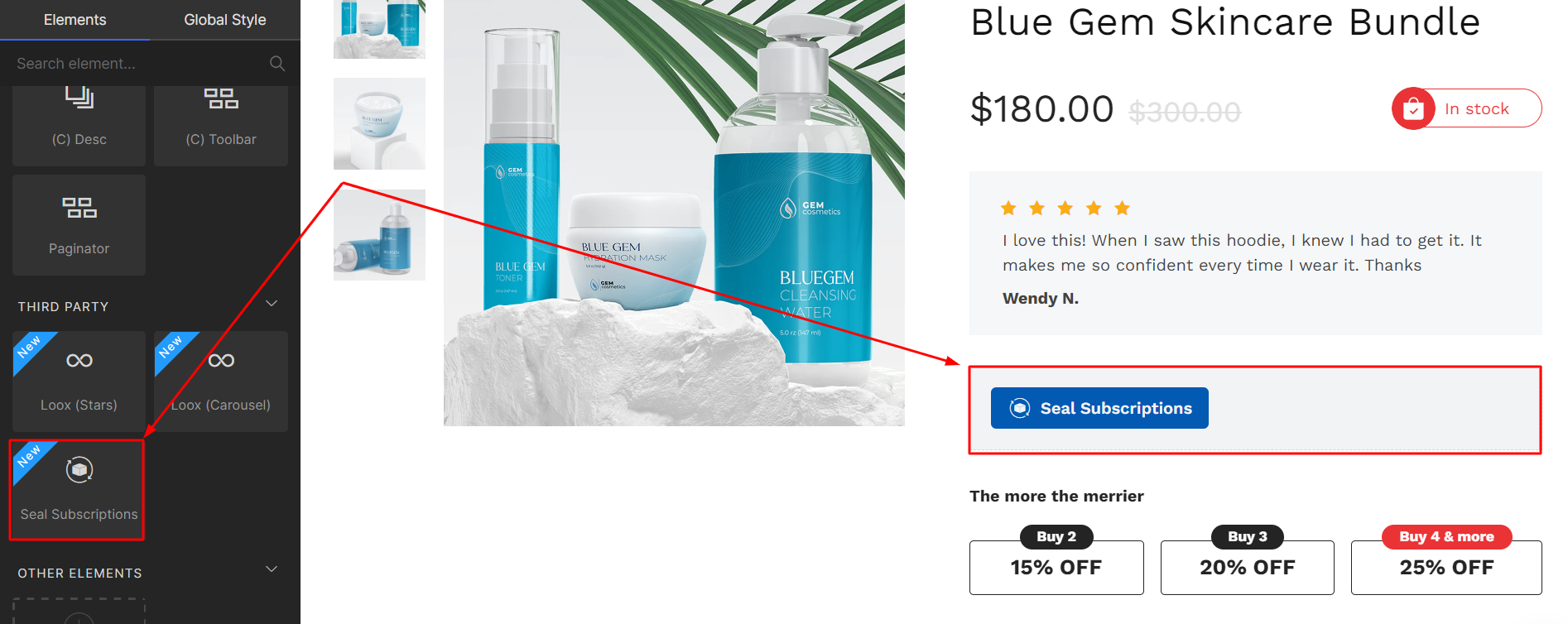
The third-party app widget will not display inside the GemPages Editor, as it only pulls live data from the app.
To confirm proper functionality, check the Preview or your published page. Make sure the element is placed on a product page or inside a product module.
Step 3: Don’t forget to “Save” and “Publish” your page to bring the changes to your live page.
If you’re interested in exploring more third-party apps that directly integrate with GemPages, you can check out our integration list.
FAQs about Seal Subscriptions Integration
1. Why doesn’t the Seal Subscriptions widget show inside the GemPages Editor?
The third-party widget only displays using live app data, and it does NOT render inside the Editor. Please use Preview or check your published page to validate the element visually.
2. Do I need to complete subscription rule setup before using Seal Subscriptions inside GemPages?
Yes — GemPages only retrieves the defined subscription rules from the Seal Subscriptions app. You need to fully configure the rule in the app before the widget can be displayed properly.
3. Where can I find the Seal Subscriptions element in GemPages v7?
In version 7, the Seal Subscriptions element is located in the left sidebar → Shopify Apps category. You can also search for it directly in the sidebar search bar.
4. What pages does this element work on?
The element must be placed on a Product Page or inside a Product Module/Product Element. Otherwise, it will not display correctly.











Thank you for your comments