This article shows you how to add a YouTube Short on your GemPages page using the Video Element.
Why Add YouTube Shorts to Shopify?
YouTube Shorts are short-form videos (under 60 seconds) and can be a great way to engage your customers.
- They are mobile-first, so they fit well with how most shoppers browse your store.
- They increase product discoverability, letting you show product highlights, quick tutorials, or customer reviews in a format people are used to consuming on social media.
- They can improve conversion by adding dynamic content that builds trust and keeps visitors longer on your page.
How to Add a YouTube Shorts on Your Page?
Within the GemPages Editor, you can add a YouTube Short to your landing page, homepage, product page, or any other GemPages layout.
Follow these steps:
Step 1: Copy the YouTube Short URL
- Go to the YouTube Shorts video.
- Click the Share button and copy the full URL (e.g.,
https://youtube.com/shorts/abc123xyz).
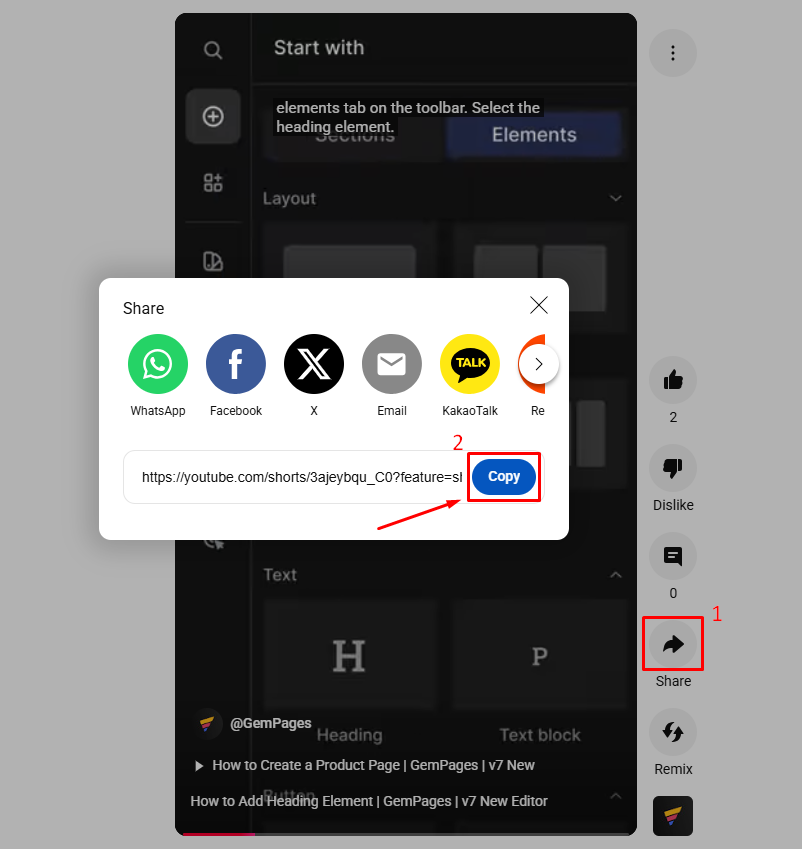
Step 2: Open GemPages Editor
- Log in to your Shopify admin account.
- Go to GemPages Builder under the Apps section > Pages.
- Click on the target page on which you want to display a YouTube Short to access the editor.
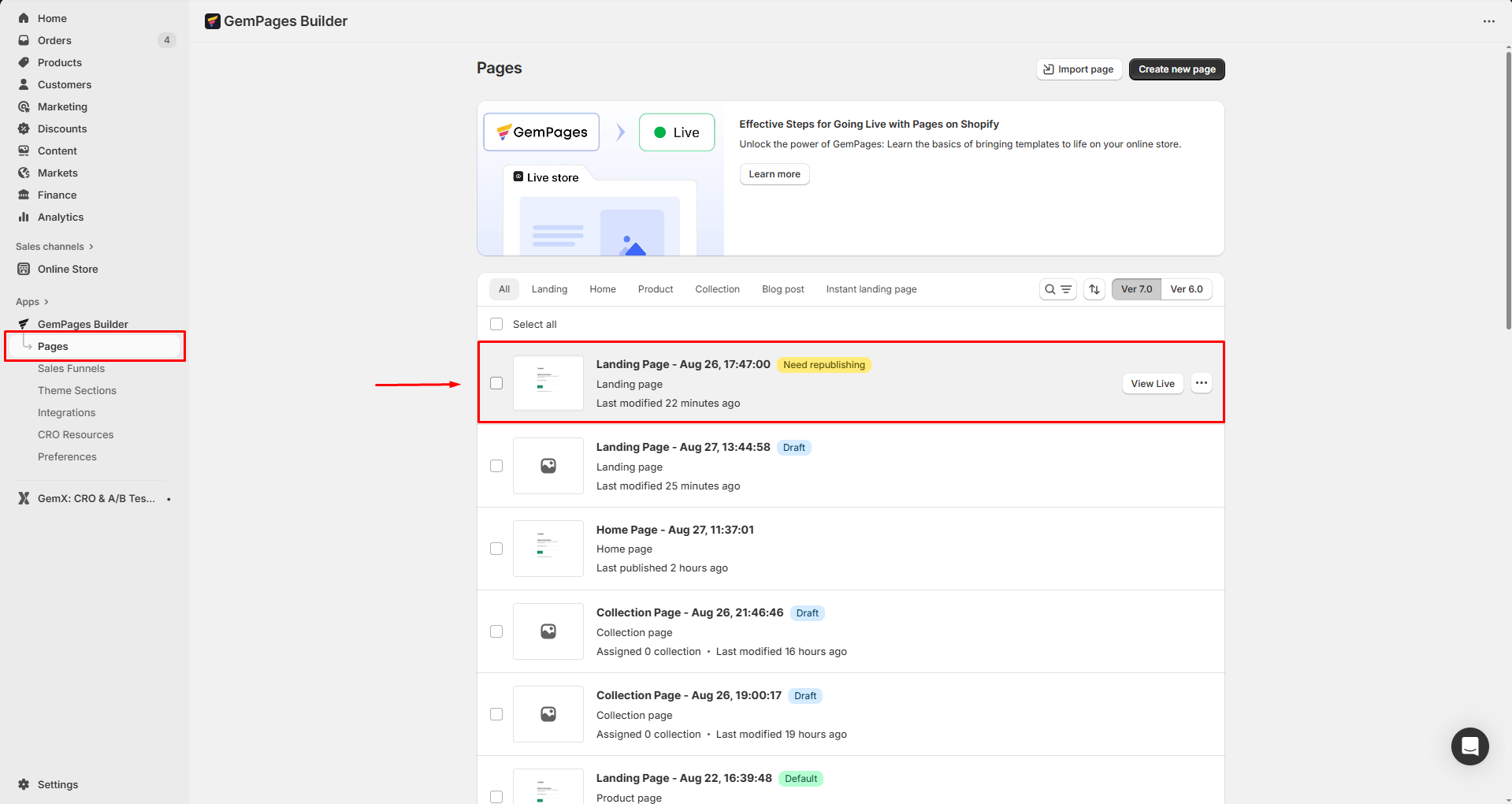
Step 3: Add the Video Element
- On the left sidebar, search for the Video element.
- Drag and drop to the desired position on your page.
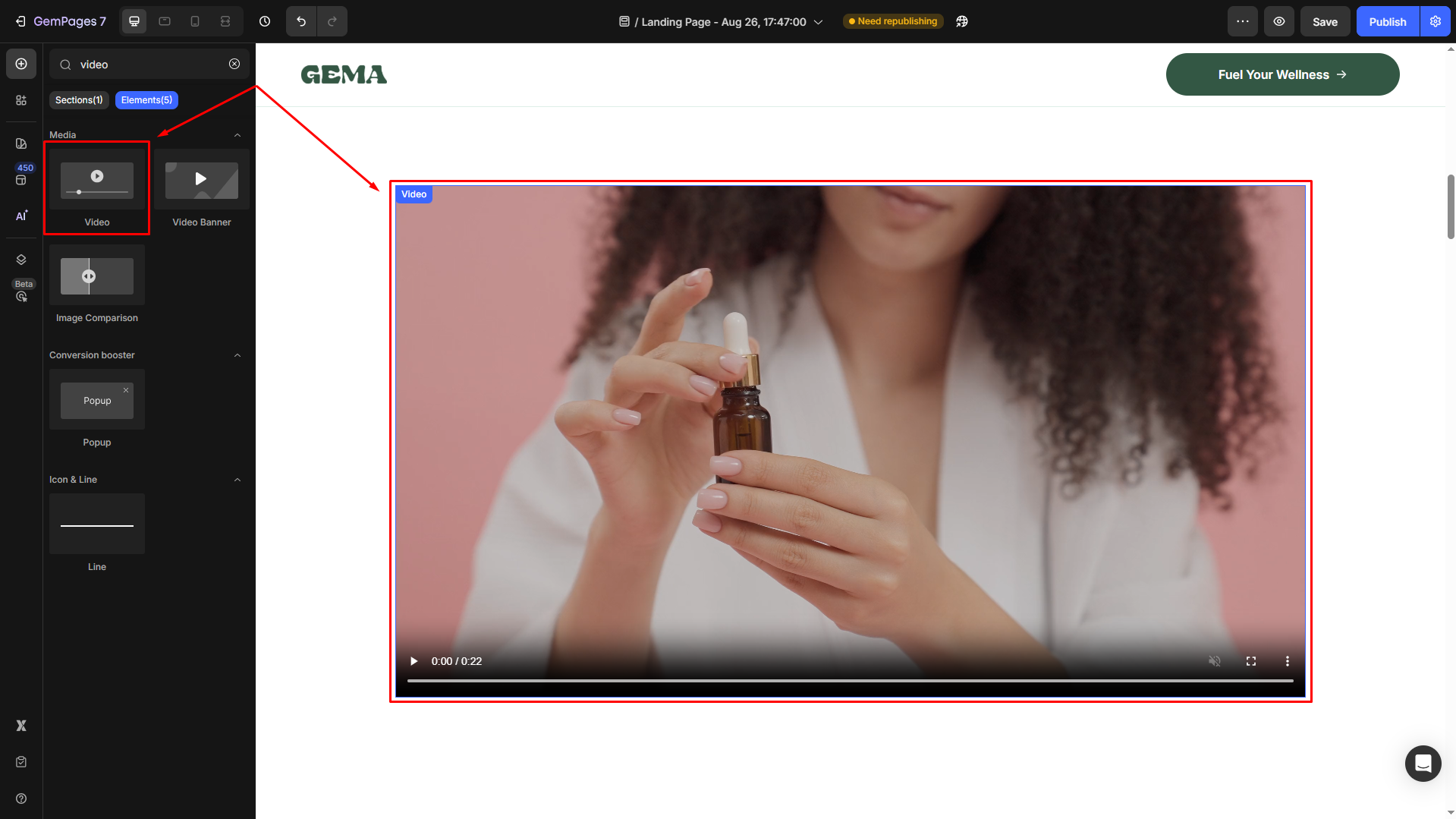
Step 4: Paste the YouTube Short URL
- Click on the Video to open its settings panel in the left sidebar.
- Under the Video source section, select the Type = YouTube and paste the Short’s URL in the Video link field.
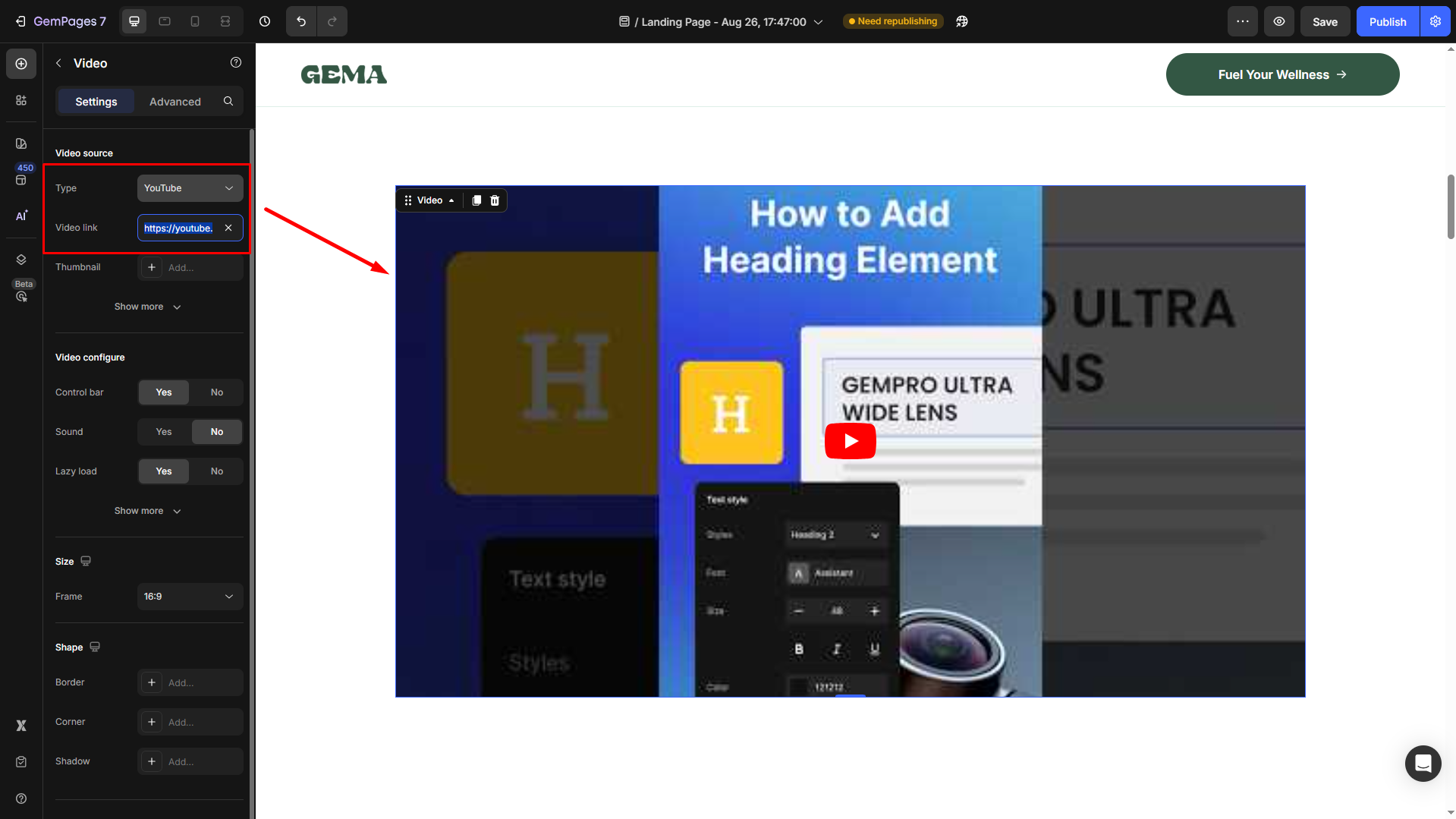
You can also upload a thumbnail image or set Start and End times if you want the video to play a specific segment.

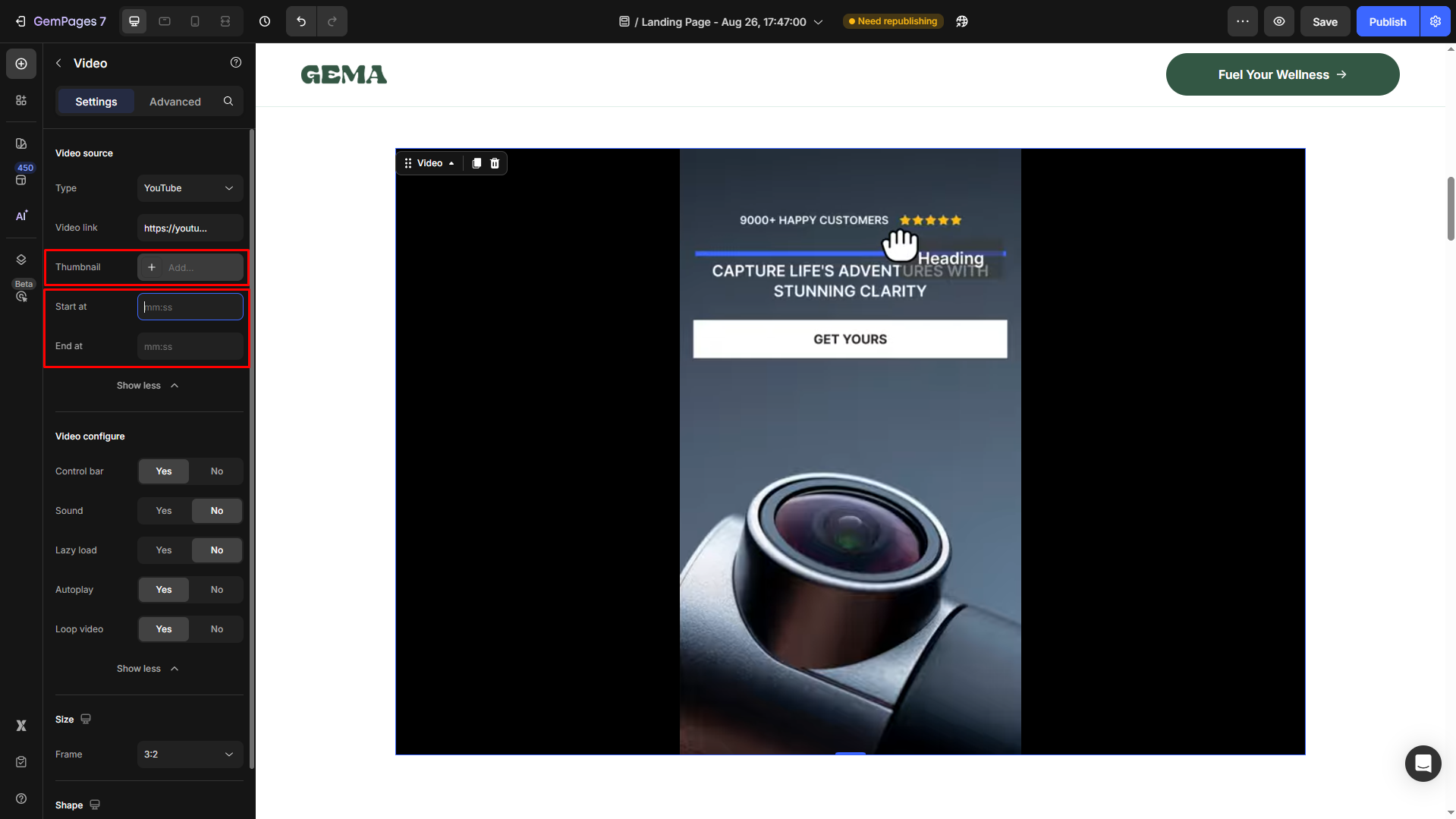
Step 5: Adjust the Settings
- You can change the width, height, and alignment of the Short.
- Enable autoplay or mute as needed.
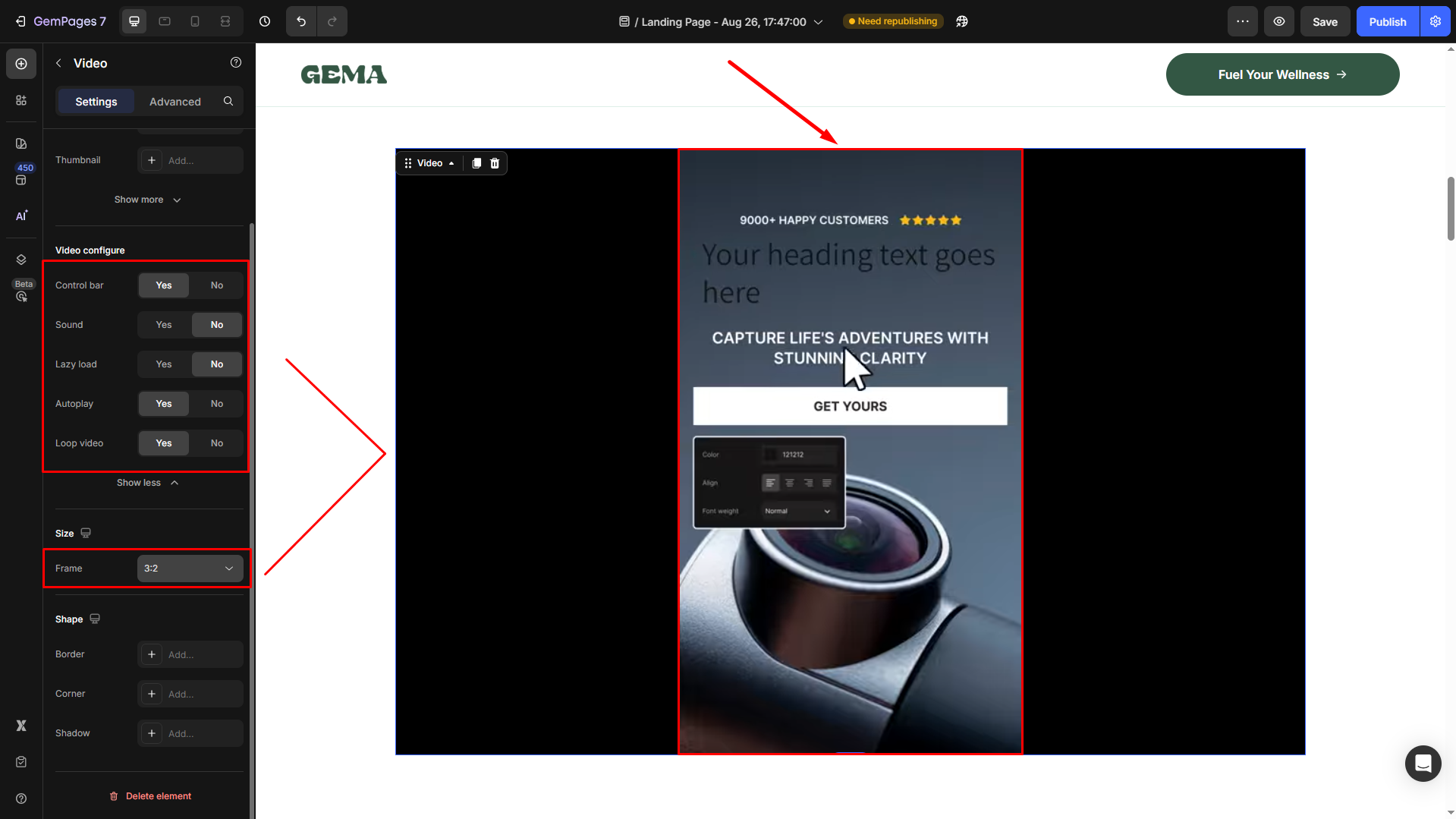
Step 6: Republish your page
On the top bar, click Save to save your changes, and hit the Publish button to make the update live in the storefront.
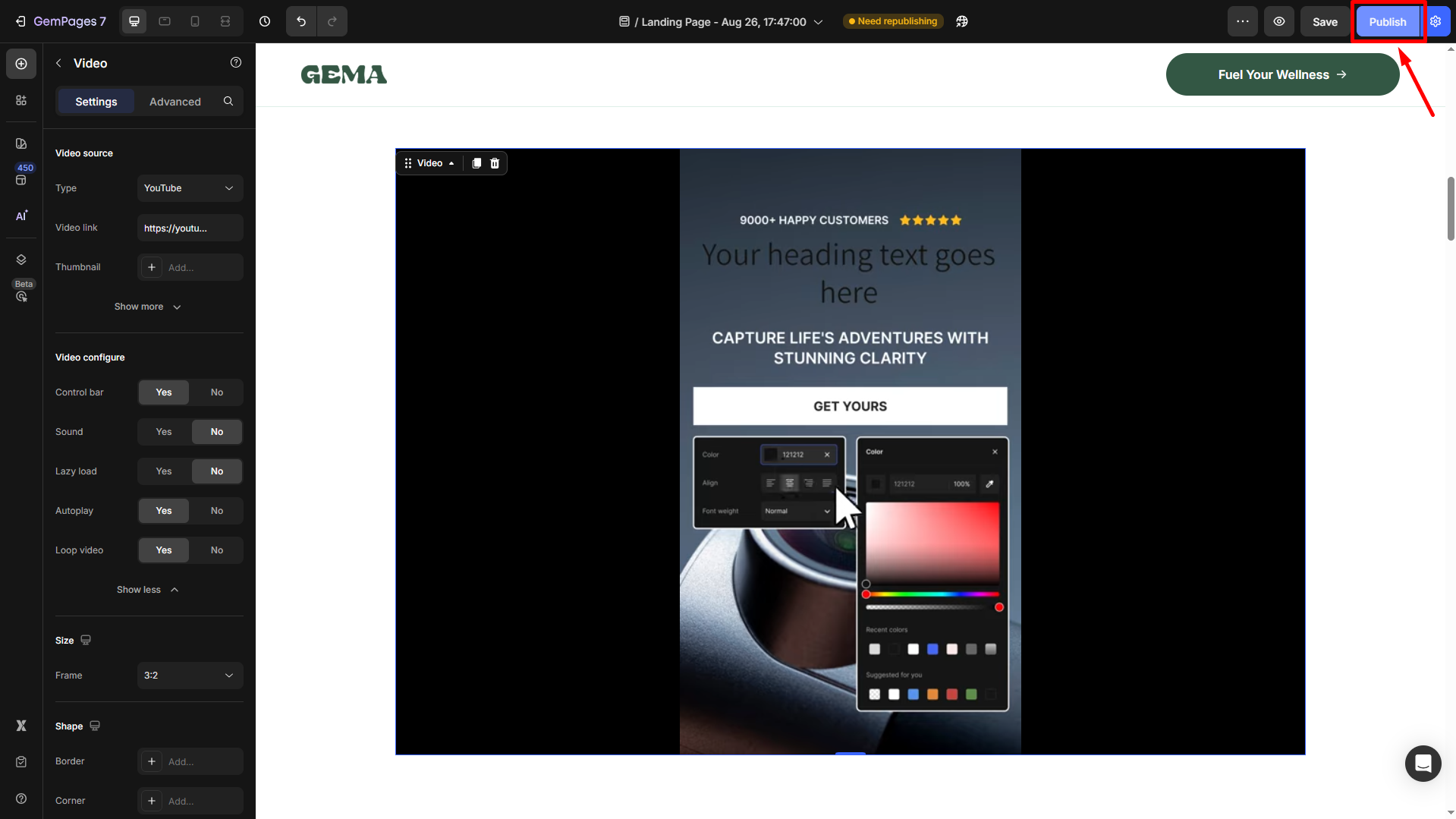
Tips for Best Results
- Use a responsive width (e.g., 100%) so the video looks good on all devices.
- Avoid adding too many autoplay videos on one page, as it can slow down page load.
- If you don’t see the video after publishing, clear your browser cache or check in incognito mode.
- Add a descriptive thumbnail so visitors know what the video is about before playing.
- Test on both iOS and Android devices, since autoplay or controls can behave differently depending on the browser.
- Place the Short above the fold on key pages (like product pages) to grab attention quickly.
- Combine Shorts with call-to-action elements nearby (e.g., Add to Cart button, testimonials) to increase conversions.











Thank you for your comments