What is a Product Page?
A Shopify product page is a dedicated page that showcases the details of a single product in your online store. It usually includes:
- Product images
- Title and description
- Pricing and availability
- Variants (such as size or color)
- Call-to-action buttons like Add to Cart or Buy Now
This is the page your customers will visit before making a purchase decision, so designing it well is crucial for conversions.
Learn more about the difference between a Product Page and a Product Template here.
How to Create a New Product Page with GemPages
Step 1: Create a Product in Shopify
Before designing a product page with GemPages, you must first create the product in your Shopify Admin. If your product already exists, you can skip this step.
- Log in to your Shopify Admin Dashboard.
- From the left-hand menu, go to Products and click Add product.
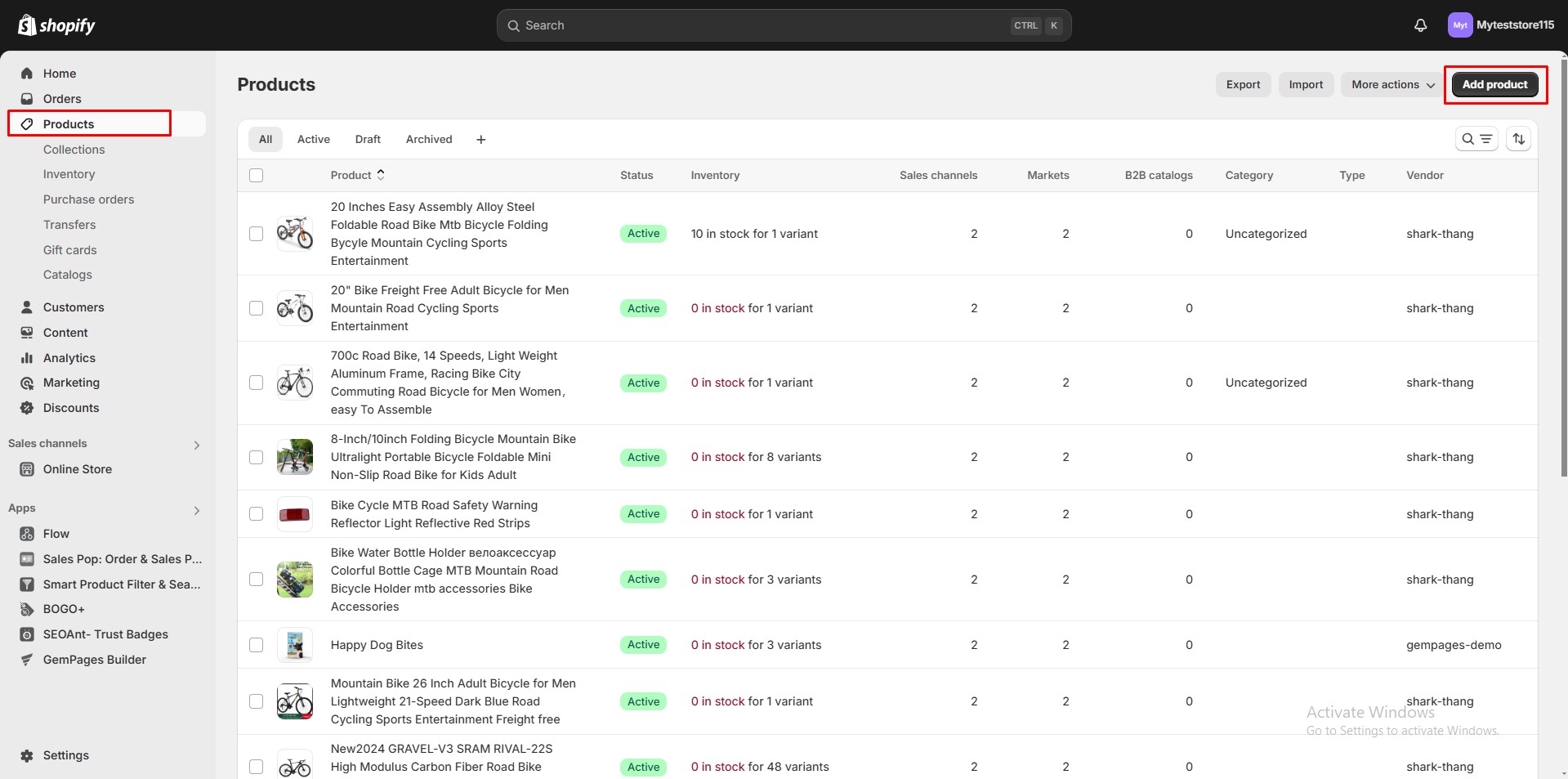
- Fill in your product details:
- Title and description
- Product images or videos
- Pricing and inventory
- Variants (if applicable)
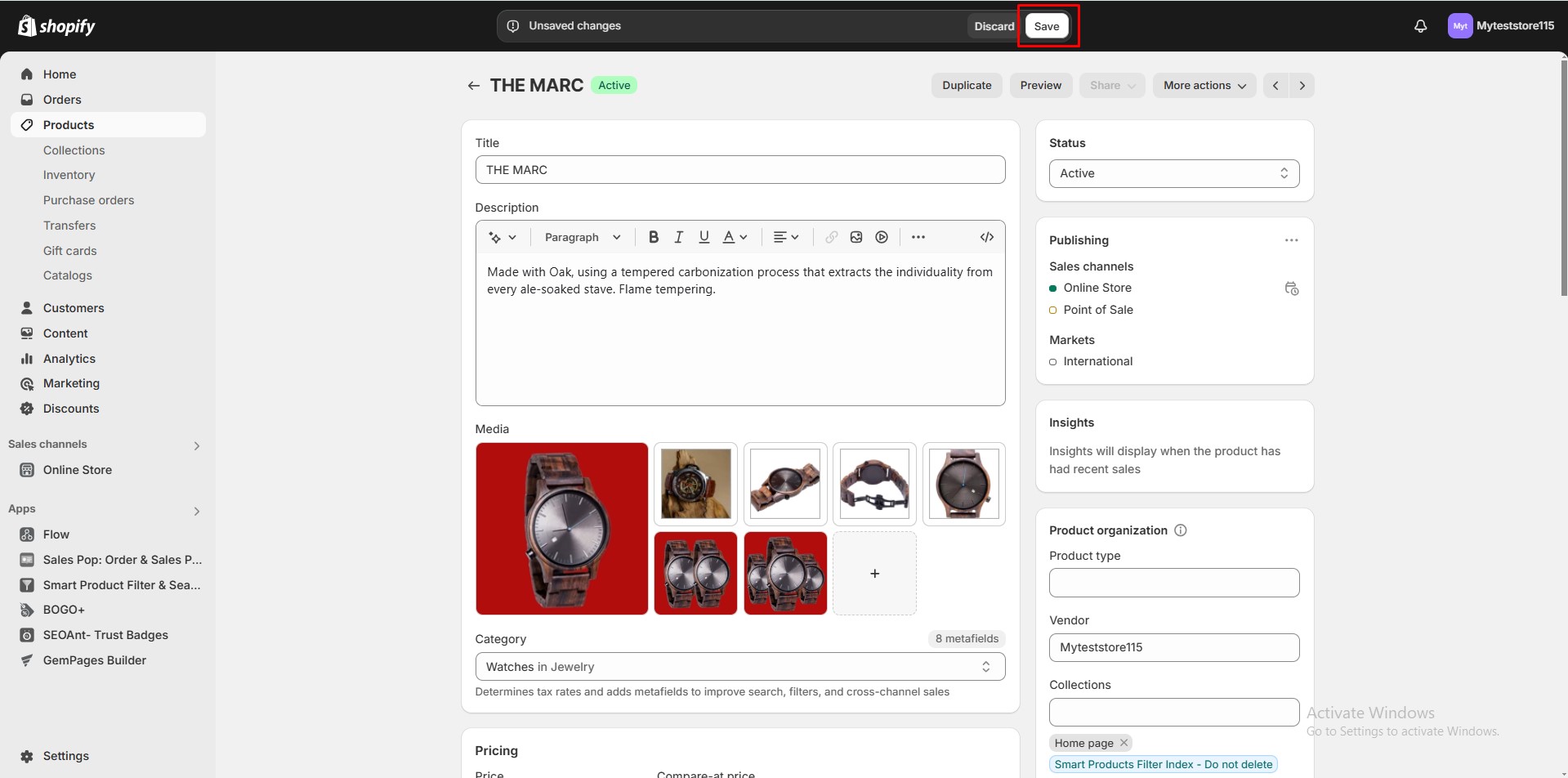
- Click Save to add the product to your Shopify store.
Once your product is created, you’re ready to build a custom product page with GemPages.
Step 2: Create a New Shopify Product Page in GemPages
You can create a product page in two ways: from the GemPages Dashboard or directly inside the GemPages Editor.
Option 1: Create New Product Page from the GemPages Dashboard
- Open the GemPages Dashboard and click Create new page.
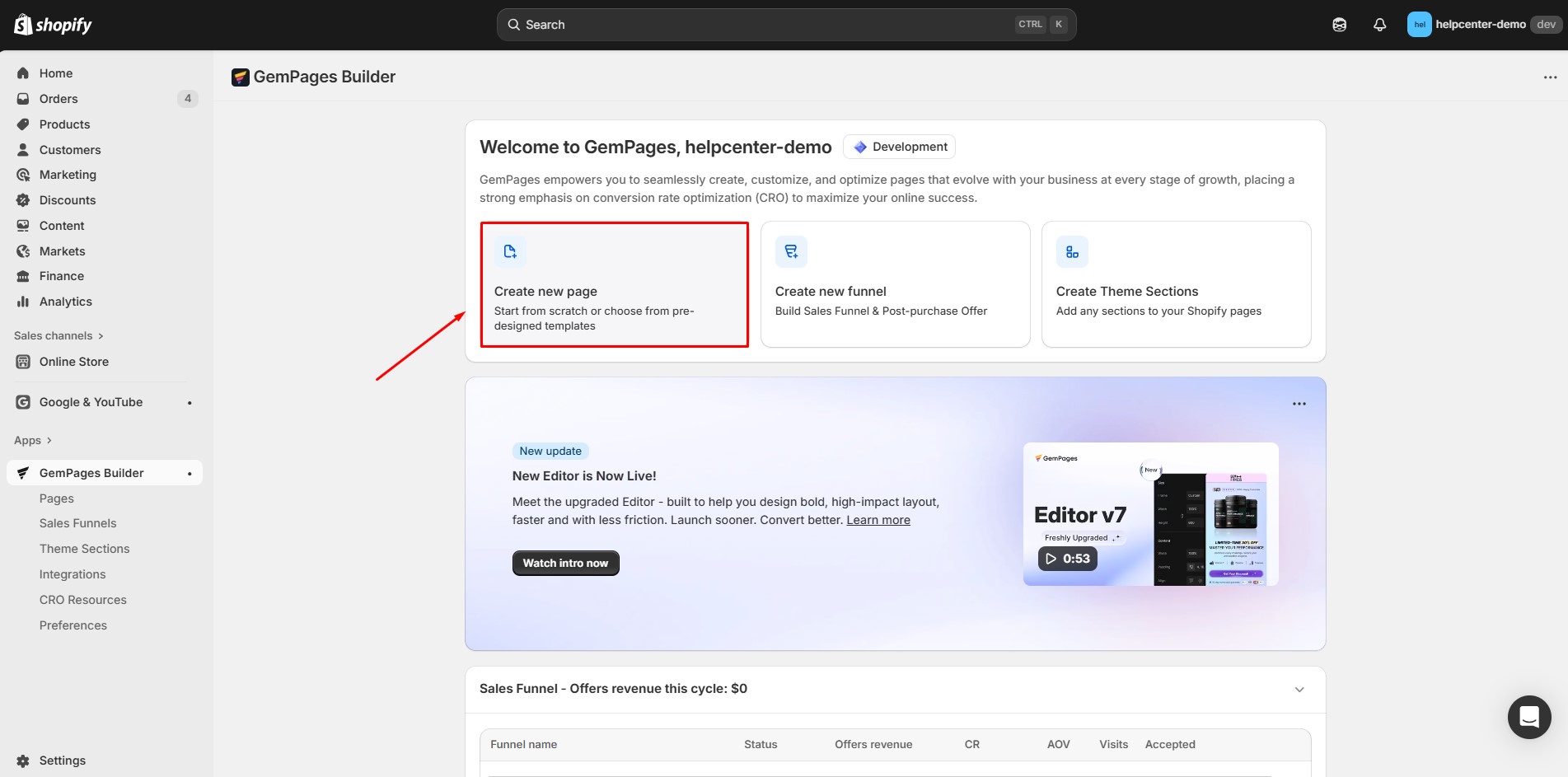
- Select Product Page as the page type.
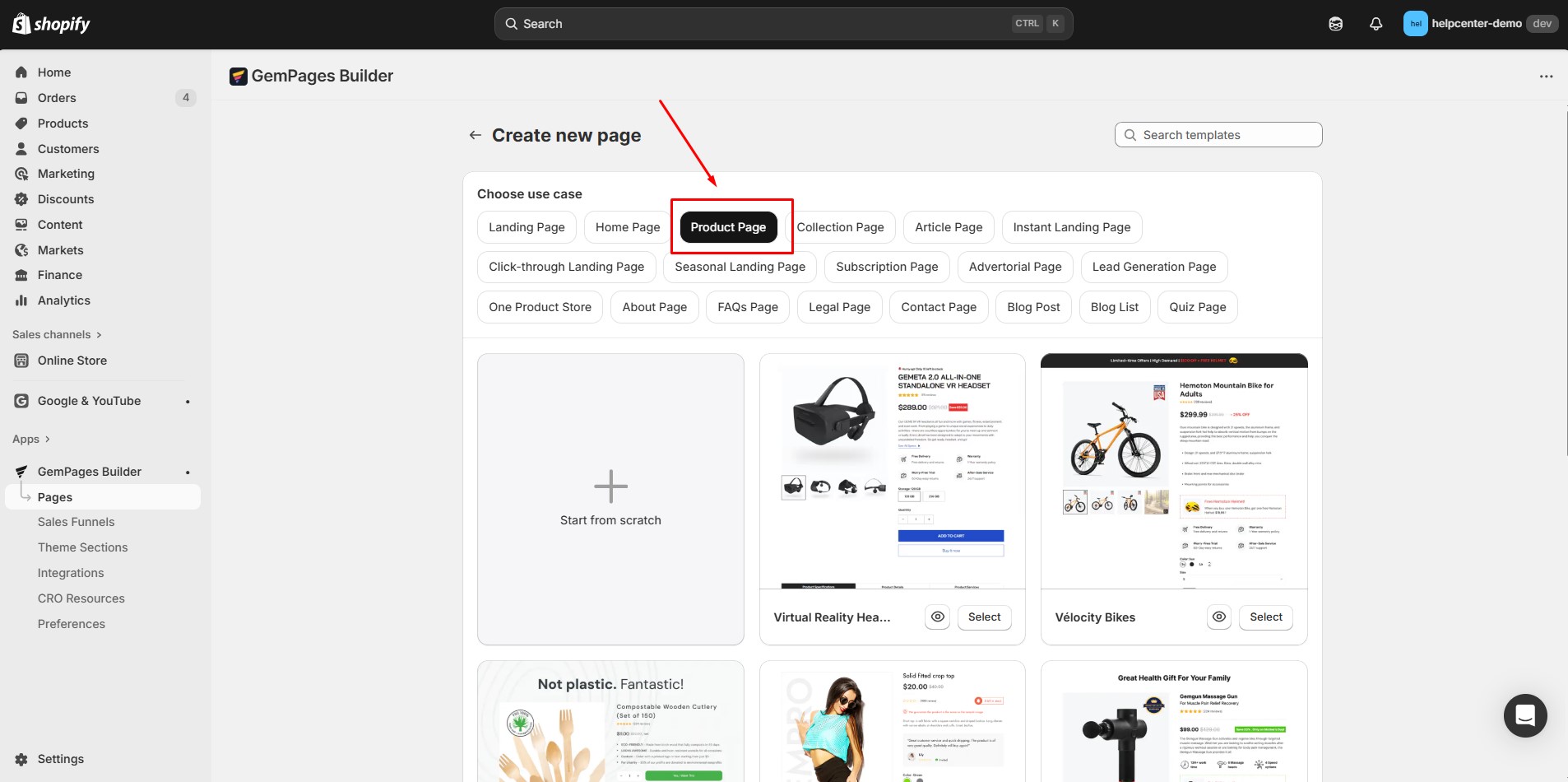
- Choose from a ready-made template or click Start from scratch to design your own.
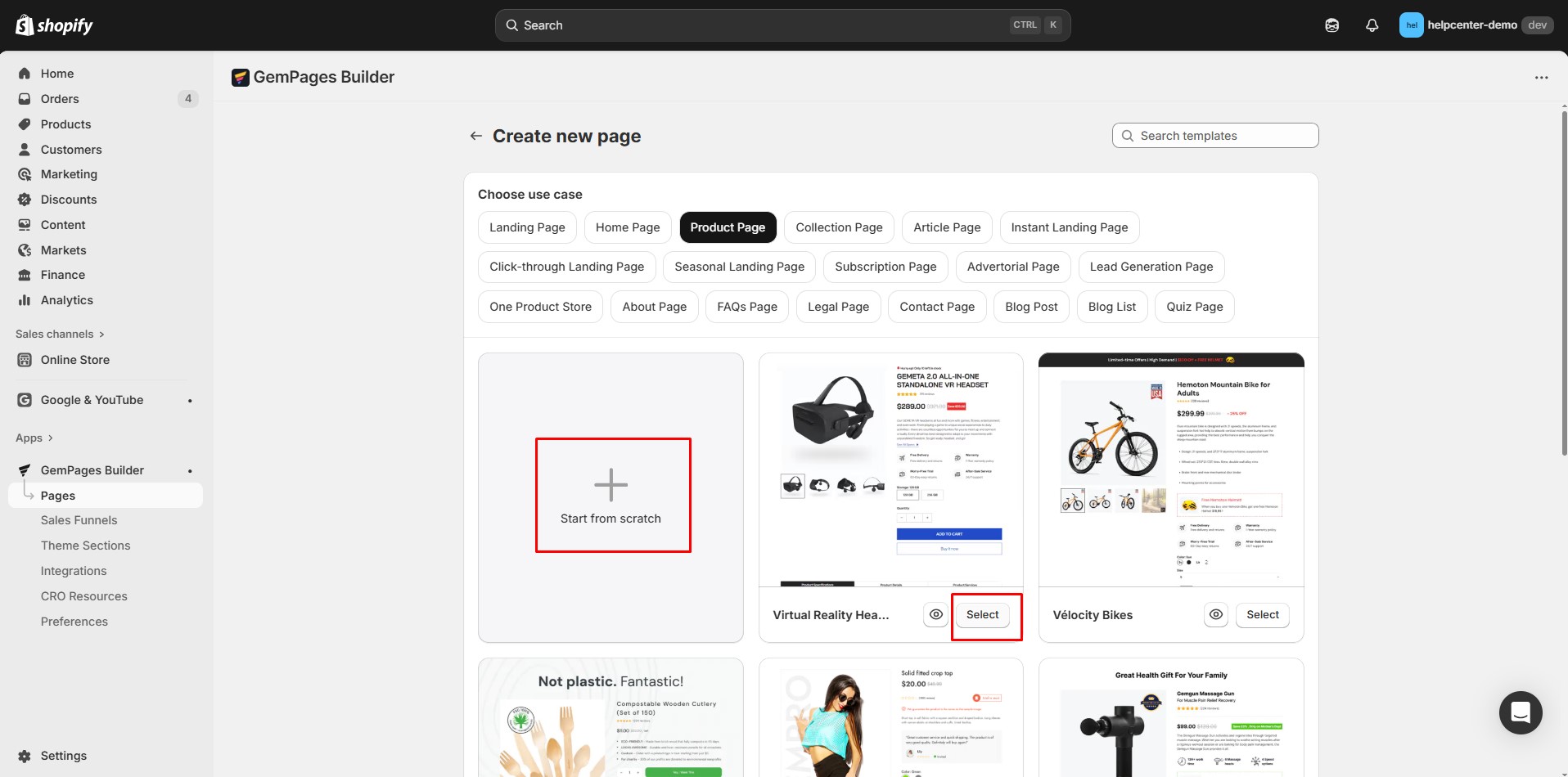
- The GemPages Editor will open with your chosen template (or a blank page). You can now start customizing the layout, content, and style.
Option 2: Create New Product Page from the GemPages Editor
This method is useful if you’re already editing another page and want to create a product page without leaving the editor.
product page without leaving the editor.
- In the GemPages Editor, click on the current page name at the top.
- A list of your existing pages will appear. Select Create new page.

- Choose Product Page and either pick a template or start from scratch.
Step 3: Customize Your Shopify Product Page
Inside the GemPages Editor, you can drag and drop elements to build a high-converting product page. Consider adding:
- Size chart for apparel or fashion items
- Product reviews & star ratings to boost trust
- Detailed product descriptions with images or icons
- Wishlist button for customers who want to save products for later
These elements help create a professional shopping experience and improve your conversion rates.
How to Assign Products to a Template
Creating a product page is only the first step. To make it live, you must assign products to that page.
- Assigning products means linking your Shopify products to the GemPages template you just designed.
- This ensures that when customers visit that product in your store, they’ll see your custom GemPages design instead of Shopify’s default layout.
Follow our full guide on how to assign products to a template.











Thank you for your comments