About Klarna On‑Site Messaging
Klarna On‑Site Messaging is an application that allows store owners to create customized messaging, ranging from banners promoting their partnership with Klarna and the availability of payment options to personalized promotions on products, carts, and other pages.
Klarna On‑Site Messaging highlights buy-now-pay-later (BNPL) options to your customers while they’re still shopping, leading to more conversions at checkout.
Key Features of Klarna On‑Site Messaging
Discover the Klarna On‑Site Messaging app’s essential features, including:
- Increase sales: Draw customers’ attention to the Klarna payment option on the website.
- Improve conversion rates: Display messages appropriate to each customer’s shopping stage.
- Improve customer experience: Provide clear and transparent information about Klarna on the website.
How to Install and Set Up Klarna On‑Site Messaging
Step 1: Install Klarna On‑Site Messaging from the Shopify app store.

Step 2: Click Install after reviewing the permissions.
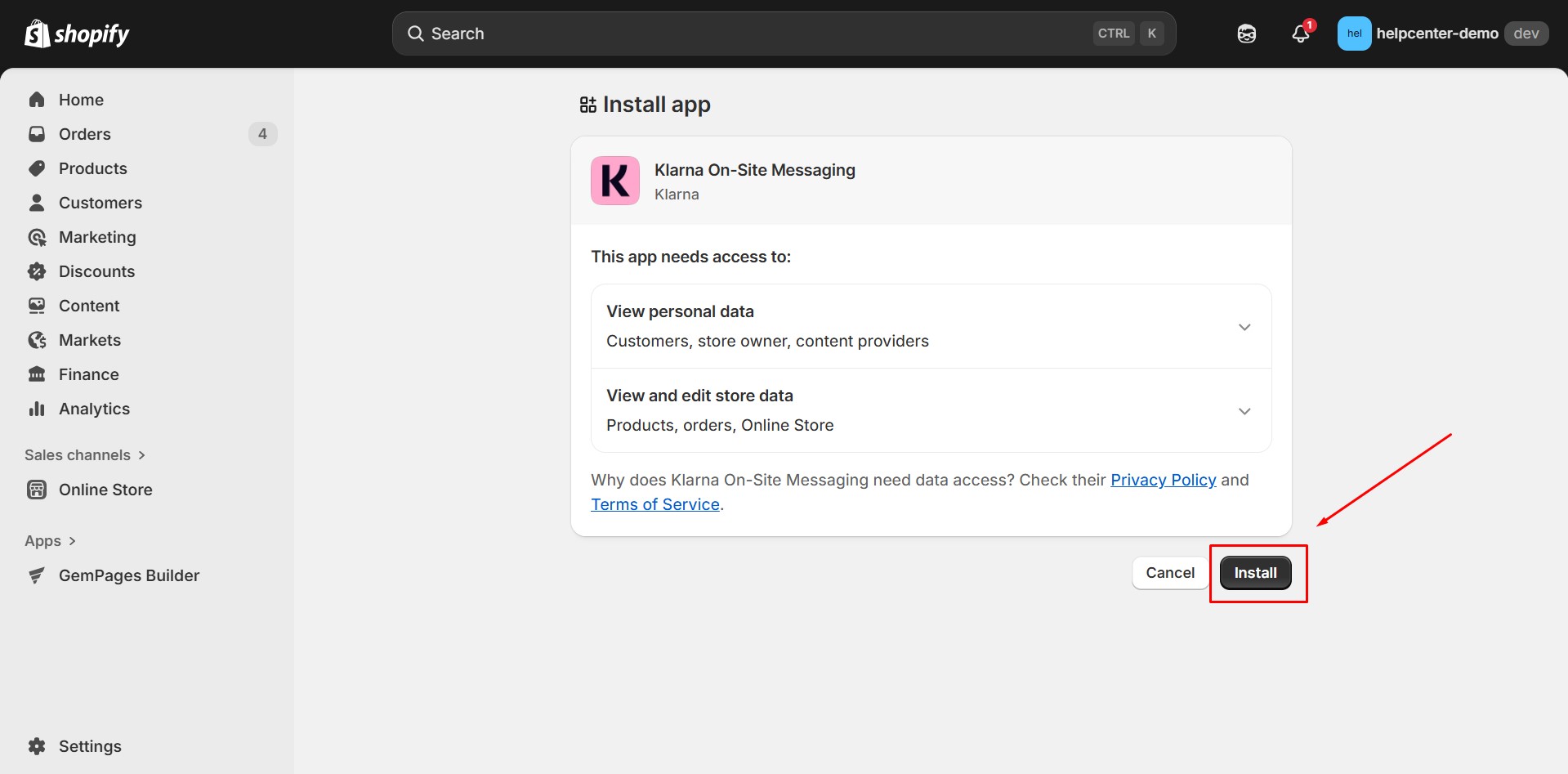
Step 3: After you have successfully installed the app, you will be redirected to the Account setup page. Here, input your Klarna’s MID (Merchant ID) and then click Connect account as in the picture below.
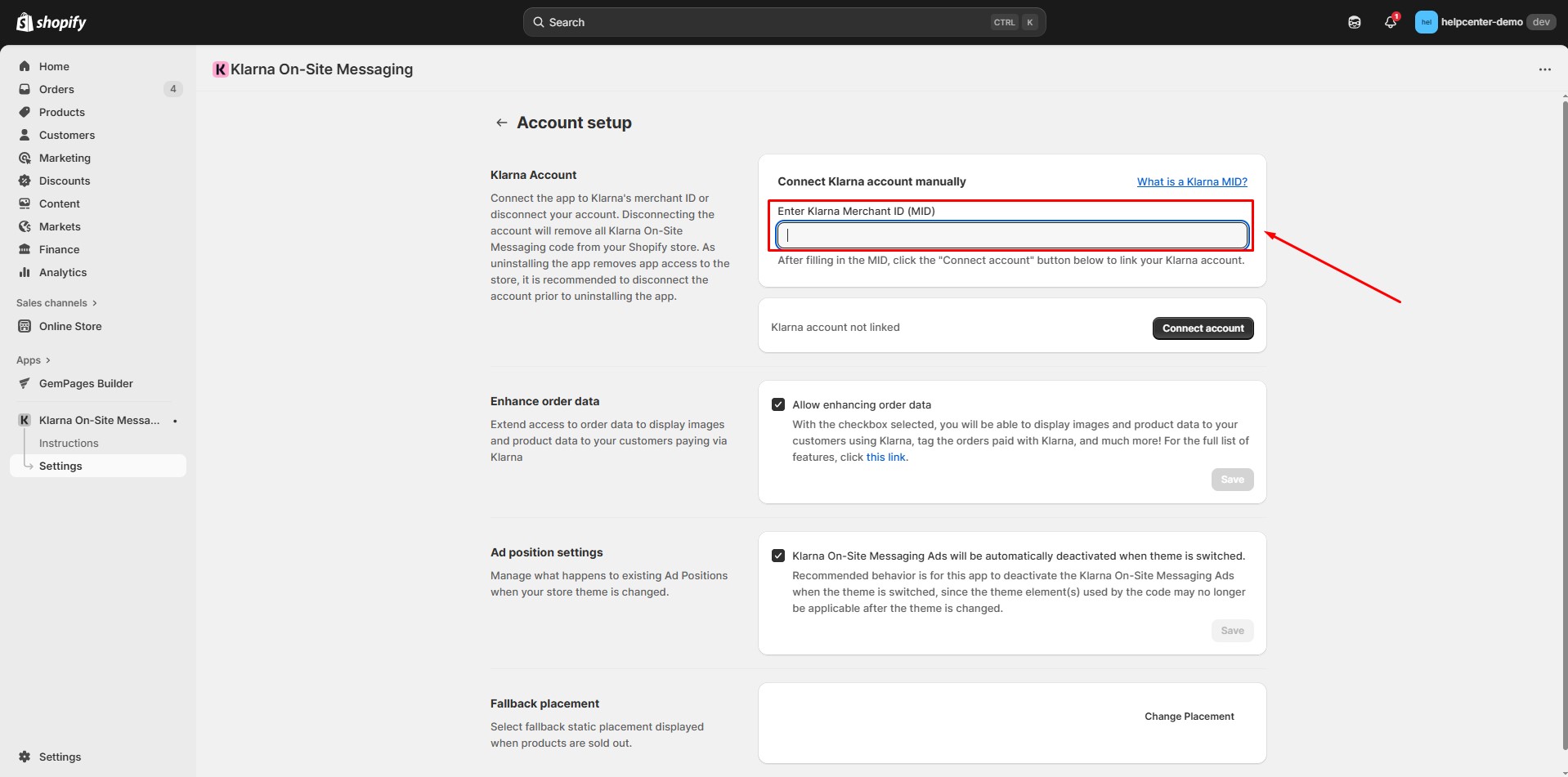
Step 4: In the settings, click on Switch to Vintage mode.
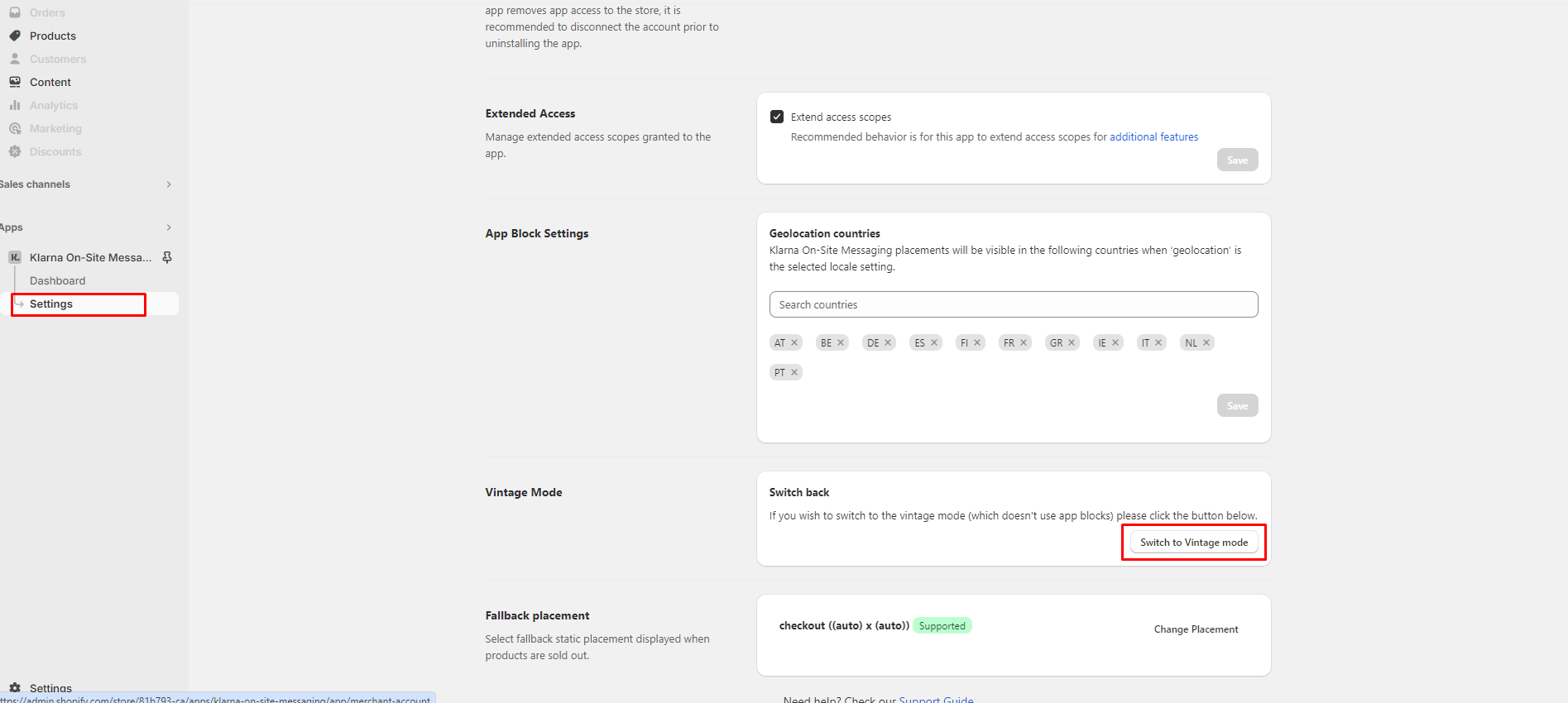
Step 5: Back to the dashboard and create a new placement by clicking on New Ad Position.

Step 6: Complete the information for the new placement as the picture below, and then click on Save placement.
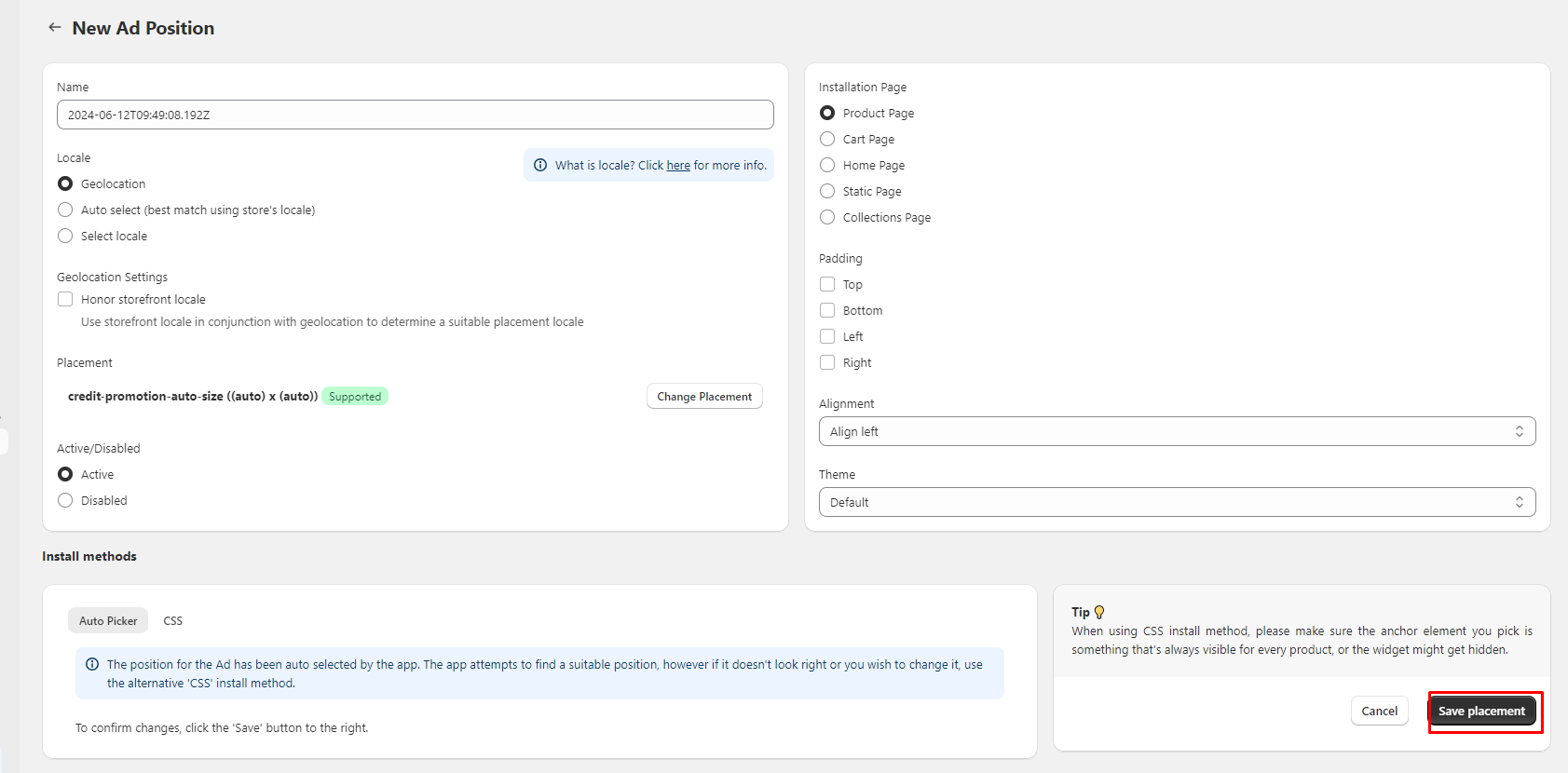
How to Add Klarna On‑Site Messaging to GemPages v7
Back to GemPages editor, drag & drop the Klarna element into the desired area. Click Save and check the live page for the results.
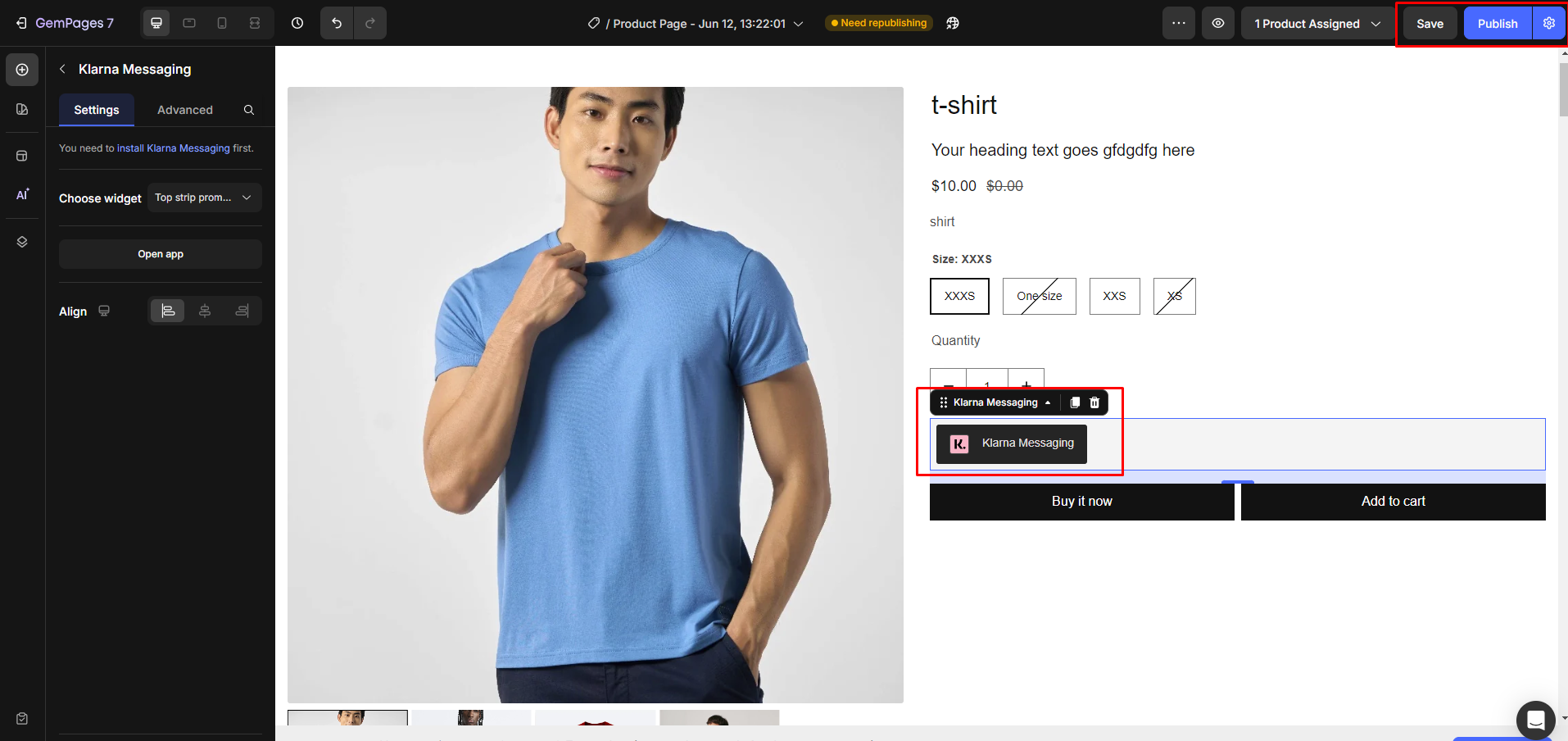
Before:
 After:
After:
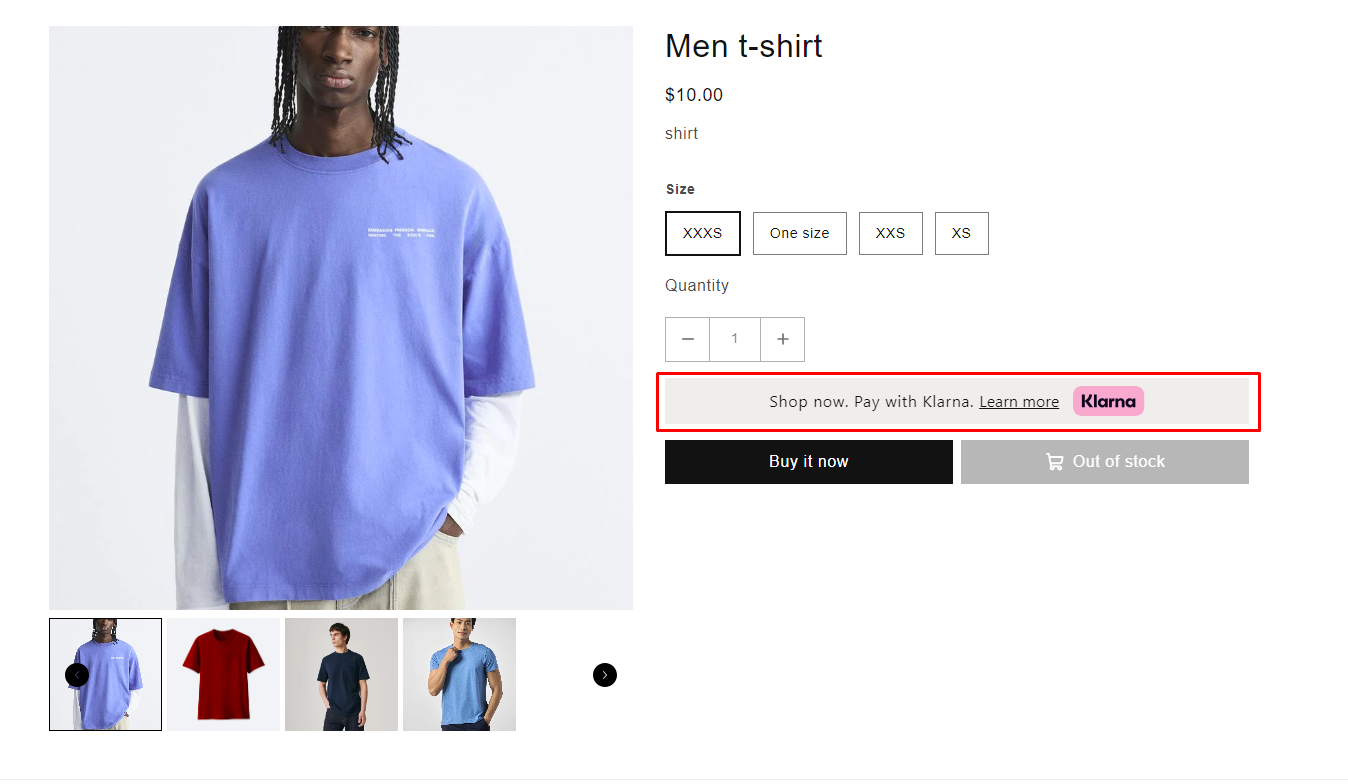











Thank you for your comments