Before You Start
- Please ensure that you have the Klaviyo: Email Marketing & SMS app installed on your Shopify Store.
- If you have not installed this app on your Shopify yet, please follow our step-by-step guide here.
- We’ll go through with GemPages version 7. If you’re using version 6, please refer to this article.
How to Add Klaviyo Form to Your Instant Landing Page?
Follow these steps:
Step 1: Access the GemPages Editor
- Go to the GemPages Dashboard > Pages, and select Instant landing page to locate all instant landing pages you’ve built with GemPages.
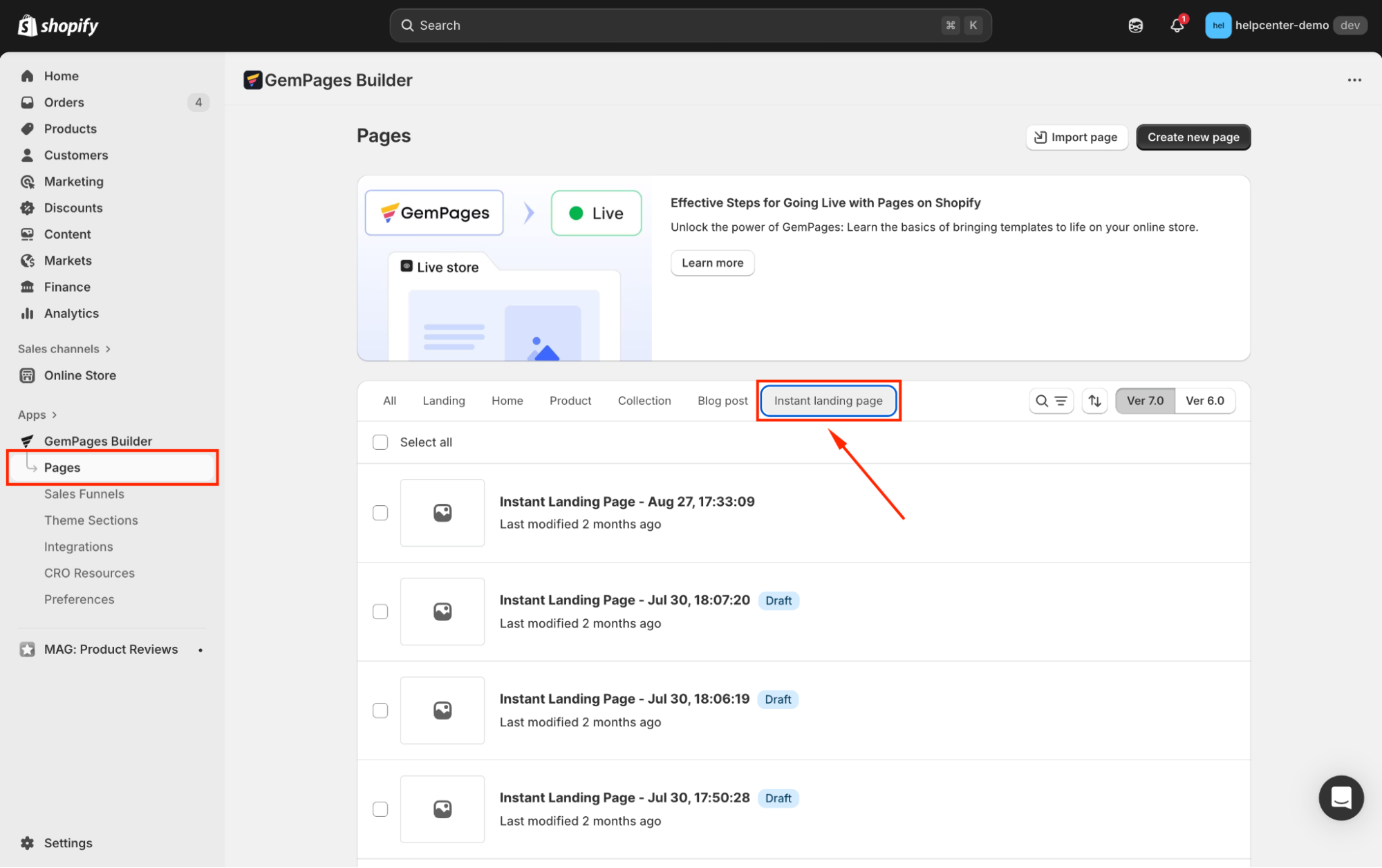
- Click on the target page to open it in the editor.
Step 2: Add Klaviyo Element to your page
- In the Editor, go to the Shopify Apps tab and use the search bar to locate the Klaviyo Element.
- Drag and drop this element on your page.
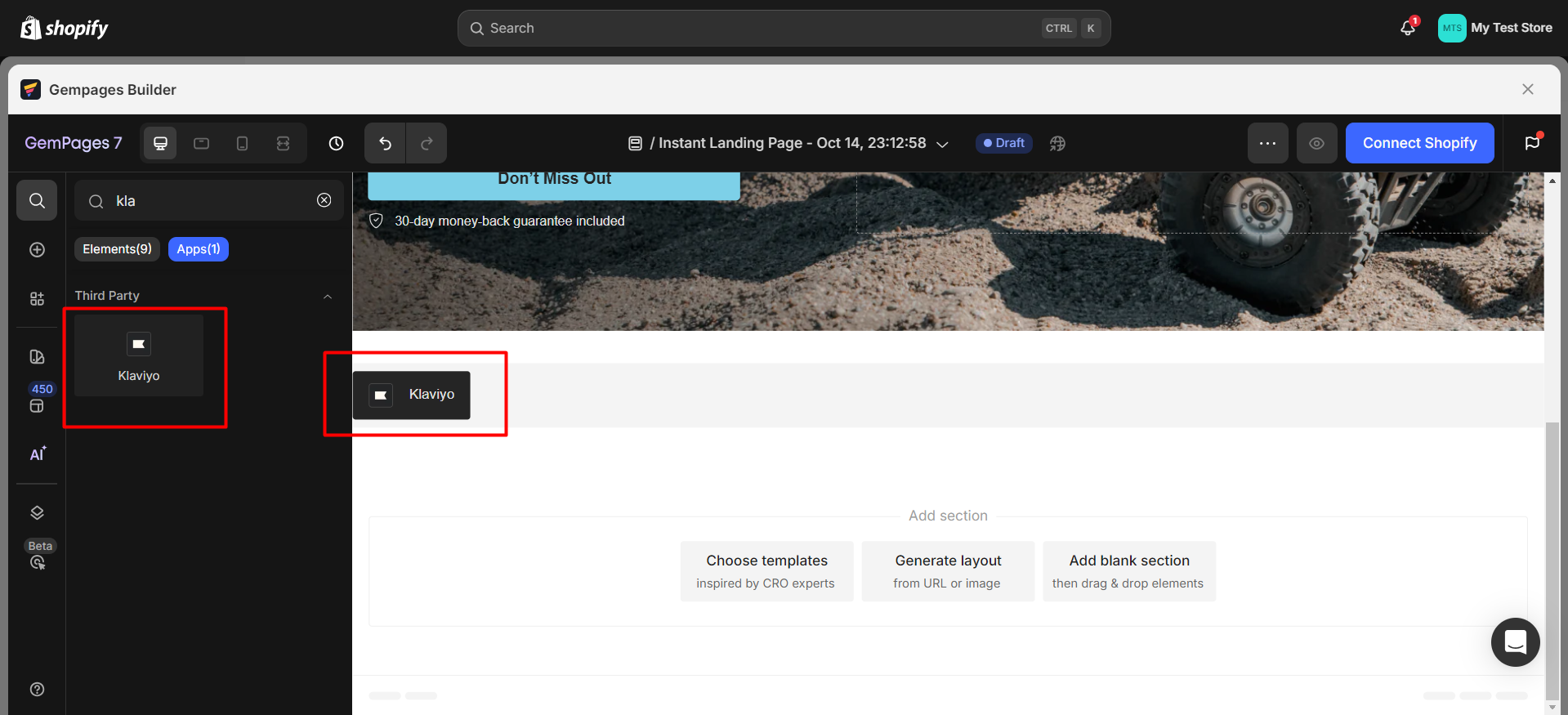
Step 3: Connect with Klaviyo
- Back to the Klaviyo Dashboard and get the Code Snippet.

- Copy and paste the code snippet syntax into the box below and then press Connect.
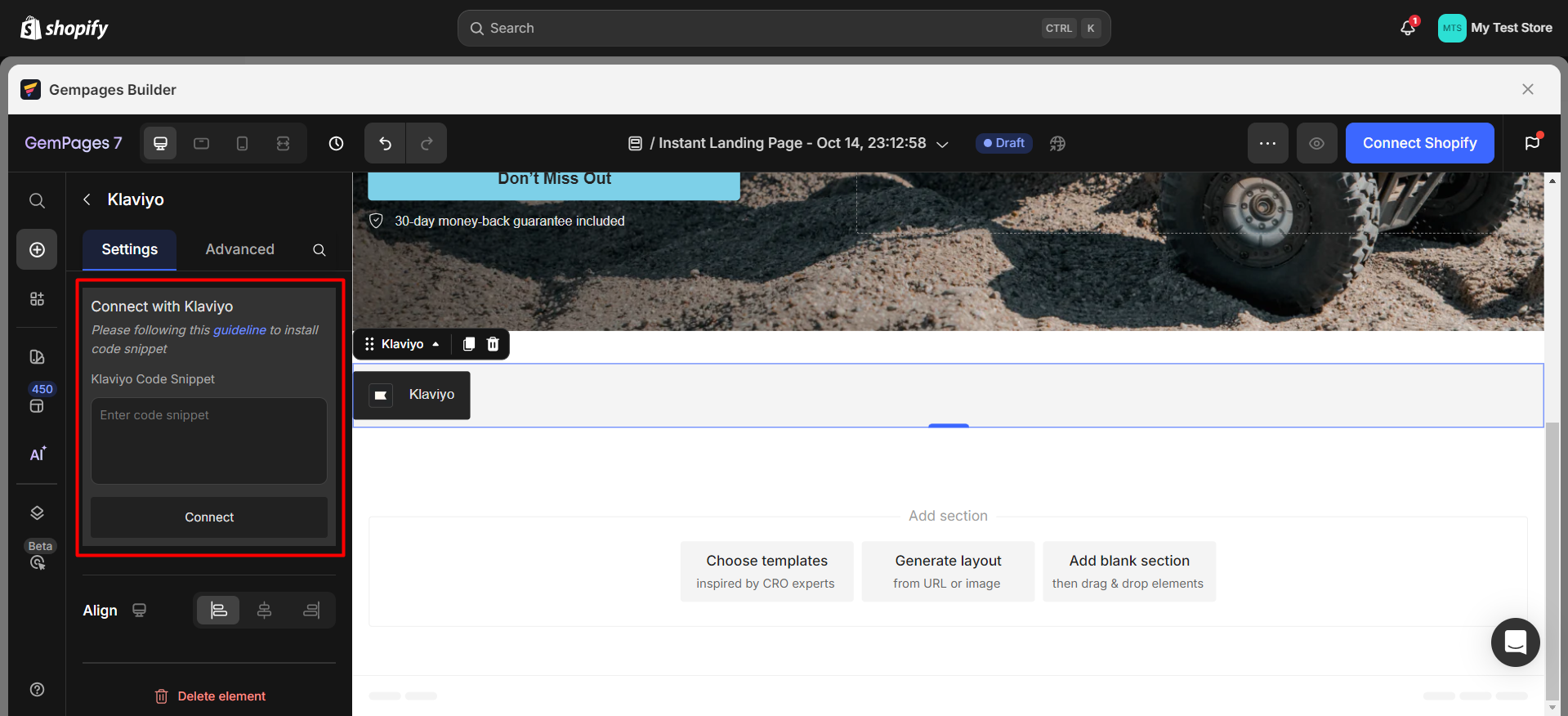
Popup and Flyout Form Type
If you have created a pop-up or flyout form on Klaviyo Admin, by default, the form will be activated when you drag the Klaviyo Element into the page
Step 1: Create a signup form in Klaviyo and set your form type to Popup or Flyout. Skip this step if you have already created the Klaviyo form you need.
Step 2: Select the Targeting & Behaviour tab on the left sidebar. Under the Display and Timing section:
- If you select the options “Show immediately on page load” or “Loading delay“, the sign-up forms will be shown on your pages after being published without any problem.
- If you select “Only show on custom trigger“, you will need to add the code snippet to your page using our Custom Code.
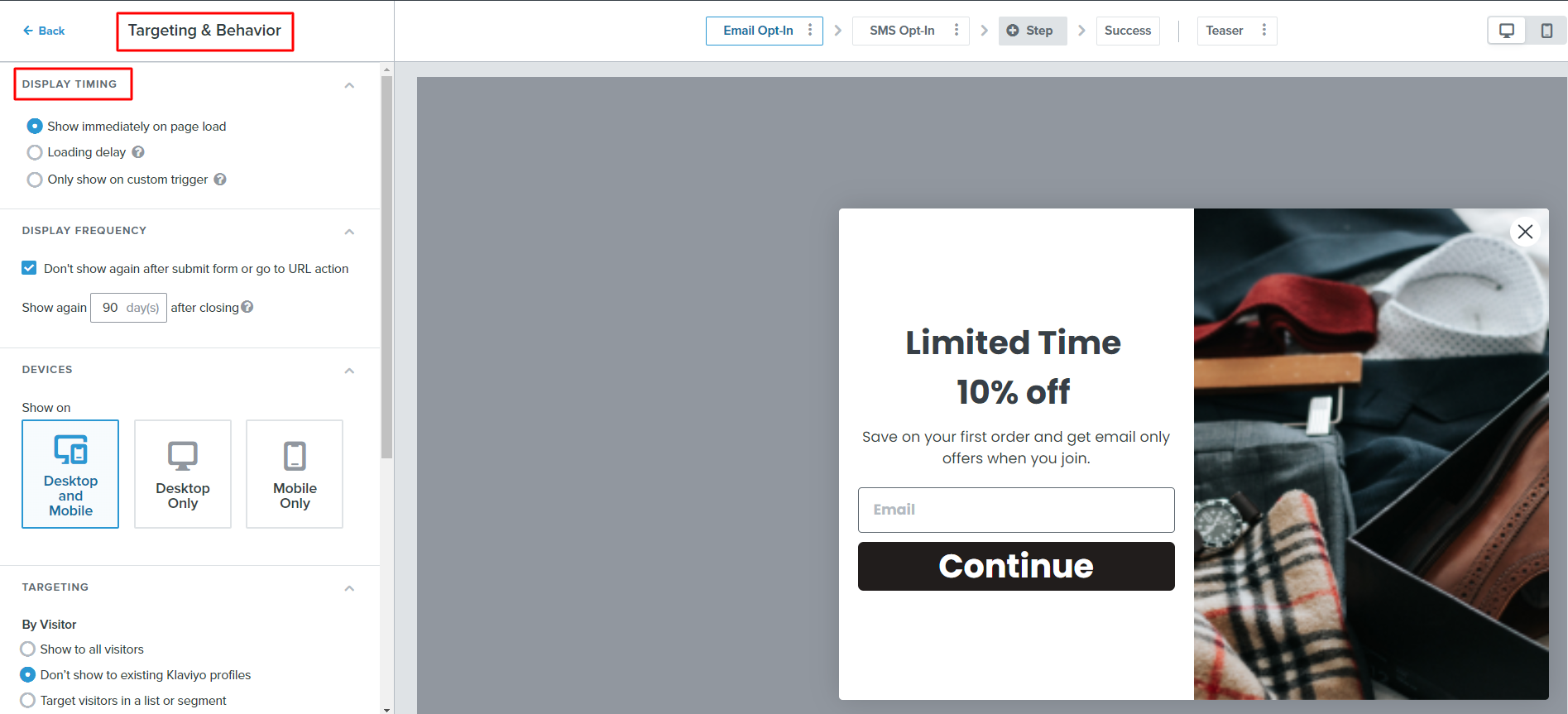
Please follow the instructions from Klaviyo here or contact our support team for further assistance.
Embed Form Type
Step 1: Create a signup form in the Klaviyo Dashboard
You can create a signup form in Klaviyo following this guidance and set your form type to Embed.
Please skip this step if you have already created the Klaviyo form you need.
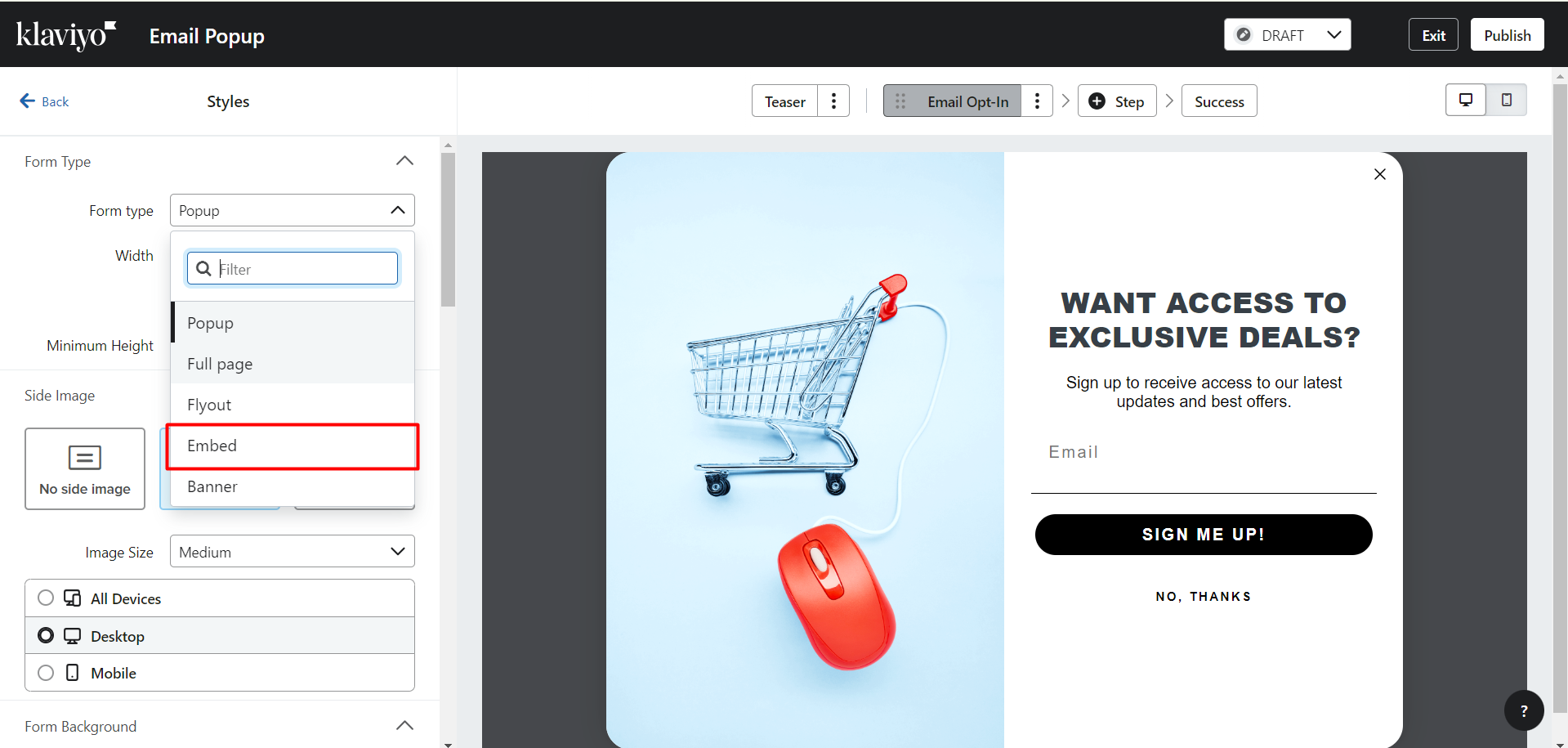
Step 2: Get the embed code
You can copy the embed code in two positions:
- Under the Targeting & Behavior tab on the left sidebar.
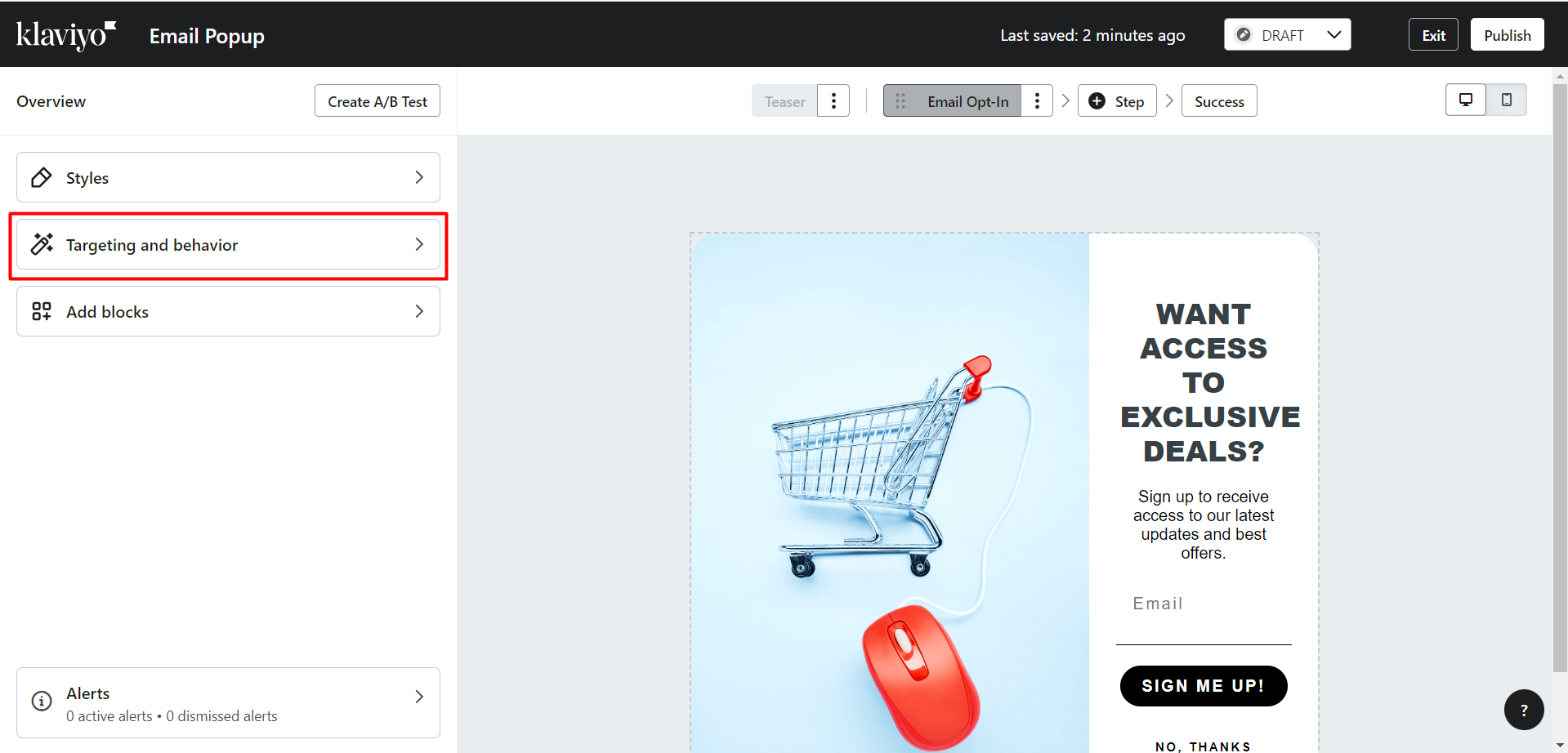
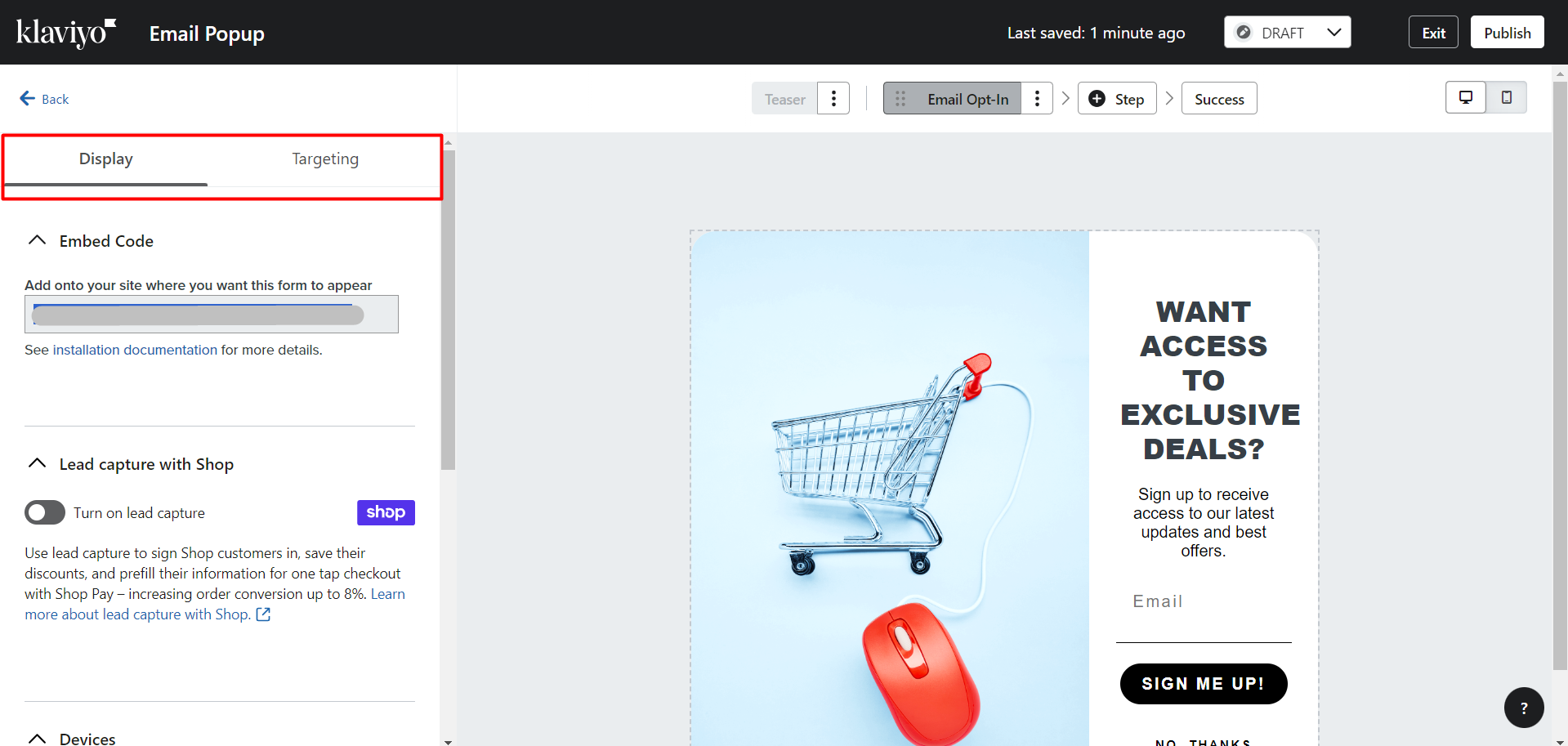
or
- In the confirmation pop-up when you publish your form for the first time.
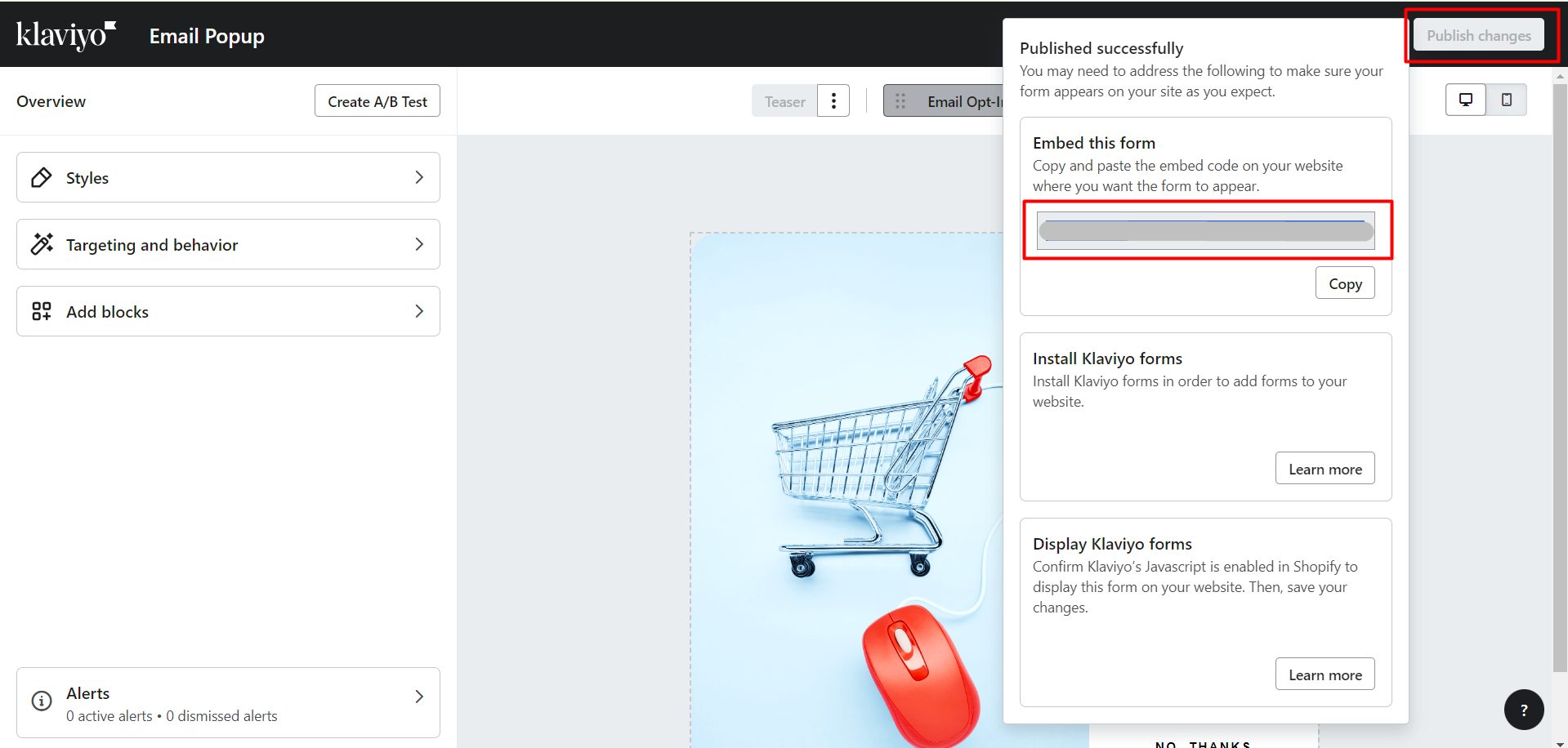
Step 3: Enable the option “Embed within this page“. Then copy & paste the code snippet syntax into the box below.
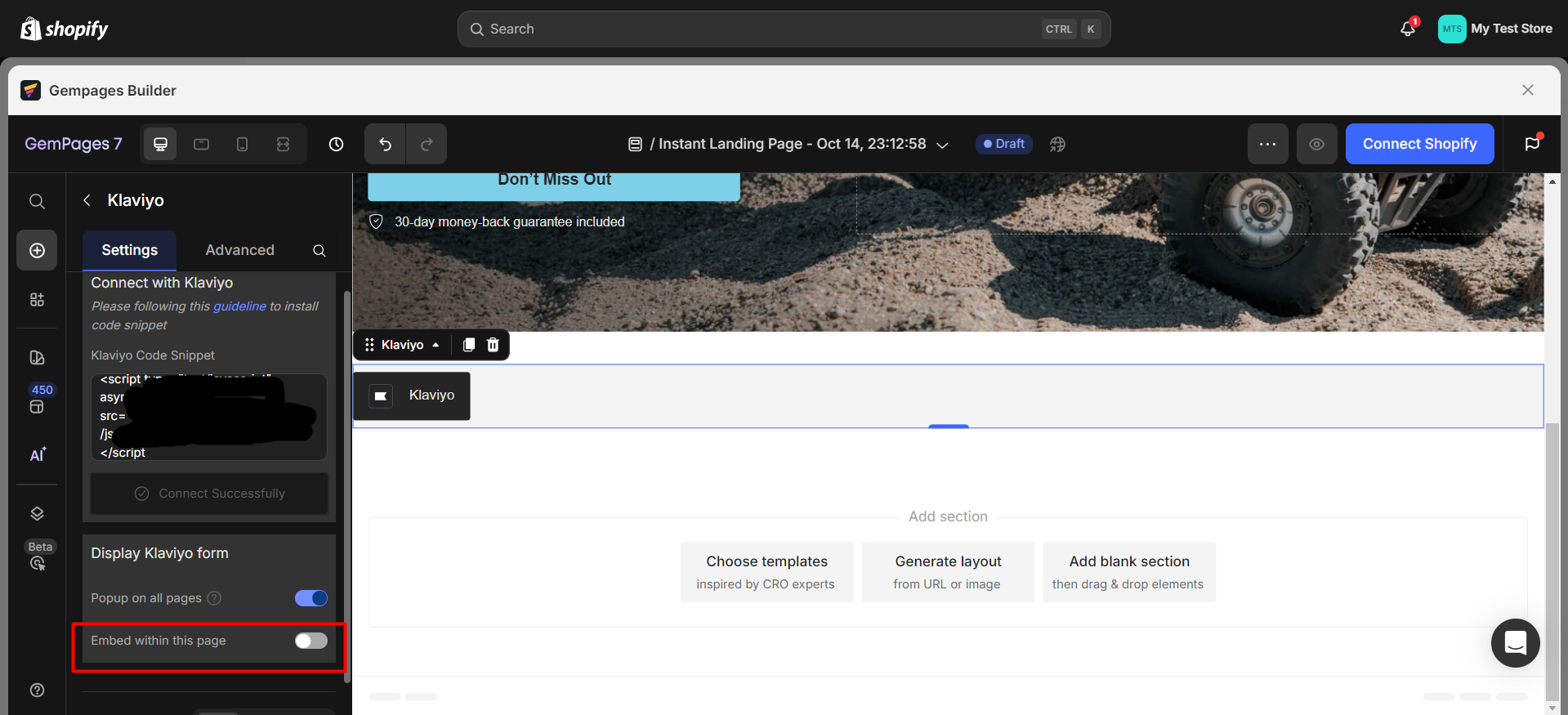











Thank you for your comments