Can Shopify Do Inventory?
Yes, Shopify can absolutely do inventory tracking—and it does it well. Shopify offers built-in inventory management features that allow store owners to:
- Track product quantities at one or multiple locations
- Set up restock alerts and reorder points
- Prevent overselling or allow backorders
- Hide out-of-stock items from collections
- Display live stock levels to encourage conversions
It supports both manual inventory control and bulk imports/exports using CSV files, making it flexible for businesses of all sizes.
How Does Shopify Inventory Work?
Shopify inventory management operates at the product and variant level. You can enable tracking for each product or variant and decide whether to stop or continue selling when stock runs out.
Core Functions Include:
- Track quantity: Enables Shopify to monitor available units
- Multi-location support: Inventory can be assigned and adjusted by location (store, warehouse, etc.)
- Overselling settings: Choose to allow or prevent purchases when stock hits zero
- Automated updates: Inventory levels adjust automatically with each order or refund
This system helps keep your storefront accurate and ensures your customers don’t face stock-related disappointments.
Key Inventory Management Scenarios You Should Know
Managing stock accurately is critical, especially when you run ads, scale traffic fast, or drive high-volume seasonal campaigns. Below are core operational scenarios every Shopify merchant needs to handle correctly:
Adjust Inventory
When product quantities change due to returns, damaged units, influencer gifting, or manual correction:
- Update quantity directly from Shopify admin per product
- For larger-scale edits, use Bulk Editor or CSV import to save time
- Keep internal notes visible for future audit and operational clarity
Inventory Transfers
If your brand sources from multiple suppliers or warehouses, you may need to transfer stock between locations:
- Create and receive transfer records in Shopify to align actual incoming stock
- Track inbound stock separately so you don’t oversell
- Mark the stock as available only when you physically receive it
Multi-Location Inventory
For brands shipping from multiple locations:
- Assign accurate inventory per location instead of relying on a single pool
- Prioritize fulfillment locations based on delivery speed, cost, or region
- Review how inventory routing impacts shipping cost vs. conversion rate
Inventory Status Types in Shopify
| Status | Meaning | Why it matters |
|---|---|---|
| Available | Ready to sell | Controls what customers can actually purchase |
| Committed | Reserved for existing orders | Don’t count this as sellable stock |
| On Hand | Total physical stock | Available + Committed combined |
| Incoming | Inventory on the way | Useful for forecasting during peak campaigns |
Understanding these statuses prevents confusion when stock looks different across dashboards or reports.
How to Set Inventory in Shopify (Step-by-Step)
Follow these steps to track and manage inventory for your products in Shopify:
Step 1: From your Shopify admin, go to Products.
Step 2: Click the name of the product you want to manage.
Step 3: If the product has variants, select the specific variant to edit.
Step 4: Scroll to the Inventory section.
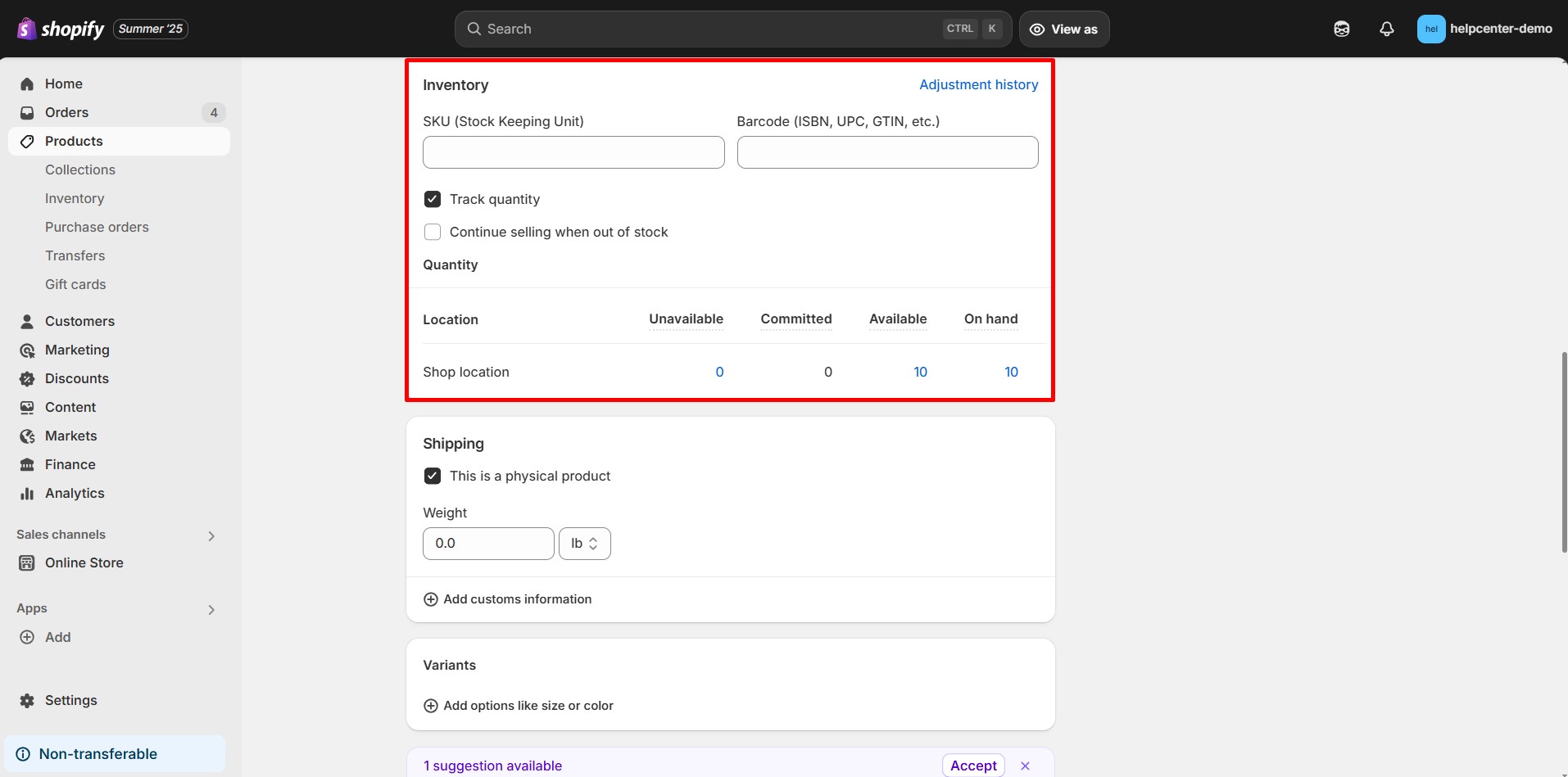
Step 5: Check Track quantity.
Step 6: (Optional) Check Continue selling when out of stock if you want to allow backorders or preorders.
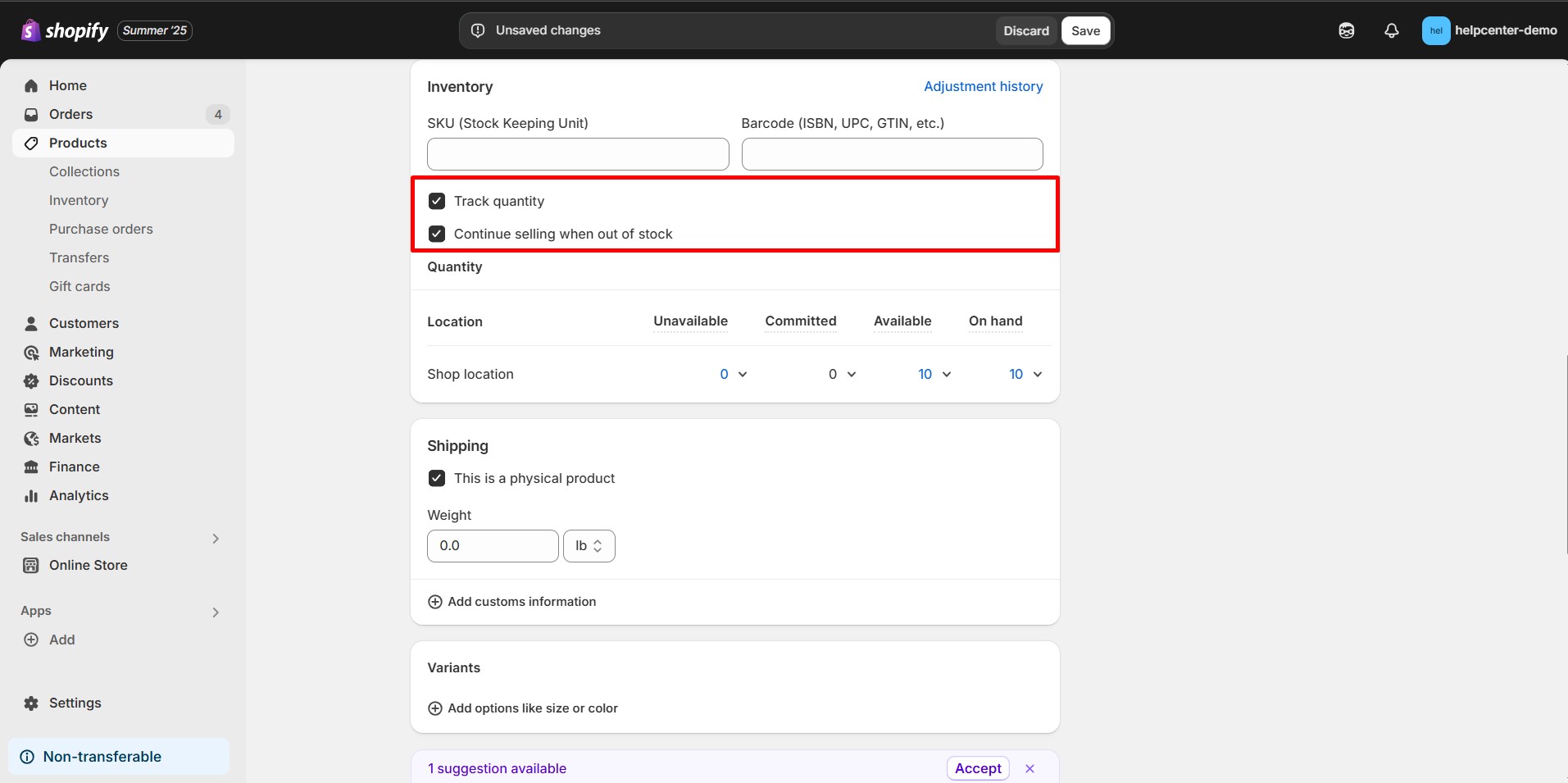
Step 7: In the Quantity section, enter the stock quantity available at each location.

Step 8: Click Save.
Can I Sell Out-of-Stock Products on Shopify?
By default, Shopify blocks customers from purchasing products that are out of stock when inventory tracking is turned on and stock reaches zero.
However, there are several situations where allowing purchases of sold-out items makes sense, such as:
- You’re offering preorders for upcoming products.
- New stock is on the way, and you want to capture early sales.
- You operate under a sell-first, restock-later model.
- You’re not using inventory tracking and prefer to sell unlimited quantities.
How to Allow Selling When Out of Stock:
Step 1: Go to the product or variant page in Shopify admin.
Step 2: In the Inventory section, check Track quantity.
Step 3: Then enable the Continue selling when out of stock checkbox.
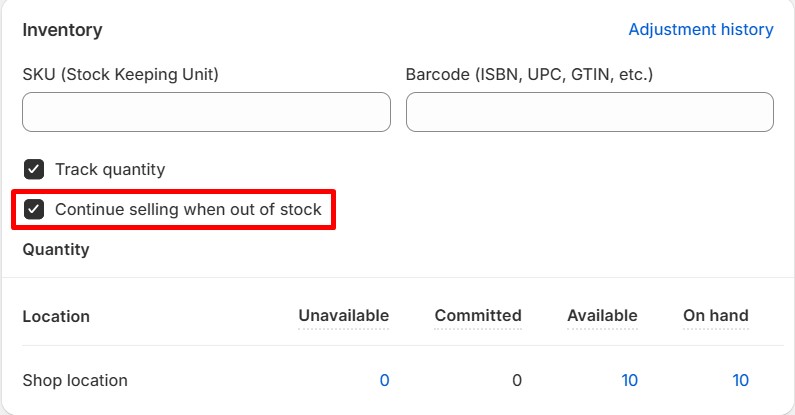
Step 4: Save your changes.
This allows overselling and is useful for pre-order campaigns or made-to-order products.
How to Show Inventory on Your Shopify Page Using GemPages
Adding a stock counter on your product pages can increase urgency and drive conversions. GemPages makes this simple with a Stock Counter element.
How to Use the Stock Counter Element in GemPages:
Step 1: In your GemPages Dashboard, open the product page you want to edit by clicking Edit.
Step 2: Now, search for the Stock Counter element and drag it inside the Product Module.
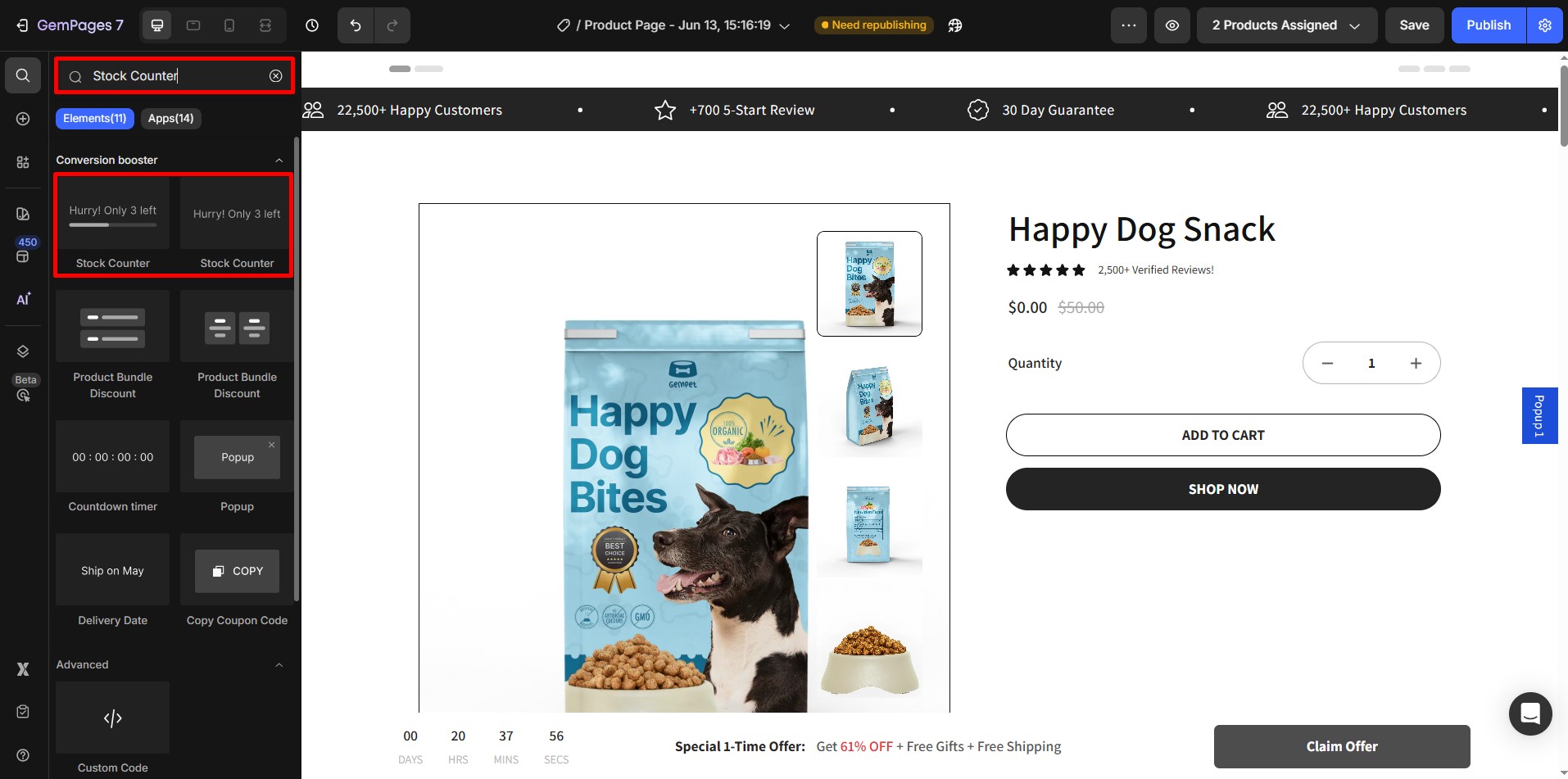
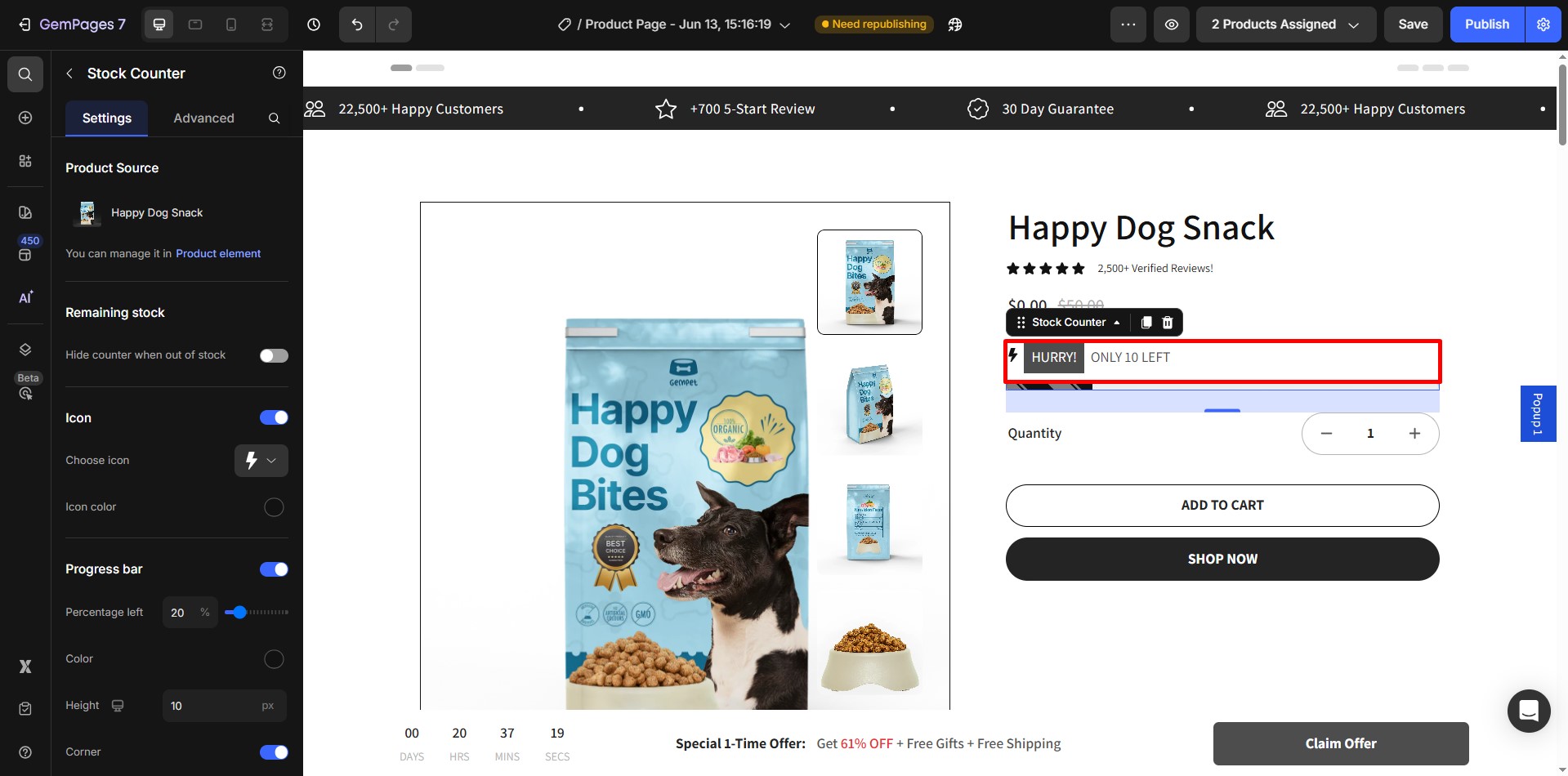
Step 3: Save and publish your changes.
For advanced customization (e.g., changing styles, setting thresholds, animations), refer to this official guide: GemPages Stock Counter Guide
Best Practices to Prevent Overselling on Shopify
Overselling hurts customer trust, increases support tickets, and creates delays in fulfillment. To minimize risk:
- Always enable Track quantity for products and variants
- Set reorder alerts early instead of reacting once stock is critical
- When using pre-orders, communicate delivery windows clearly on product pages
- Keep buffer stock for top-selling SKUs where demand spikes unpredictably
- Use GemPages Stock Counter strategically to drive urgency, but make sure it aligns with real inventory data
Strong inventory hygiene pairs directly with CRO — clean inventory logic prevents conversion drop-offs caused by delays, cancellations, or backorder complaints.
FAQs About Shopify Inventory
1. How to see inventory on Shopify?
You can view inventory levels from the Products section in the admin dashboard. Each product and variant displays its current stock level.
You can also filter by low stock or no stock for quick insights.
2. Can I import or export inventory in Shopify?
Yes. Shopify supports inventory updates via CSV files.
You can bulk import, export, or update stock using the Inventory CSV template. Follow this guide from Shopify for detailed steps.
3. What Happens When Inventory Runs Out?
If Continue selling when out of stock” is unchecked, customers can’t purchase the item.
If it’s enabled, the item can be purchased even at zero quantity—ideal for preorders or made-to-order items.











Thank you for your comments