What is the SEO Checker feature?
The SEO Checker feature, powered by Avada SEO Suite, provides a tool that scans the page and generates an SEO score. It also offers detailed insights into potential issues using the API provided by Avada SEO Suite.
This feedback is a practical resource for users, enabling them to make informed improvements such as keyword optimization, meta tag adjustments, and content quality enhancements. These changes can optimize their page for better search engine performance, ensuring their content reaches a broader audience and achieves higher visibility.
SEO Checker feature’s outstanding benefits
This feature provides several key benefits to optimize your SEO scores:
- Onpage SEO: Analyze Meta title, Blog post, Keyword, Alt text, SEO link build.
- Technical SEO: Detect broken links, 404 pages, Sitemap, and Google structured data.
- SEO report: Scan the web for issues with SEO optimizer & optimize images monthly.
How to use the feature in GemPages Editor V7?
Step 1: Go to GemPages Editor V7 and click the SEO Checker button in the left sidebar.
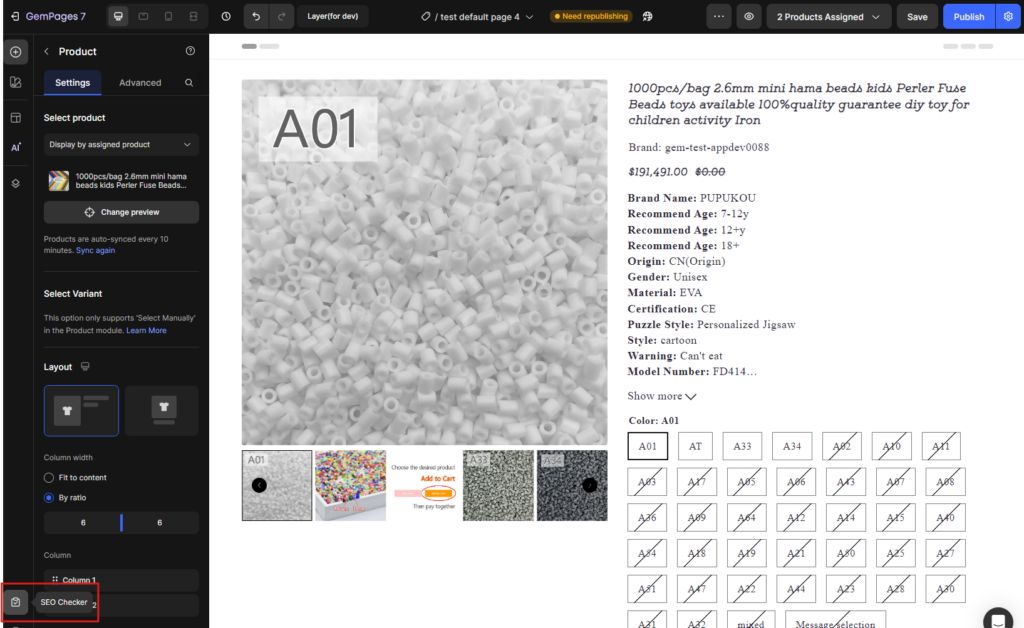
Step 2: Begin scanning and generating an SEO score for your page.
The average time for the SEO Checker feature to scan your page is 10 ➝ 15 seconds. When the scanning process is completed, the editor will show you a panel with three main areas:
- Score meter: Display the page’s overall SEO score
- Issue count: Display the number of issues in 3 levels: Critical, Notice, Good.
- Checklist: Provide a list of all page issues.
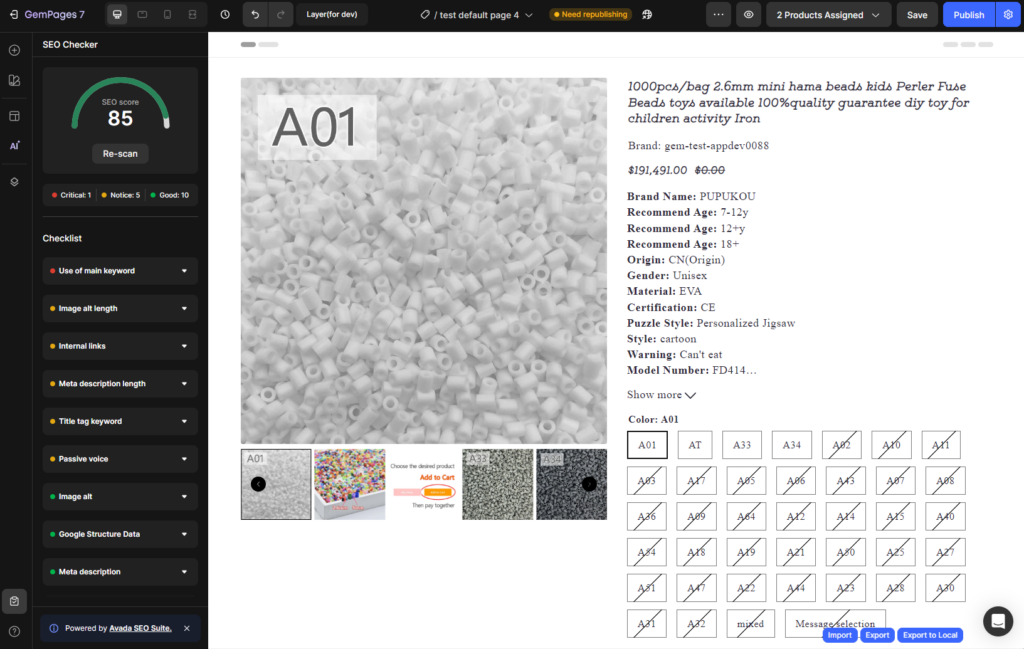
Step 3: Click on each issue to see detailed information to optimize your SEO score.
In the Checklist area, users can click on each issue to see detailed information, including:
- Priority
- Brief description
- Access to articles related to the issue for reference
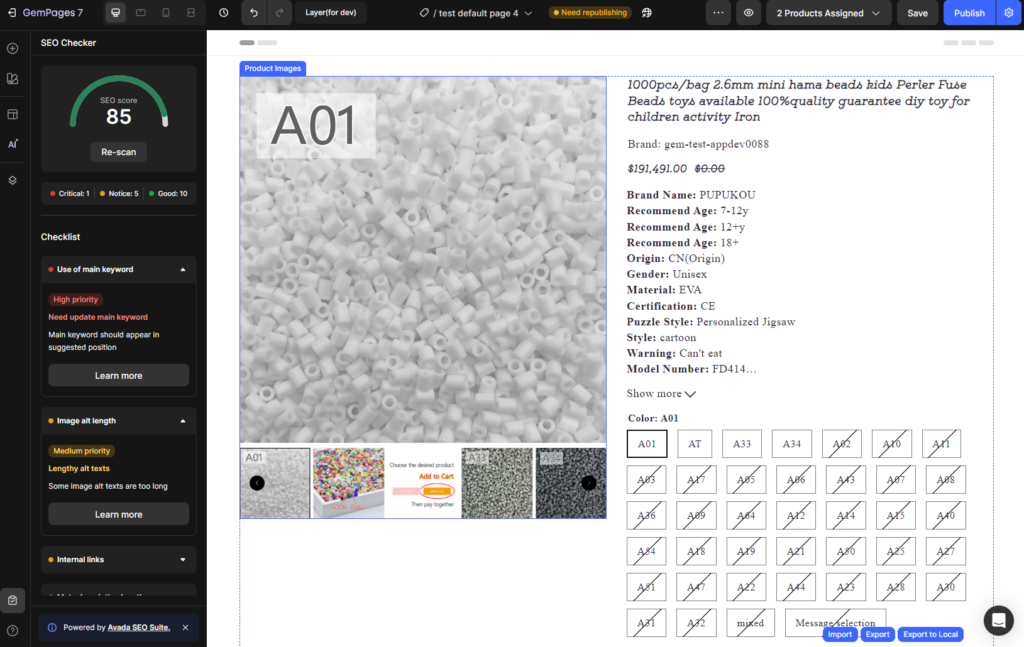
After carefully reading and analyzing all the issues, you can follow the instructions or recommendations to improve your page’s SEO score.
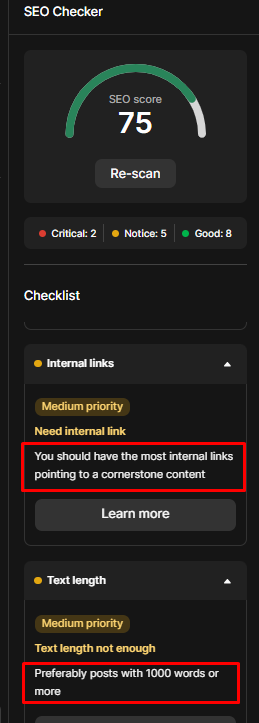
Keynote:
- If your page does not have any sections/elements, the system will display a banner notifying users that they need to build the page by adding those so the SEO checker feature can scan it.
- The banner contains a link labeled “Start building.” Clicking this link opens the Element panel, allowing users to drag, drop, and edit the page.
- Once the page has at least one section, the user can go back and scan the page as usual.











Thank you for your comments