GemPages supports responsive design, meaning videos that work on desktop should also play on mobile. If your video appears correctly on desktop but not on mobile, it’s usually caused by device or browser restrictions.
Below are the common reasons and how to fix them.
Reason 1: Low Power Mode On (Battery Saver)
Why it happens:
On iOS and Android, enabling Low Power Mode (or Battery Saver) can block autoplay to save battery. iPhones are particularly strict — if Low Power Mode is active, videos may not autoplay even when set up correctly in GemPages.
Solution:
- iPhone: Go to Settings > Battery and toggle off Low Power Mode.
- Android: Go to Settings > Battery and disable Battery Saver.
Reason 2: Autoplay Restrictions on Mobile Browsers
Why it happens:
Most mobile browsers block autoplay, especially if the video has sound. This is not a bug but a browser-level policy.
Solution:
- Set the video to Autoplay.
- Enable Muted to allow autoplay without sound.
- Add playsinline so the video runs inline (not full screen).
- Avoid enabling sound if autoplay is required.
Reason 3: Lazy Load Interference
Why it happens:
When the Lazy Load feature is enabled, the video may not autoplay because it waits until the user scrolls into view.
Solution:
- Go to the Video element settings.
- Turn off Lazy Load.
How to Ensure Videos Play Smoothly on Mobile
To optimize your video setup in GemPages, go to the Video configure section:
- Turn off the Sound and Lazy load feature.
- Enable Autoplay and Loop (if desired).
- (Optional) Enable Show Control Bar so users can manually play or pause the video.
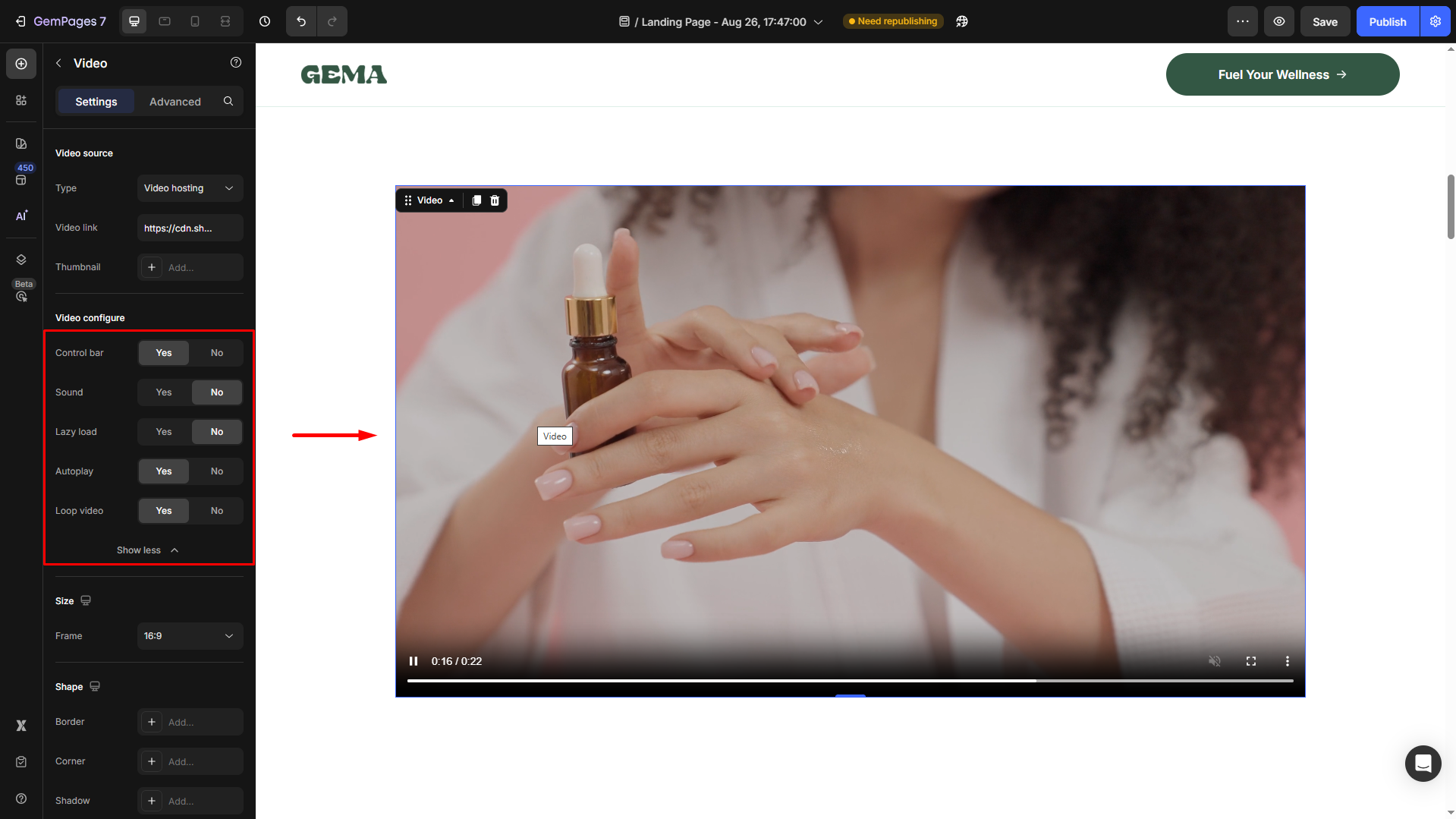











Thank you for your comments