About Live Text Editor
The Live Text Editor is a feature that allows you to edit text in your GemPages design area instantly.
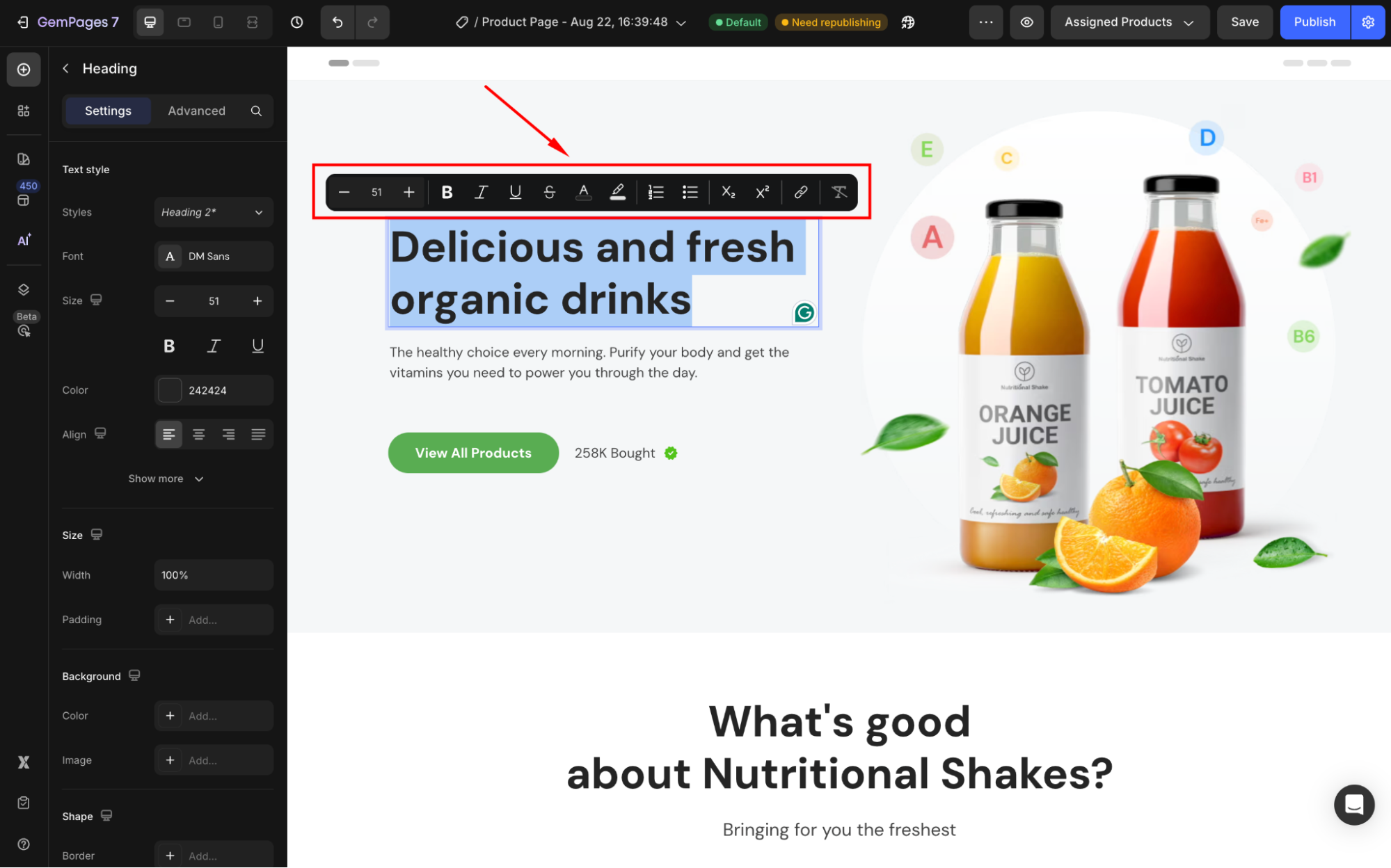
With the inline editor, you can format text just the way you want, without switching between different settings or modes.
How to Access the Live Text Editor in GemPages?
To access the Live Text Editor, highlight the text you want to edit. You’ll see the live-editor bar at the top of the text.
This feature supports all elements that include editable text (the text you can edit within the GemPages editor), such as:
For the text that you need to access from Shopify to edit content (e.g., Product Title, Product Description, etc.), the Live Text Editor feature is disabled.
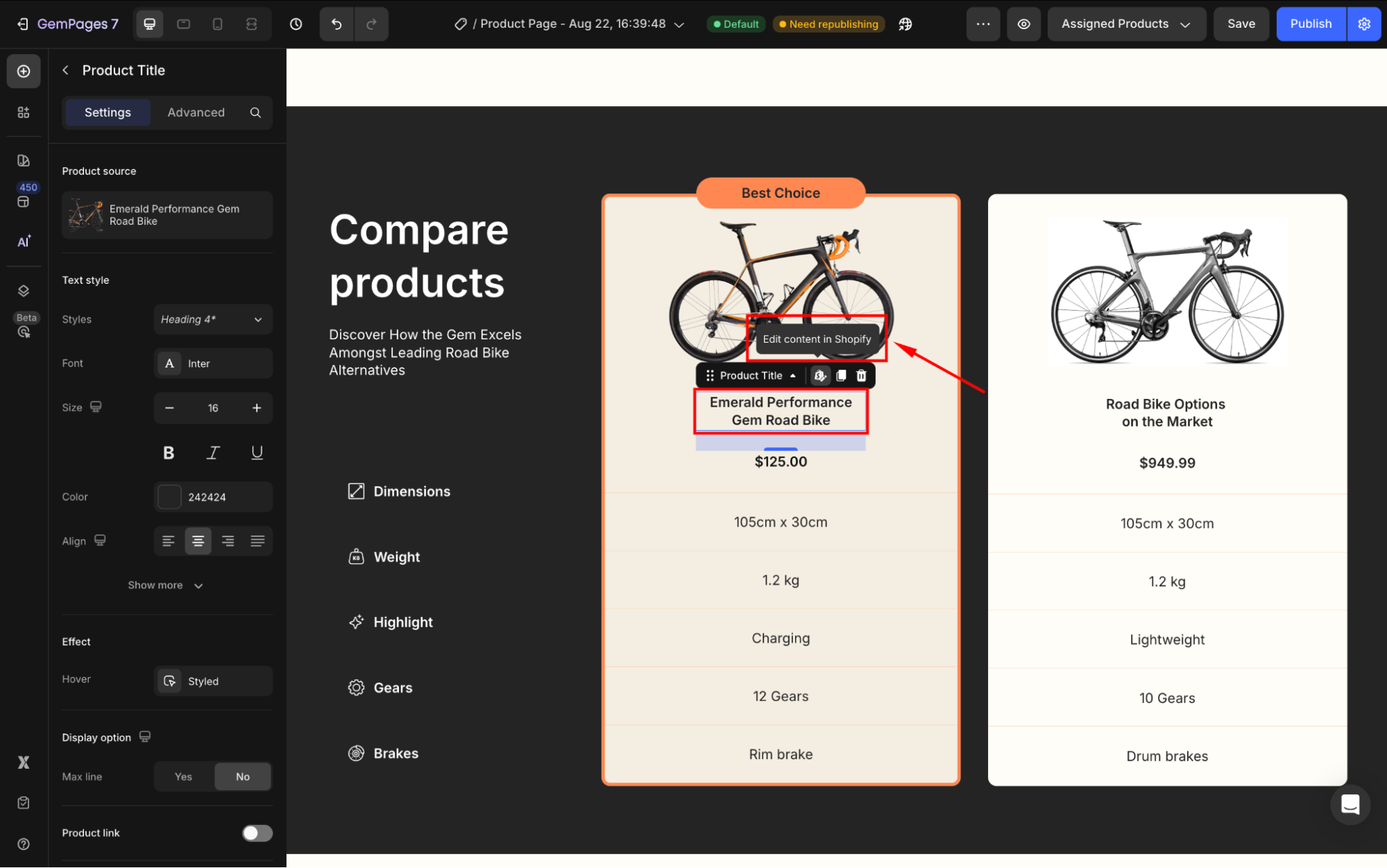
Live Text Editor Settings
Here’s a quick breakdown of all the settings available in the Live Text Editor:
1. Font Size
Adjust the font size to make your text larger or smaller.
Note: This setting is not responsive, meaning changes to font size will apply uniformly across all device screens.
2. Bold
Make your text bold to emphasize important information.
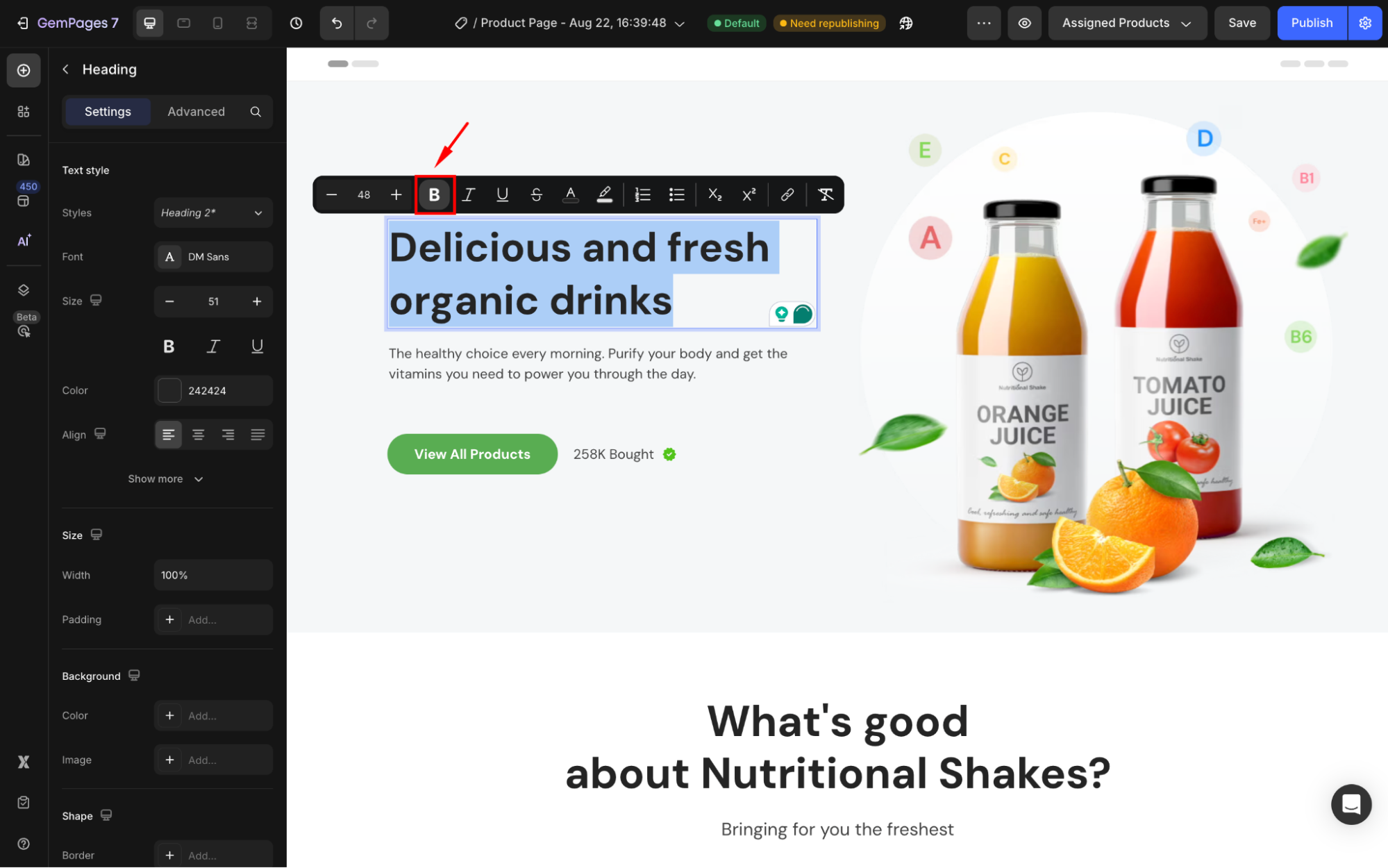
3. Italic
Italicize your text for added emphasis or style.
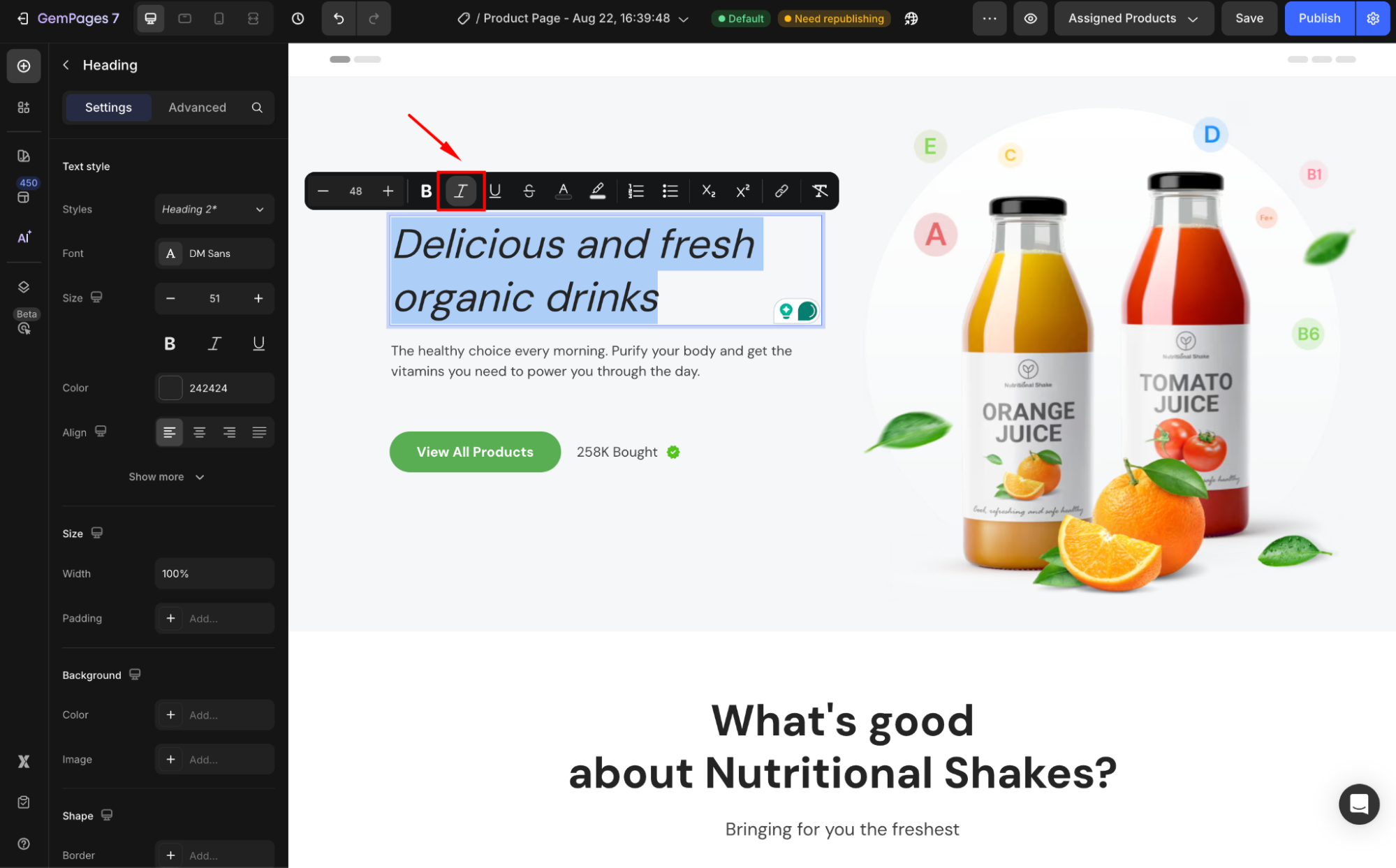
4. Underline
Underline text to highlight key points.
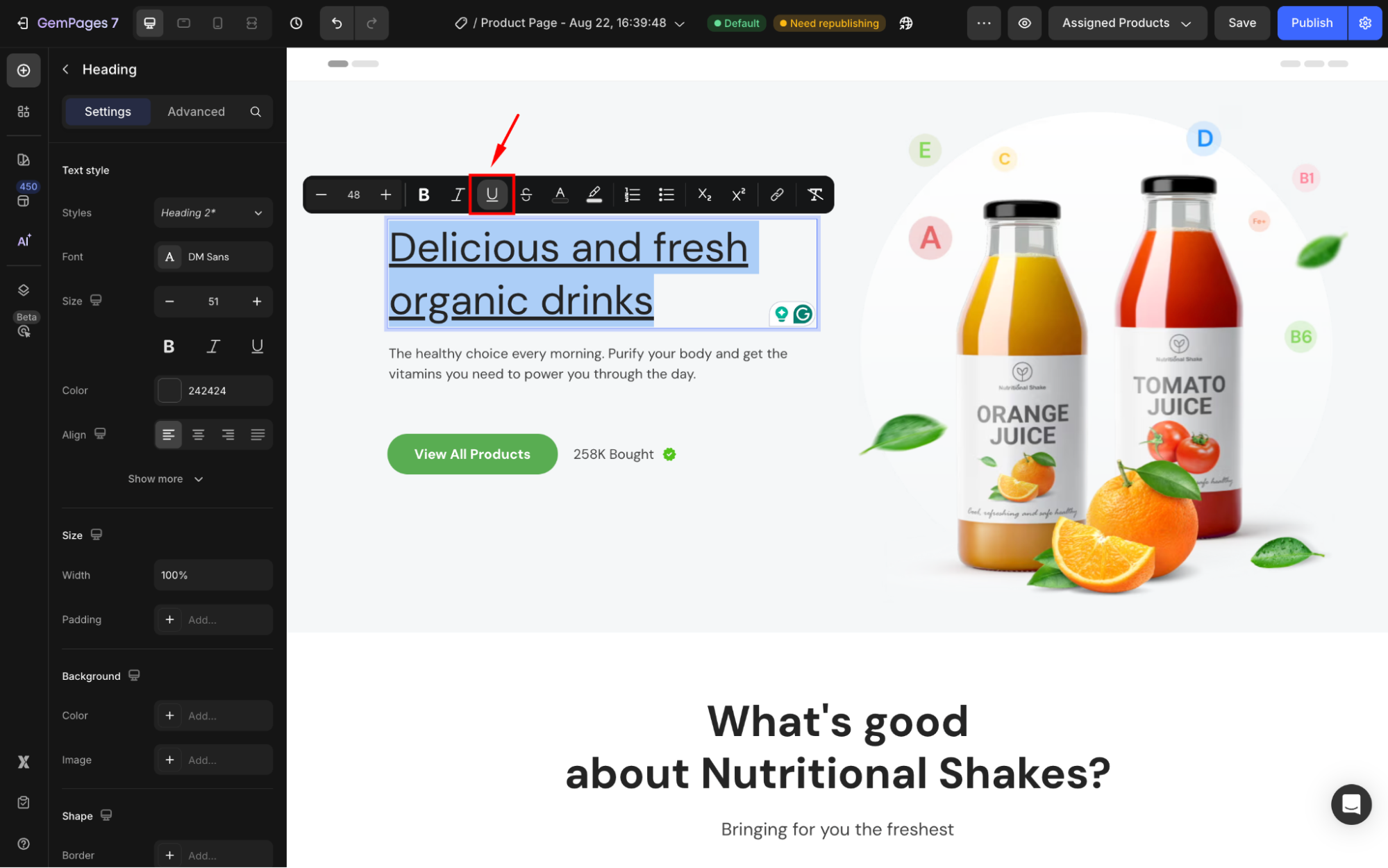
5. Strikethrough
Apply a strikethrough effect to indicate outdated or removed content.
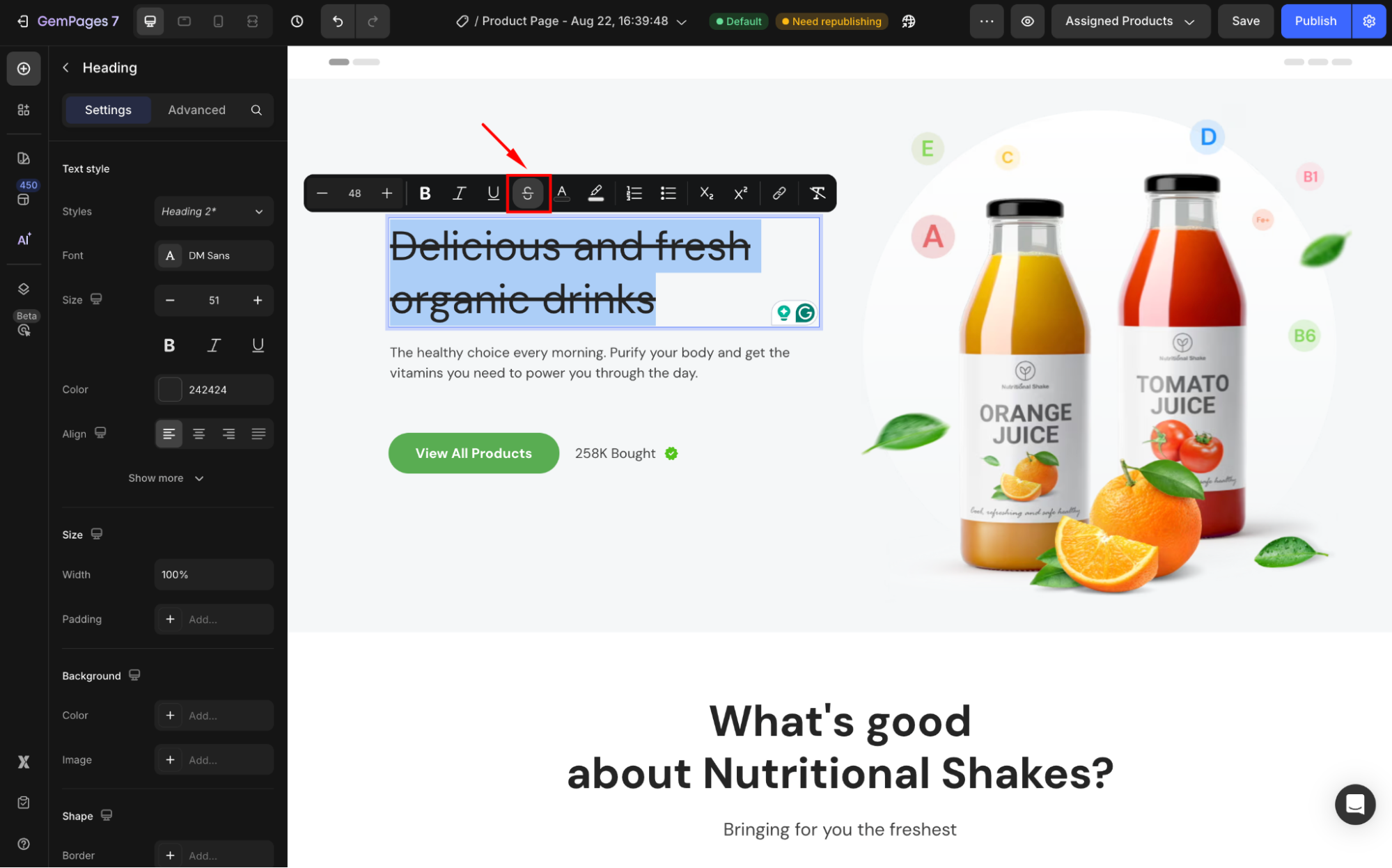
6. Text Color
Change the color of your text to match your brand’s theme. Simply click the Text Color icon and choose from the color palette.
7. Text Background Color
Highlight text with a background color to make it stand out.
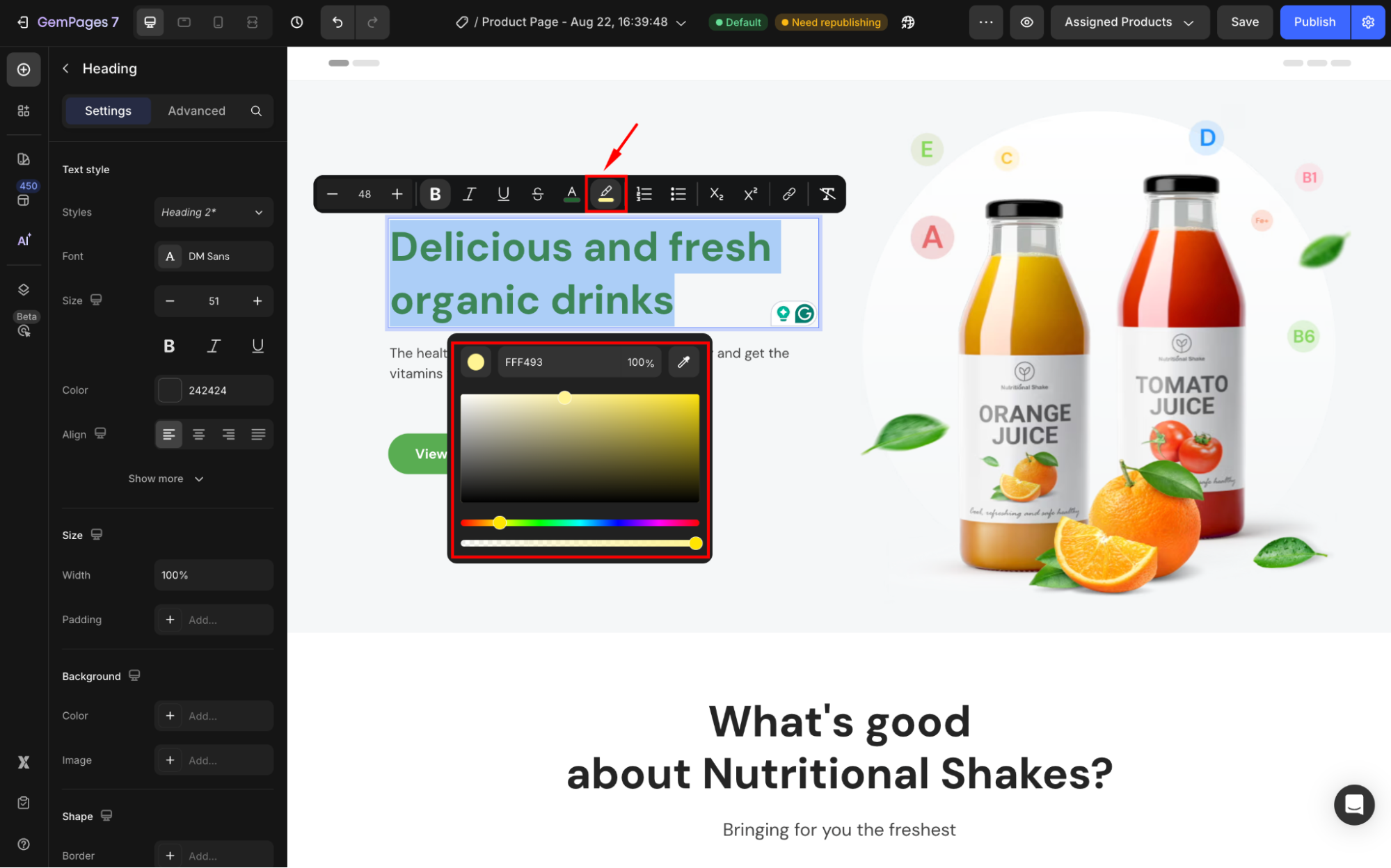
Result:
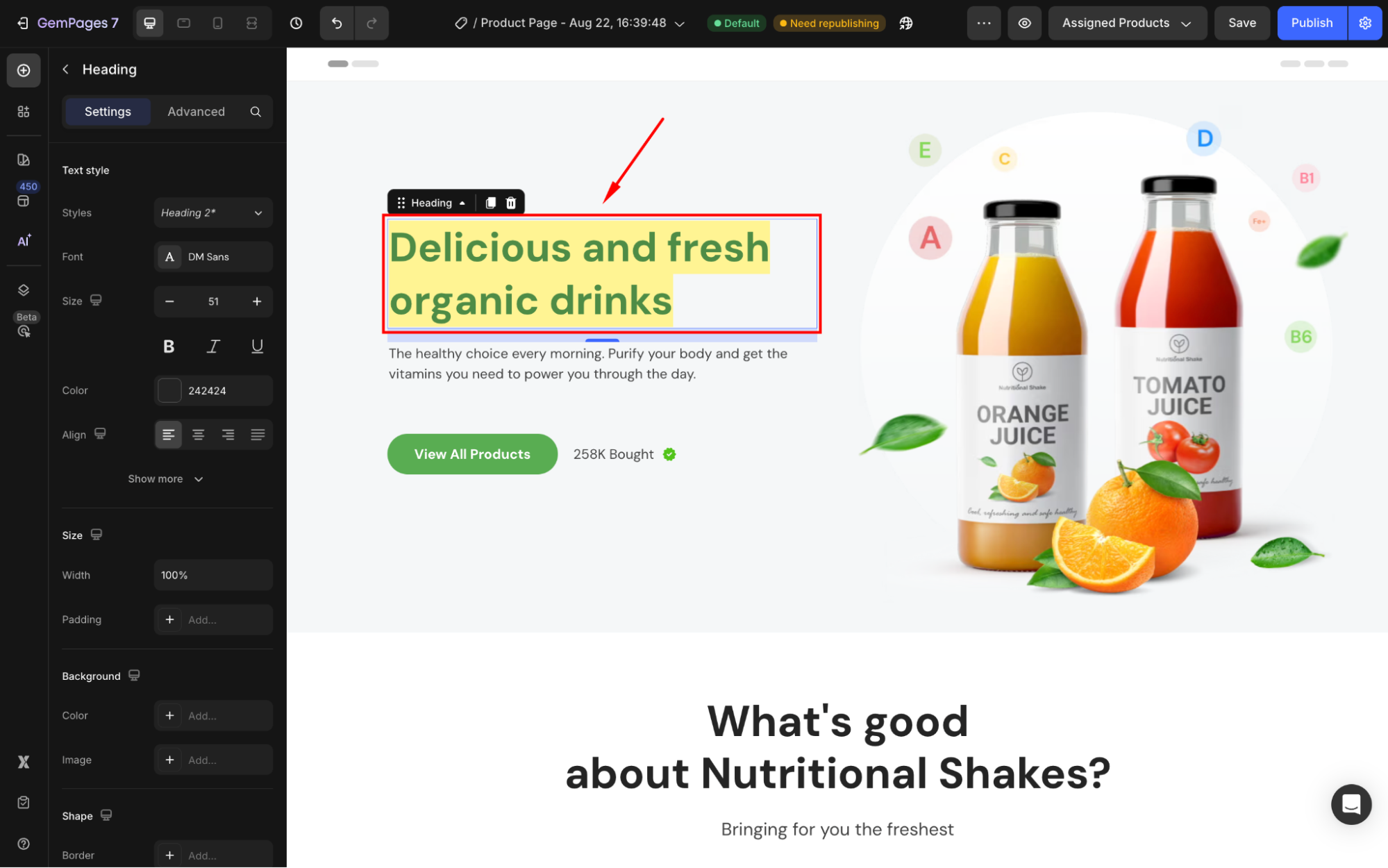
8. Numbered List
Organize content into a numbered list for a structured look. Ideal for step-by-step guides or lists.
9. Bulleted List
Use bullet points to create lists that are easy to scan.
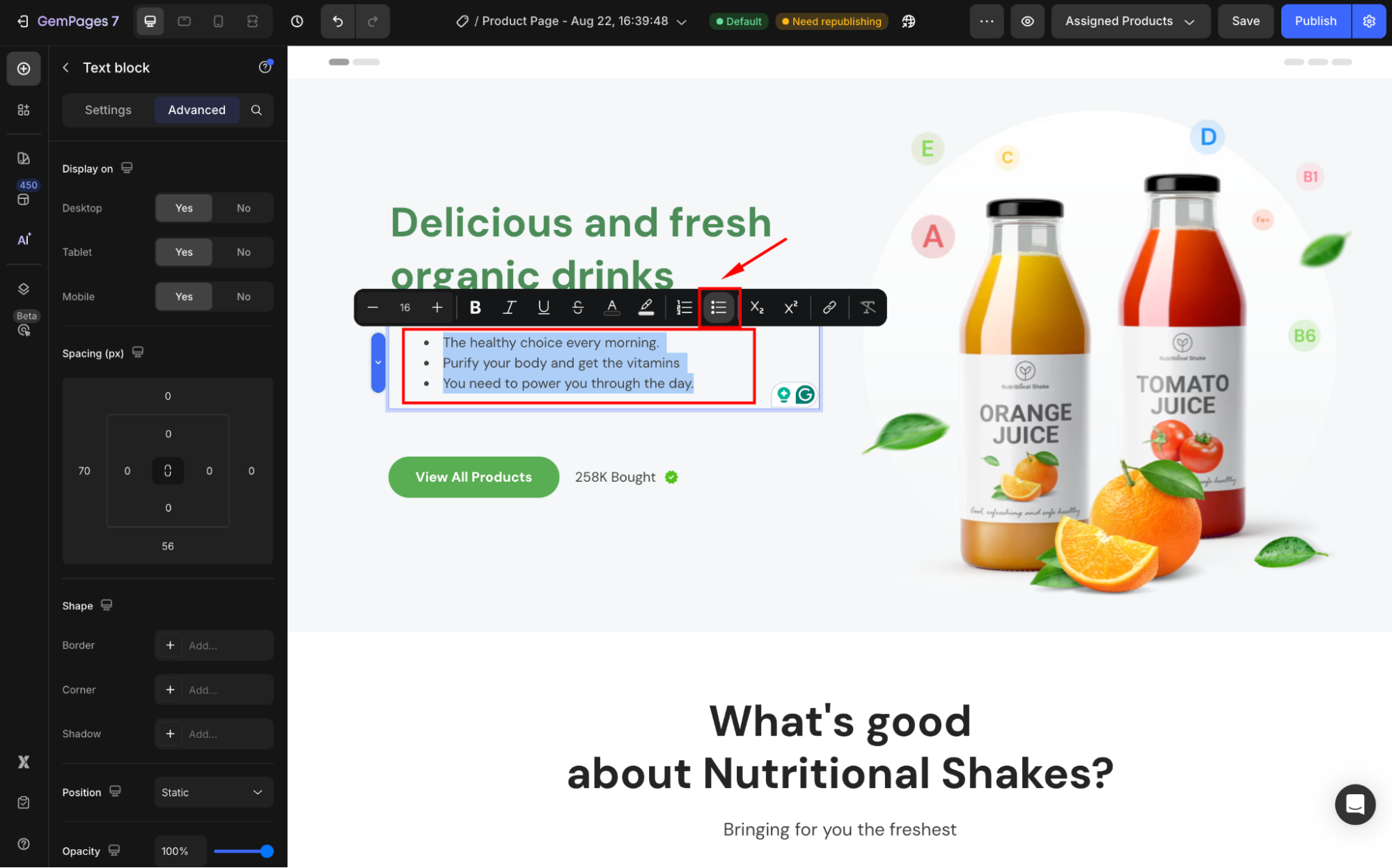
10. Subscript
Add subscript text, useful for chemical formulas or footnotes (e.g., Vitamin A1, B2)
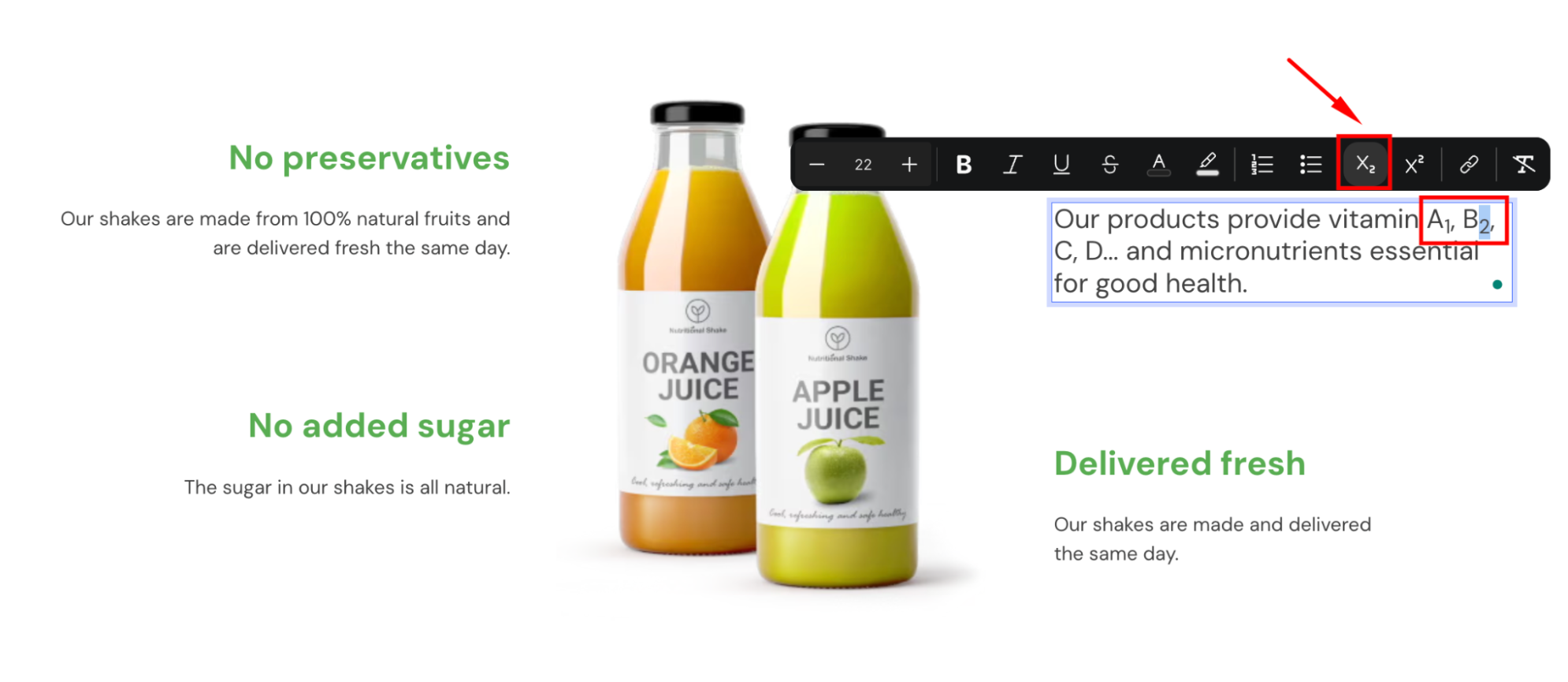
11. Superscript
Add superscript text, perfect for exponents or ordinal numbers (e.g., 1st, 2nd).
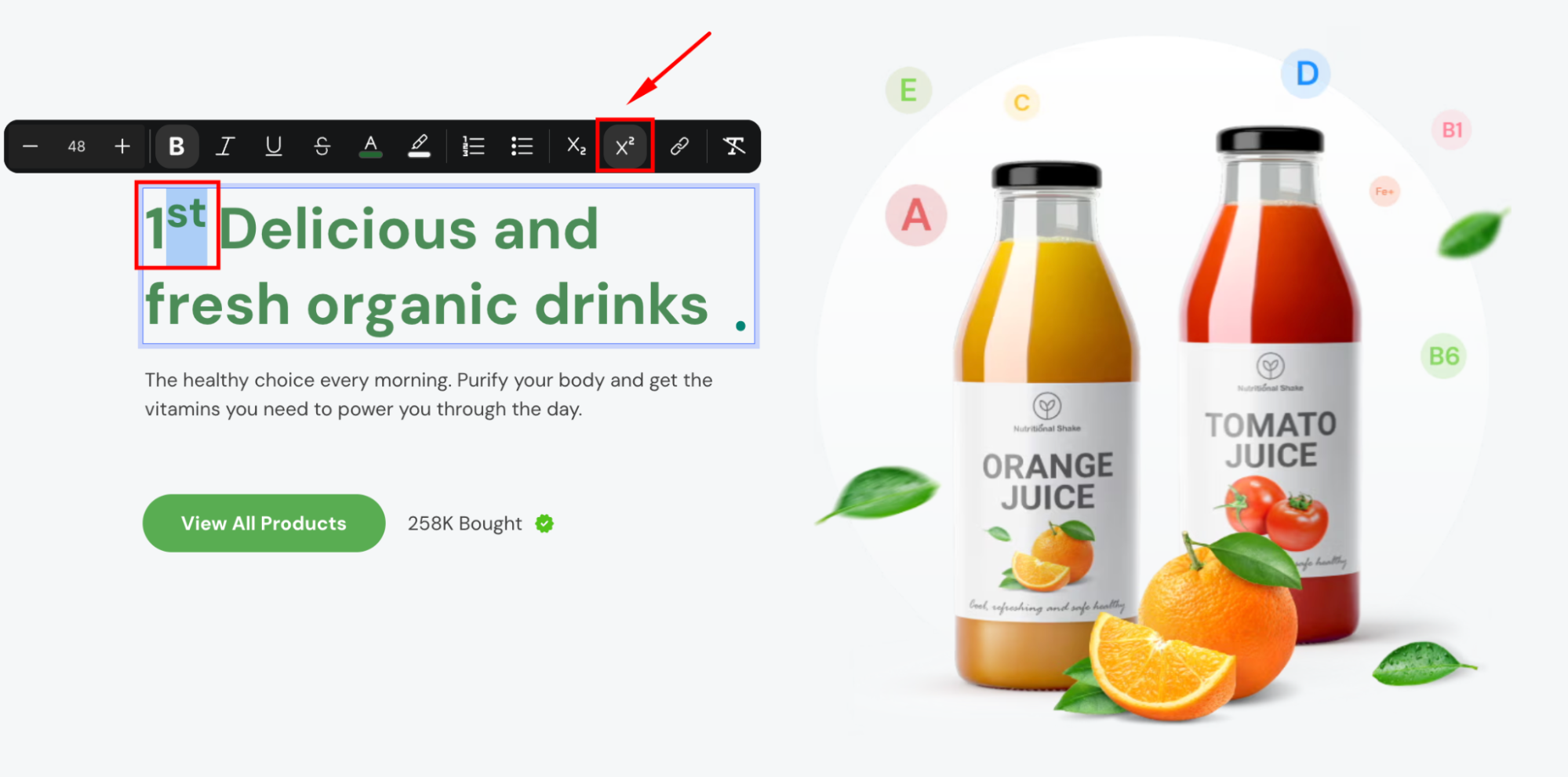
12. Link
Insert a hyperlink by highlighting text, clicking the Link icon, and entering the URL. This is great for directing users to other pages or resources.
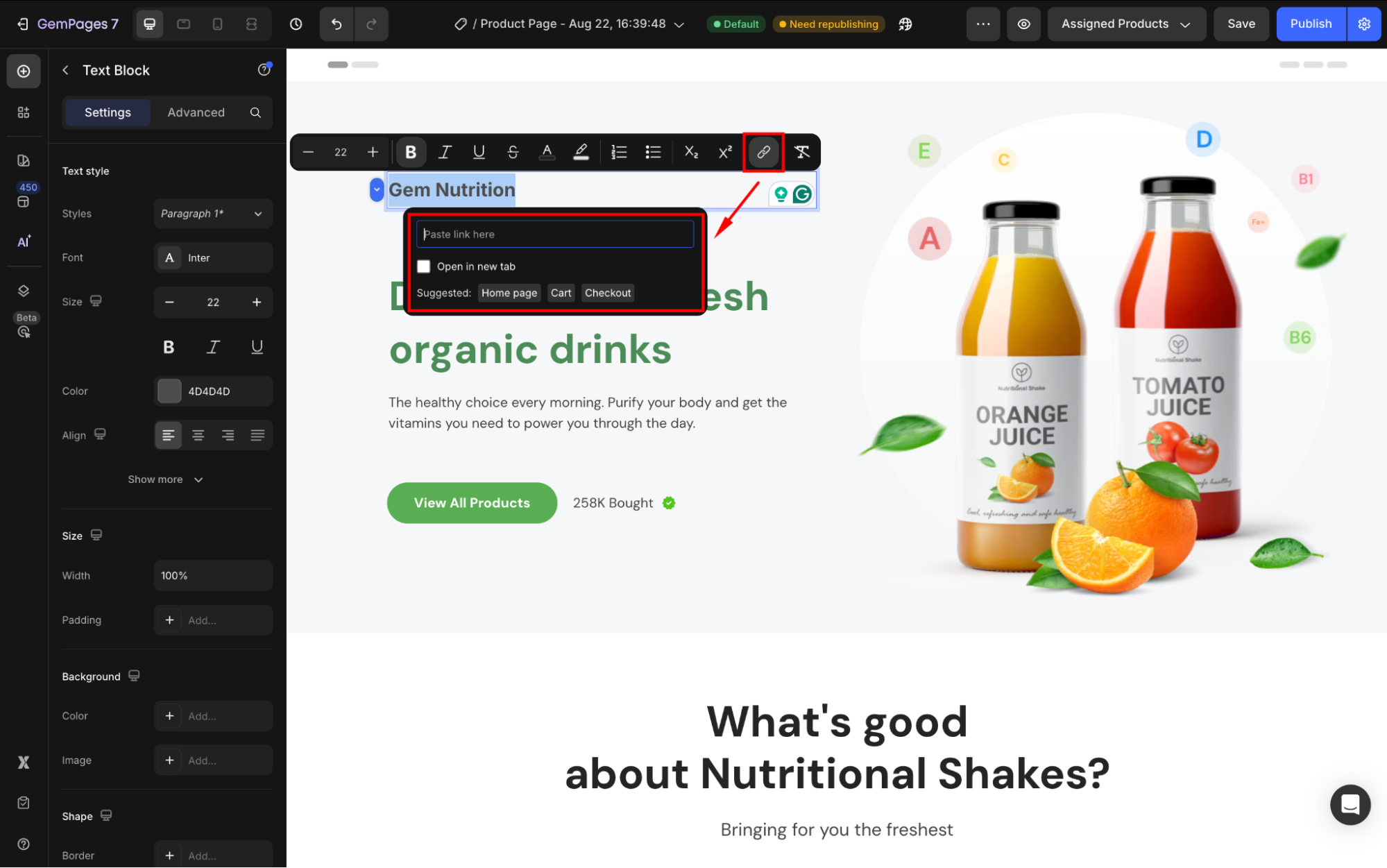
13. Remove Format Button
Clear all formatting from selected text, returning it to the default style.
Responsive Text Size Setting
When you change the text size directly from the Live Text editor, the editor will generate a custom CSS code for that text. As a result, the text size will be applied uniformly across all devices (desktop, tablet, and mobile).
If you want to set different text sizes for each screen, we recommend adjusting the size from the left sidebar settings instead.
Example:
- Using Live Text Editor: Text size = 20px on all devices, including desktop, tablet, and mobile.
- Using left sidebar settings: You can set 20px for desktop, 18px for tablet, and 16px for mobile independently.
This way, you’ll have full responsive control of your typography across different devices.
Refer to this article to learn more about GemPages’ Responsive Web Design.











Thank you for your comments