When building a high-converting product page, it’s essential to display your Shopify product details clearly and attractively. GemPages helps you showcase these details on your custom pages.
What Are Shopify Product Details?
Shopify product details include all the essential information about your product: images, title, description, price, and variants. These details help shoppers make informed purchasing decisions and directly impact your store’s conversions.
With GemPages, you can display and customize each detail using drag-and-drop elements inside the Product Module.
How to Add Shopify Product Details to GemPages
Add Shopify Product Images to GemPages
High-quality media captures attention and highlights your product’s value.
With the Product Images element, you can showcase images, videos, GIFs, or even 3D models. Simply drag and drop the element inside the Product Module to display your media gallery.
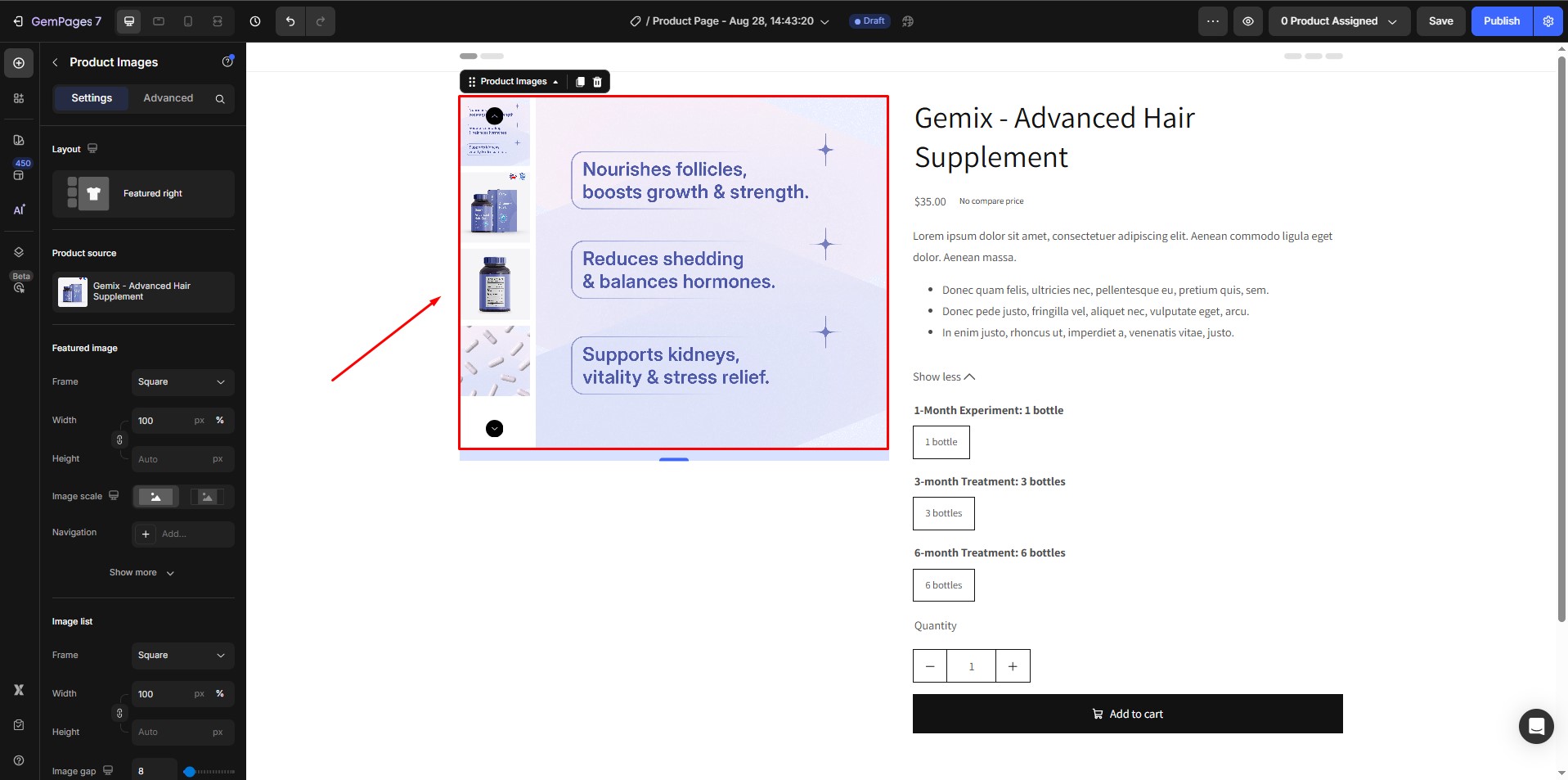
Add Shopify Product Title to GemPages
The title of your product is one of the first things shoppers see on your product page, so it’s essential for getting their attention. Try to make it clear and short while being catchy and easy to remember.
To show the Shopify Product title on your page, just drag and drop the Product Title element where you want it. Remember that the Product Title should be placed inside the Product Module to work correctly.
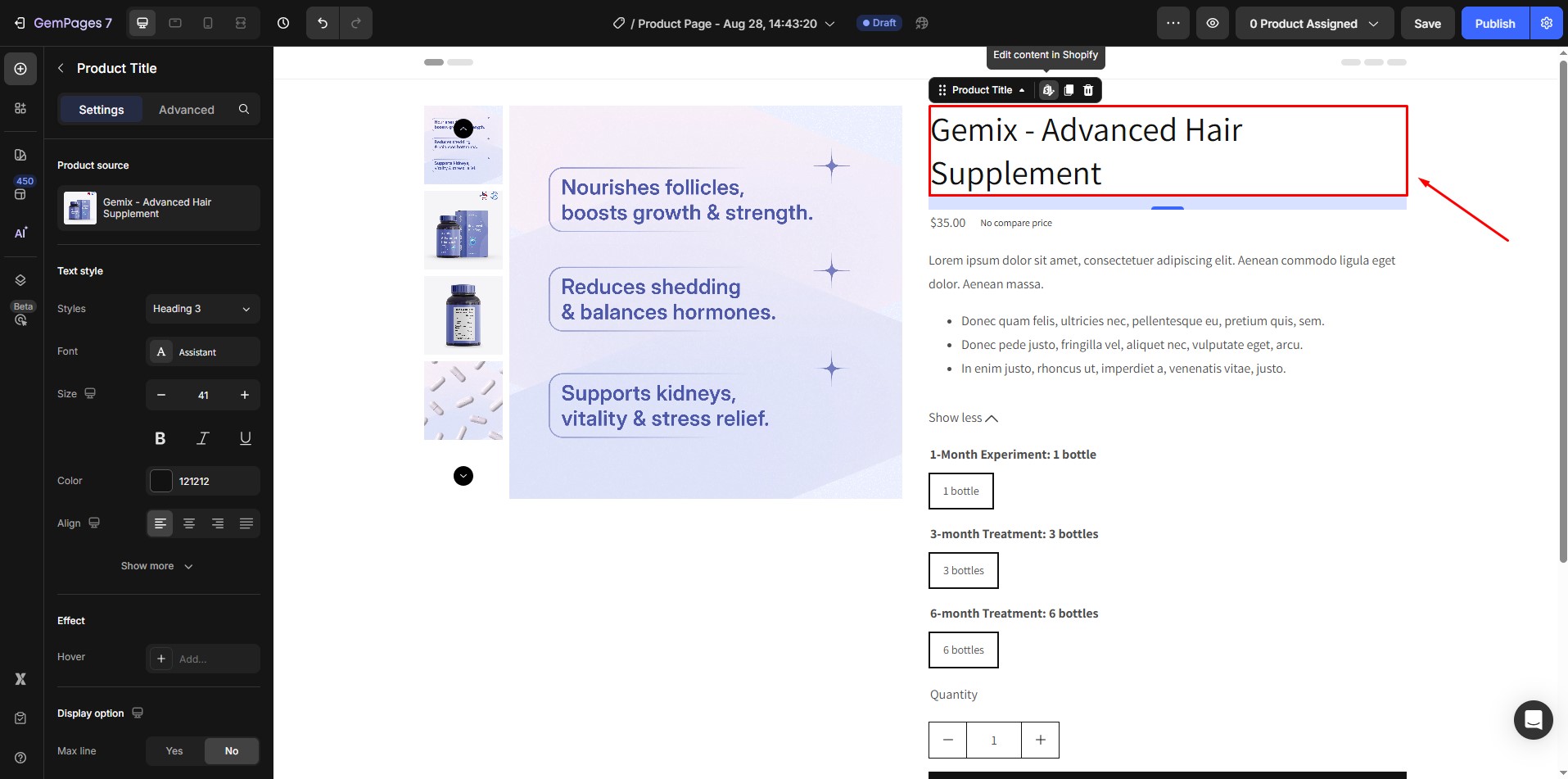
Add Shopify Product Description To GemPages
The product description serves as your opportunity to engage and persuade potential buyers.
To show the Shopify Product description on your page, just drag and drop the Product Description element where you want it. Like other child elements of the Product Module, the Product Description must be placed inside the Product Module for it to work correctly.
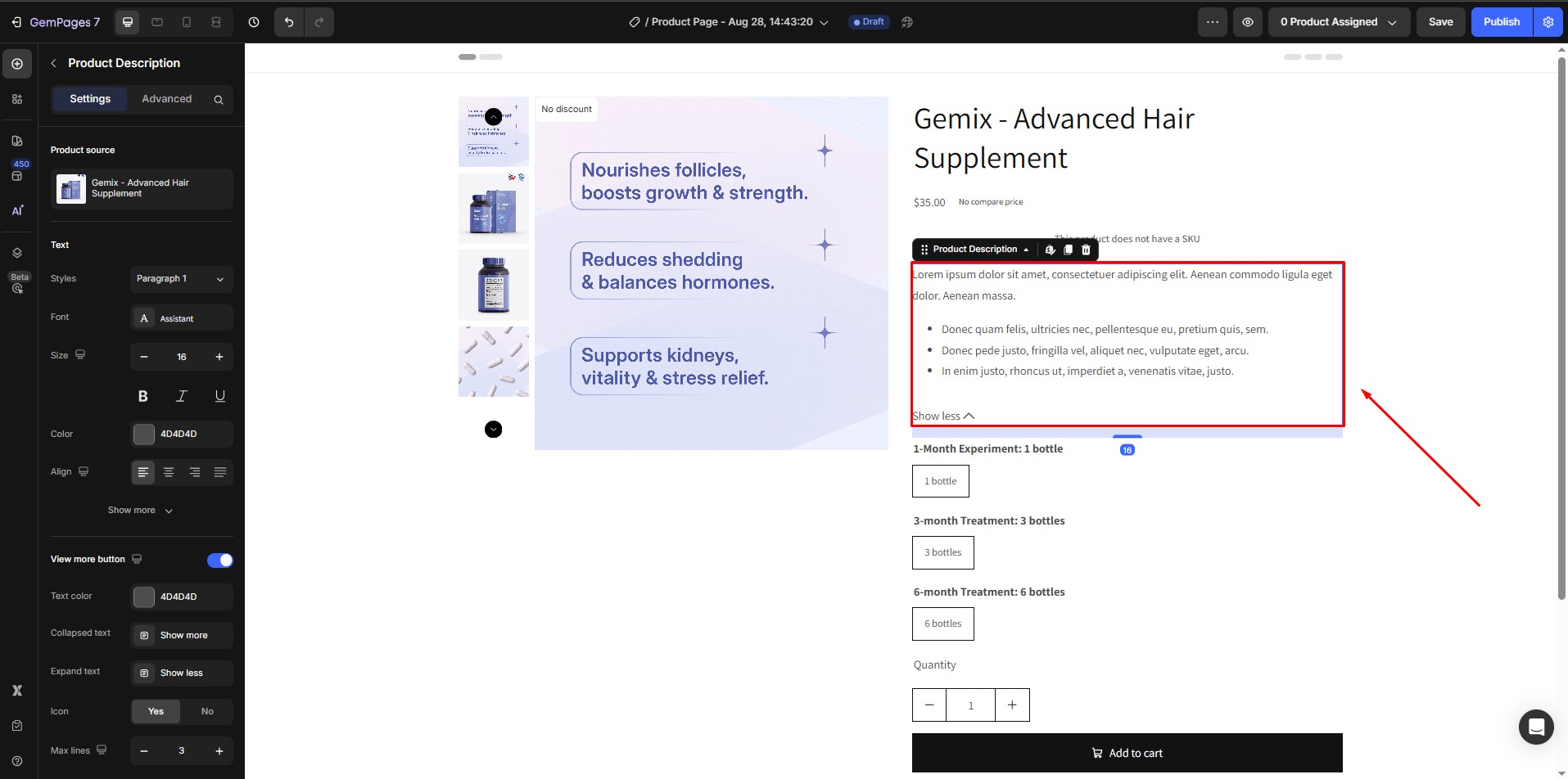
Add Shopify Product Price to GemPages
Effectively presenting your product’s price is essential for transparency and clarity. Use Compare Price element to showcase discounts or promotions and ensure all available payment plans and methods are displayed. GemPages provides the tools to create visually appealing price displays that align with your sales strategy and enhance the shopping experience.
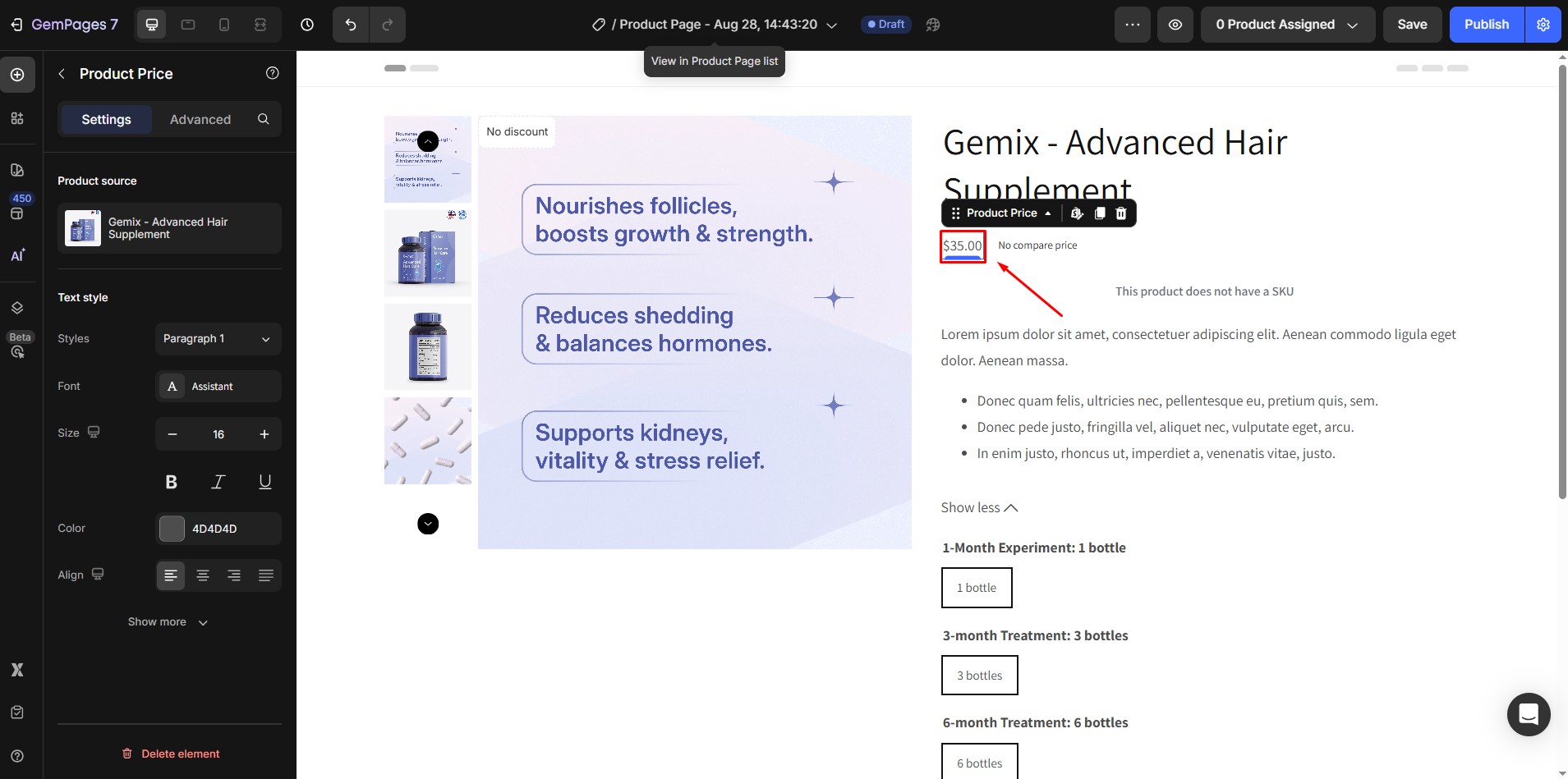
For detailed instructions on how to utilize the Product Price element, click here.
Add Shopify Product Variants and Swatches to GemPages
This is talking about a particular item with different options for purchase, like sizes, colors, and materials. Each combination of these options is called a variant of the item. Before showing these product variants on GemPages pages, you must add them when creating a product on Shopify. You can follow Shopify’s instructions here.
Once you’ve done that, you can easily display the variants using Product Variants and Swatches on your page. Just drag the element inside the Product Module.
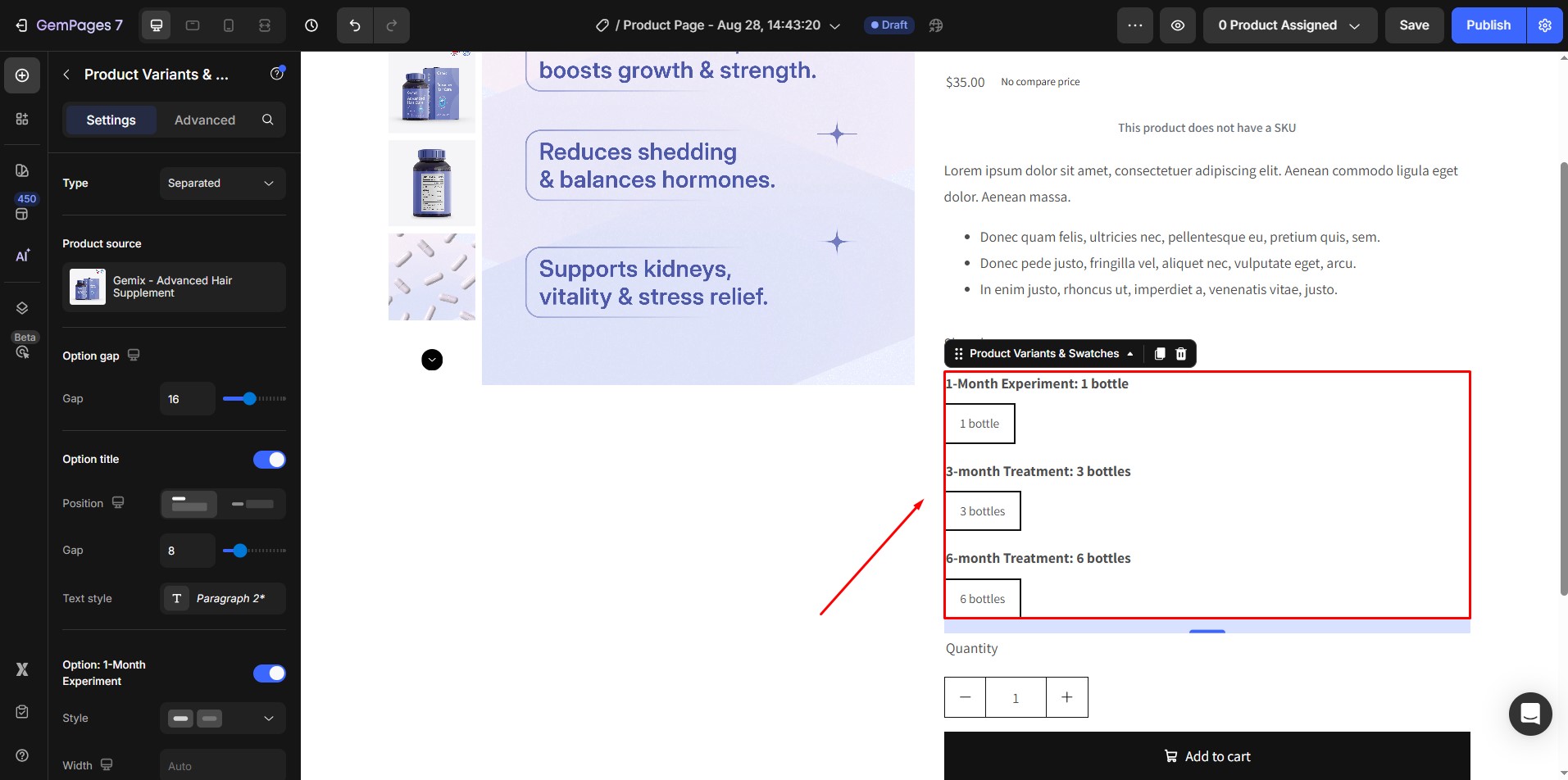











Thank you for your comments