This guide will walk you through the setup process step by step.
About CSC: Size Chart & Size Guide
Clean Size Charts: Size Guide is a Shopify app designed to help sellers create customized and visually appealing size charts for their products. These tabs are conveniently placed for easy access, ensuring a smooth shopping experience.
Customization is user-friendly, building buyer confidence and reducing returns. Plus, eCommerce store owners can seamlessly integrate their size chart or AI size recommendations into any page on their Shopify stores.
In addition to AI size recommendations, CSC: Size Chart & Size Guide boasts a range of remarkable features:
- 18 preset styles or designing one from scratch, incorporating images and adjusting layouts.
- Size chart alignment with specific collections, products, vendors, and product types.
- Desktop & mobile optimized with an unobtrusive icon for size charts & size guides.
- Import/Export feature to bulk create or edit size charts.
How to Install and Set Up the CSC: Size Chart & Size Guide
For this guide, we’ll be using GemPages Editor v7.
Step 1: Download and install Clean Size Chart: Size Guide from the Shopify App Store.
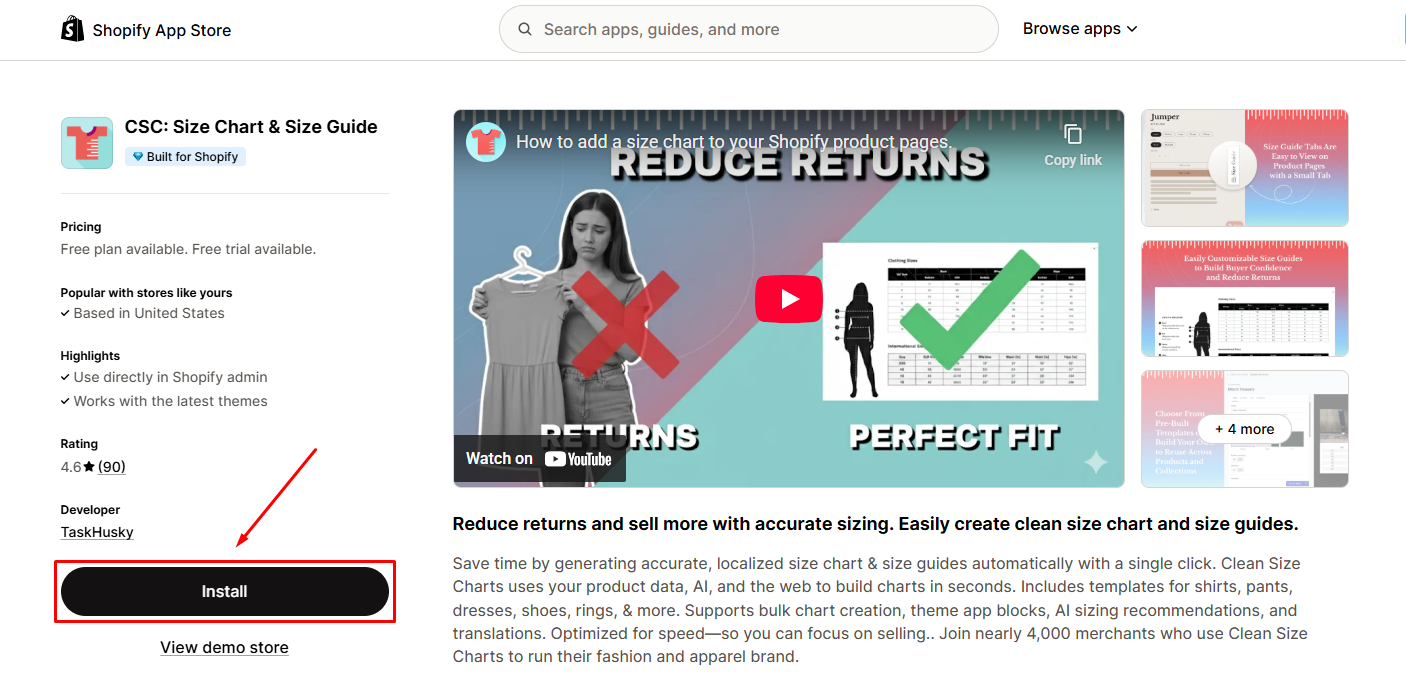
Then, click Install to allow app permissions.
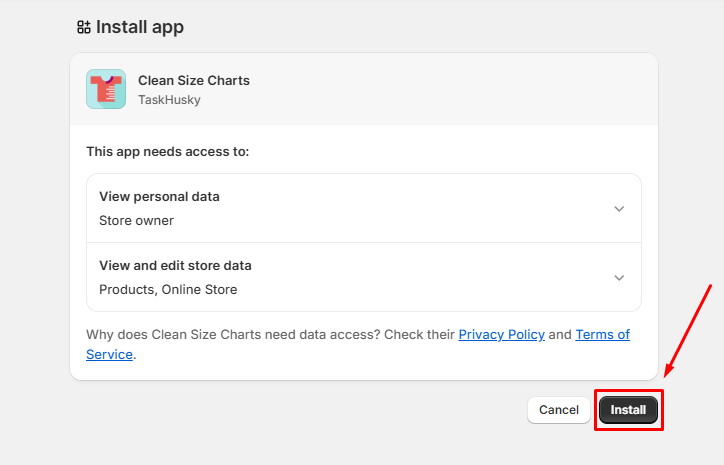
Step 2: You’ll be redirected to the app dashboard. From here, you can follow the onboarding flow under the Setup guide section.
Click on Embed app to enable the app embed code in your Shopify editor.
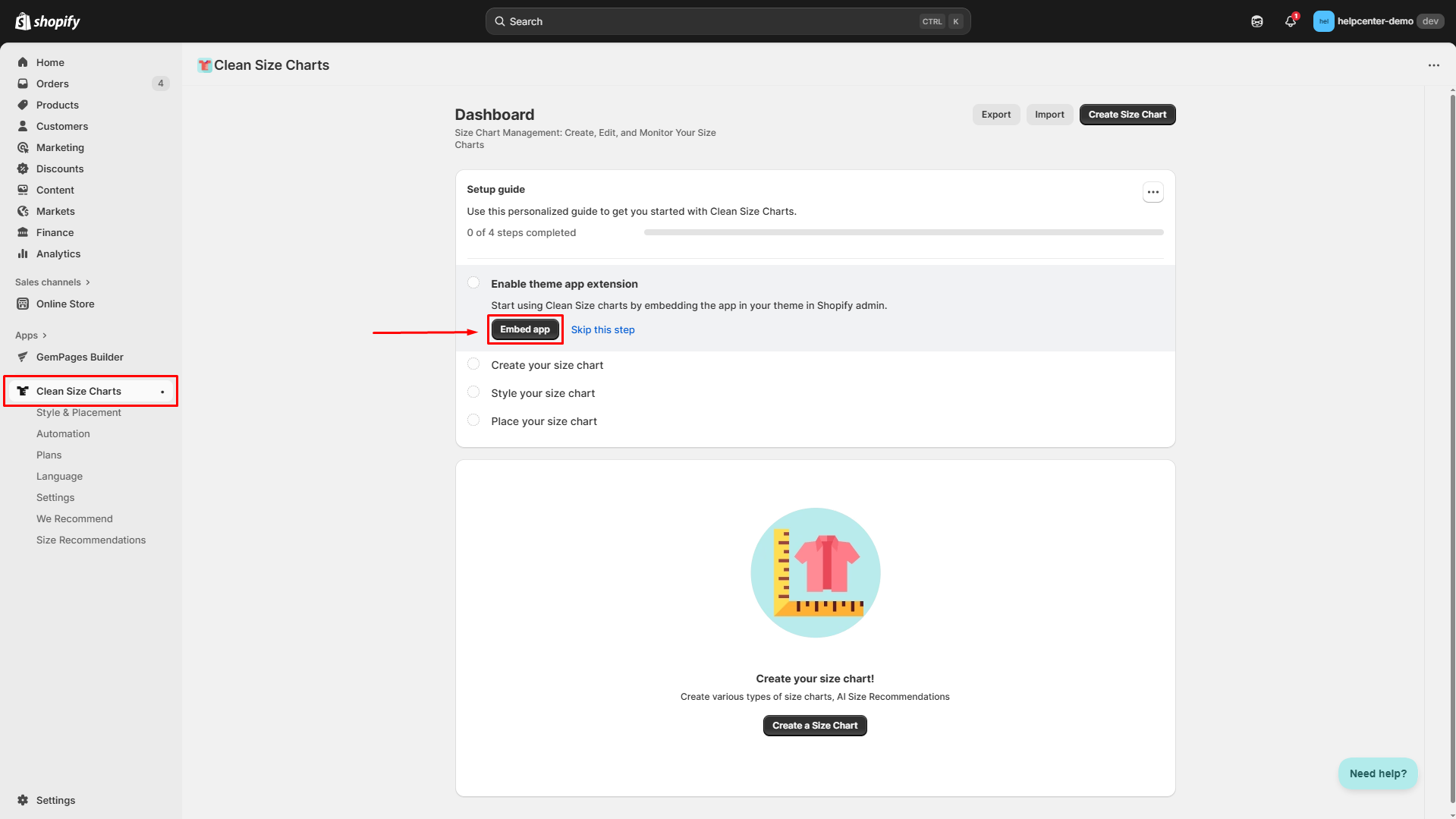
Remember to click Save before you leave.
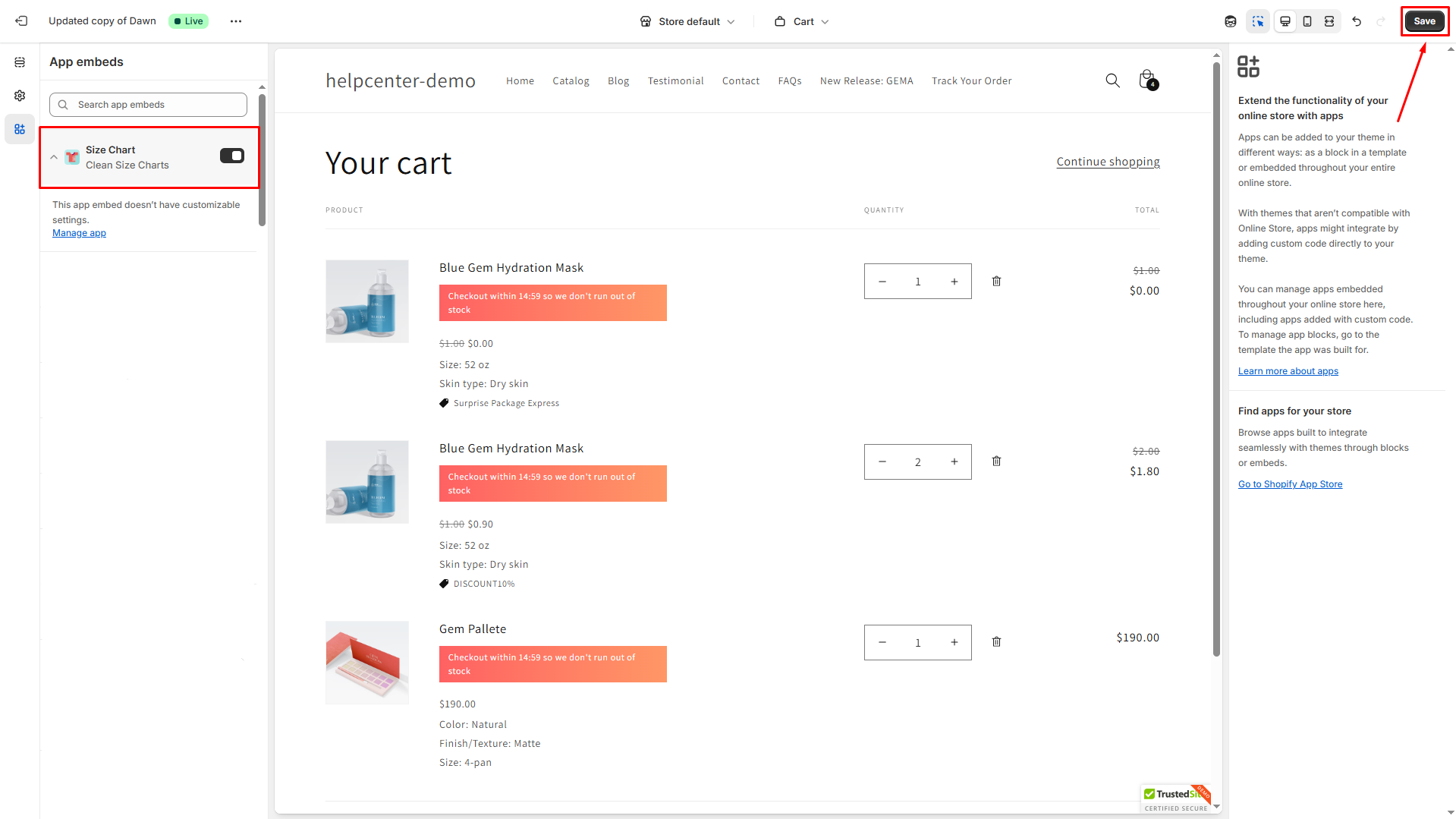
Step 3: Continue hitting Create size chart to start creating a new size chart with CSC.
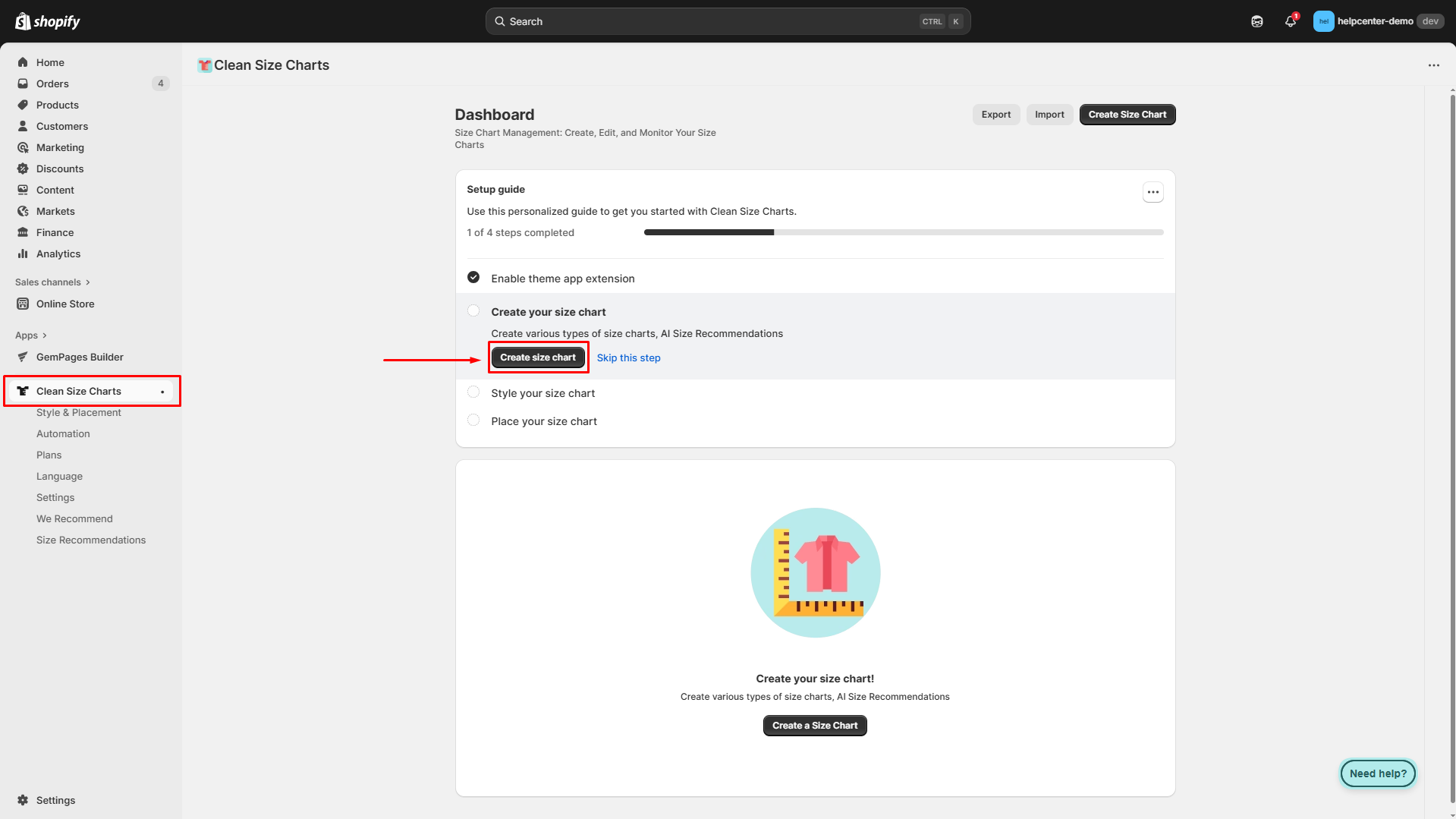
Select your preferred method in the pop-up window and hit Proceed.
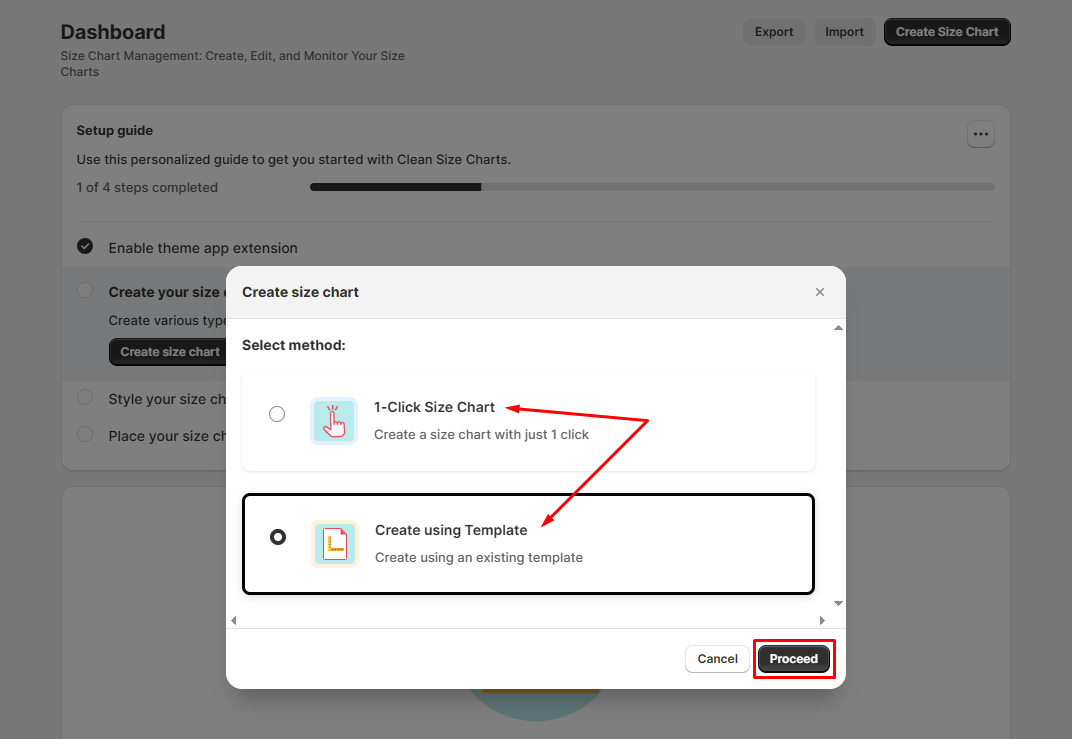
Step 4: Under the Presets tab, select your preferred preset type. You can check the preview on the right side.
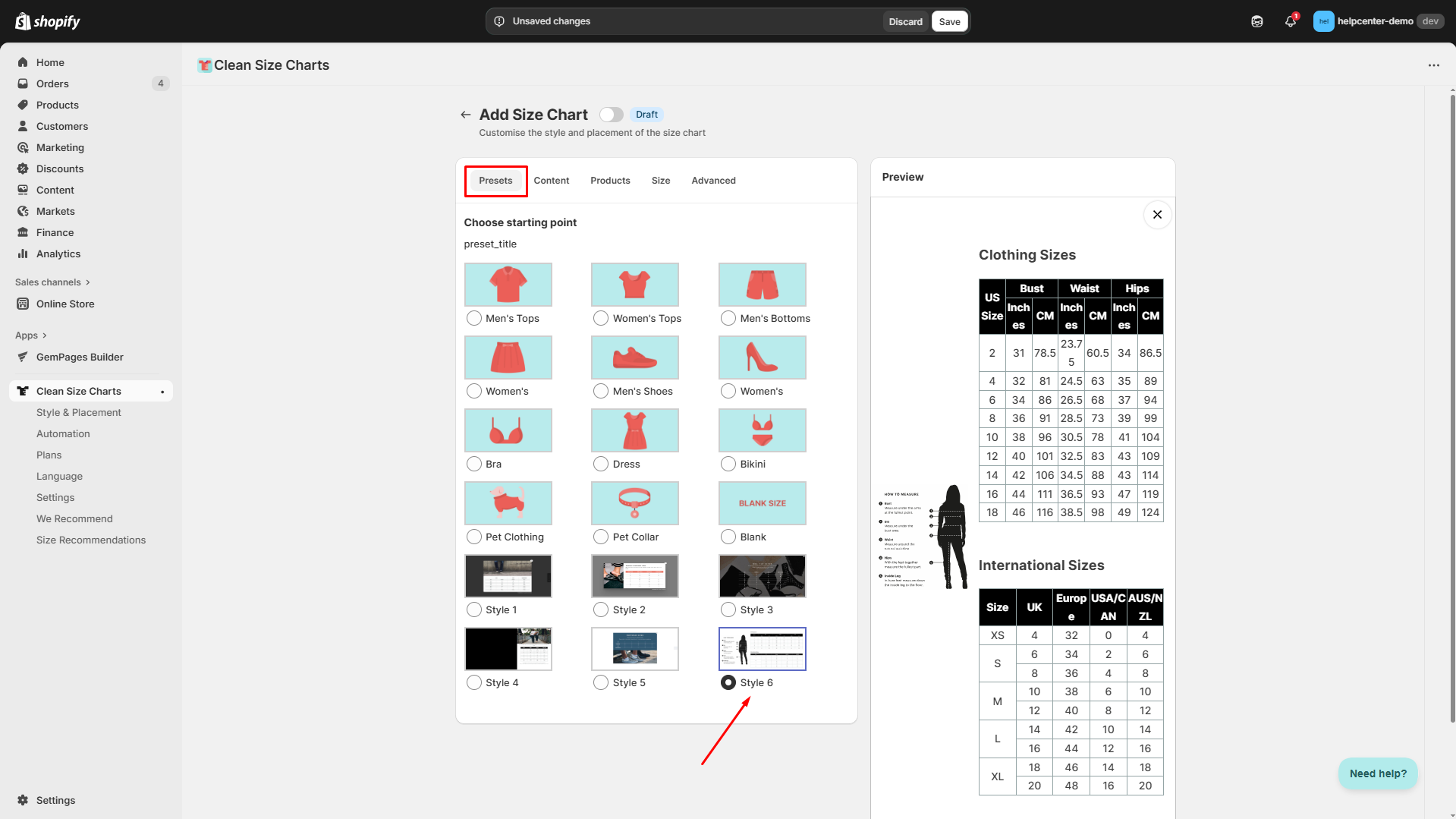
Step 5: Next, input your content regarding measurements and instructions on how to measure under the Content tab.
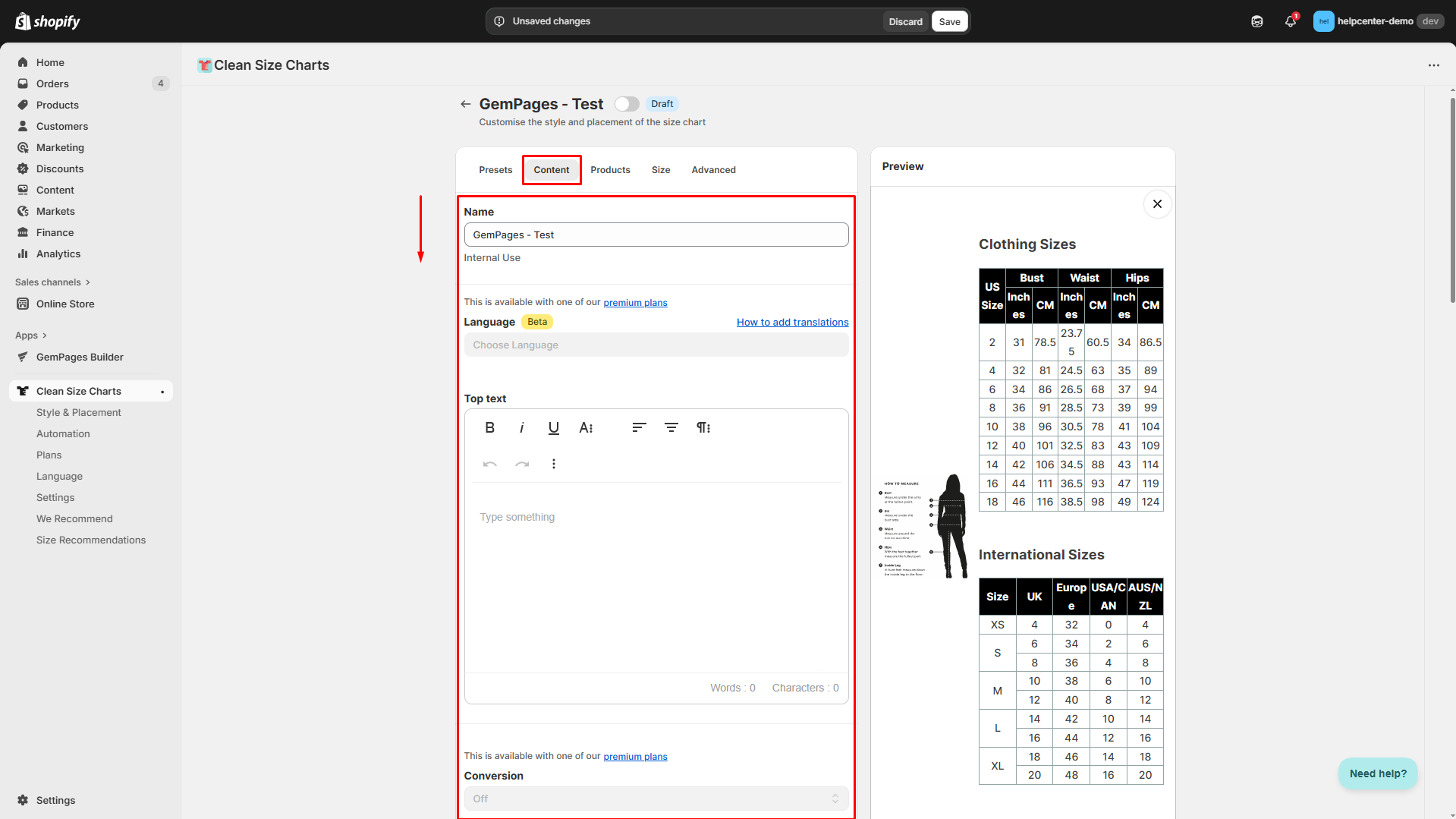
Step 6: Under the Products tab, select the products for which your size chart will be displayed. You can choose from three options:
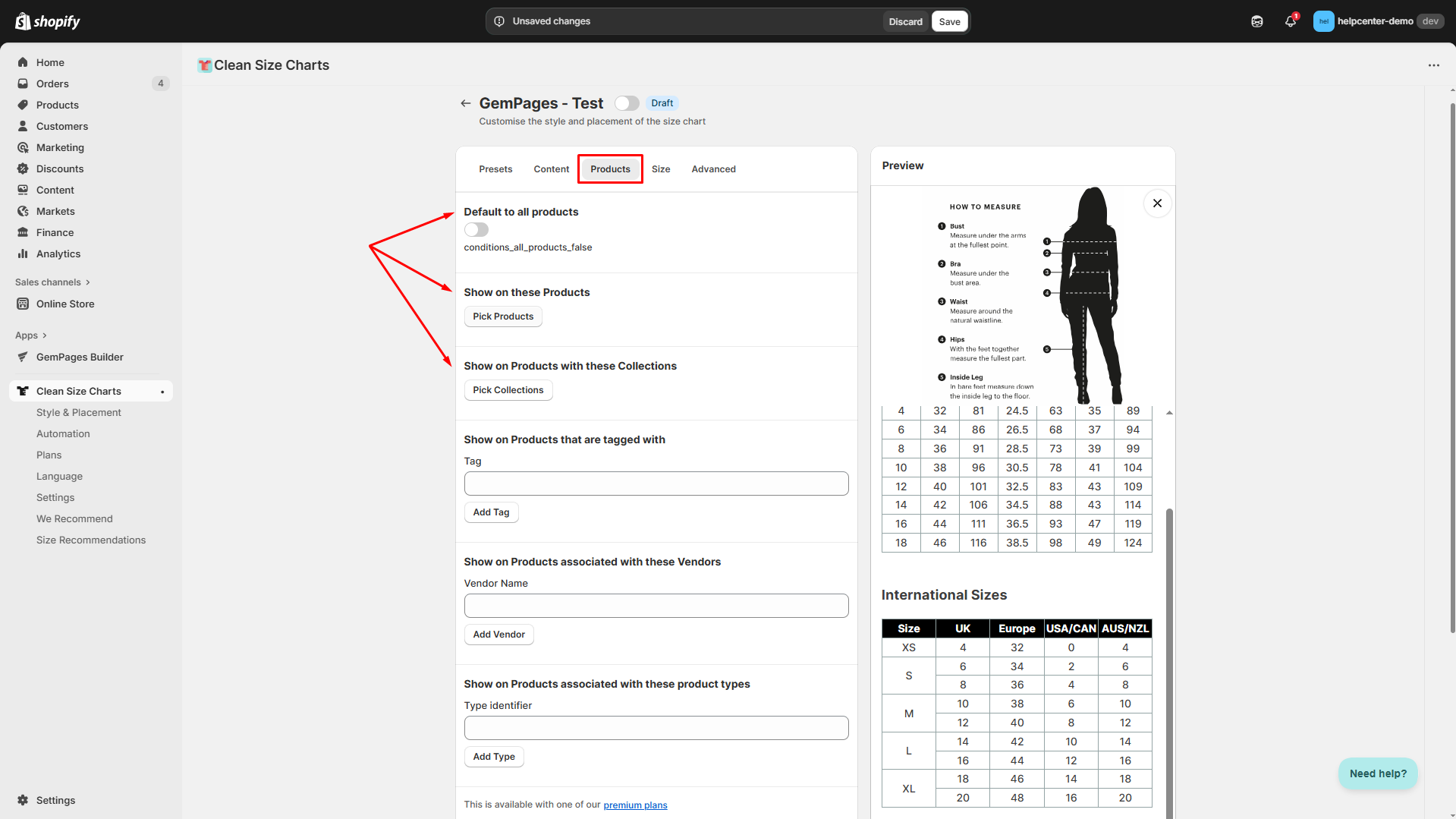
- Default to all products: The size chart will be applied to all products in your Shopify store.
- Show on these Products: Apply the size chart for several products that you selected. For example, we select the Classic Cotton T-Shirt.
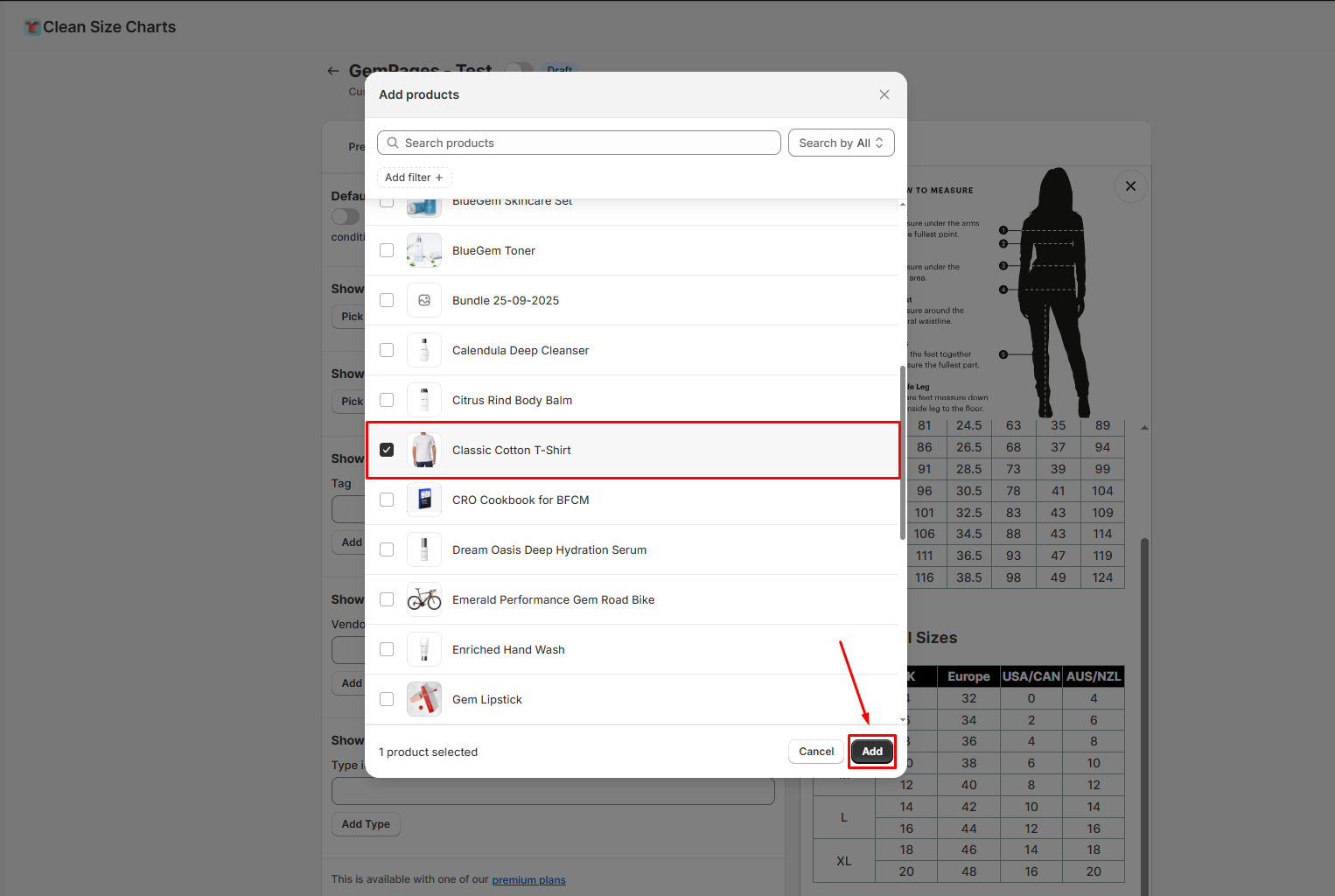
- Show on Products with these Collections: Your size chart only displays with the products in the selected collection.
Step 7: The Size tab is only available with one of CSC’s premium plans. If you’re using the Free plan, you can skip this tab.
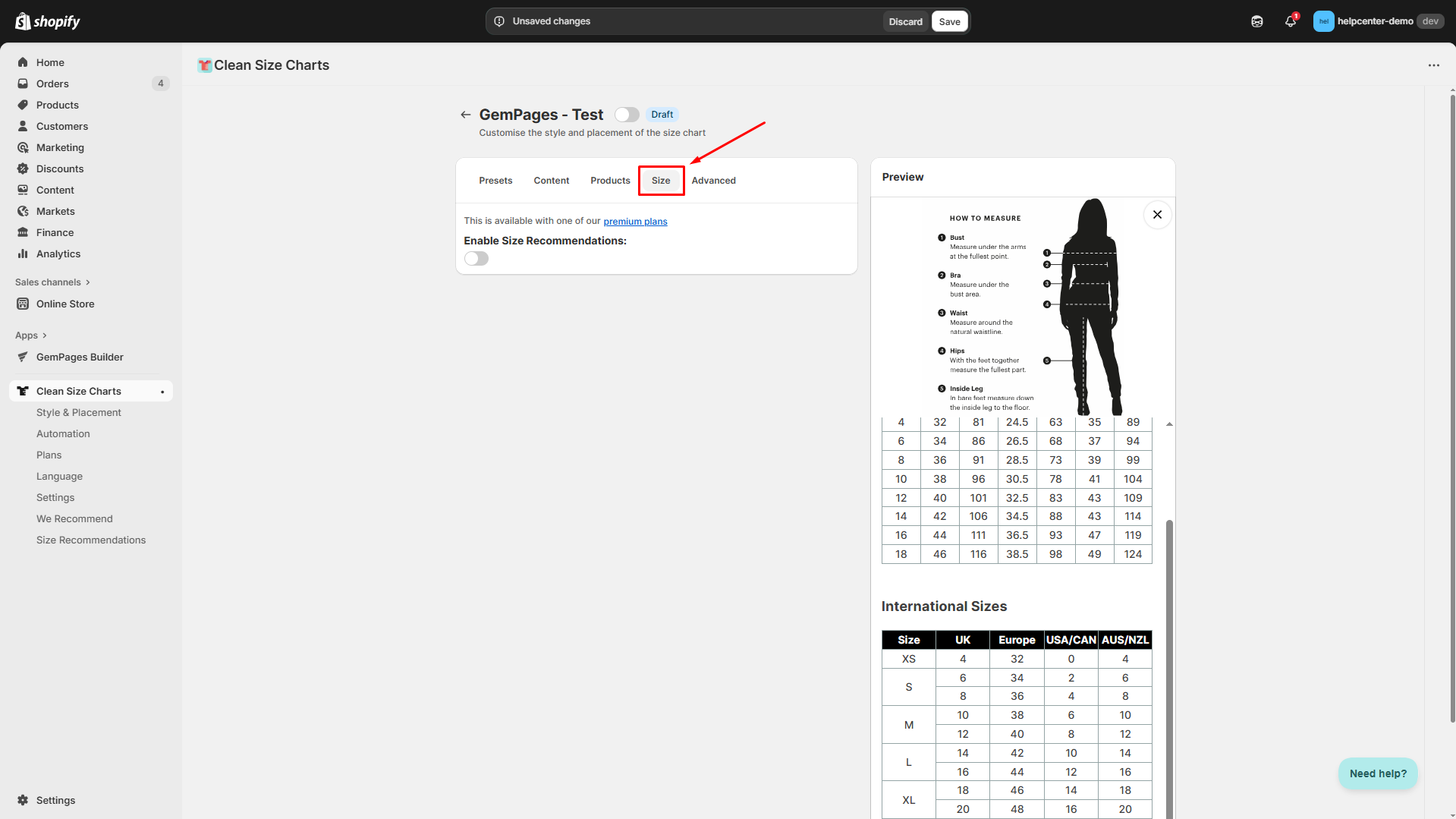
Step 8: Next to the Advanced tab, you can enable overriding your store’s global style & placement settings for this size chart. However, this action is not recommended.
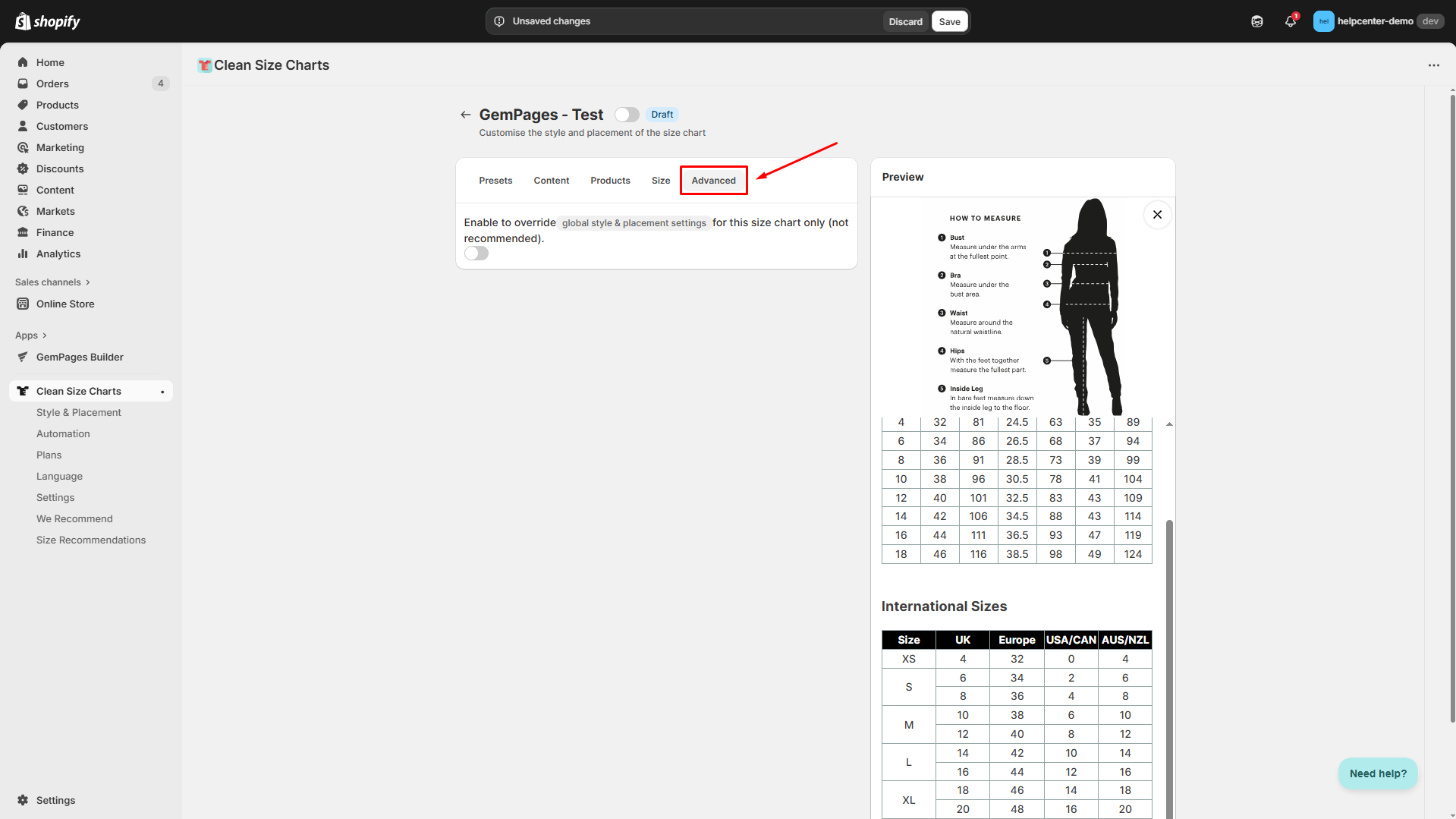
Step 9: Once done, hit Save and toggle the button next to your size chart name to publish it.
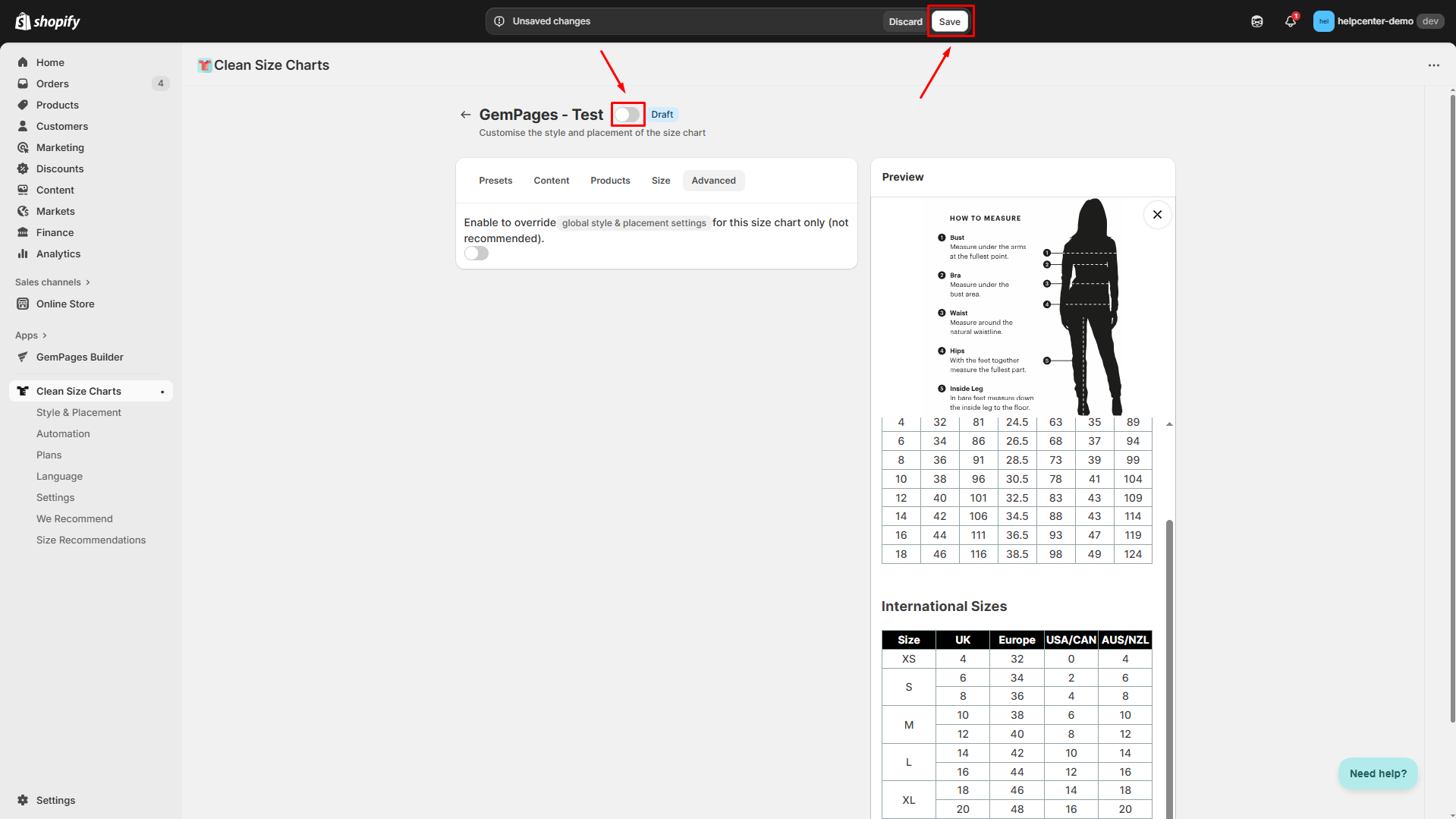
Step 10: Go back to the app dashboard and copy the chart ID to use in the following steps.
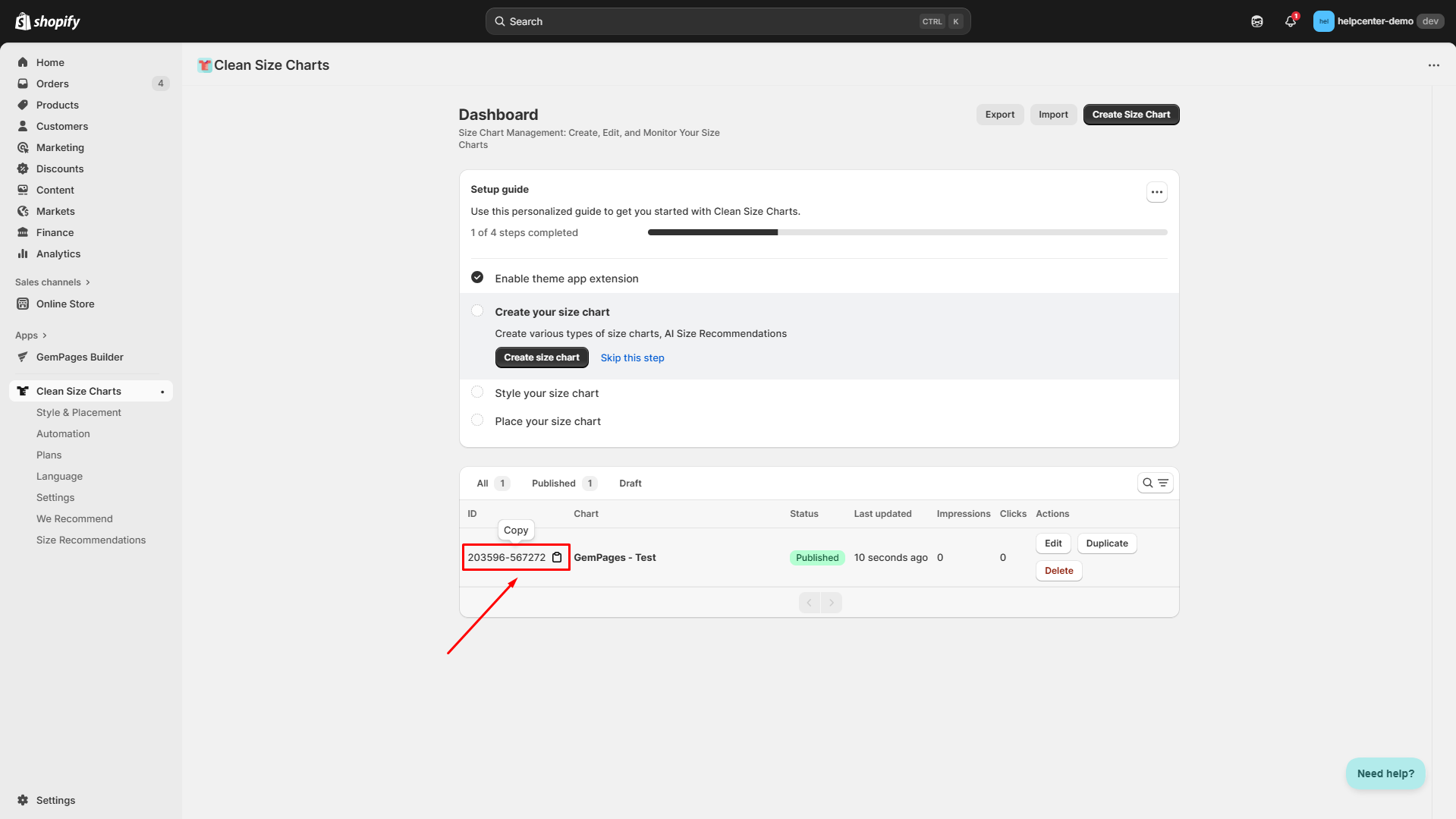
How to Display the CSC Size Chart on Your Page?
To integrate the CSC: Size Chart & Size Guide to your page built with GemPages, follow these steps:
Step 1: In the GemPages dashboard, go to Pages > Product, and click on the product page you want to add the size chart to.
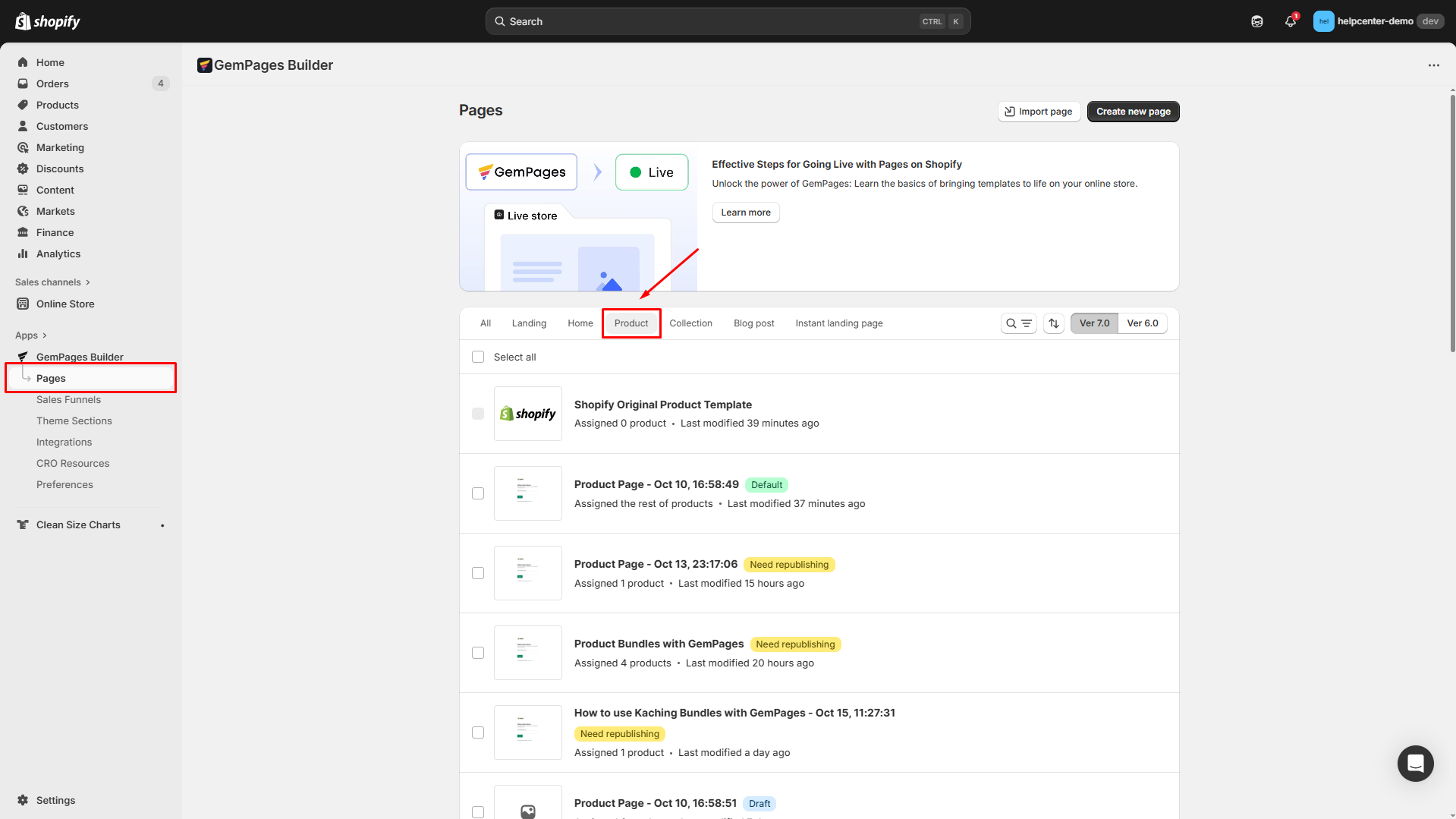
Step 2: From the left sidebar, go to the Shopify Apps tab and use the search bar to locate the CSC (Clean Size Charts) app element.
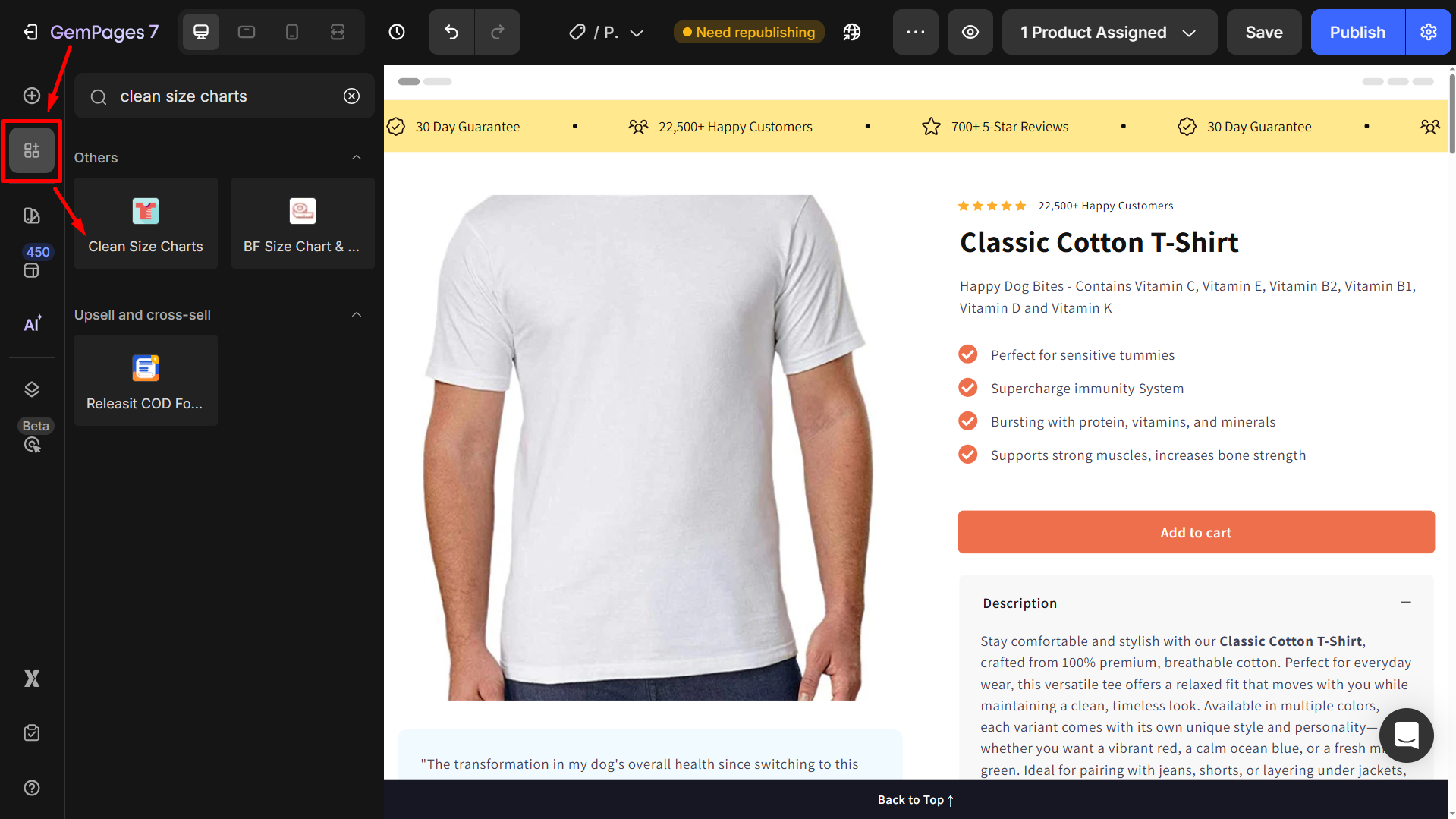
Drag and drop the app element to the desired position on your page.
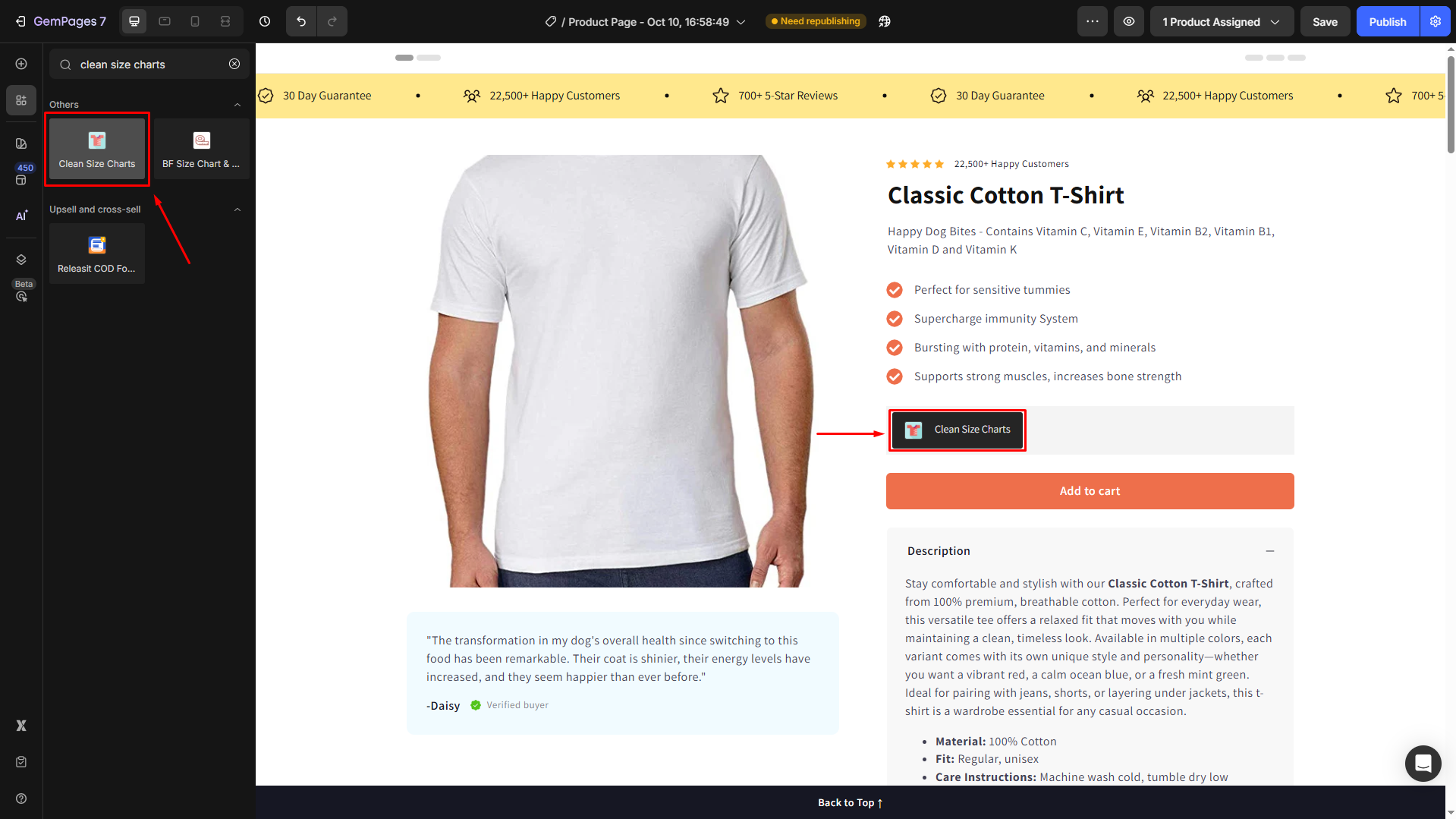
Step 3: Click on the app element to open its settings panel. Enter the size chart ID in the Announcement ID.
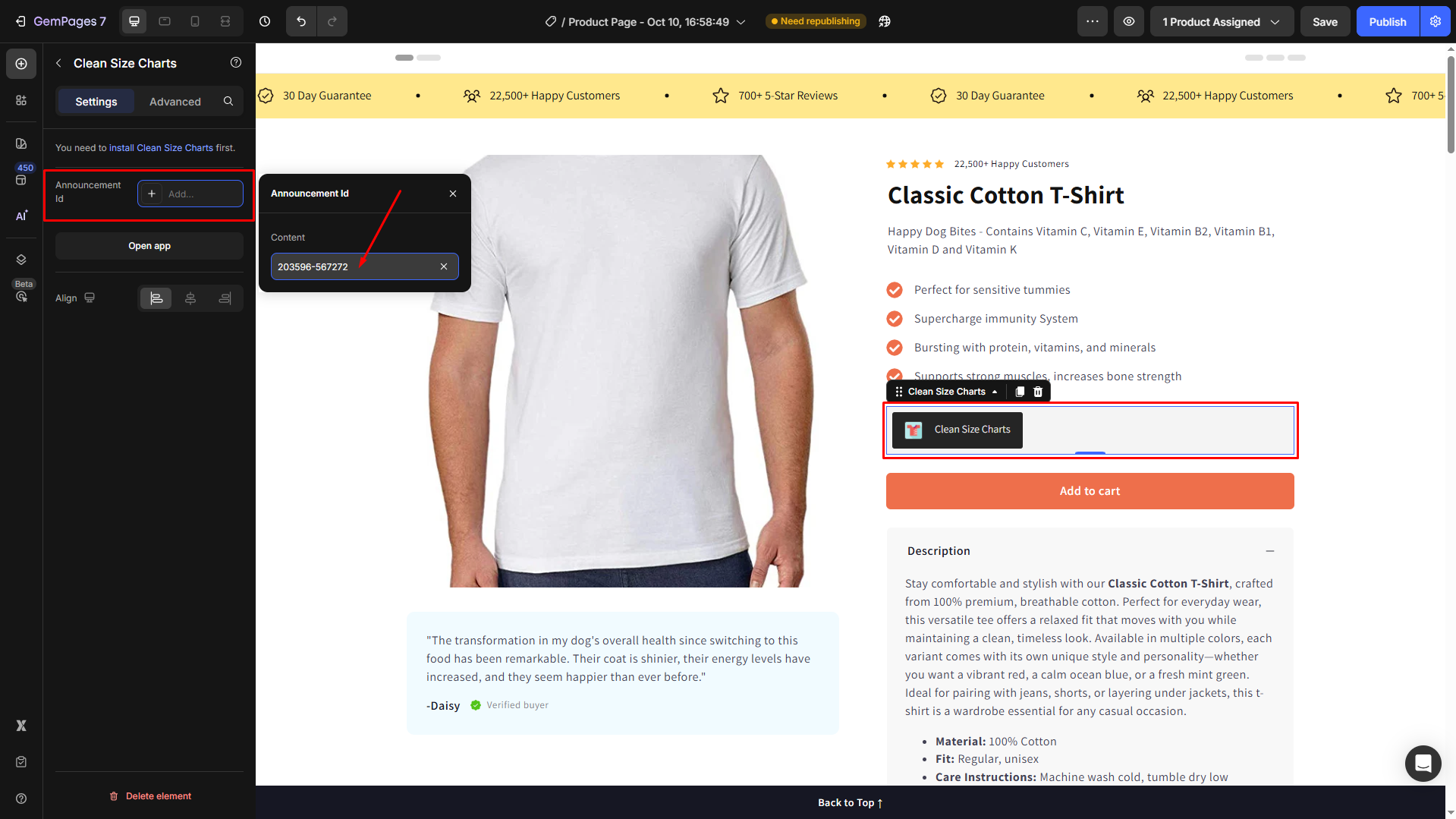
Step 4: Save and republish your page to apply changes. Then, you can check the result in your live store.
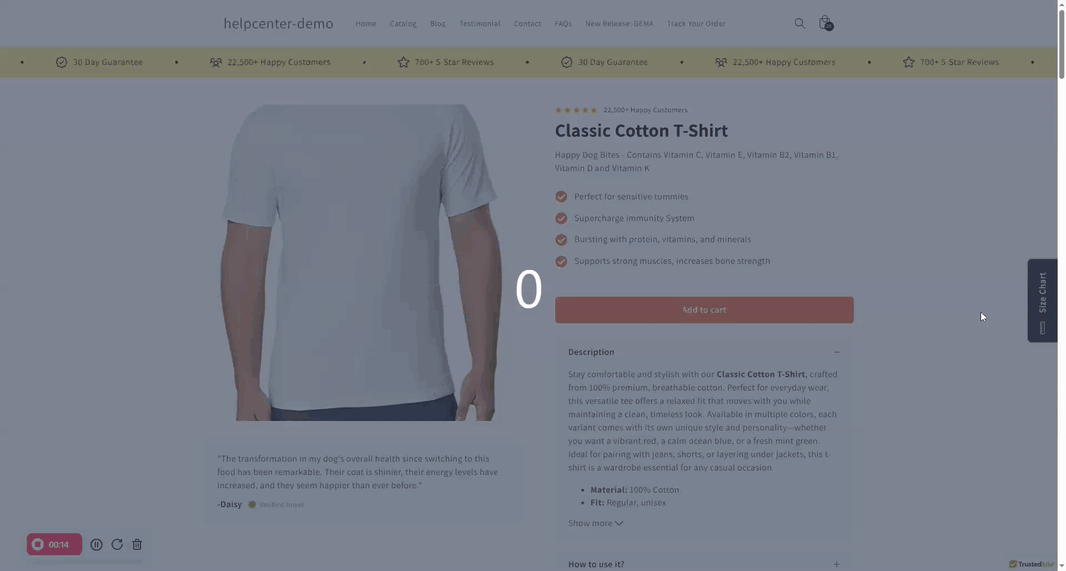











Thank you for your comments