What is Shopify Dynamic Product Content?
- You have multiple products or SKUs and want to maintain a consistent layout.
- You want to save time managing product pages, especially for large catalogs.
- You aim to reduce errors or inconsistencies in product information across your store.
How to display Dynamic Product Content with GemPages?
In GemPages V7, there’s no separate “Binding” or “Data Syncing” toggle like in V6. Everything works automatically once you assign products.
To enable data syncing with the dynamic product feature in V6, refer to this article.
Here’s how to sync Shopify product content with GemPages:
Step 1: Open GemPages Dashboard > Pages > Open the page in GemPages V7 Editor.
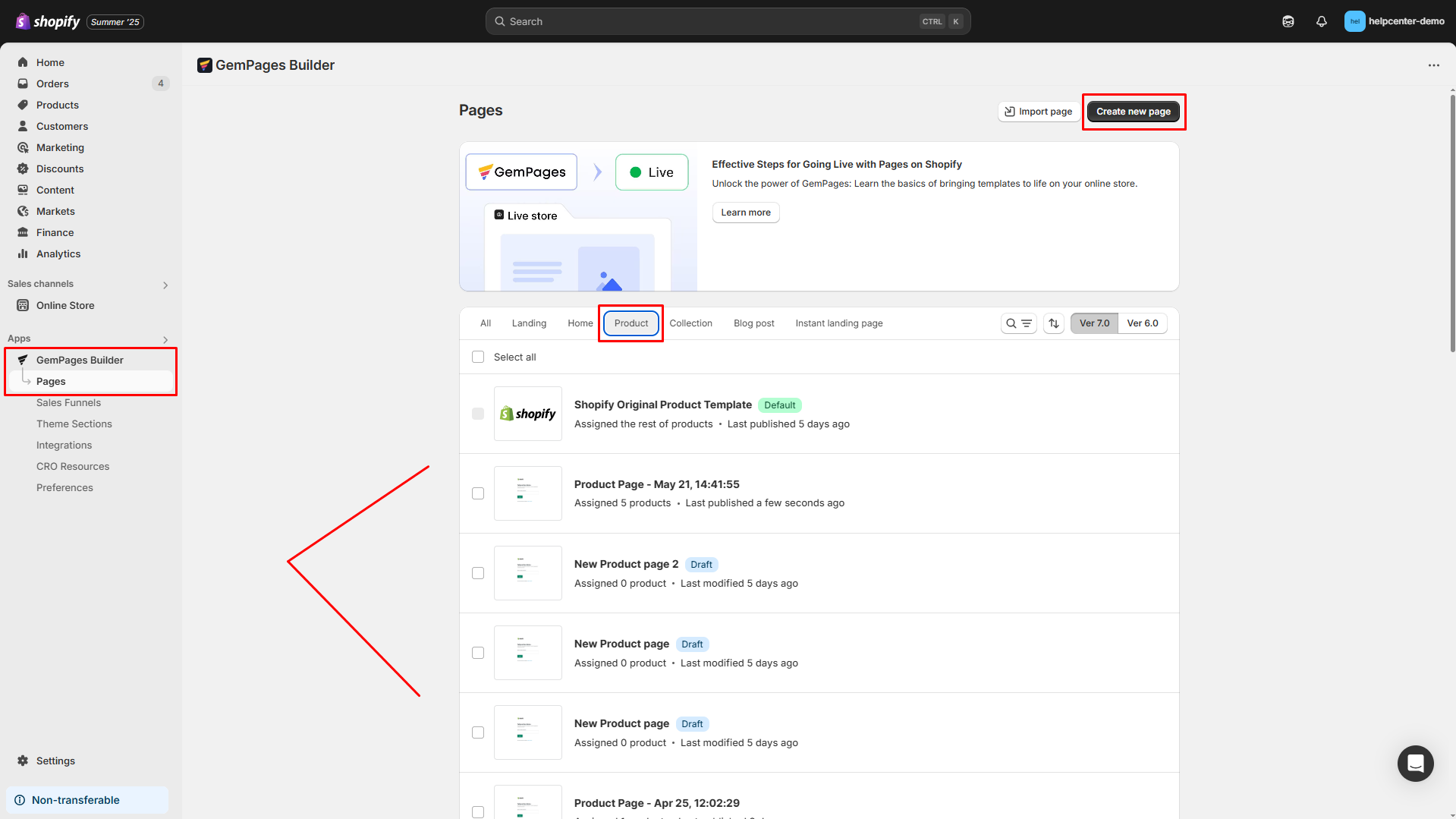
You can hit “Create new page”, select a pre-built template, use GemAI Image-to-Layout, or start from scratch to design a new page.
Step 2: Assign product(s) to the page
- On the top bar, click the “0 Product Assigned” to open the dropdown.
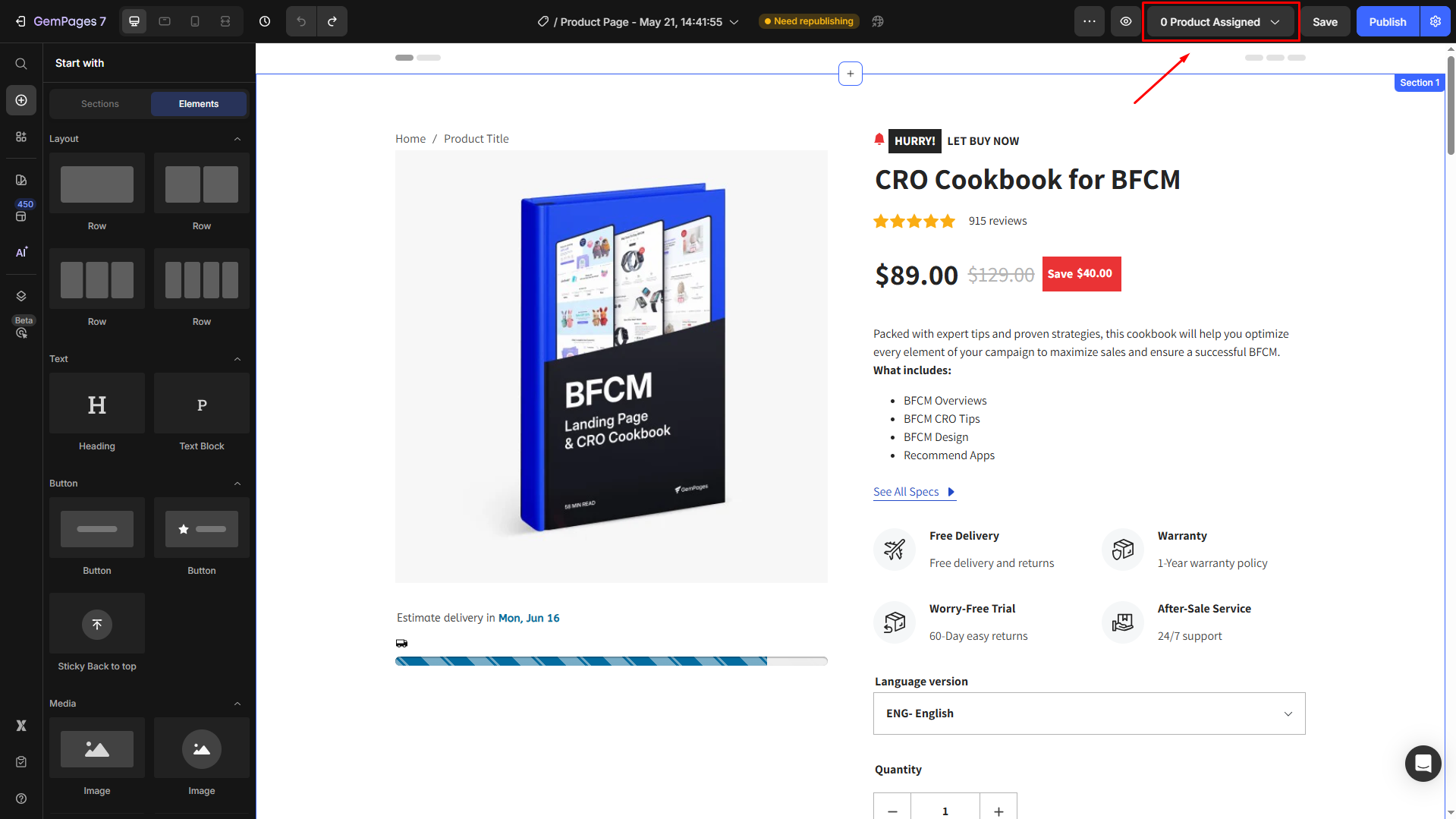
- Choose “Apply to selected products” and select the products you want to assign to the page.
- If you prefer to sync all available products, hit “Apply to all products”.
- Click Confirm once done.
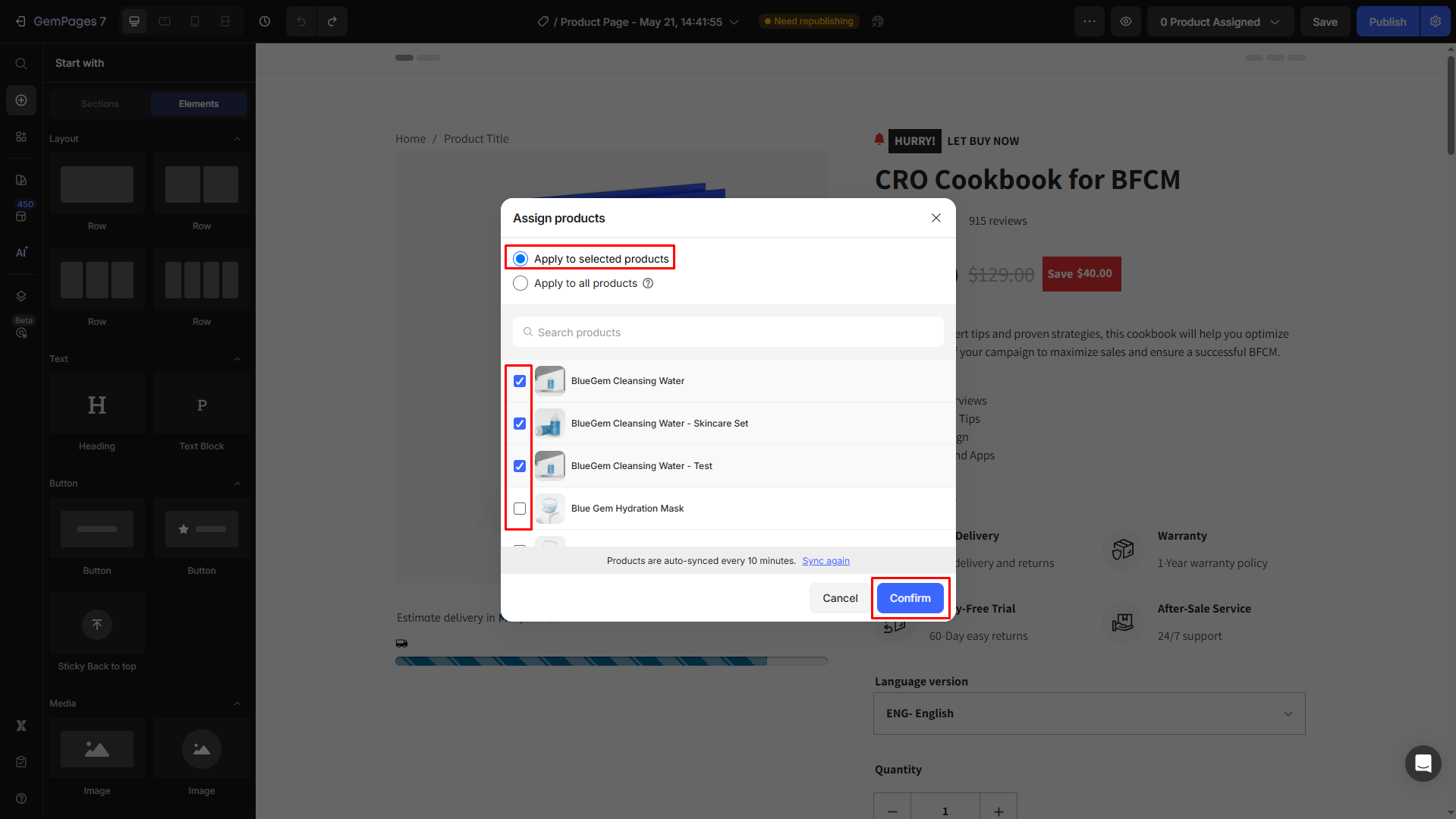
Step 3: Add Product elements
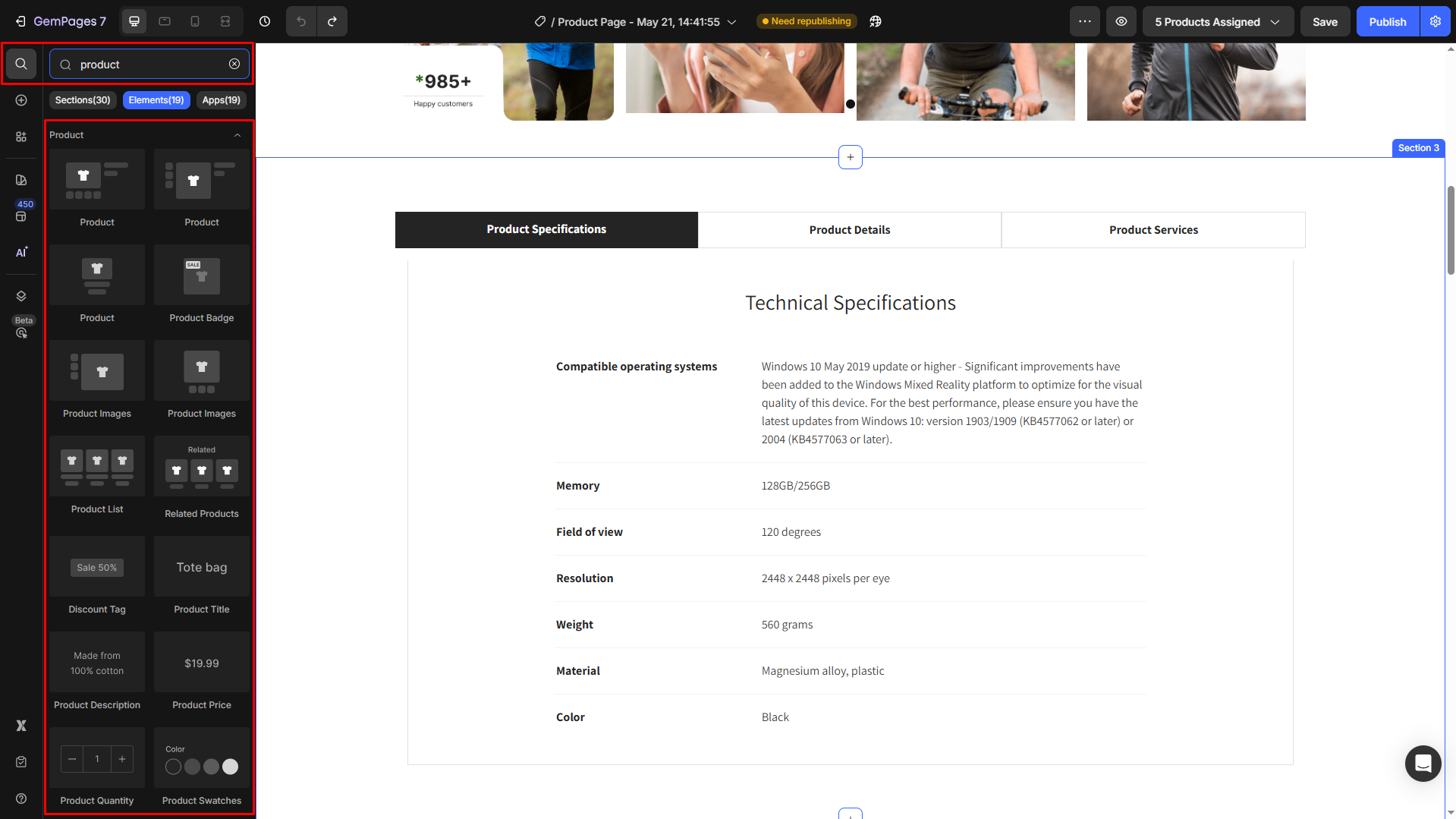
- In the left sidebar, enter “Product” in the search bar
- Drag and drop your preferred Product element(s), such as Product, Product Image, Product List, Related Products, etc.
- Once these elements are added, they will automatically pull data from the assigned products in Step 2.
Step 4: Save, preview, and publish the page
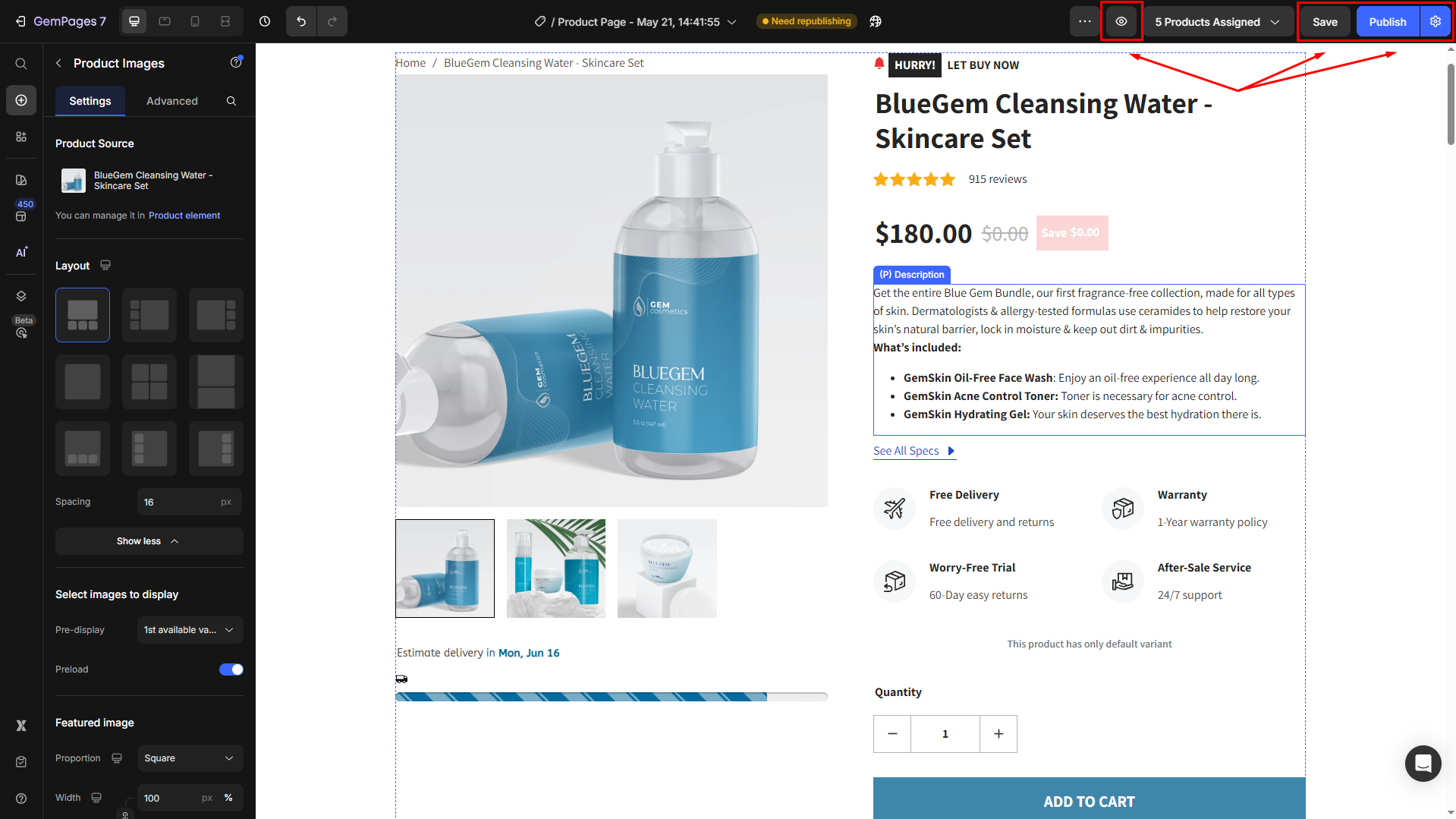
- Although the autosave is running every 10 seconds, you can hit Save to create a version history.
- Click the eye button to preview the page.
- If there are no changes needed, hit Publish to make your page live in the storefront.











Thank you for your comments