About Kite: Free Gift & Discount
Whether you’re aiming to increase cart values with tiered discounts, offer free gifts with specific purchases, or run “Buy X Get Y” promotions, Kite – Free Gift & Discount provides the features you need to design promotions that align with your store’s goals.
In essence, Kite is a versatile Shopify app that lets you design both manual and automated promotions, effectively boosting sales, strengthening customer loyalty, and enhancing conversions.
Key Features of Kite: Free Gift & Discount
Here are the key features of the app:
- Auto-Added Free Gifts: Encourage higher spending or reward loyalty by automatically adding free products to customers’ carts.
- Tiered & Volume Discounts: Use BOGO deals and other discounts to incentivize larger purchases with greater savings.
- Stackable Discounts: Enable customers to combine multiple discounts for maximum savings.
- Customizable Interface & Widget: Ensure the app blends perfectly with your store’s design.
- Analytics: Track and optimize campaign performance with detailed insights.
How to Install & Use Kite – Free Gift & Discount
Step 1 Search for the app in the Shopify App Store and click “Install”.
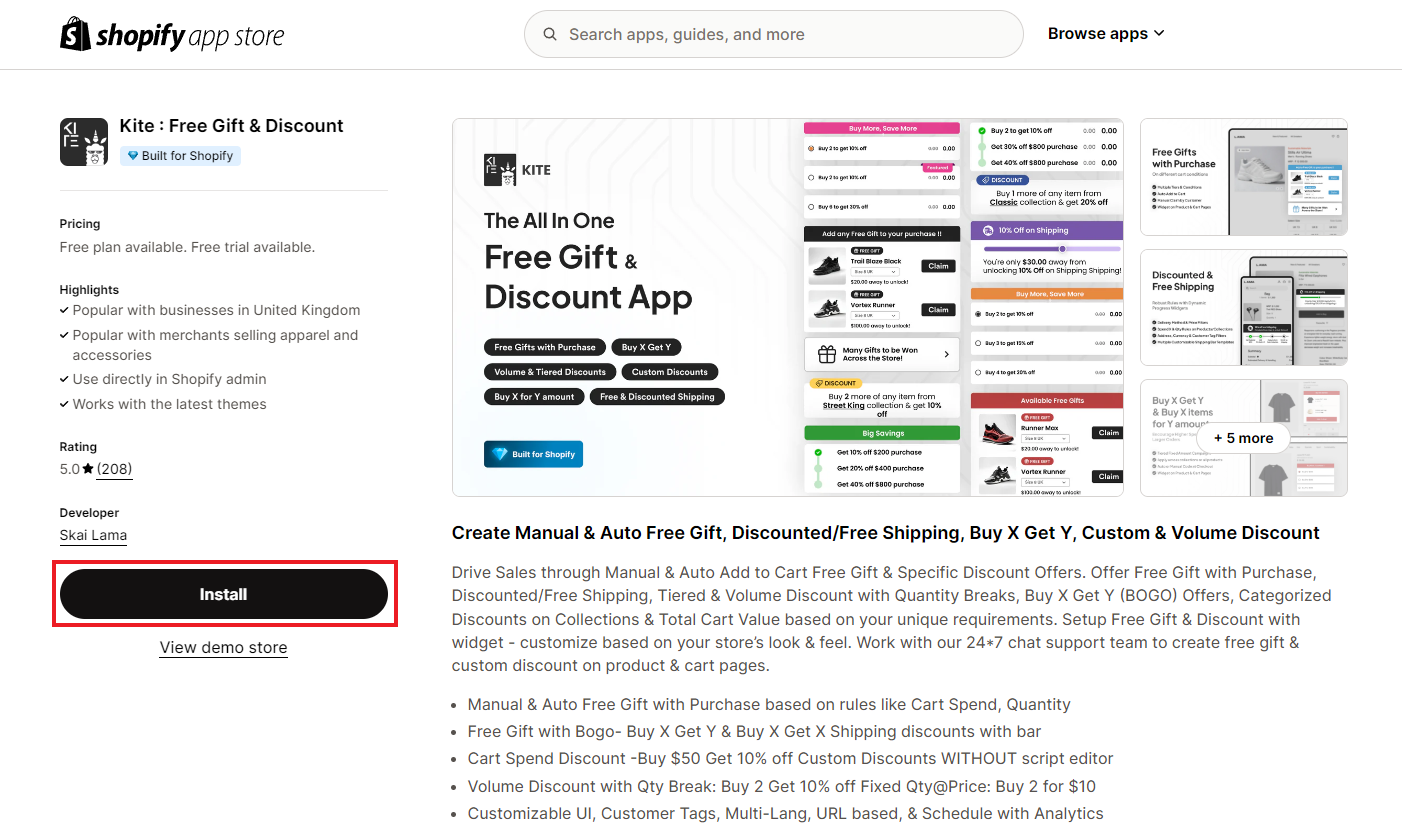
Step 2: Grant Kite access to the necessary data, then choose “Install”.
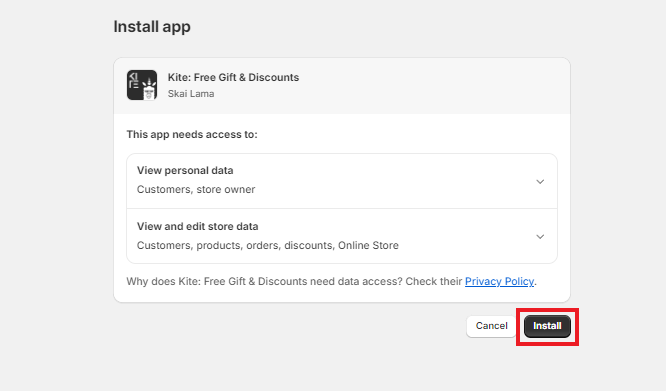
Step 3: You’ll be directed to the app’s dashboard. Click “Access Kite Dashboard” to continue.
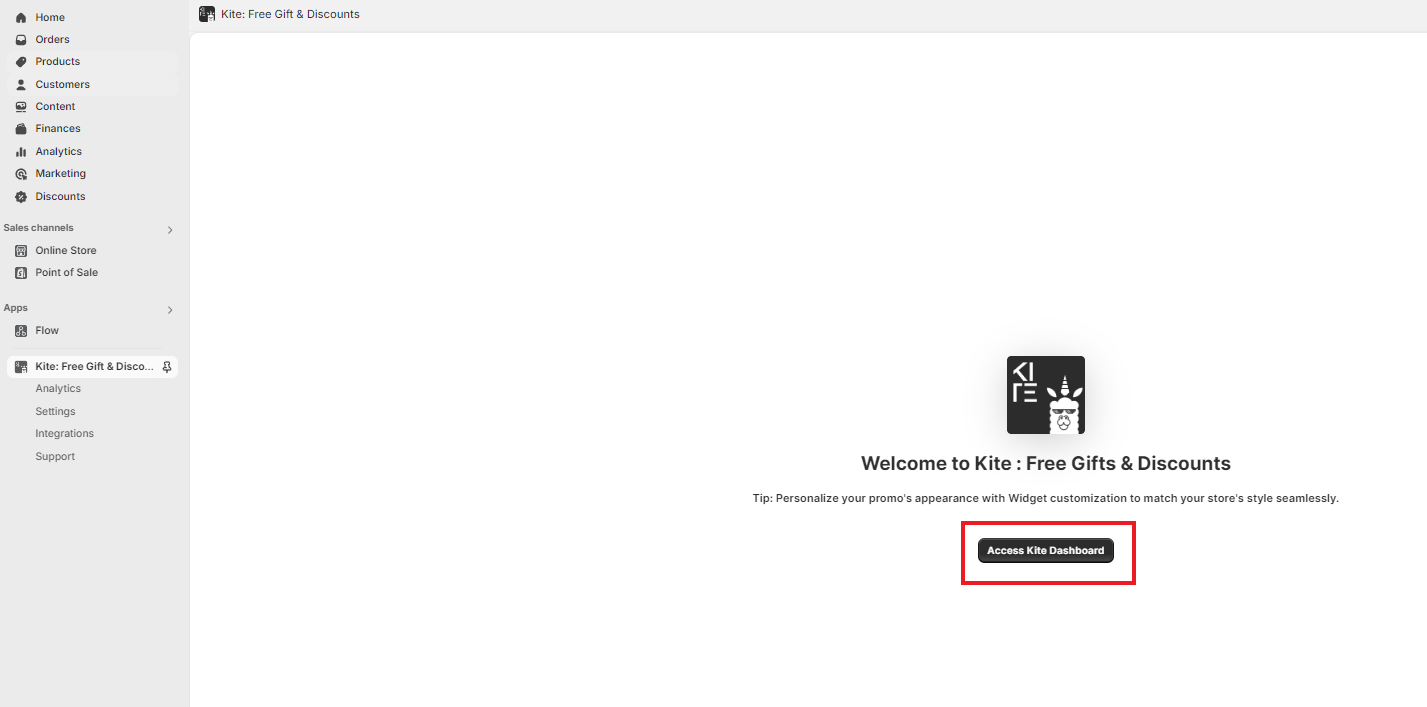
Step 4: Get started for free.
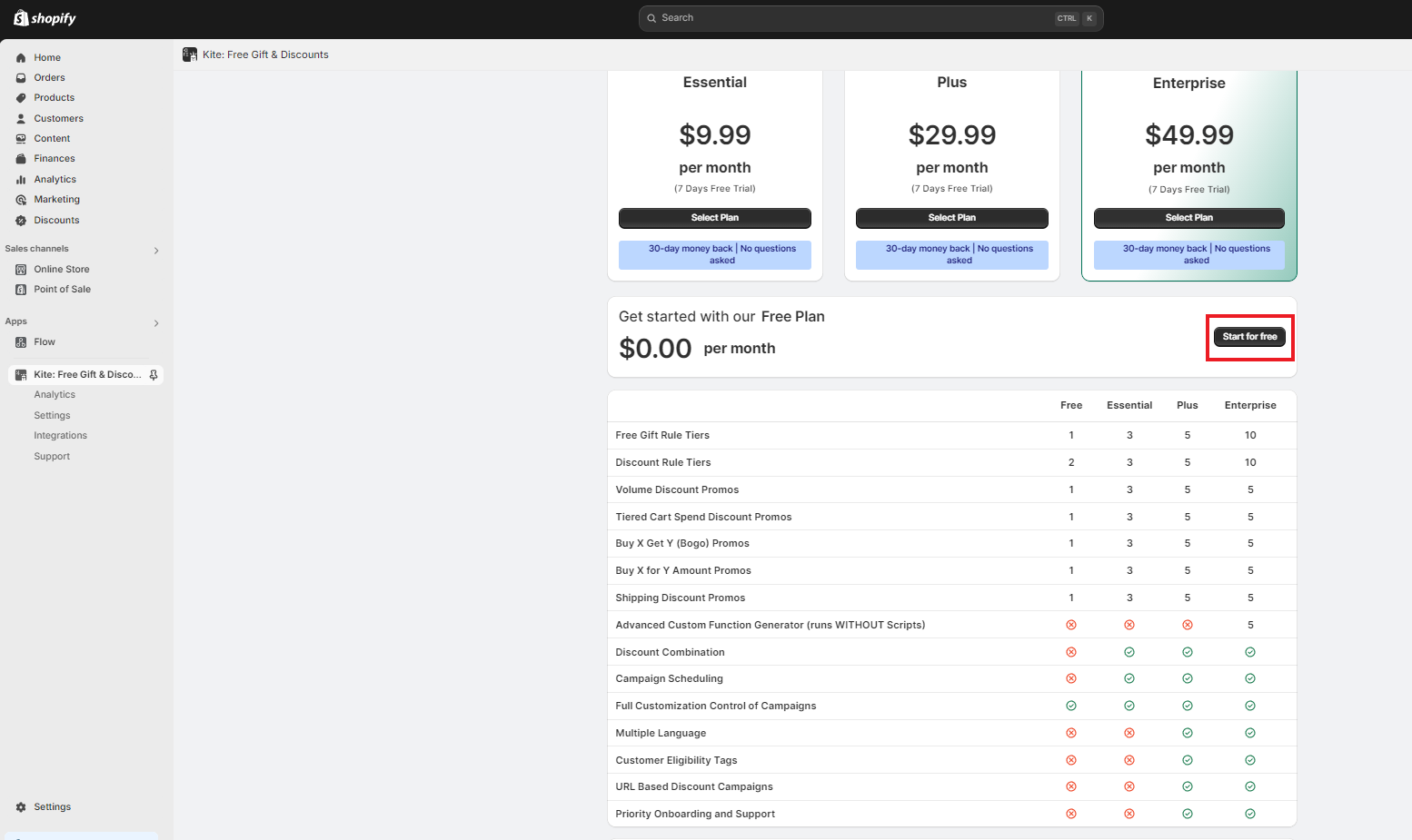
Step 5: Turn on the app extension in your theme to ensure that your customizations and widgets display on product and cart pages.
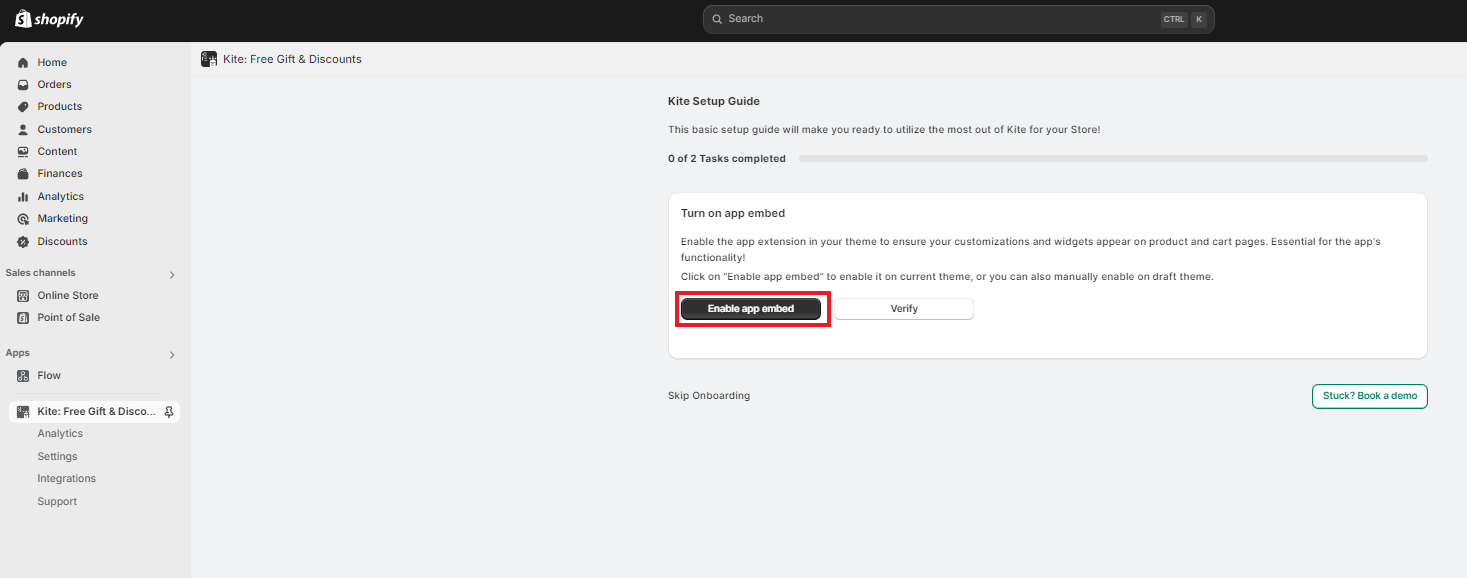
Step 6: You’ll be taken to the App Embeds section in Shopify. Click “Save” to apply the changes and activate the app extension.
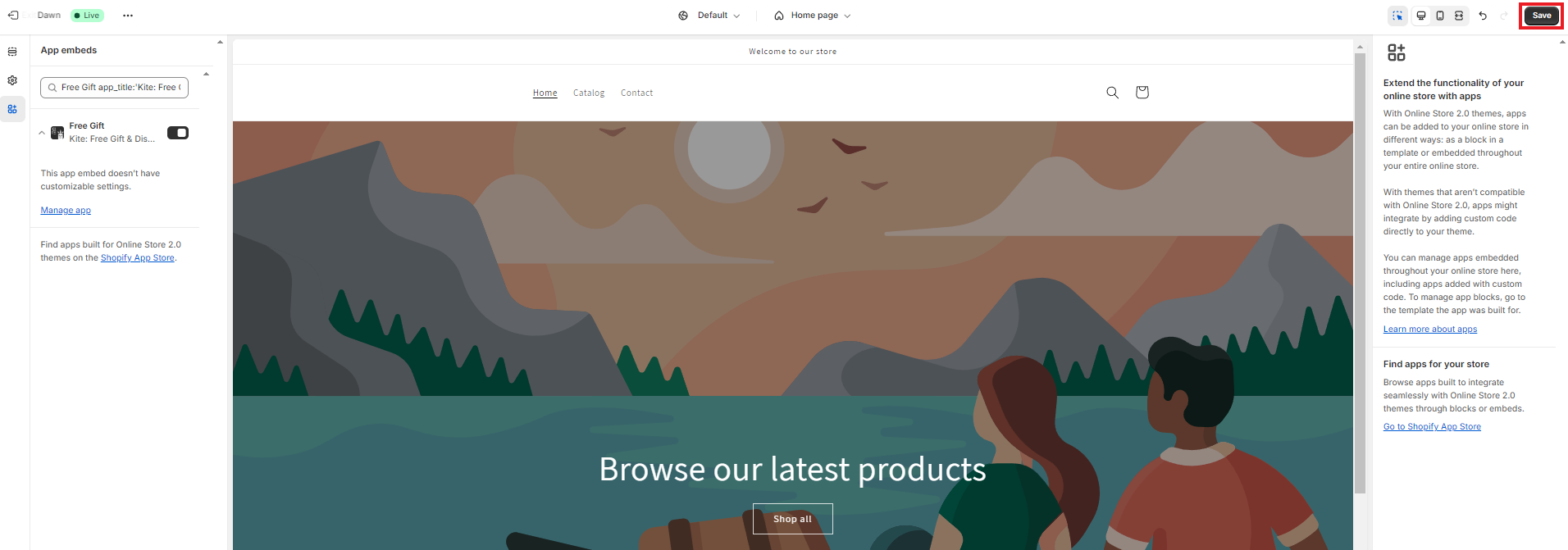
Step 7: Return to the Kite’s dashboard and choose “Verify”.
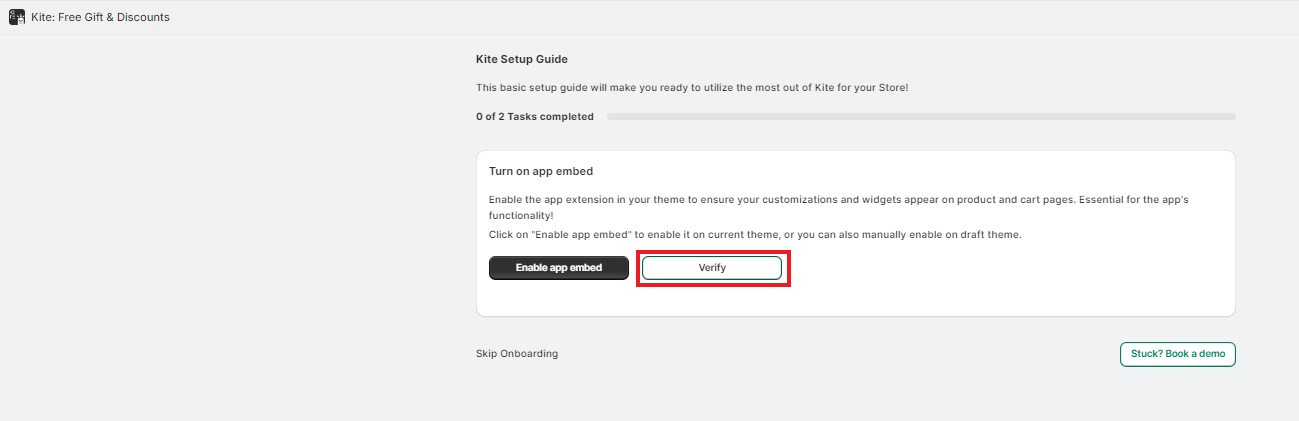
Step 8: Set up and publish your first discount or free gift campaign based on Kite’s promotion types.
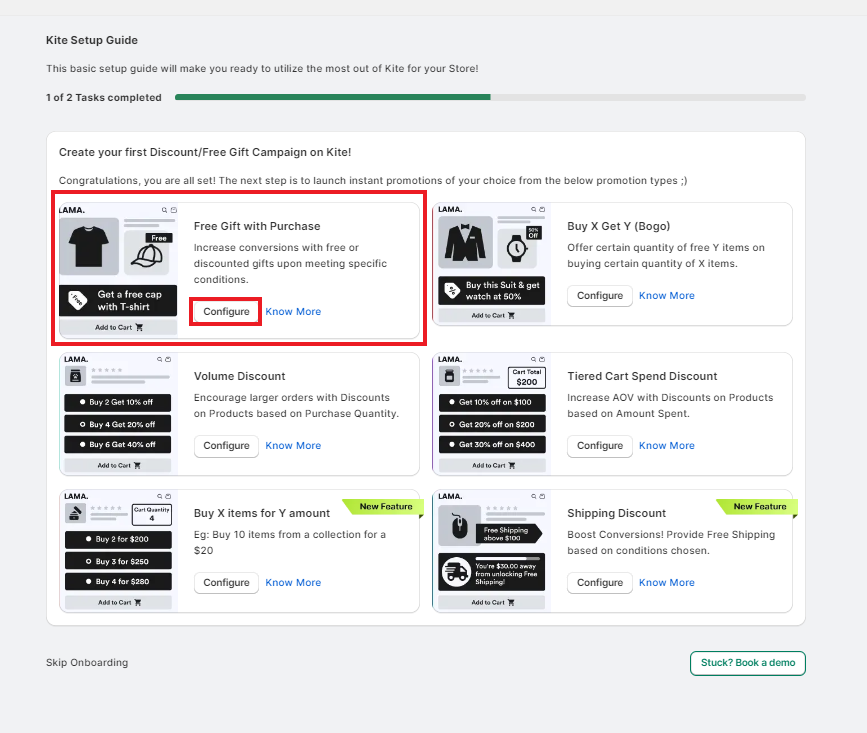
Step 9: Fill in the promotion fields. For more customization, you can also edit the offer’s text and style.
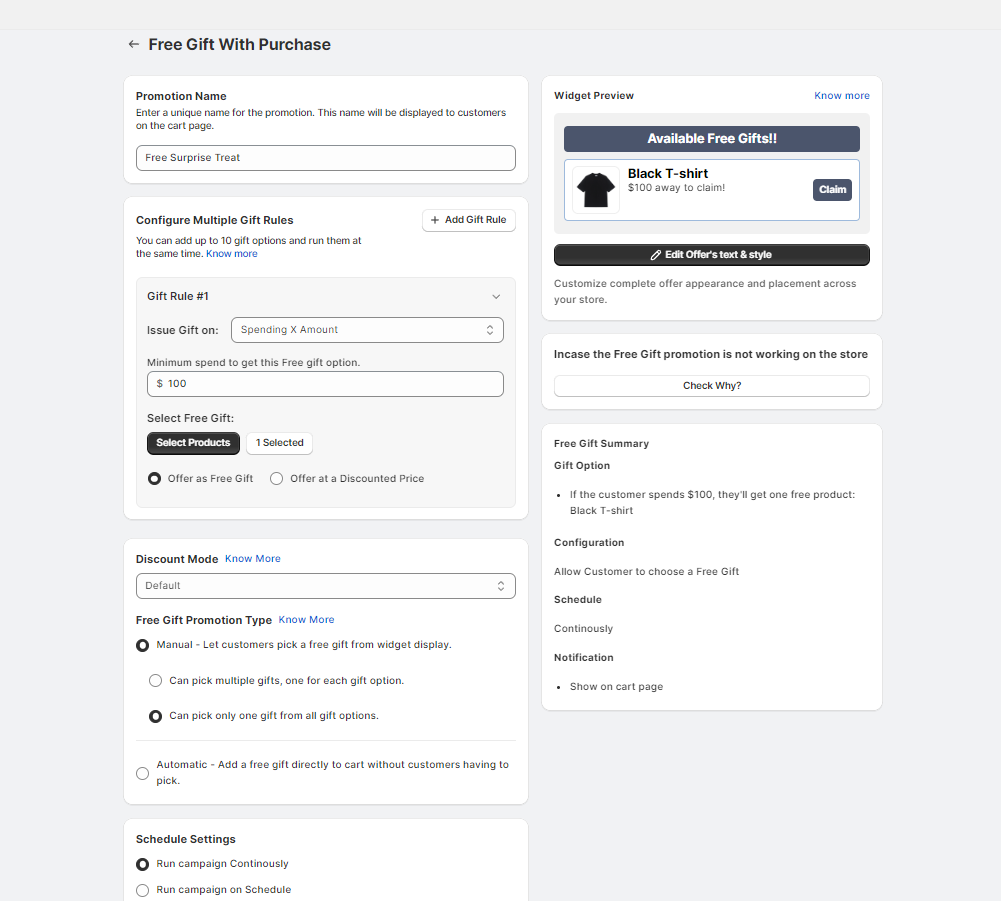
Step 10: Choose to show the offer on all product pages. Then, click “Save”.
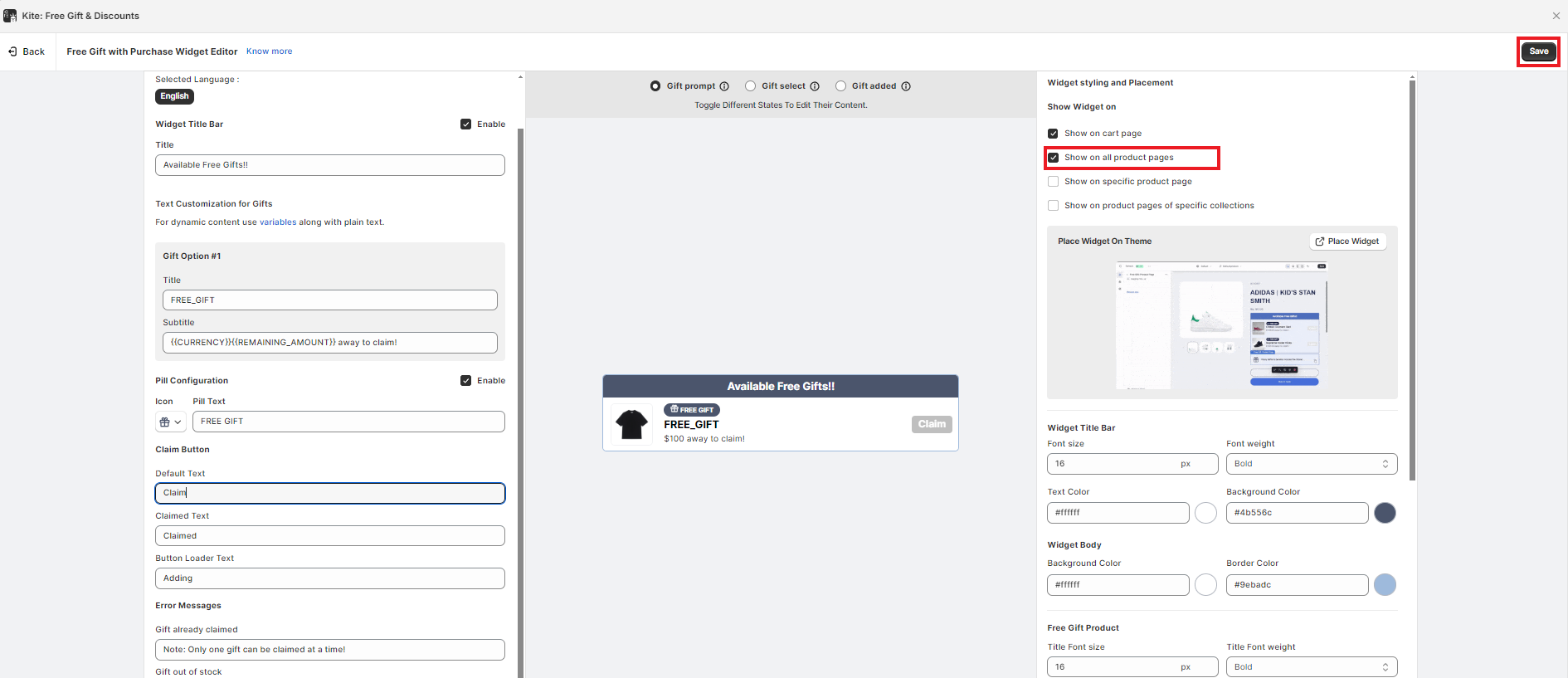
How to add Kite: Free Gift & Discount to the GemPages Editor V7?
Step 1: Open the GemPages Editor, navigate to a product page, and use the search bar to find the app.
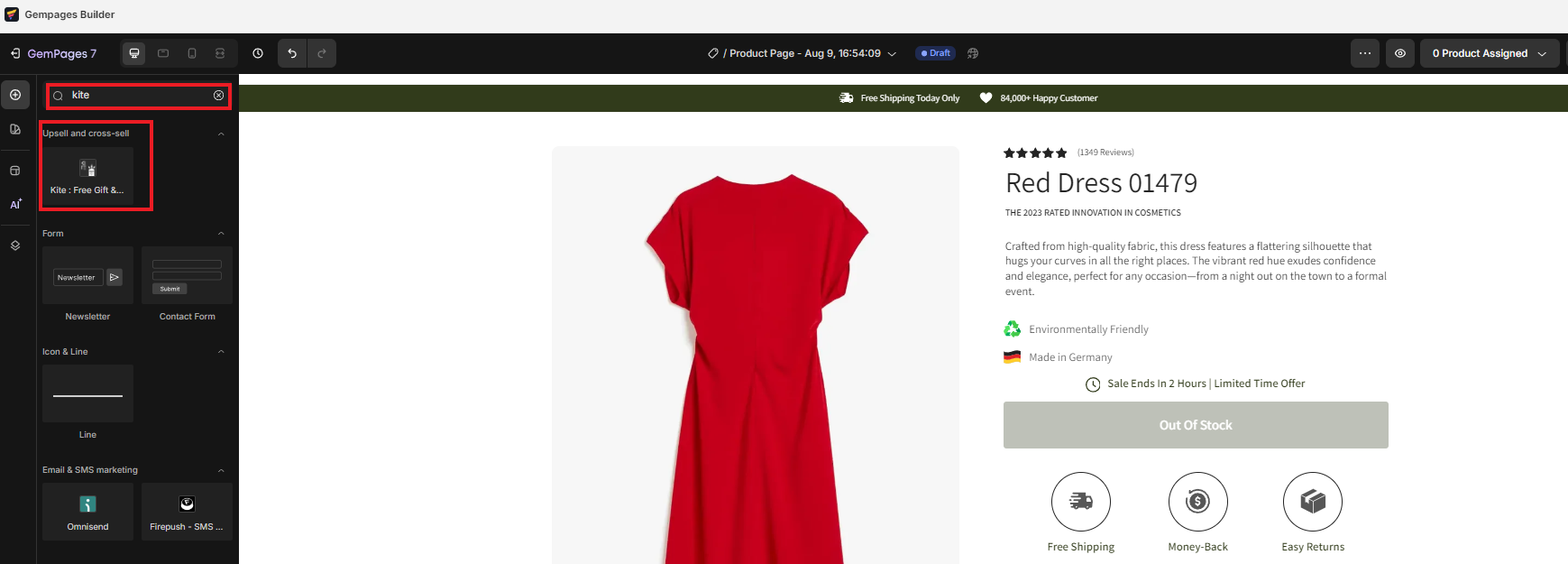
Step 2: Drag and drop the app onto the design area, under the CTA. Click on the element to open settings.
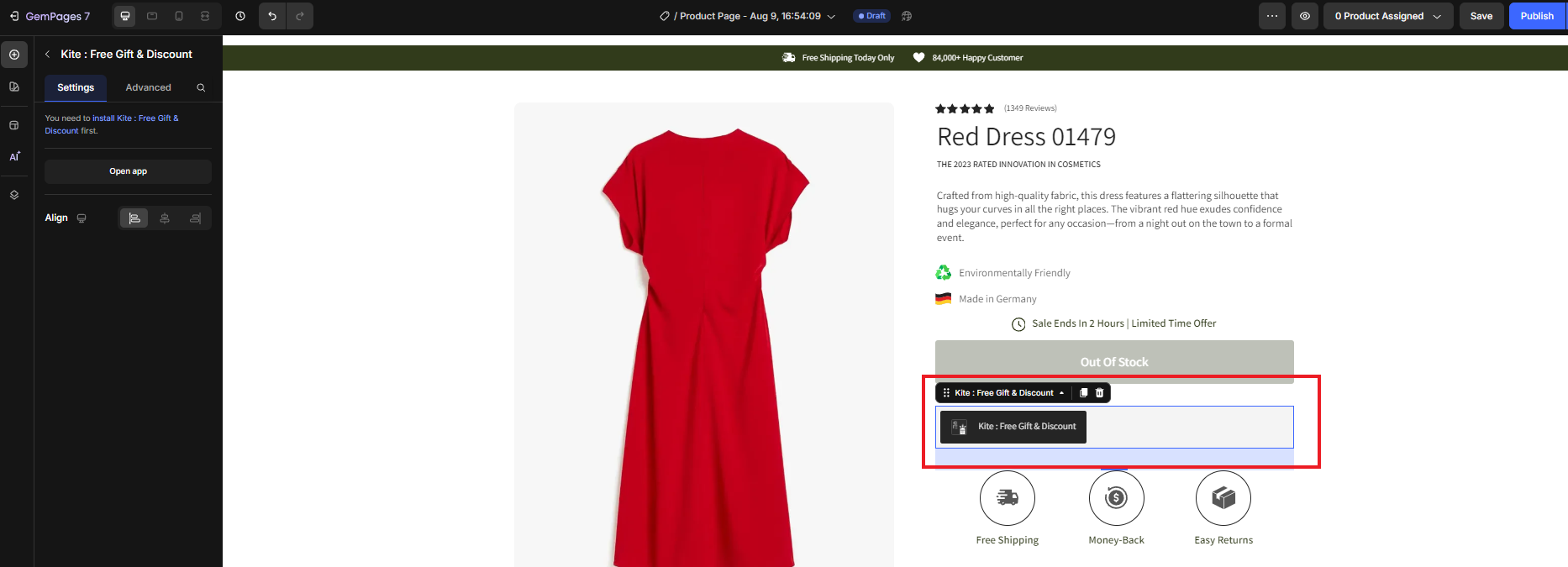
Step 3: Publish the page and check the final result.
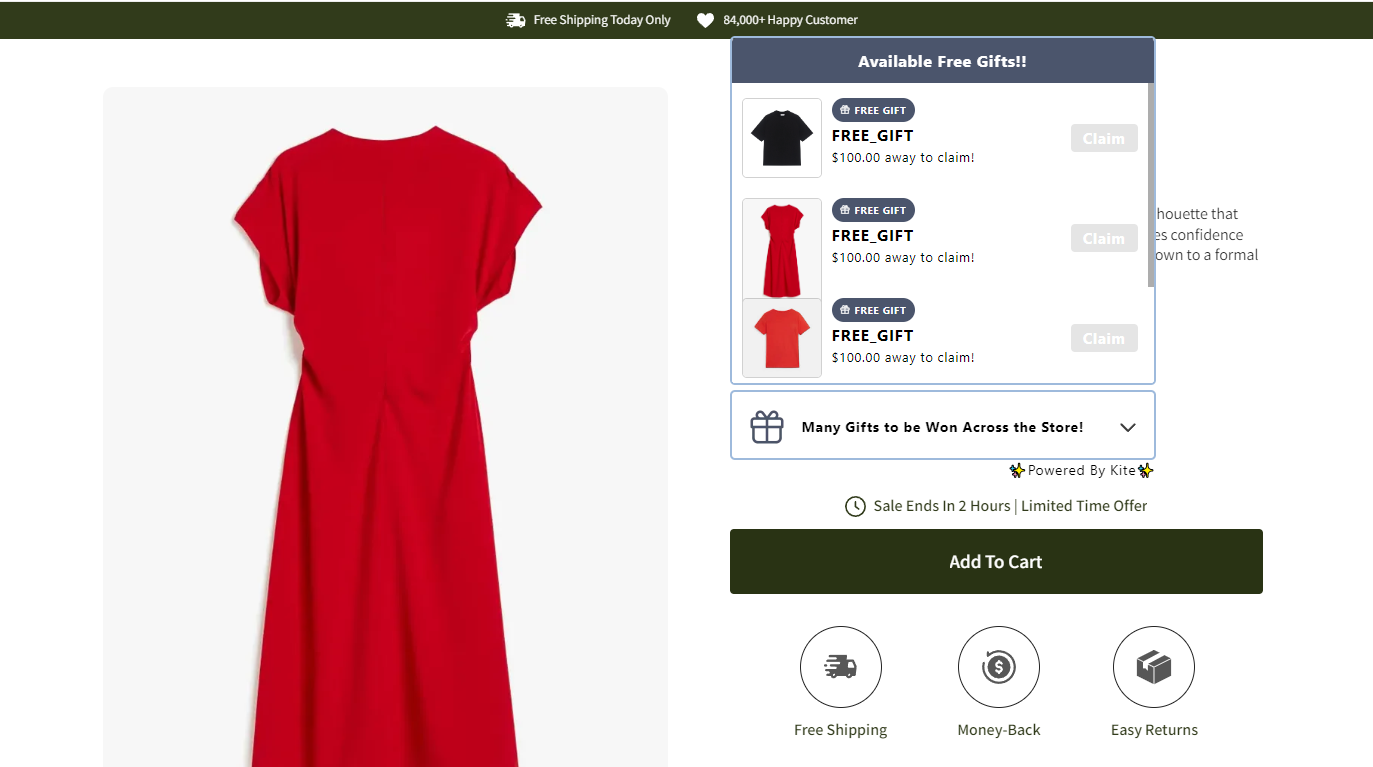
Frequently Asked Questions
1. Does Kite: Free Gift & Discount work with preview pages in GemPages?
No. The app is not compatible with preview pages in GemPages.
2. I added Kite to my landing page but it’s not showing?
The app is designed to work exclusively on product pages.
3. Can users use multiple elements (shared options) on one page?
Yes. Users can add and use multiple elements (shared options) on a single page.
4. Are there any widgets/options of the app that GemPages does not integrate?
No. All widgets and options provided by the app are fully integrated with GemPages.











Thank you for your comments