About GemPages Editor v6 and v7
GemPages Editor V7 introduces several significant improvements and new features designed to enhance your page-building experience. However, for users familiar with V6, the transition might present some challenges.
To help ease this transition, this guide explains how to revert to V6 while still allowing you to explore and utilize V7’s advantages. This way, you can continue editing your existing pages with V6 and gradually familiarize yourself with V7.
Why use both GemPages editors?
If you’re still adapting to version 7, using both versions simultaneously can ease the transition. This approach allows you to continue working with version 6 for ongoing work while gradually exploring the new features in version 7.
Note: To check whether you are using GemPages V6 or V7:
- Open your Shopify Admin > Apps > GemPages Dashboard.
- Look at the dashboard interface; the version is usually displayed in the header or footer.
- If it says GemPages Editor v6, you’re using Version 6.
- If it says GemPages Editor v7, you’re using Version 7.
How to Use Both GemPages v6 and v7?
Step 1: Access the GemPages Dashboard and access the Preferences section.
Step 2: Navigate to Add code to theme or Activity Log > Switch to GemPages Mixed.
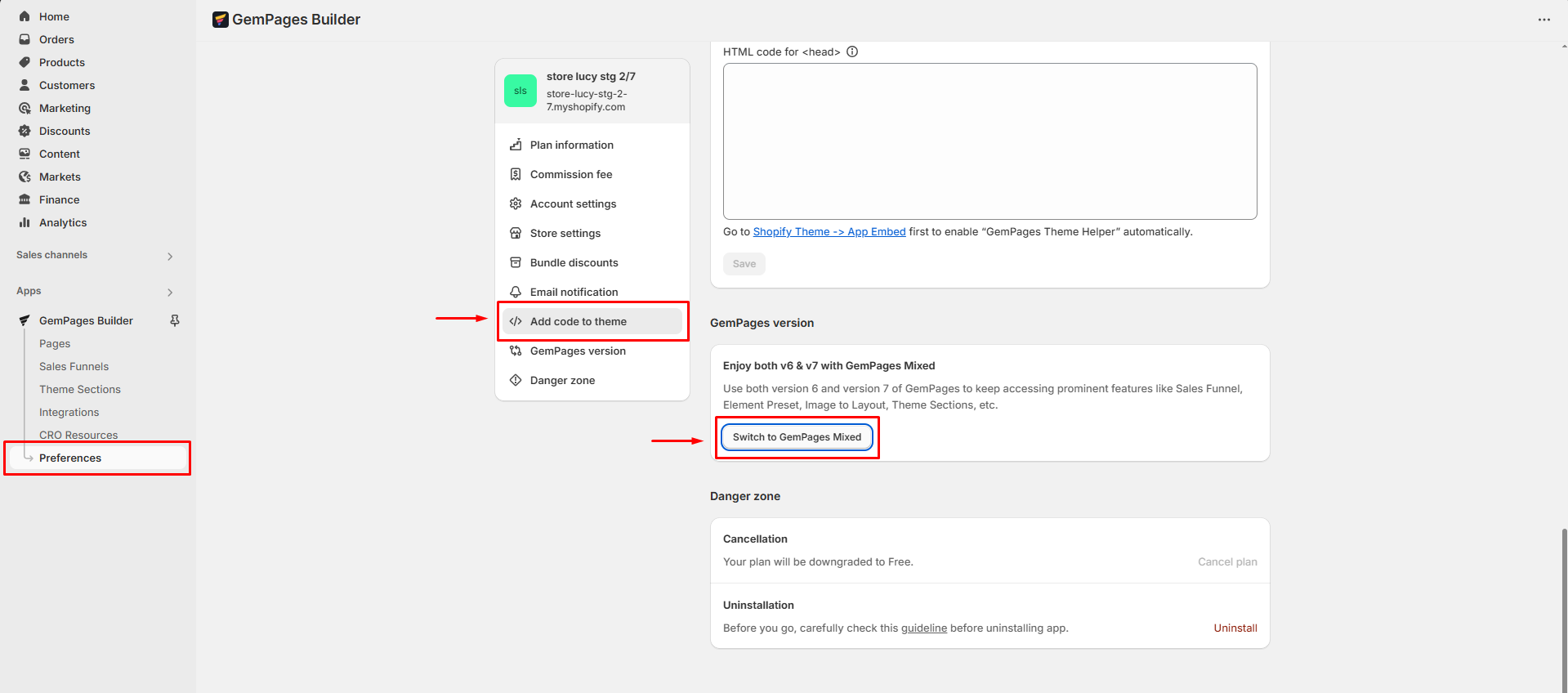
Note: If you’re using GemPages V6, you can access the Activity Log settings directly from the dashboard.
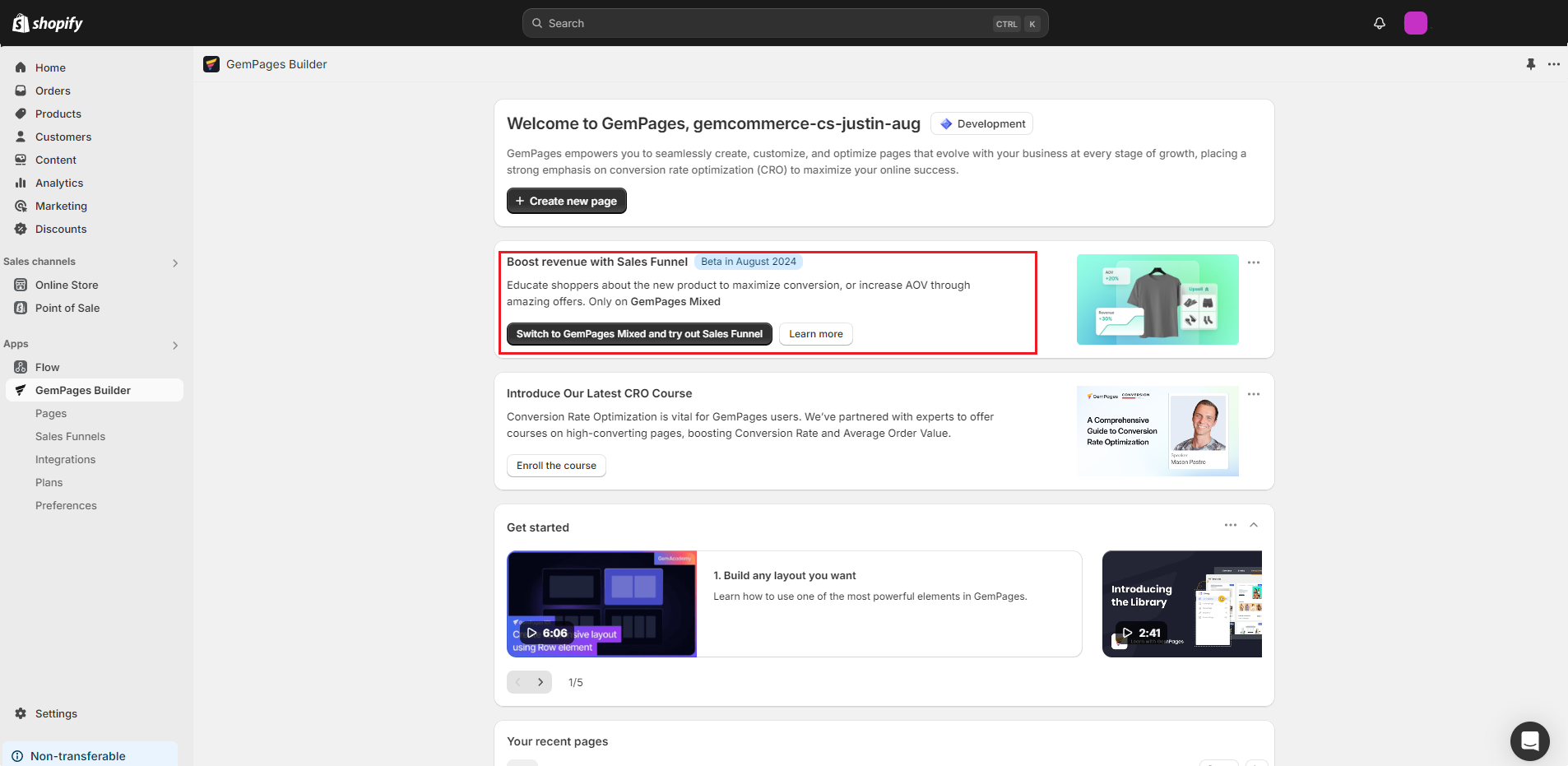
Here are the results when you use both GemPages v6 and v7 at the same time:
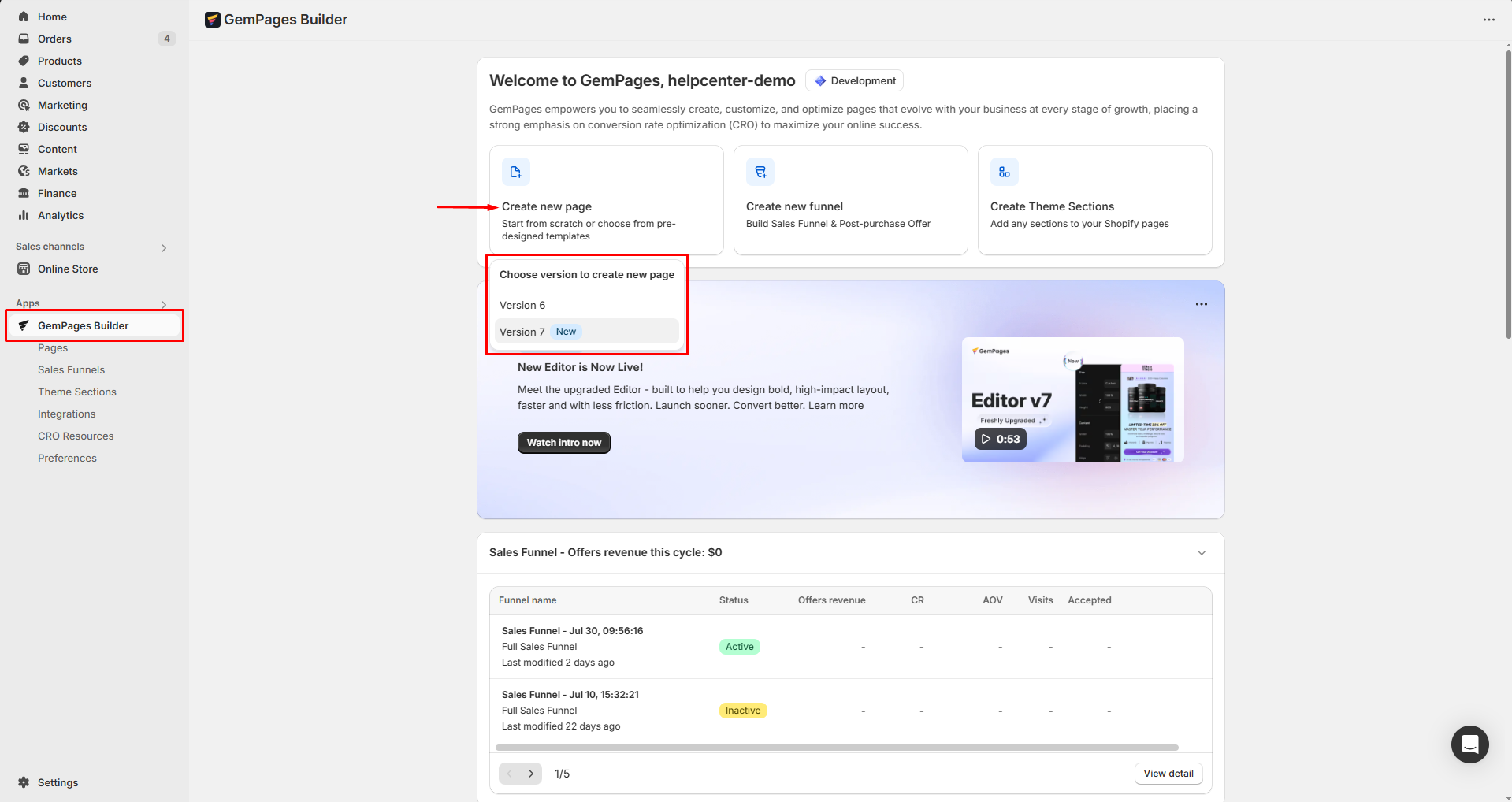
Go to GemPages Dashboard > Pages to access all your pages built with GemPages v6 and v7.
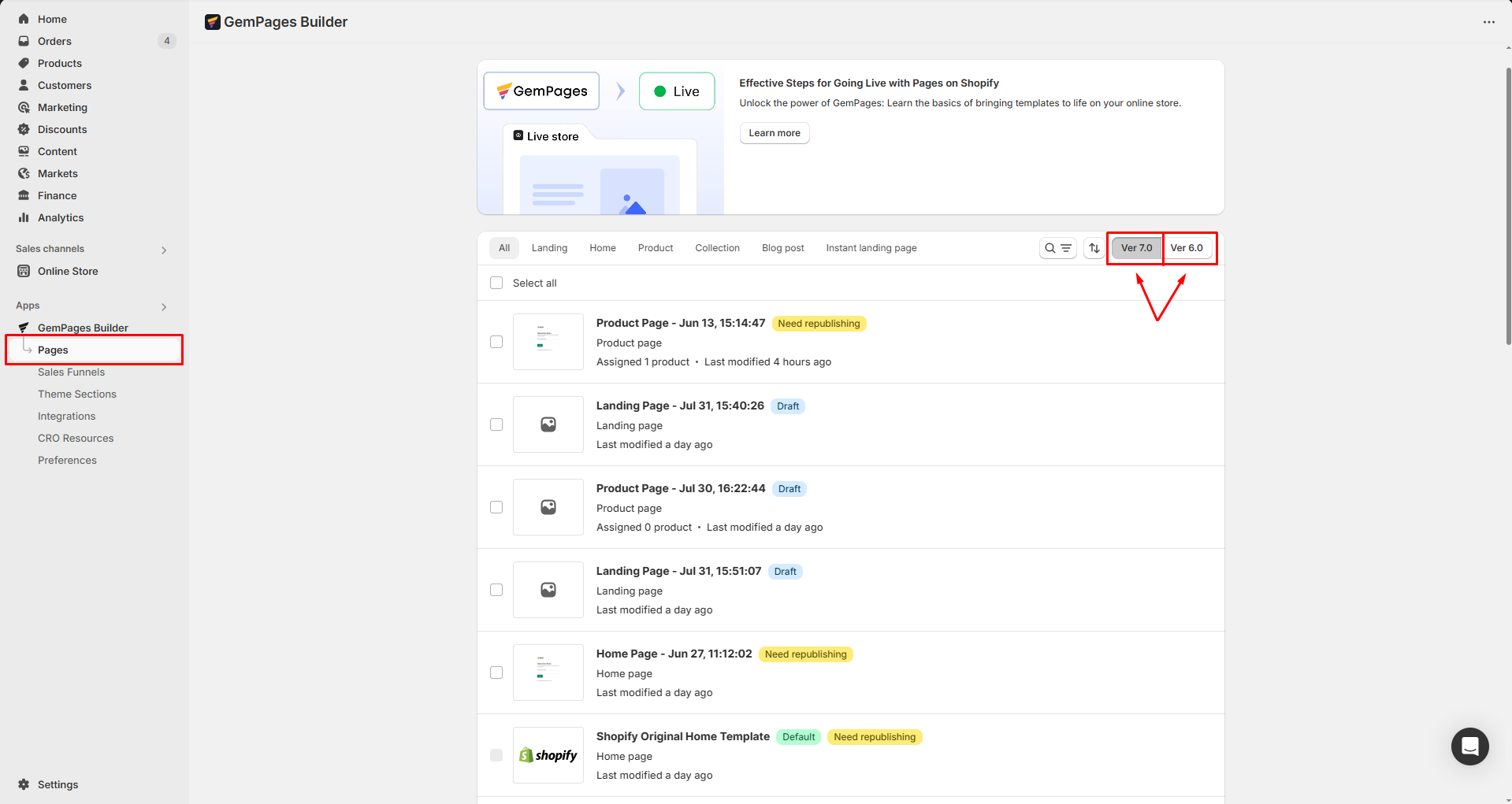
This approach allows you to fully leverage the new capabilities of version 7, while still retaining the comfort and familiarity of version 6 whenever needed.
Frequently Asked Questions
1. How do I get GemPages 7?
The new version is available to all active GemPages users. To start building with v7, simply go to your GemPages Dashboard, click Create new page, and choose Version 7 when prompted.
You can continue editing your old pages in v6 while creating new ones with v7 — no additional installation or cost required.
2. Can I still use my existing pages from GemPages v6?
Yes, absolutely. All your existing v6 pages remain intact and fully editable in the old editor.
You can continue editing those pages in v6 while building new projects in v7 to explore its updated interface, new elements, and enhanced performance.
3. Can I switch between v6 and v7 anytime?
Yes. From your GemPages Dashboard > Preferences, you can enable the Mixed Mode (sometimes shown as GemPages Mixed).
This lets you use both editors at once — edit older pages in v6 and create new ones in v7, depending on what best fits your workflow.
4. Will switching between editors affect my published pages?
No. Switching between v6 and v7 only affects the editing experience, not your live store. Published pages built with either version will remain visible and functional on Shopify.
You can safely edit, republish, or experiment in one version without impacting the other.
5. What are the main differences between GemPages v6 and v7?
Version 7 introduces a completely redesigned interface, faster loading, a more flexible layout system, and new customization options. It also improves compatibility with Shopify Online Store 2.0 themes.
If you’re used to v6, you’ll notice smoother drag-and-drop actions, better spacing control, and an upgraded settings sidebar in v7 — all built to make page creation more intuitive and efficient.











Thank you for your comments