Latest Blog Posts, What and Why?
The “Latest Blog Posts” feature automatically showcases your newest content, ensuring your blog list is always up-to-date.
This not only demonstrates that your business is actively engaged but also consistently provides valuable information, thereby improving your reputation with customers.
A common use case for the latest blog posts is featuring them on your homepage. This strategy increases the likelihood that visitors and potential customers will engage with the content you want to share.
Additionally, it serves as an effective SEO optimization tool by regularly updating your homepage content.
How to Design the Latest Blog Posts Section with GemPages?
Within GemPages, you can use the Article List Element to design the Latest Blog Post section for your page. Follow these steps below:
Step 1: Access the GemPages Editor
- Log in to your Shopify admin account and go to the Apps section.
- Locate the GemPages Page Builder app > Pages.
- Click on your target page to open the editor.
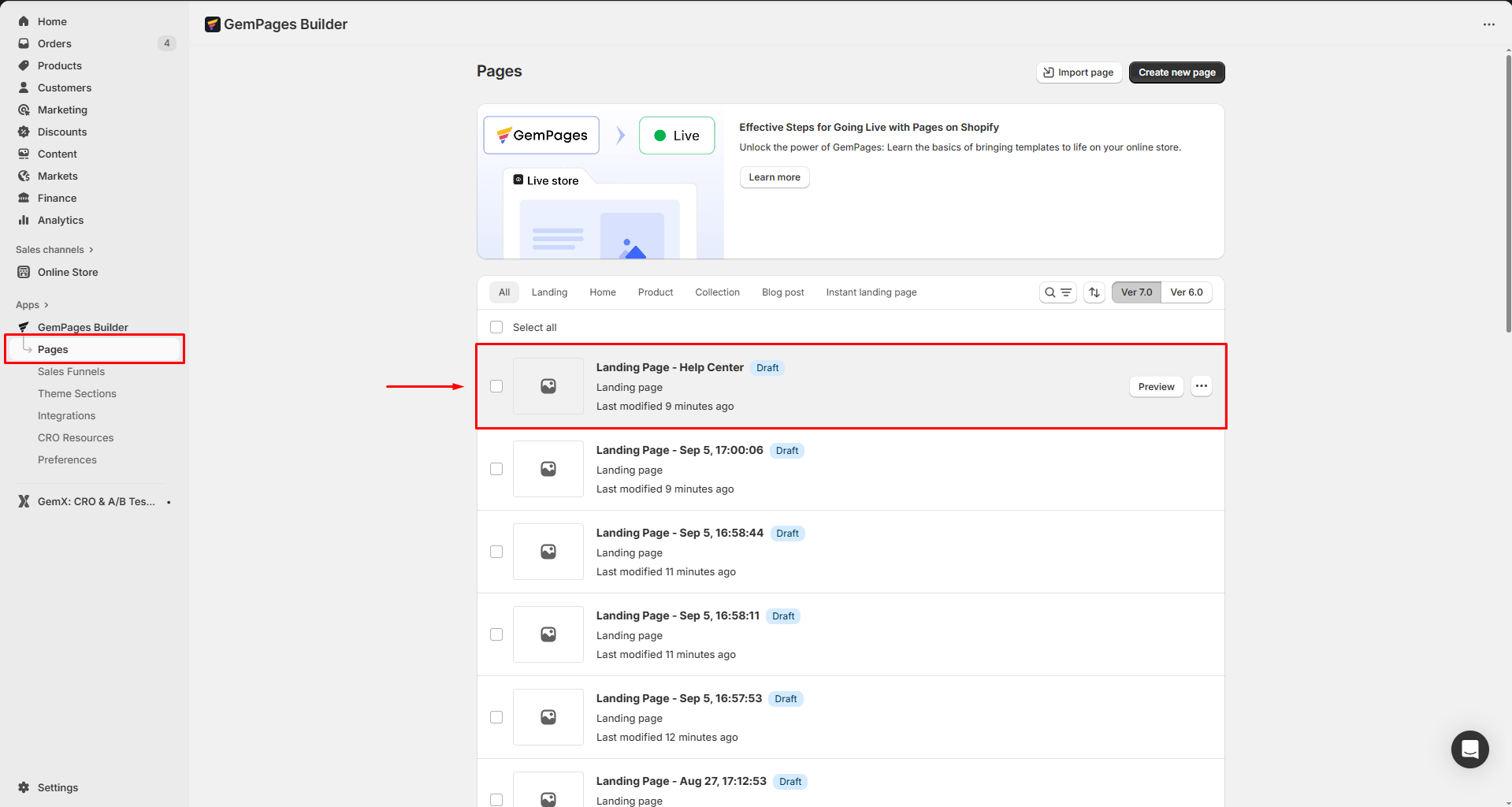
Step 2: Add and Set Up the Article List Element
From the left sidebar, search for the Article List Element, then drag and drop it to the desired position on your page.
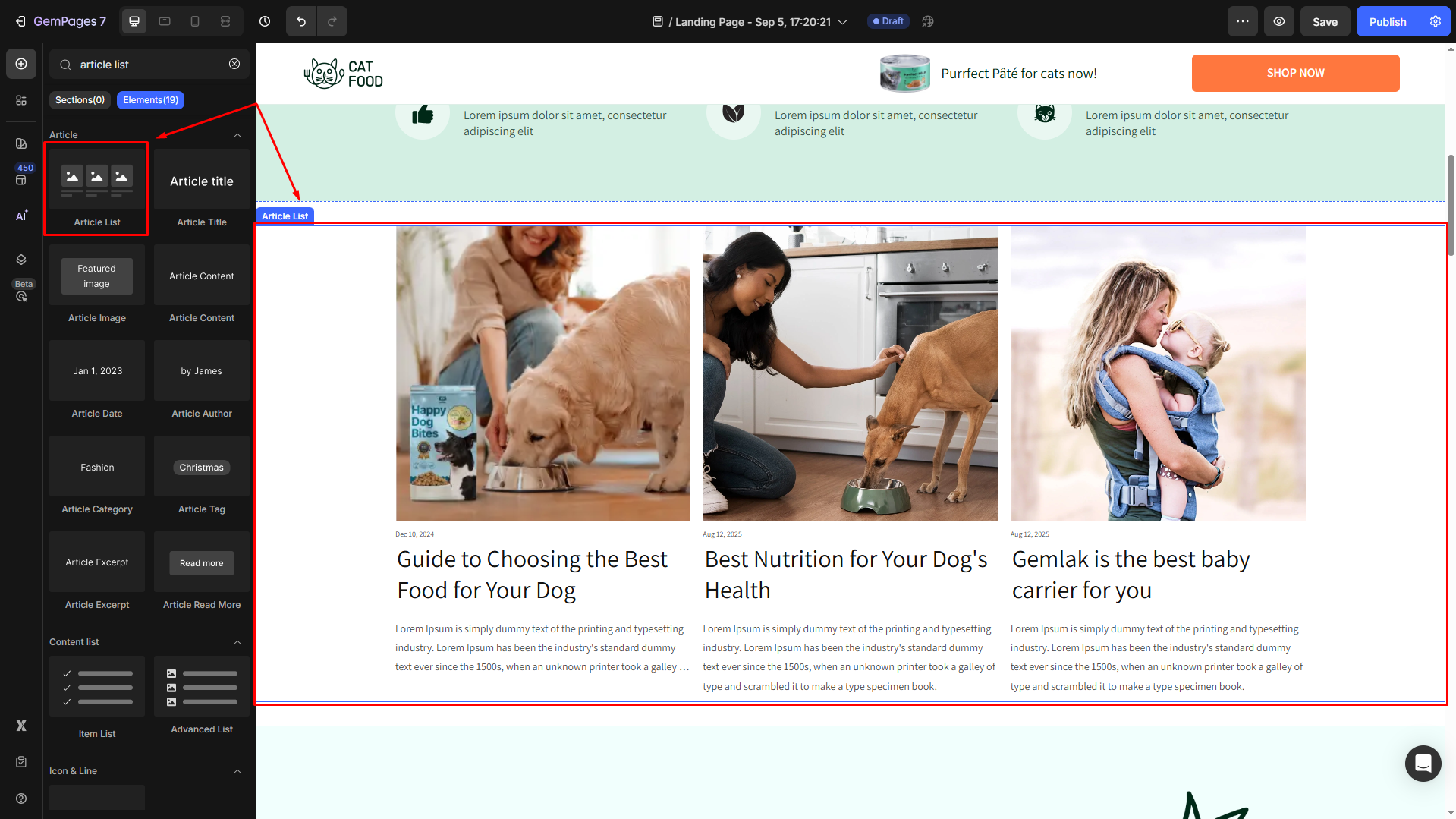
After placing the Article List Element, configure its settings according to your preferences.
For example, under the Article source section, you have two options to display articles:
- A Blog: Choose the most recent posts from a specified blog collection.
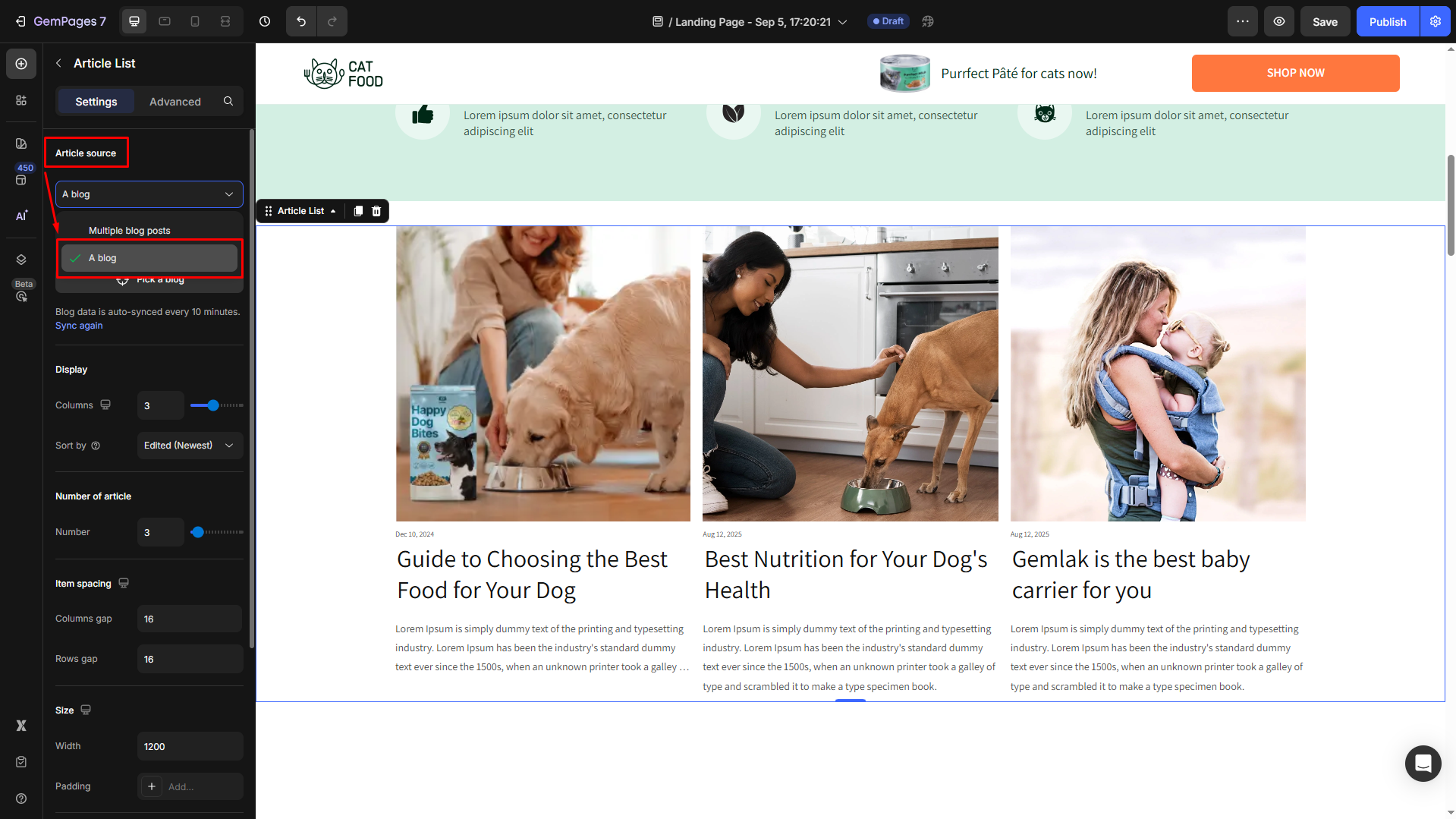
- Multiple blog posts: Handpick specific posts to feature, offering more control over what is displayed.
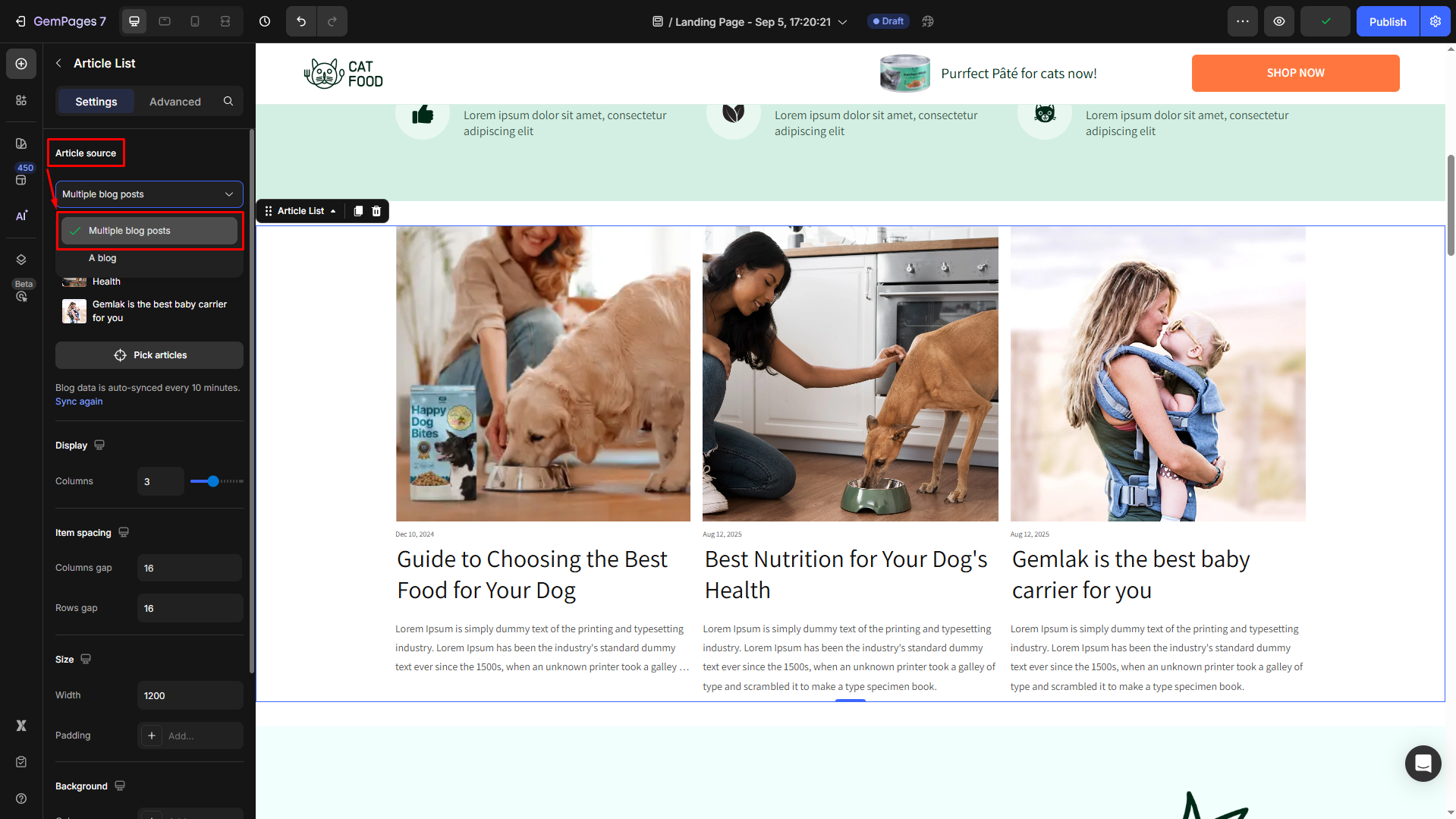
Step 3: Adjust Styles and Add Article Child Elements
Customize the appearance of your articles to fit your site’s aesthetic.
The Article List supports various child elements that you can adjust or incorporate:
| Child Element | Function |
| Article Image | Display a featured image for visual appeal. |
| Article Title | Clearly present the title of each article. |
| Article Excerpt | Show a snippet of content to entice readers. |
| Article Content | Optionally display more detailed content directly on the homepage. |
| Article Date / Author / Category / Tag | Provide additional context and metadata for each article. |
| Article Read More | Include a link to the full post to encourage visitors to explore further. |
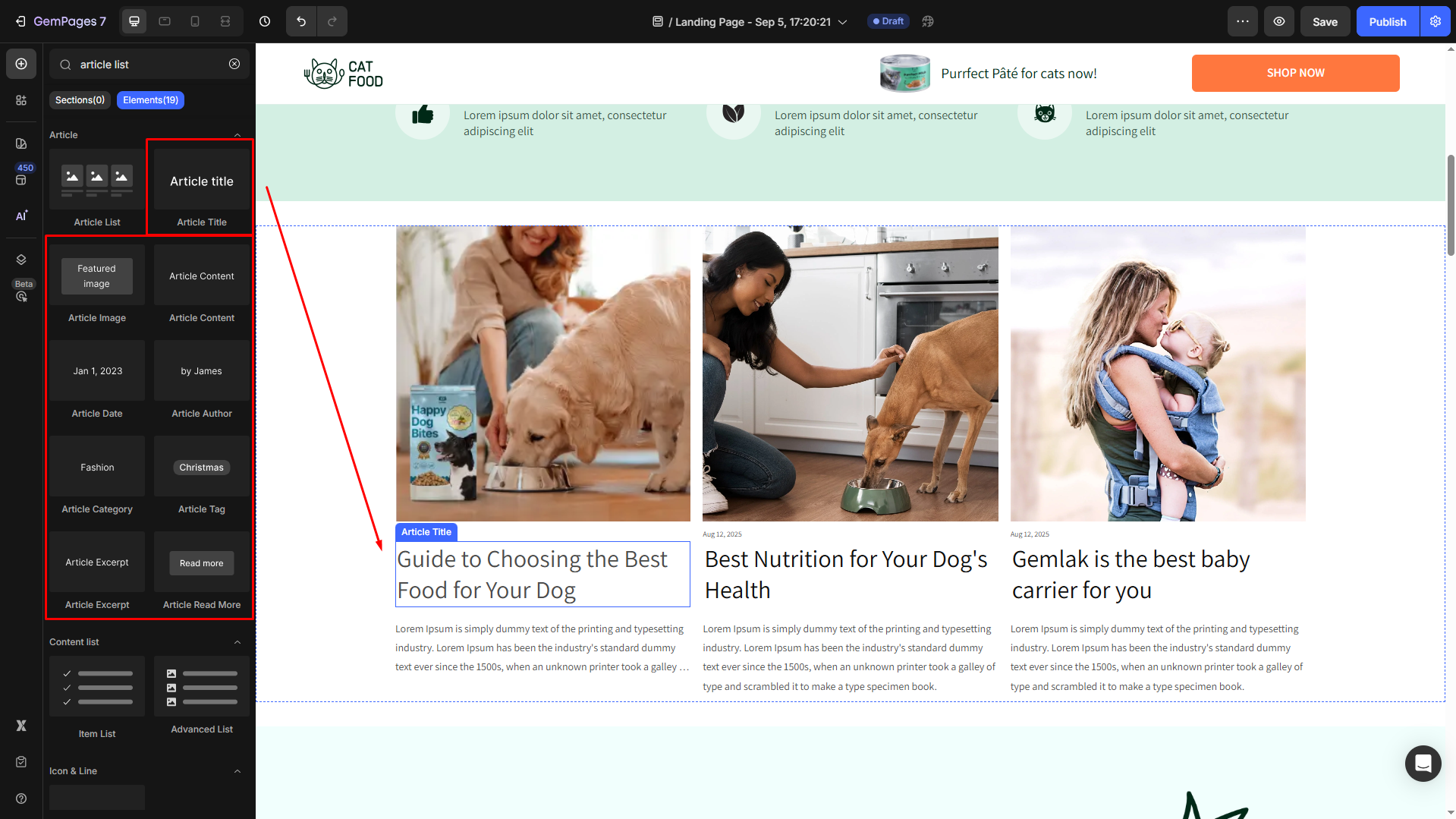
Make use of these child elements to ensure your blog post section is not only informative but also visually engaging, mirroring the overall look and feel of your website.











Thank you for your comments