How to Create a Popup on Your Page?
Before linking a button to a pop-up, you need to create and customize the pop-up. Follow these steps:
Step 1: Navigate to the GemPages Dashboard > Pages and click on the target page to locate the editor.
Step 2: Use the search bar to find the Popup Element. Drag and drop this element to your page.
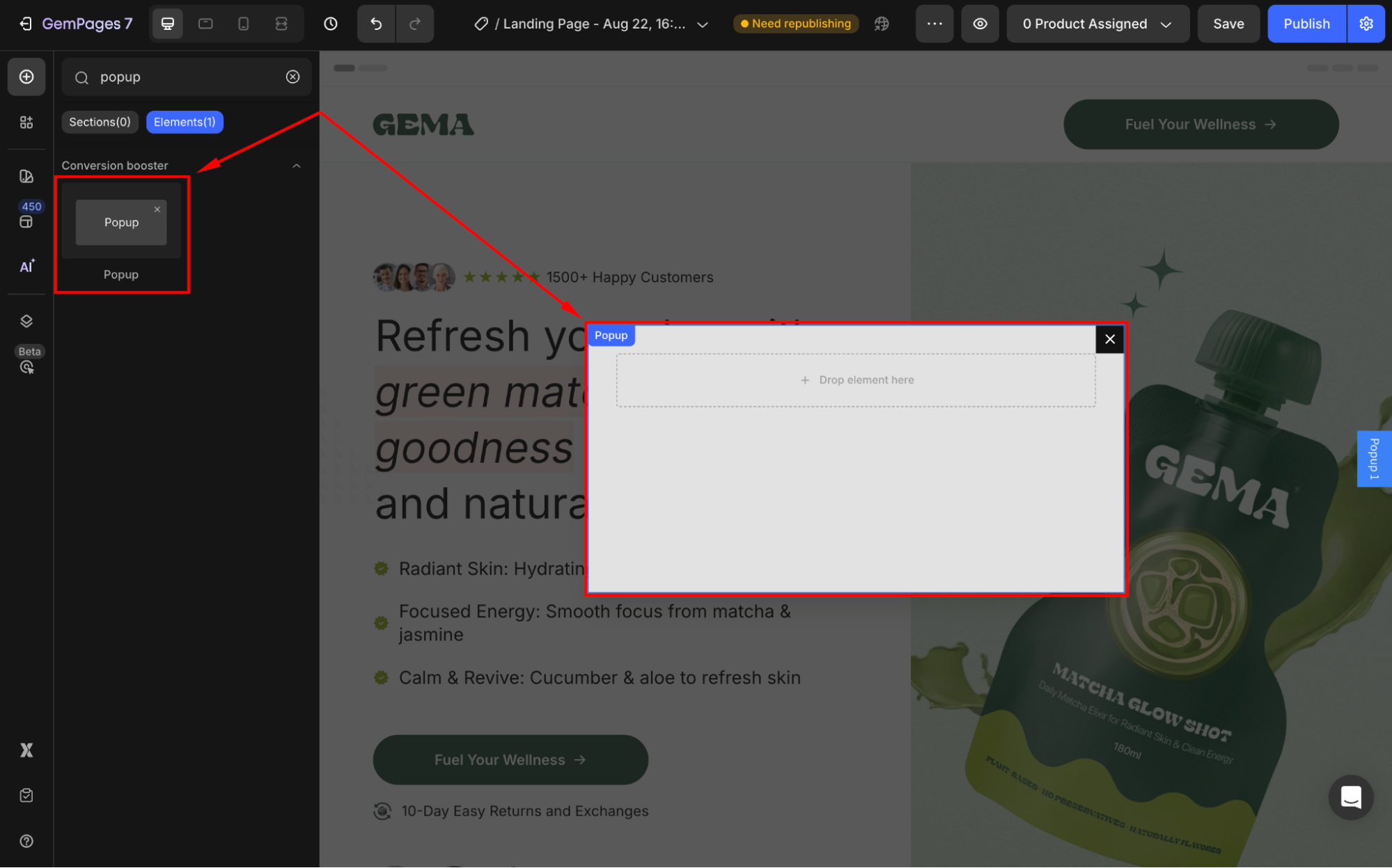
Step 3: Drag and drop the element you want inside the pop-up.
For example, you can add a Contact Form to collect visitor inquiries, a promotional Hero Banner, or even a Countdown Timer for urgency.
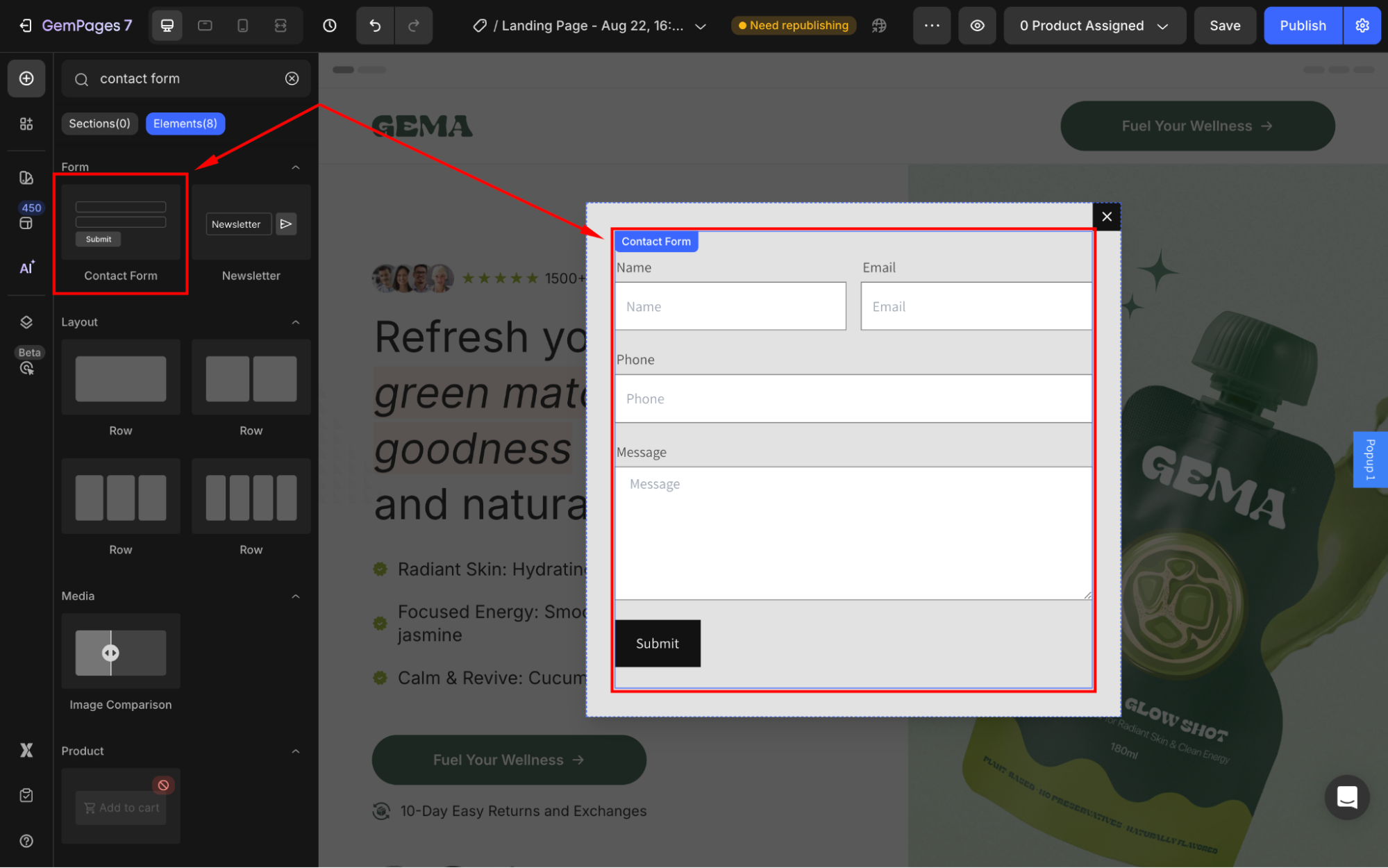
Step 4: Configure the pop-up as you prefer.
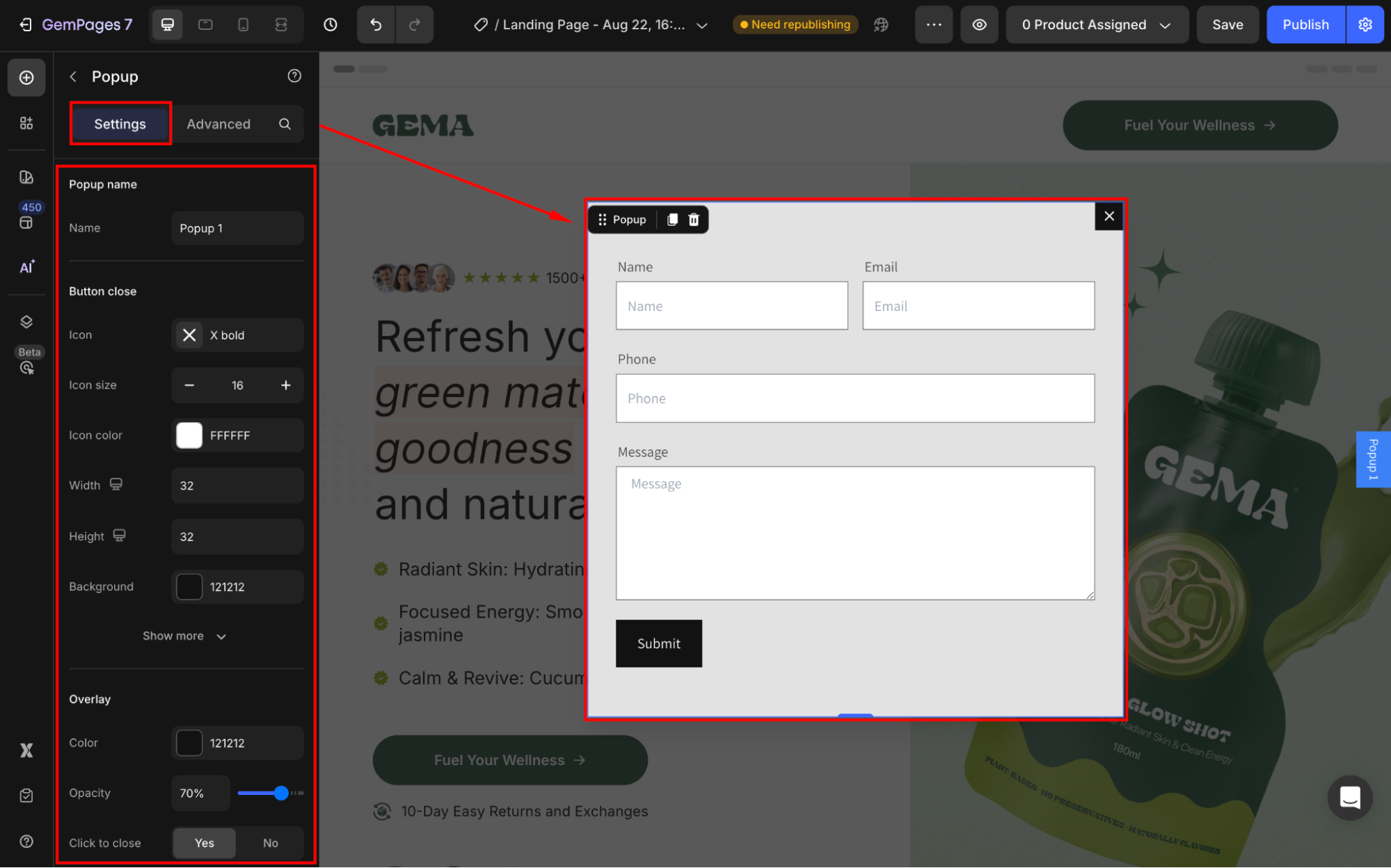
To learn more about configuring the Popup Element, refer to this detailed guide.
How to Link a Button to a Popup
Once your pop-up is ready, follow these steps to connect it to a button:
Step 1: Click on the button you want to link to the pop-up.
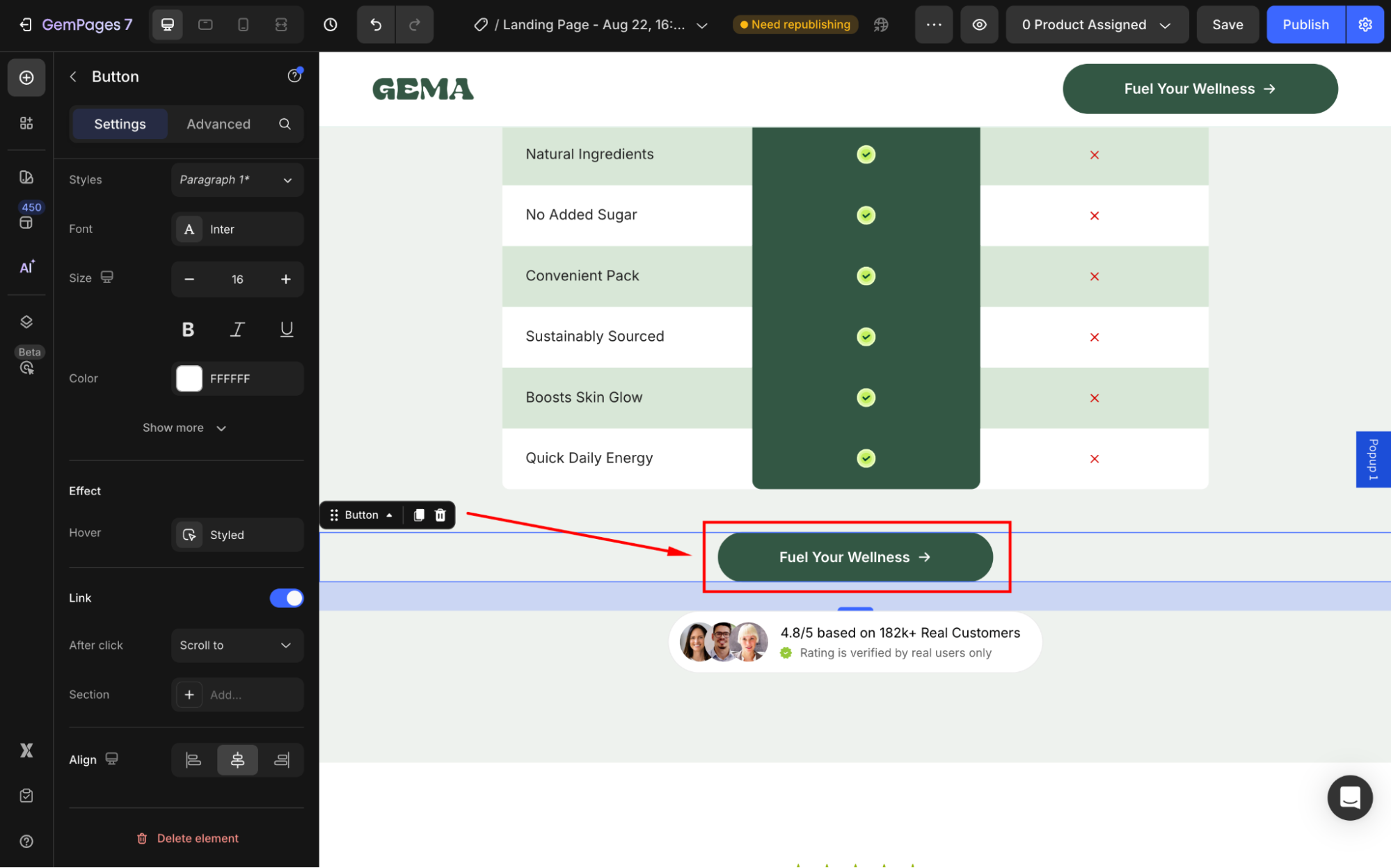
Step 2: In the left sidebar, scroll down to the Link section and toggle it ON.
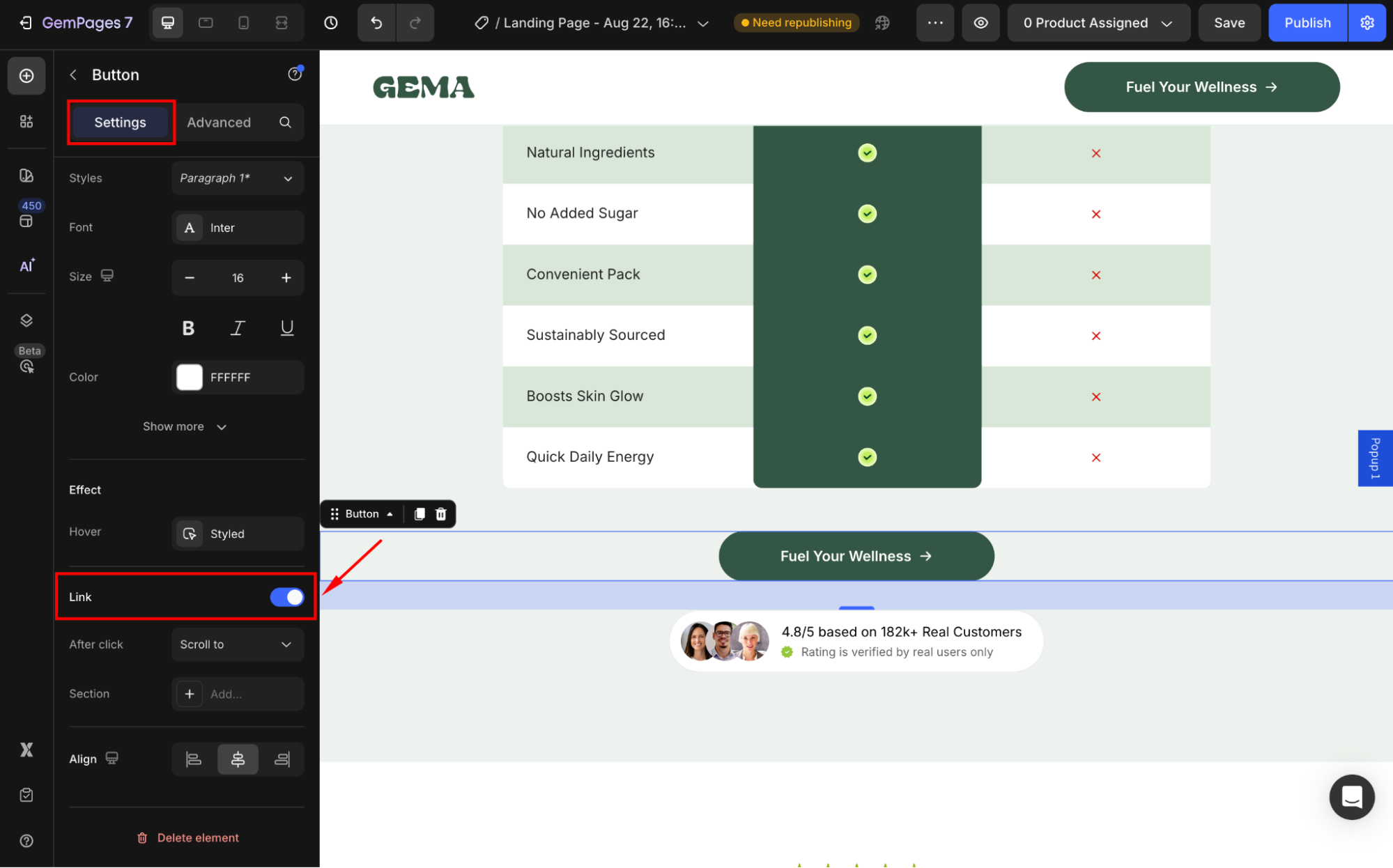
Step 3: In the After click field, select Open popup from the dropdown.
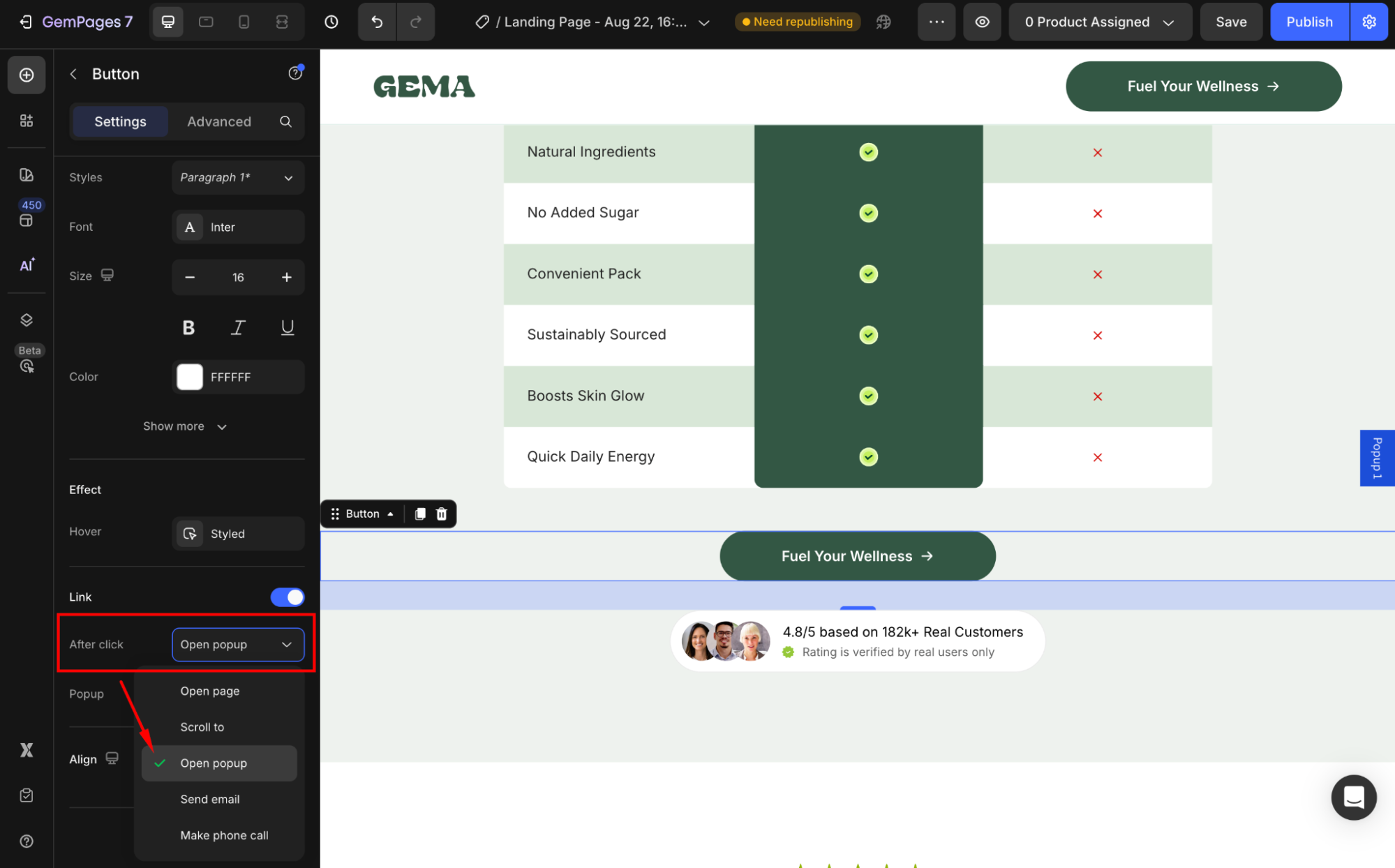
Then, choose the target pop-up you want to trigger.
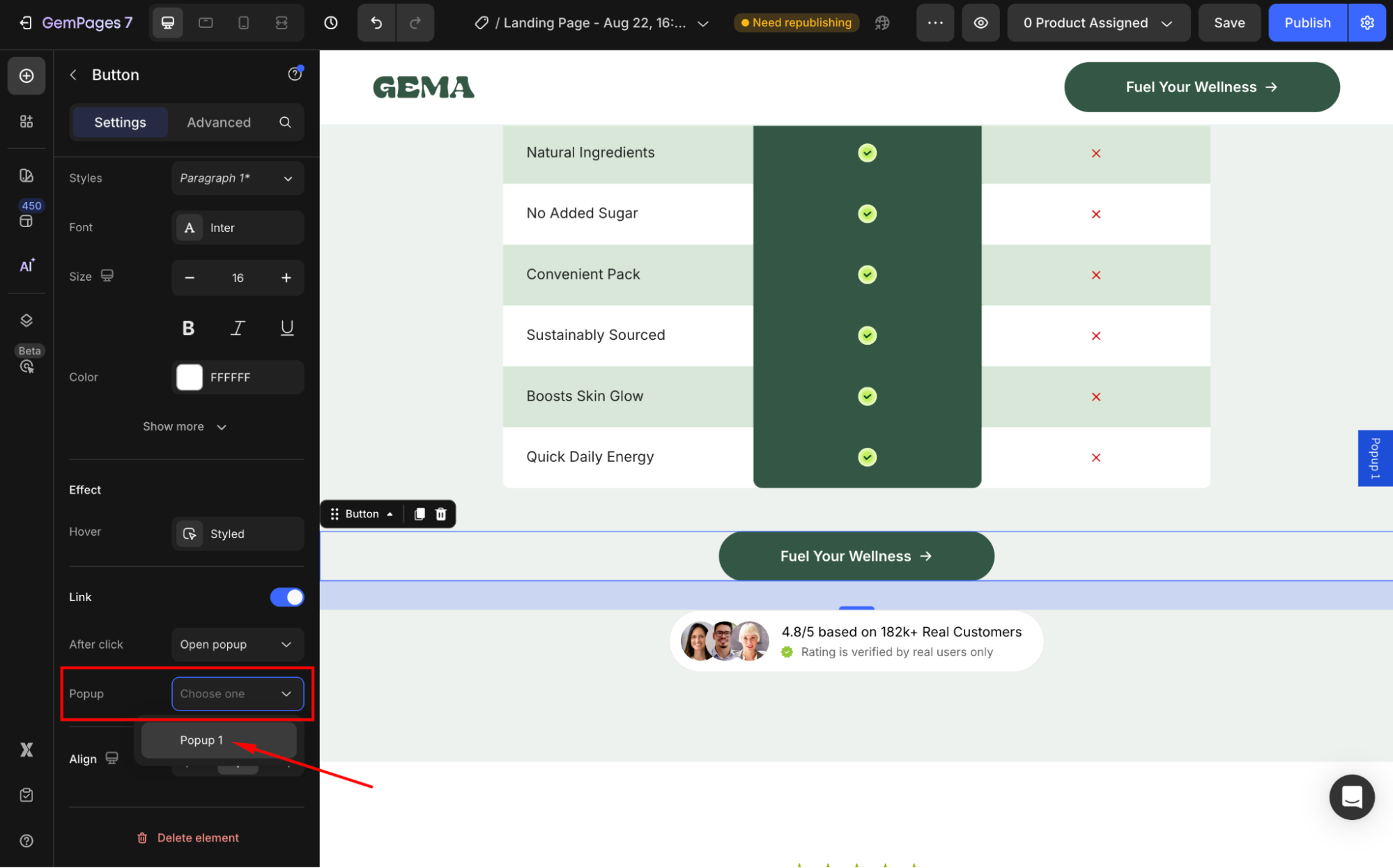
Step 4: Hit Save to apply the settings and publish your page. You can check the result in the preview by clicking the eye icon.

Now, when visitors click the button, the pop-up will appear.











Thank you for your comments