This article will walk you through the steps to integrate the ReCharge app and add it to your pages in minutes using GemPages Version 7.
ReCharge Subscriptions app enables you to establish long-term purchasing habits, boost your revenue through your subscription strategy with actionable insights and personalized subscriber experiences.
ReCharge Subscriptions
ReCharge Subscriptions is a Shopify app that helps merchants optimize their subscription business through data-driven insights, flexible management tools, and enhanced subscriber experiences.
It enables brands to strengthen customer retention, increase recurring revenue, and streamline subscription operations—all without coding.
Key features:
- Customer Portal: No-code customization tools to maintain brand consistency and give customers control over their subscriptions.
- Retention Tools: Analytics and workflows to identify churn risks and reduce cancellations.
- Product Bundles: Options to sell pre-set or customizable bundles for greater purchase flexibility.
- Growth Features: Tools to convert one-time buyers into subscribers and support cross-selling opportunities.
- Unified Checkout: A single, simplified checkout flow for both one-time and subscription purchases.
How to Install & Set Up ReCharge Subscriptions?
Step 1: Install the ReCharge Subscriptions app from the Shopify App Store.
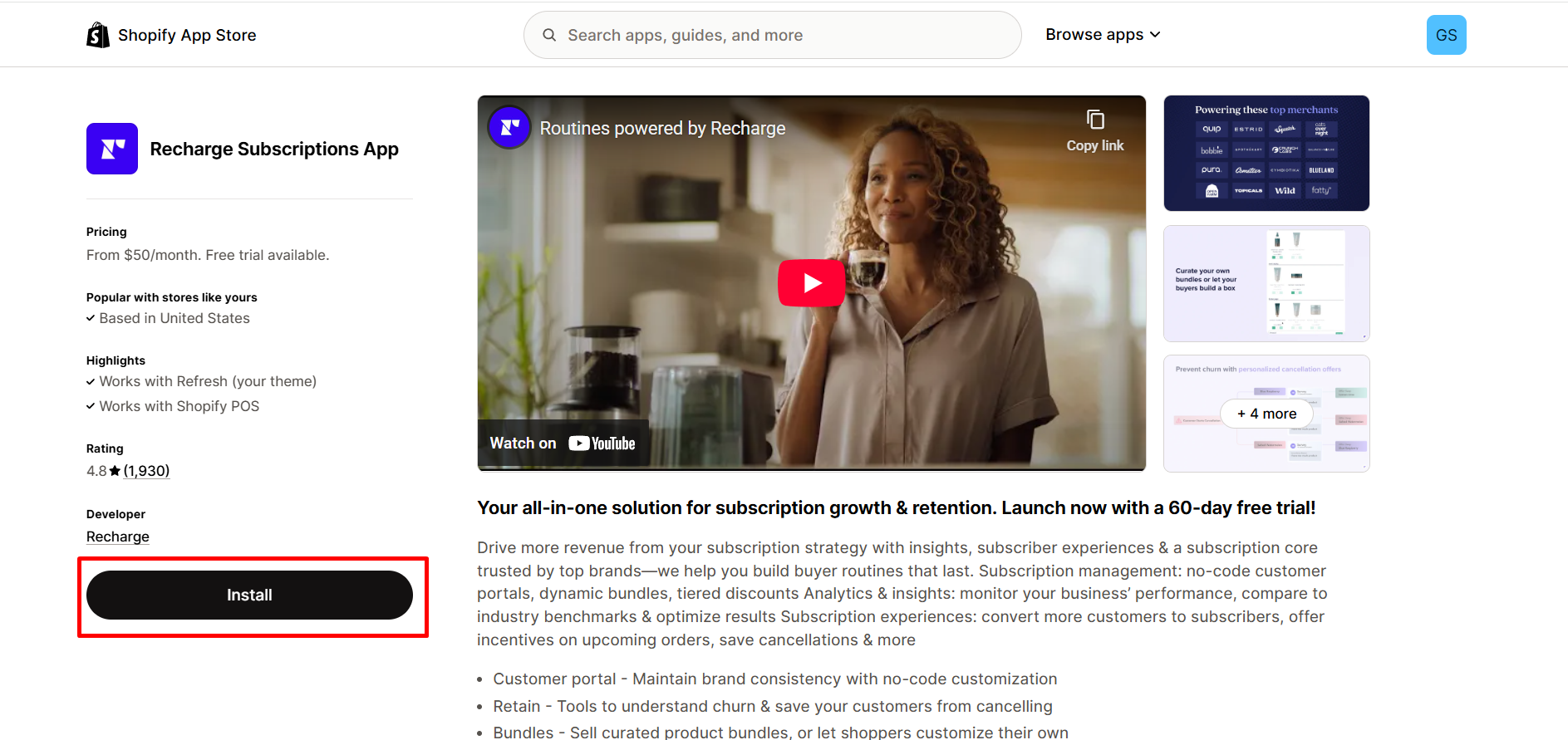
Step 2: Provide the app with access to the required data.
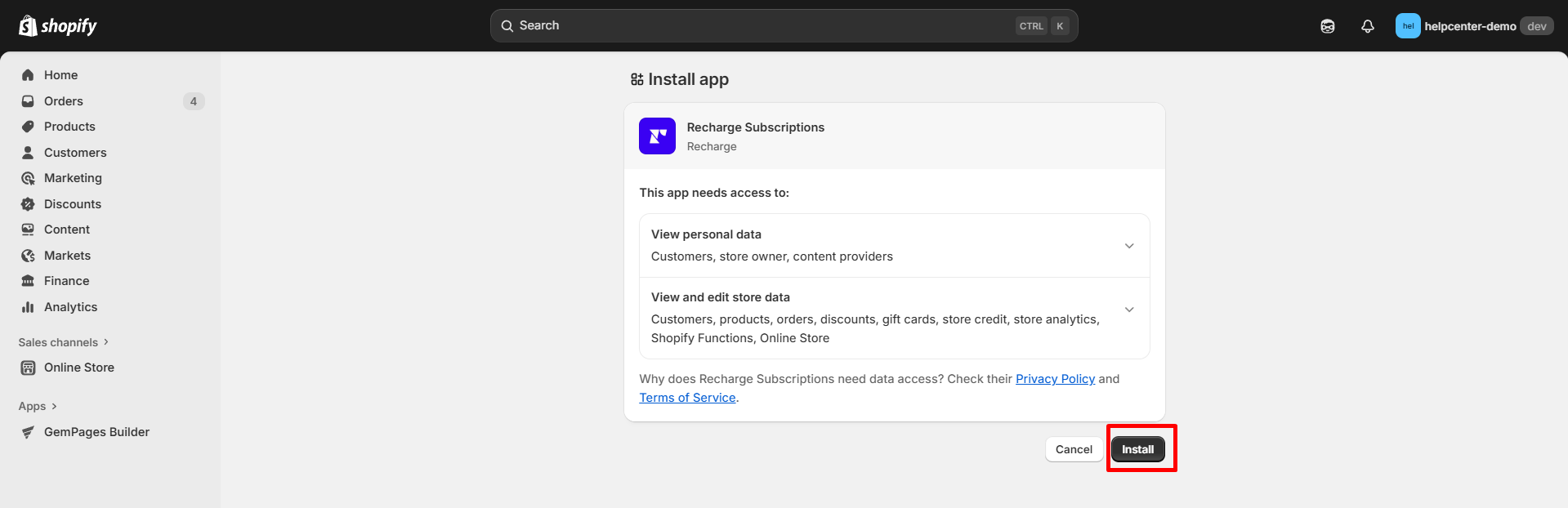
Step 3: Access the ReCharge dashboard by going to the Apps section or your Search bar in your Shopify admin dashboard.

Step 4: You will find all the options to create product subscriptions and design your widgets from the app dashboard. The widget display in GemPages would be determined by product settings.
For more information, follow the app guide or contact support by clicking on the “Help” button at the bottom of the dashboard.
How to Add the ReCharge Subscriptions App Element to GemPages v7?
Step 1: In the GemPages Editor, open the assigned product page for the product you previously set up with ReCharge Subscriptions.
Use the search bar to find the app, then drag and drop the element onto the design area.
Note: In case you would like to make any changes in pricing corresponding to the ReCharge plan, please contact the ReCharge Subscriptions app directly to add Custom Code in GemPages Editor.
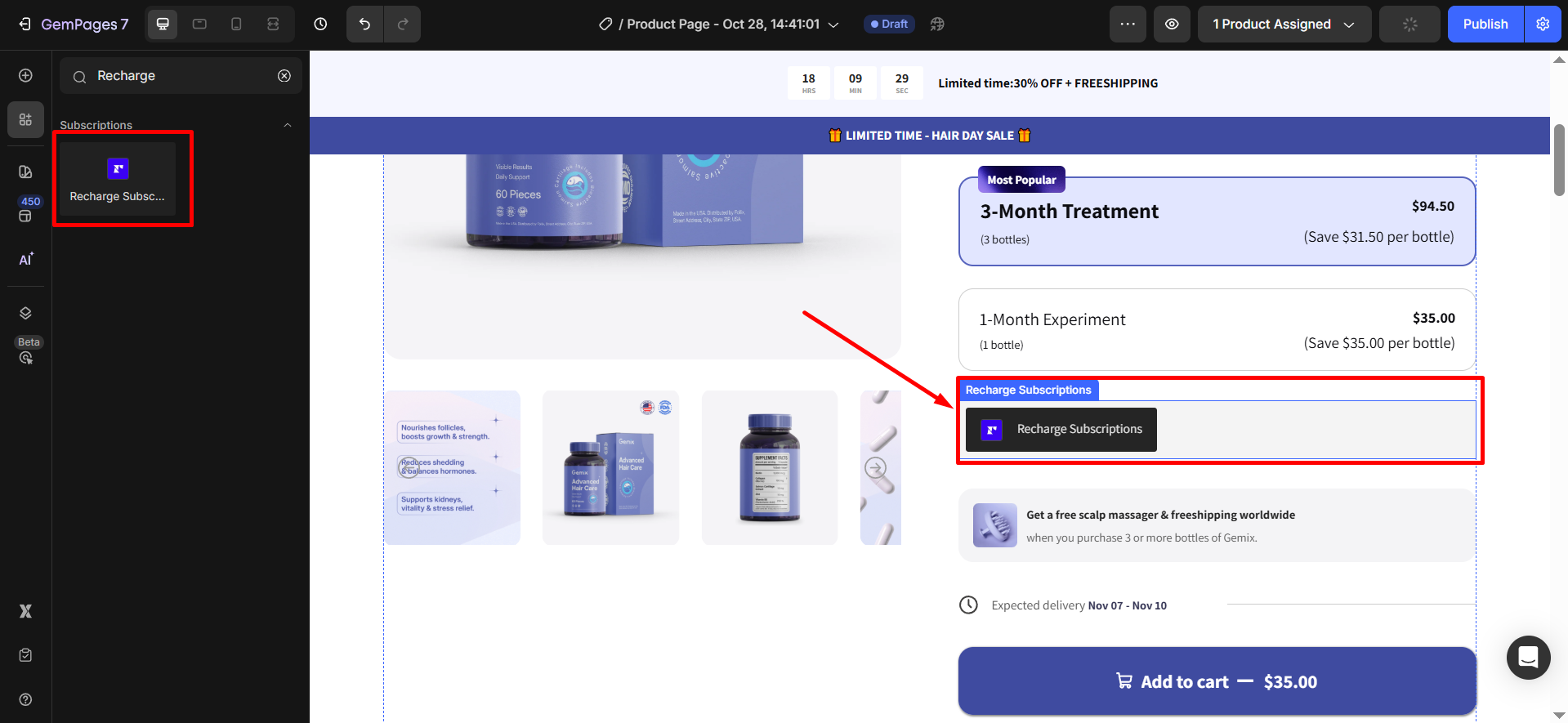
Step 2: Click “Publish” and view your live page to check the widget.
Note:
- The app does not work with the preview page in GemPages.
- It can only be used on the product page type, not all page types.
- Users cannot use multiple Avis Product Options elements on one page.
- Widget display is determined by product settings.











Thank you for your comments