How to Preview a Product Page with Your Products?
Follow these steps:
Step 1: Access the GemPages Dashboard under the Apps section in your Shopify admin.
Step 2: Go to Pages > Products to locate all your product pages built with GemPages. From there, click on the target page to open it in the editor.
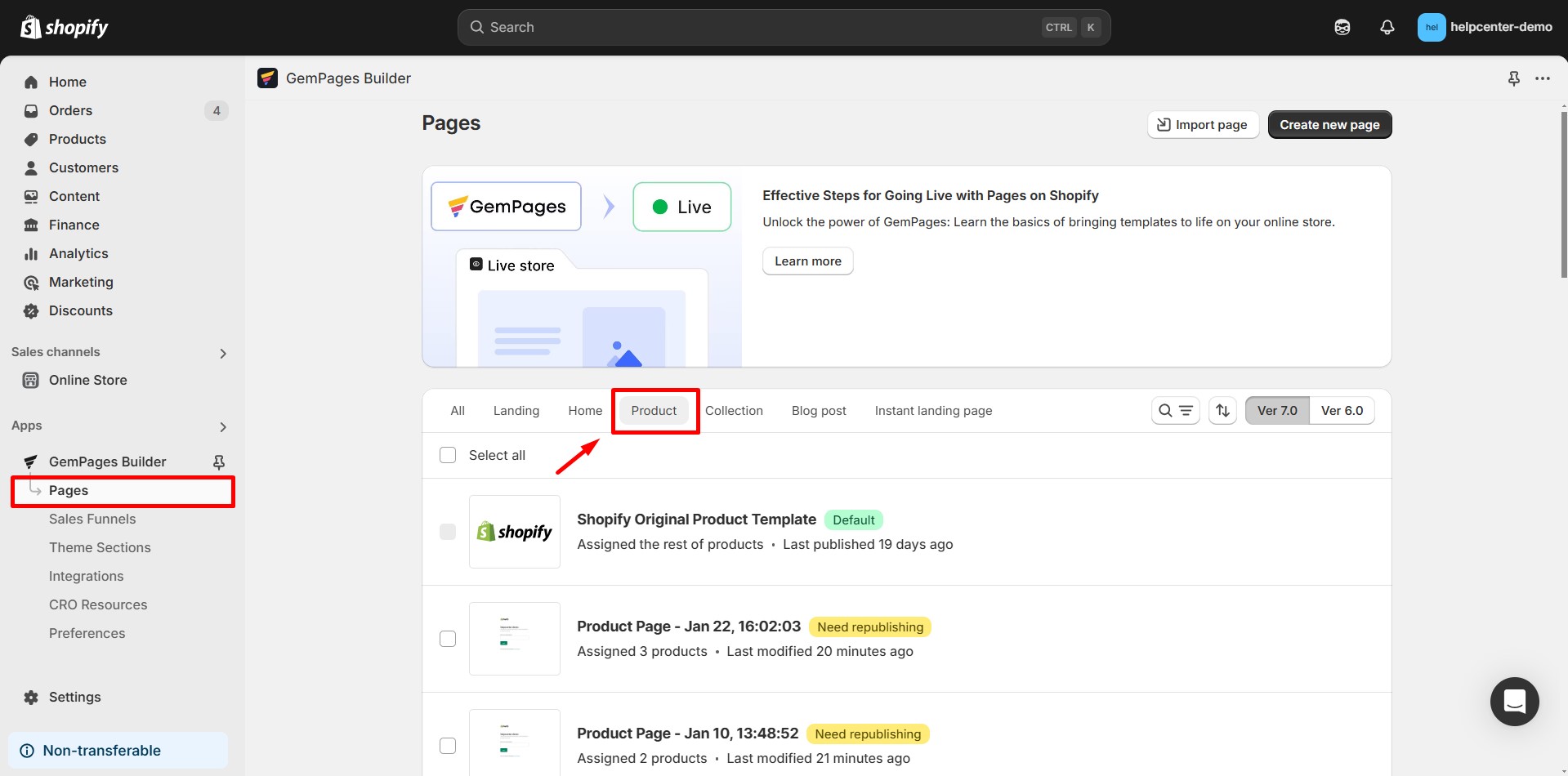
If you haven’t designed a product page with GemPages yet, refer to this guide: Create a New Product Page.
Step 3: Click on the Product Element and locate the Product source section in the settings panel.
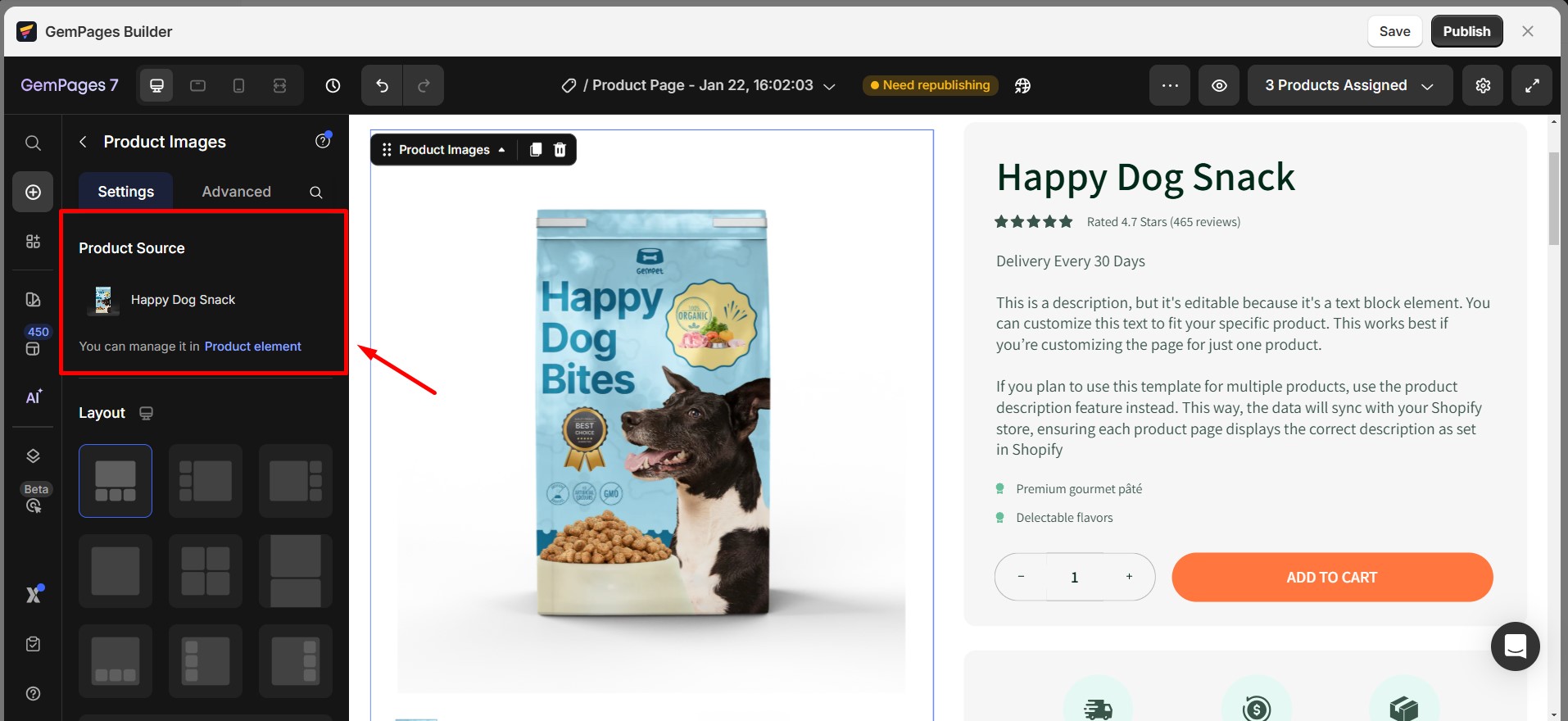
Step 4: Select a product to preview. You can choose a product from one of two options below:
- Option 1: Display by Assigned Product
Choose from a list of products that are already assigned to this product page template.
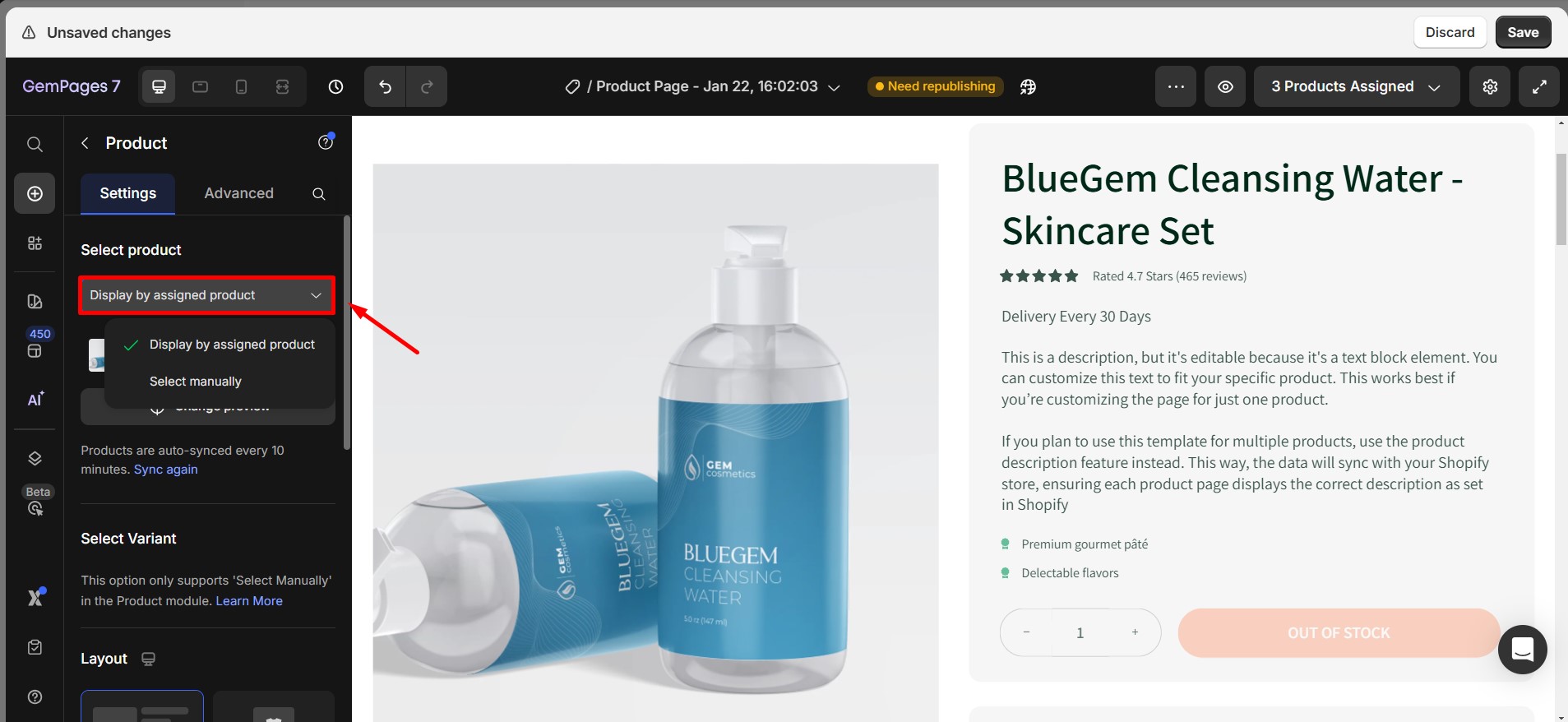
For instructions on assigning a product to a product page, refer to this article.
- Option 2: Select Manually
Manually choose a specific product on your Shopify store for preview purposes.
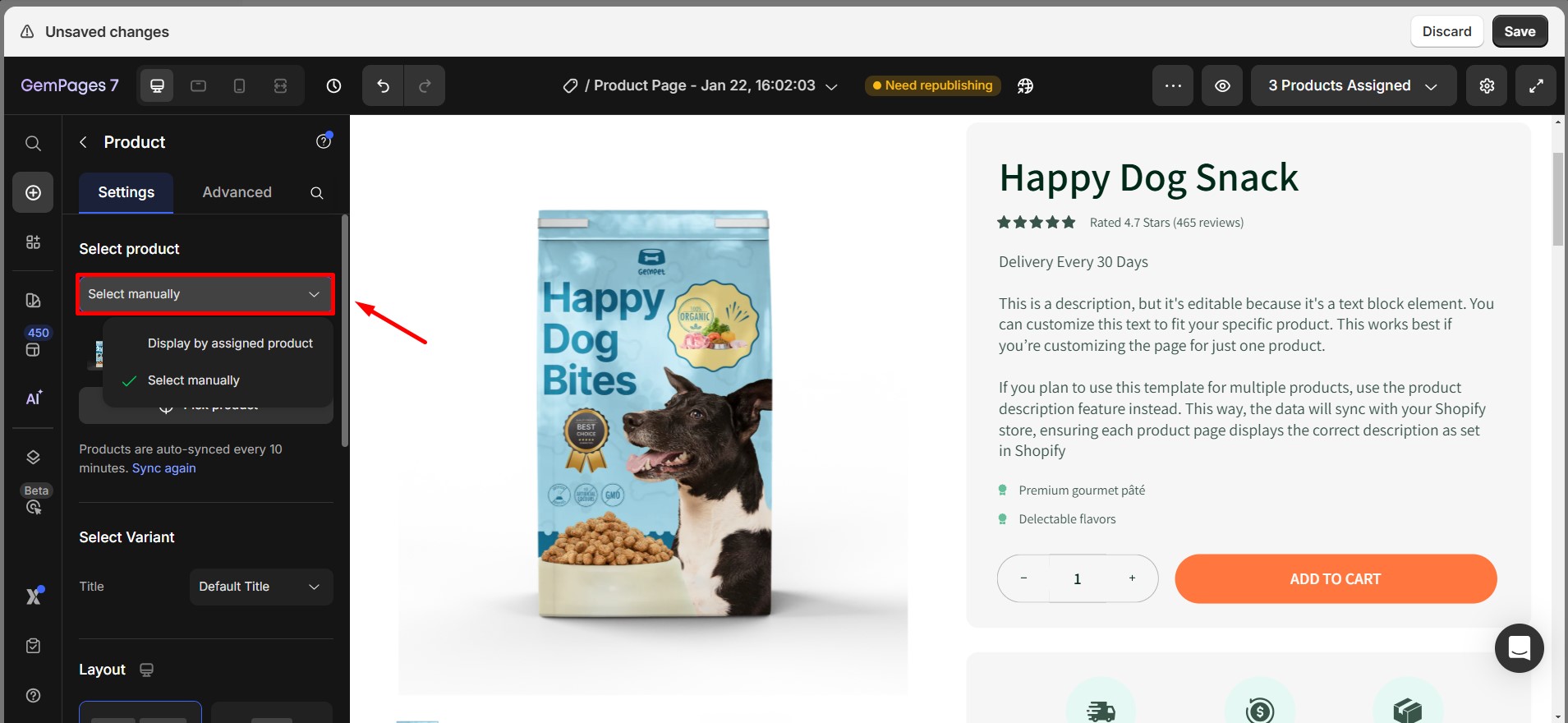
This is useful for testing how different products appear on the same template.
Step 5: Click on Change Preview (if you choose Display by Assigned Product)
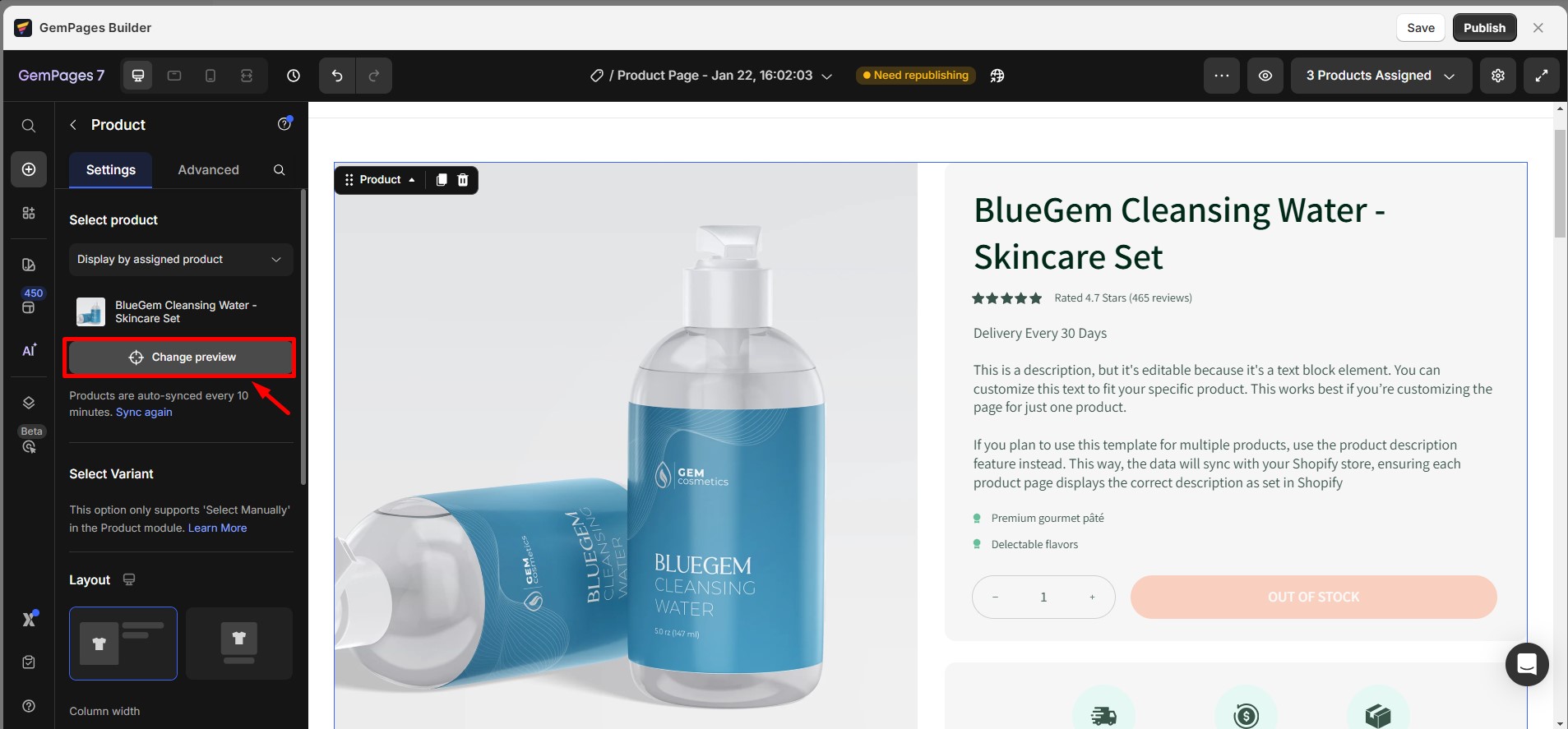
Click on Pick Product (if you choose Select Manually)
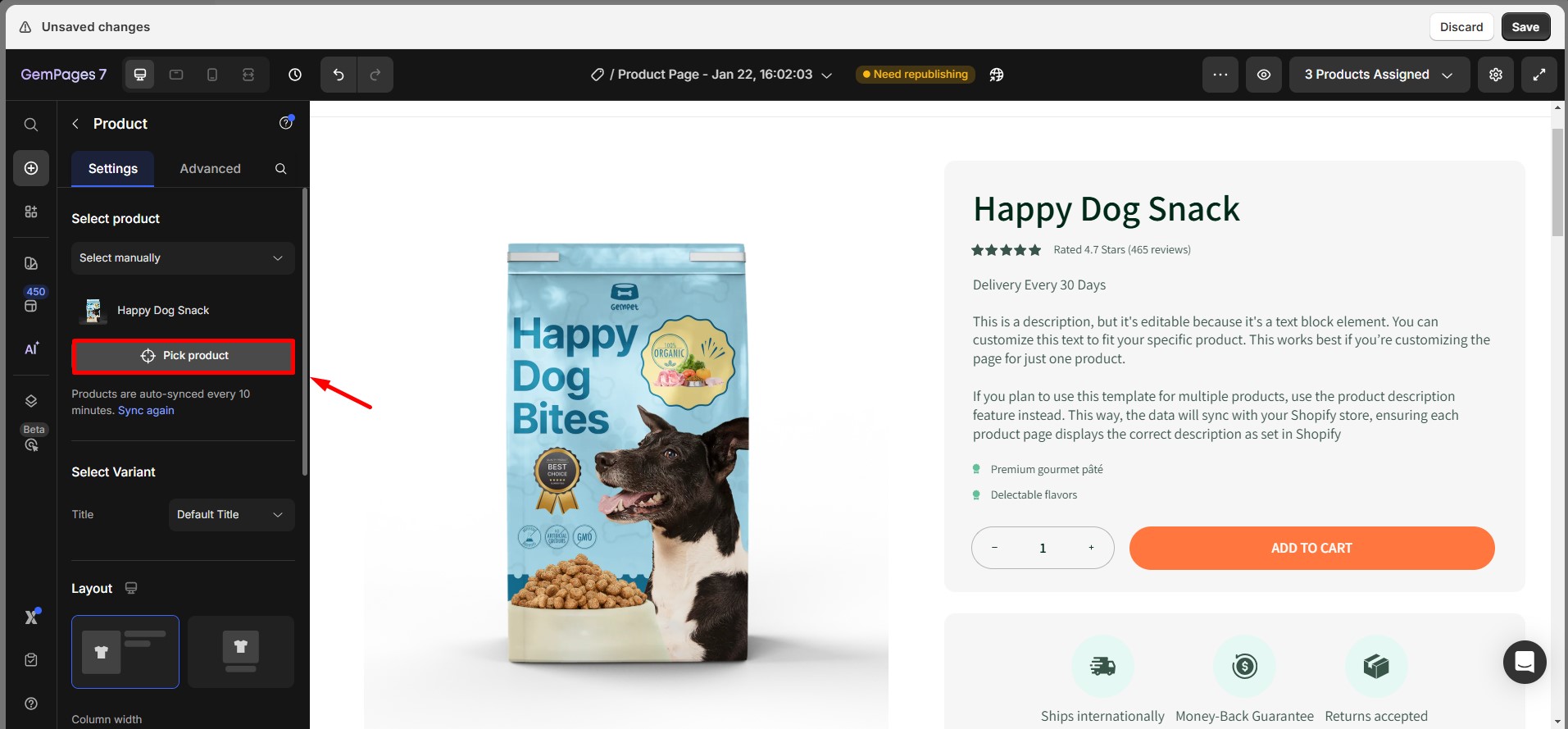
Step 6: Select the product you want to preview.
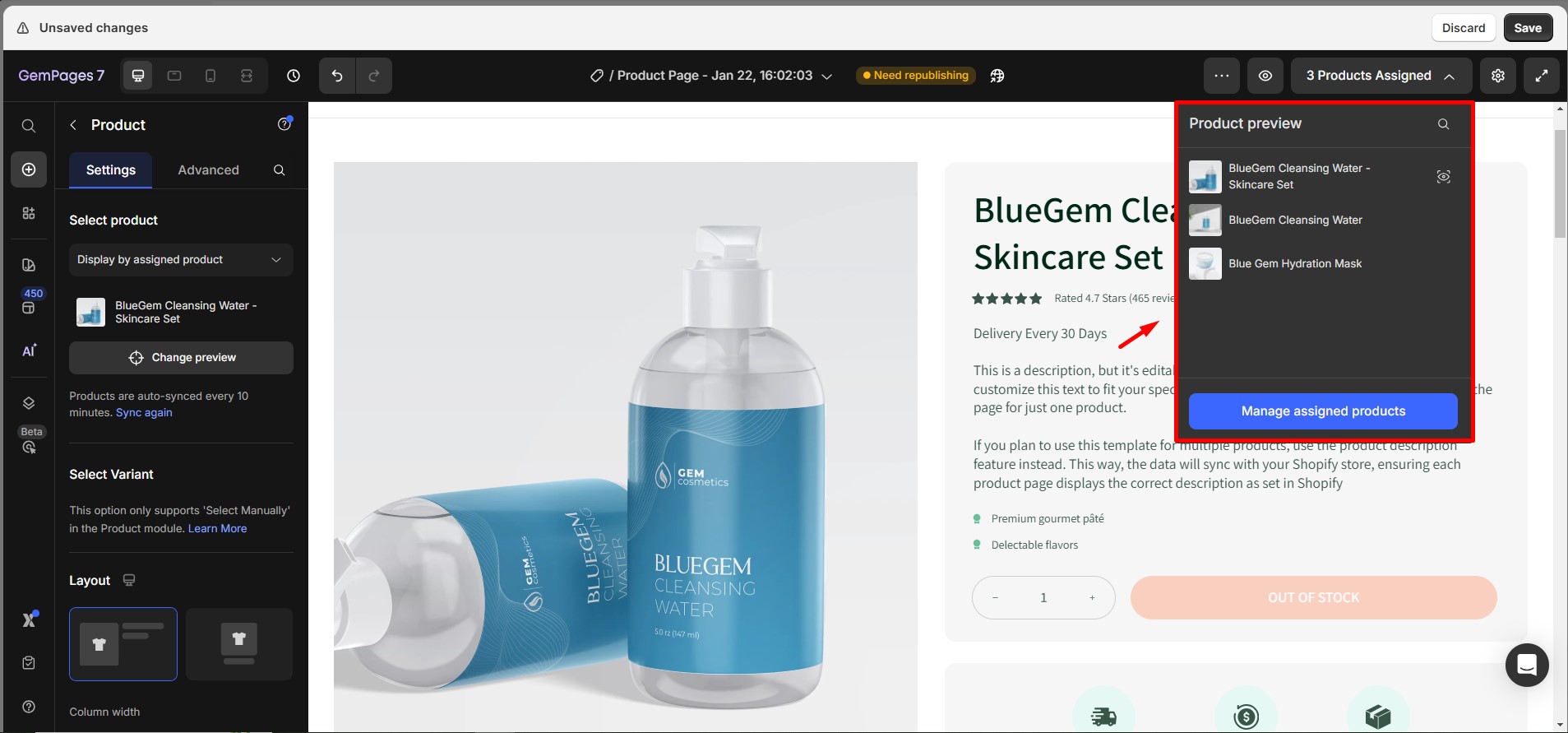
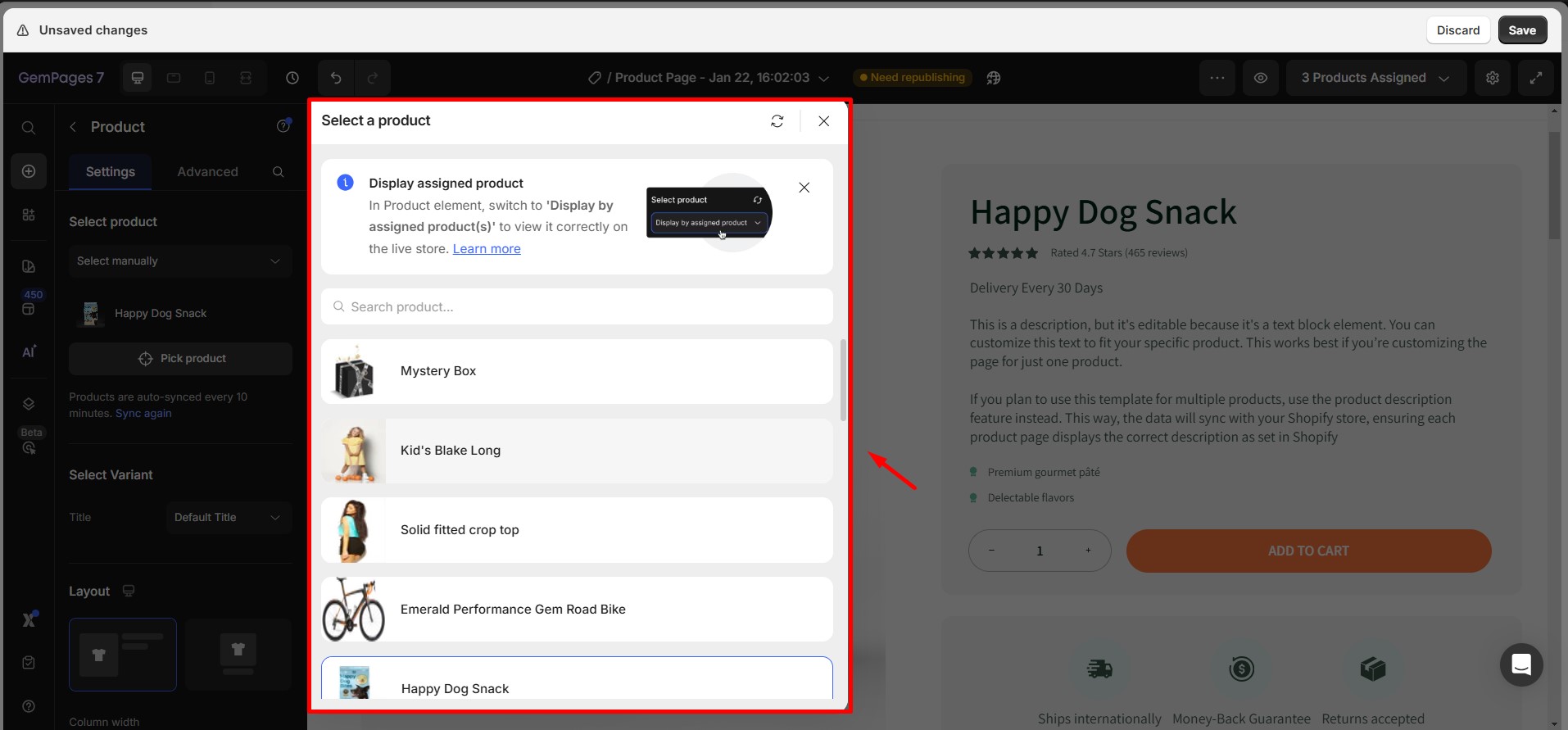











Thank you for your comments