About Transcy – AI Language Translate
Transcy is an essential app for Shopify stores that need translation and currency conversion capabilities. It translates your entire store content, from product pages to third-party apps, into various languages and keeps them updated with new content automatically.
The app also provides real-time currency conversion for 167 currencies and features a customizable switcher. This helps you easily manage translations in up to 111 languages, making your store accessible to a global audience.
Going into details, Transcy’s features include:
- AI-powered automatic translation
- Multilingual SEO optimization
- Automatic language detection
- Dynamic content translation & Support for multiple languages
- Instant synchronization
- Seamless Shopify integration
What are the benefits of Transcy?
As mentioned, Transcy is an AI-powered multilingual translator. Given its capabilities, you may benefit a lot from integrating Transcy with GemPages, your page builder. In particular, by using the app simultaneously, you will be able to:
- Expand to the global market: Reach customers from various countries and regions, increasing opportunities for international sales.
- Enhance customer experience: Allow customers to browse and purchase products in their preferred language, improving satisfaction and loyalty.
- Save time and costs: Automatically translate content quickly, saving money compared to hiring professional translators.
- Boost SEO efficiency: SEO-friendly translations improve search engine rankings on international search engines, attracting more traffic.
- Increase conversion rates: Shopping in their native language builds trust and increases customers’ likelihood of making a purchase.
- Easy synchronization and updates: Translations are automatically synchronized with content changes, ensuring consistency and timely updates.
How to set up Transcy and use it in GemPages Editor V7?
Install Transcy
Step 1: Log into your Shopify account and go to the Shopify app store. Find “Transcy“.
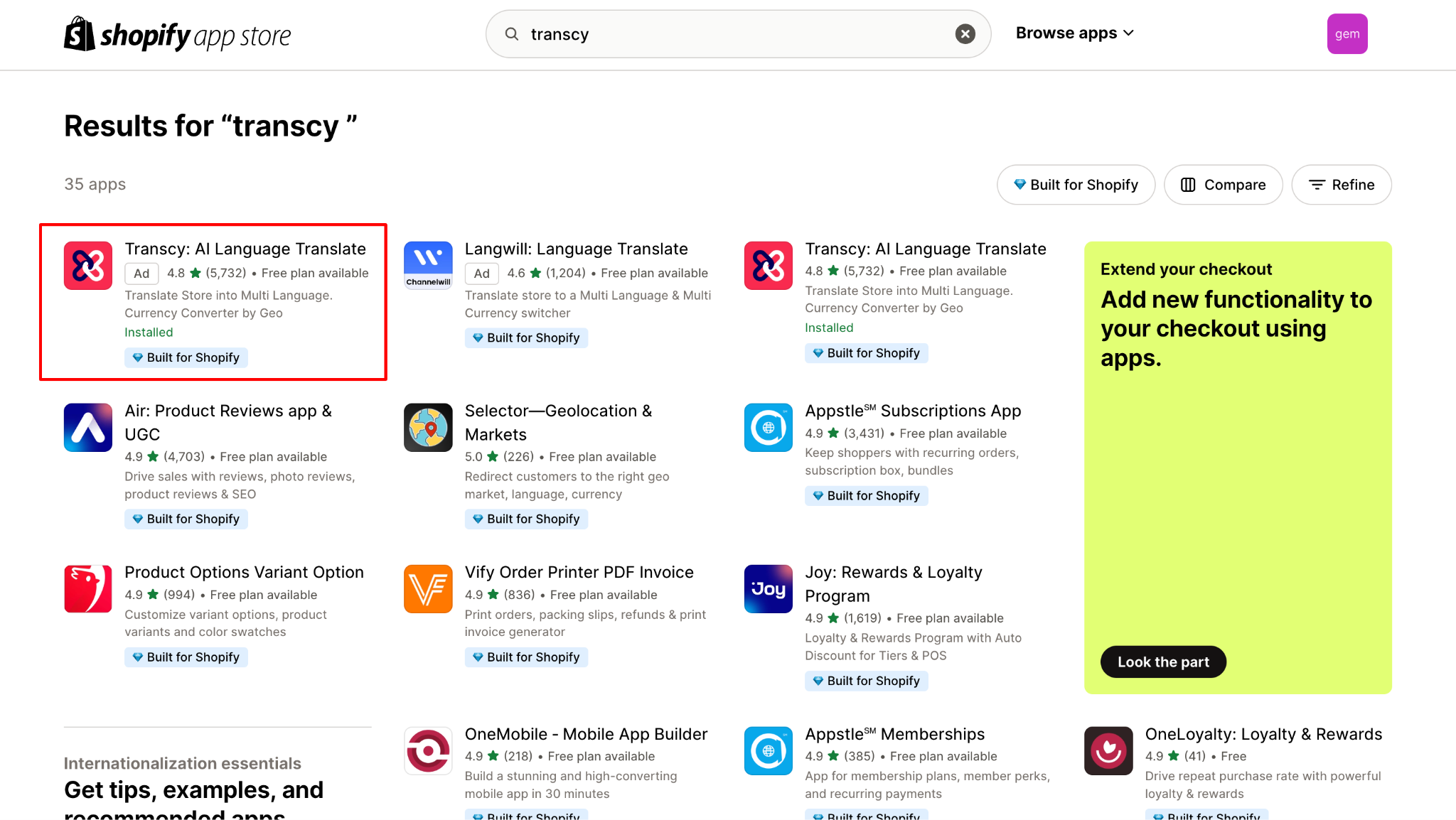
Step 2: Tap into the app Transcy and install it on Shopify.
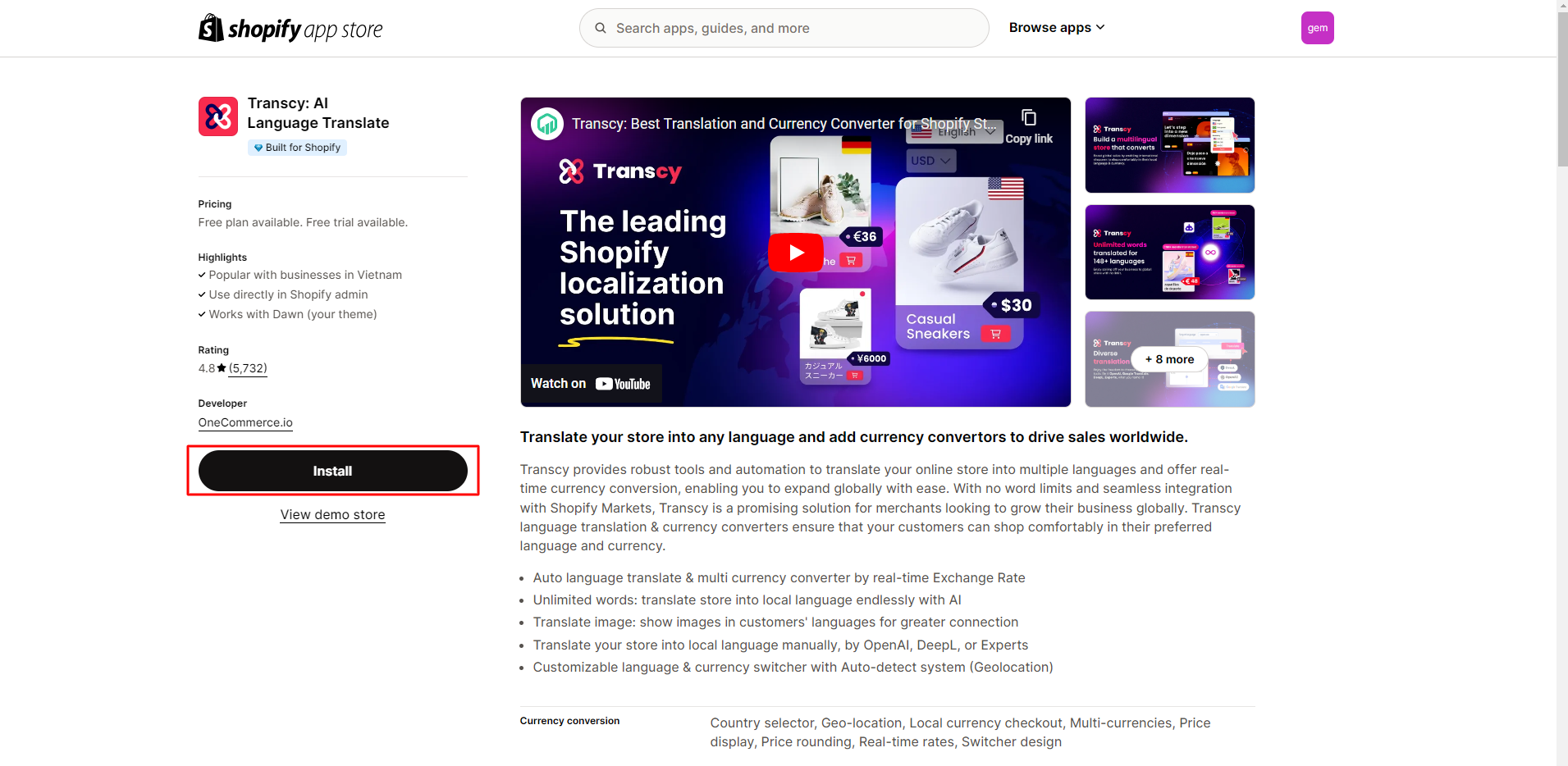
Step 3: Next, you’ll be redirected to another interface as the following screenshot. From here, click “Install”.
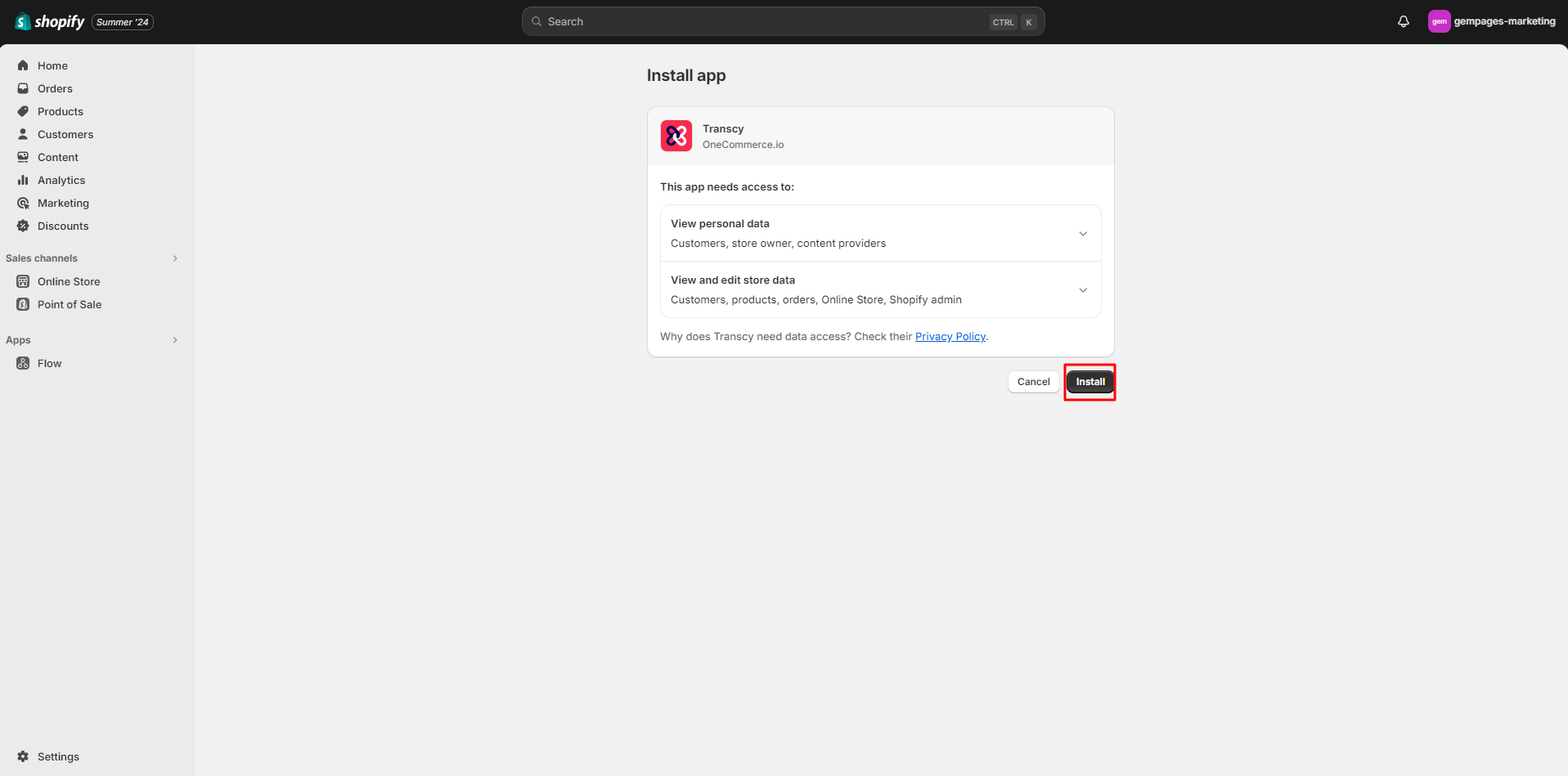
Step 4: Simply click Add languages and choose whatever language that your audience speaks.
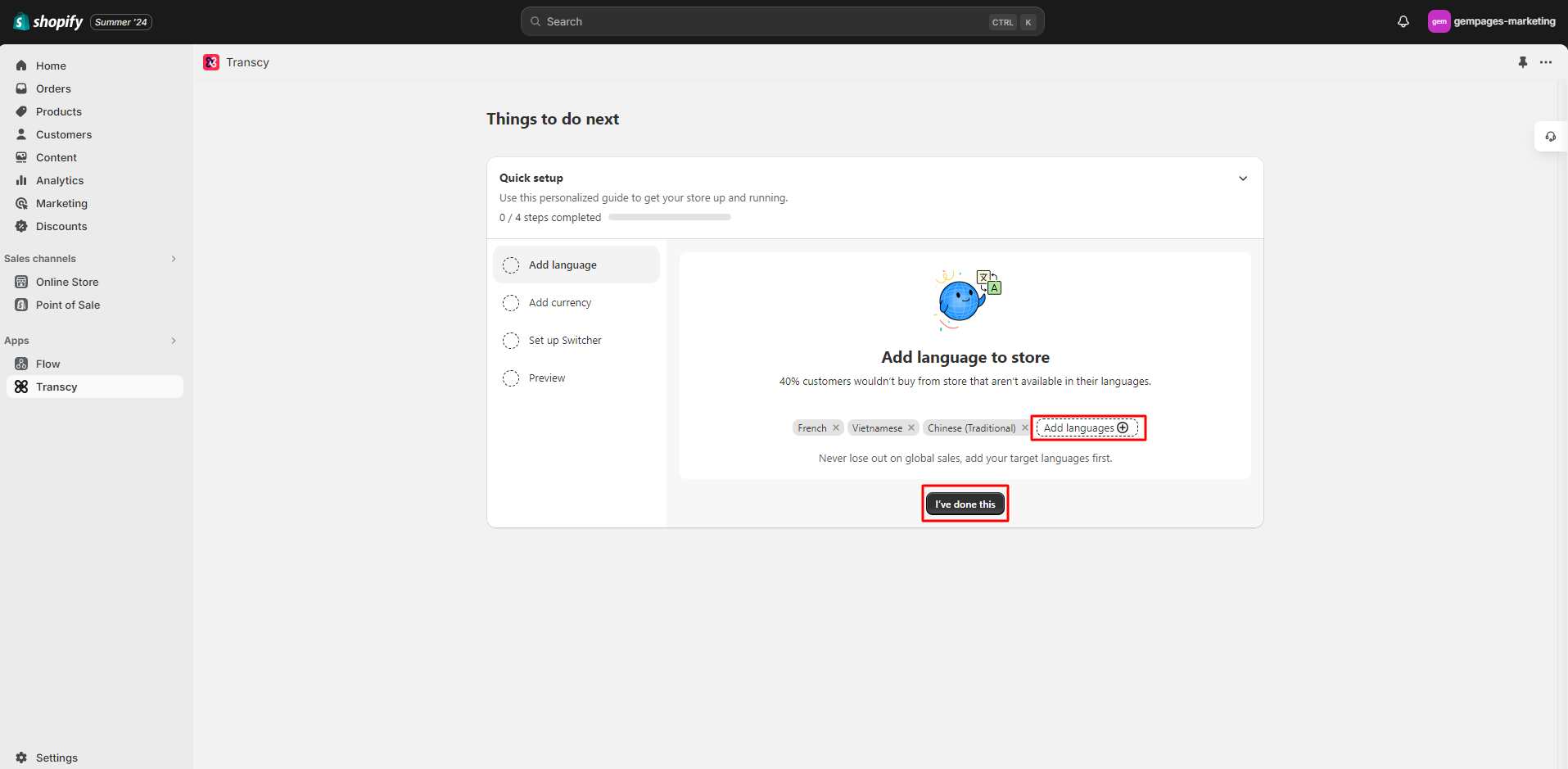
Step 5: Verify your currency and choose how to display currencies on your site. Then, click “I’ve done this”.
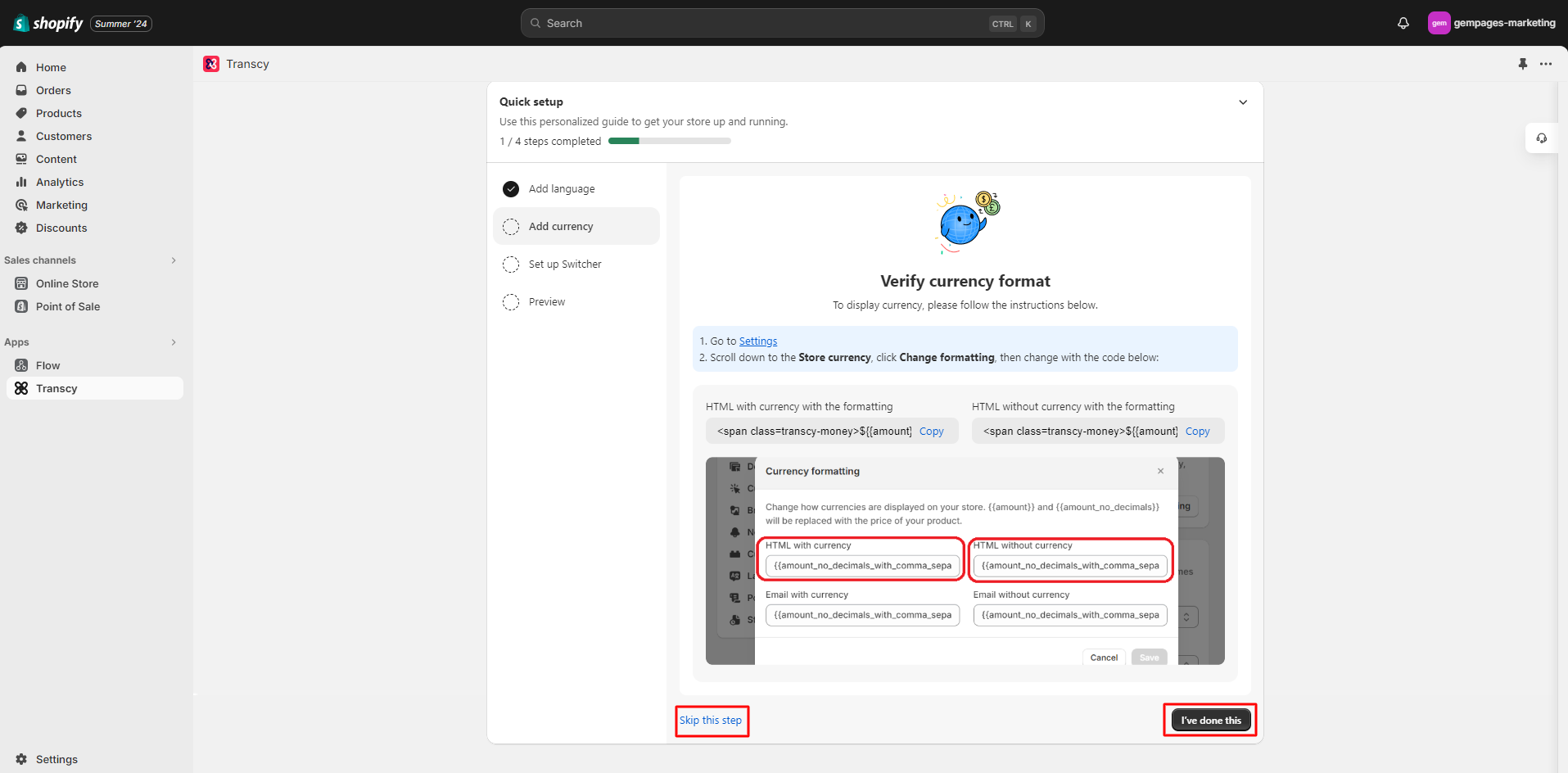
Step 6: Transcy has a part called the Switcher. You need to set it up to use the app on your Shopify store. This mostly deals with device responsiveness. You need to check its interface on desktop and mobile. If nothing bothers you, you can go to the final setup step.
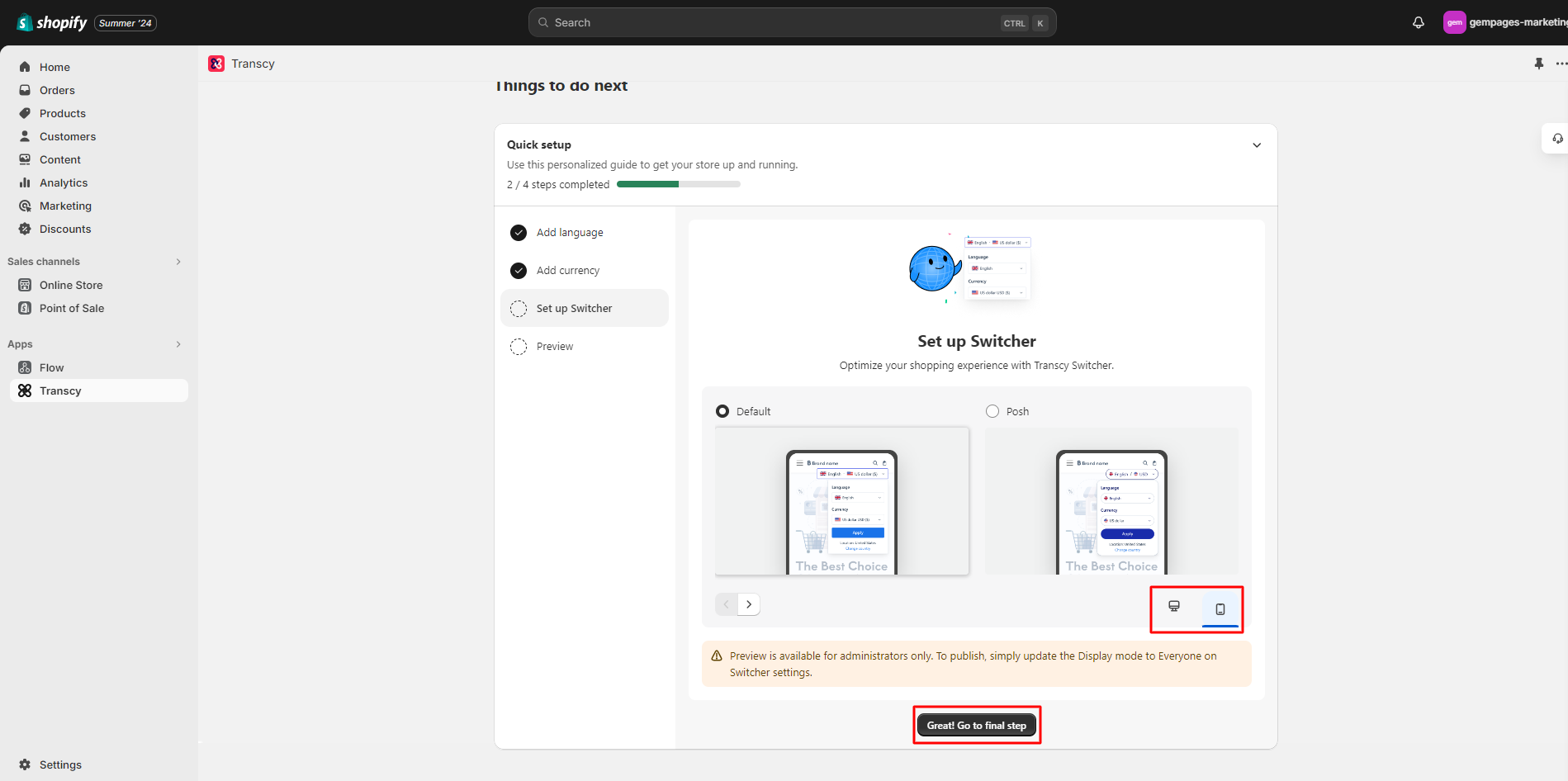
Step 7: Transcy will ask you to enable Switcher and let you preview how the app shows up on your store. When the preview is done, you can start choosing a pricing plan according to your business needs.
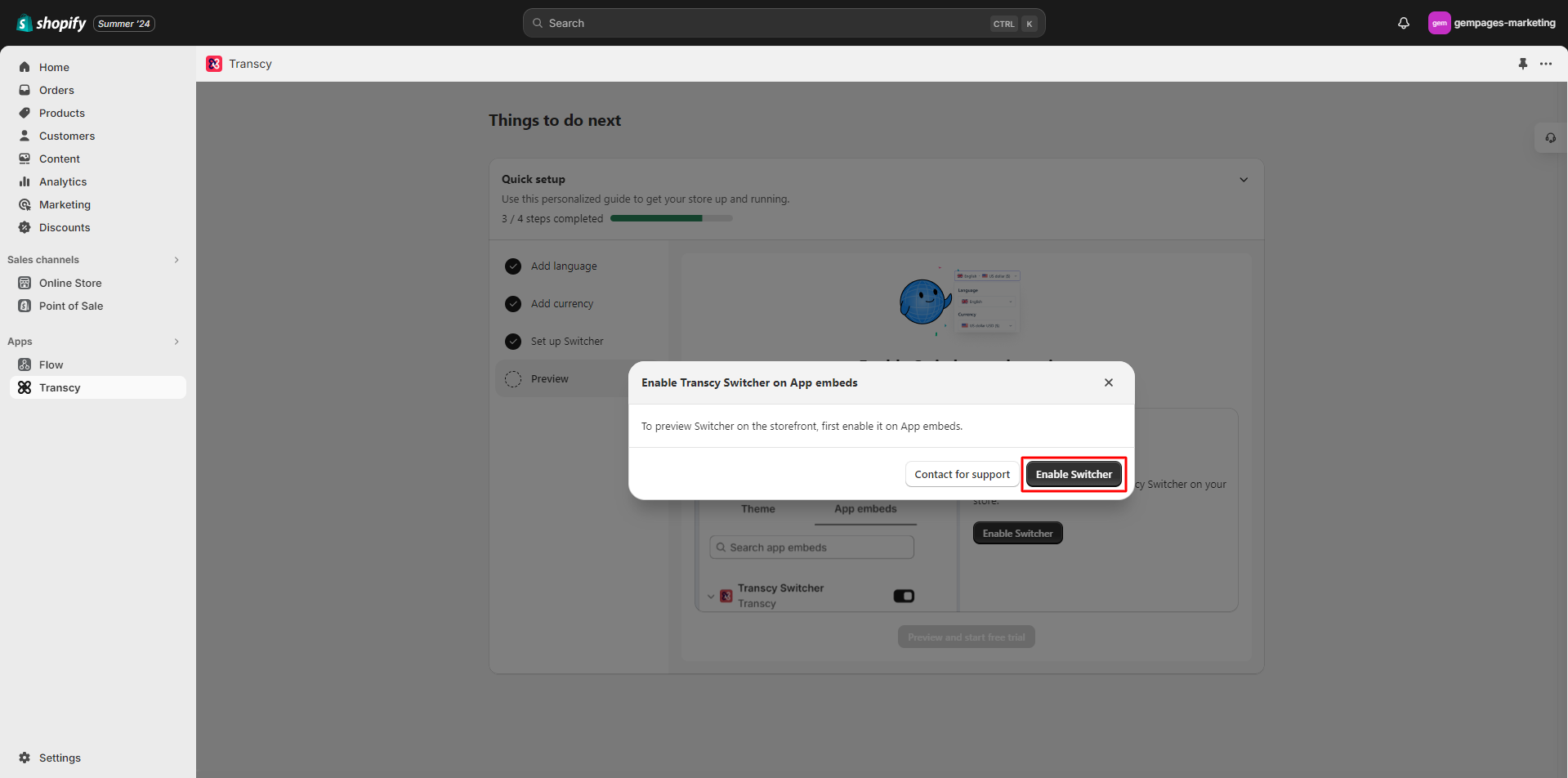
Set up and use Transcy with GemPages simultaneously
Step 1: To use Transcy and GemPages at the same time, you need to turn on the Transcy Switcher in the App embeds section. Simply switch it on.
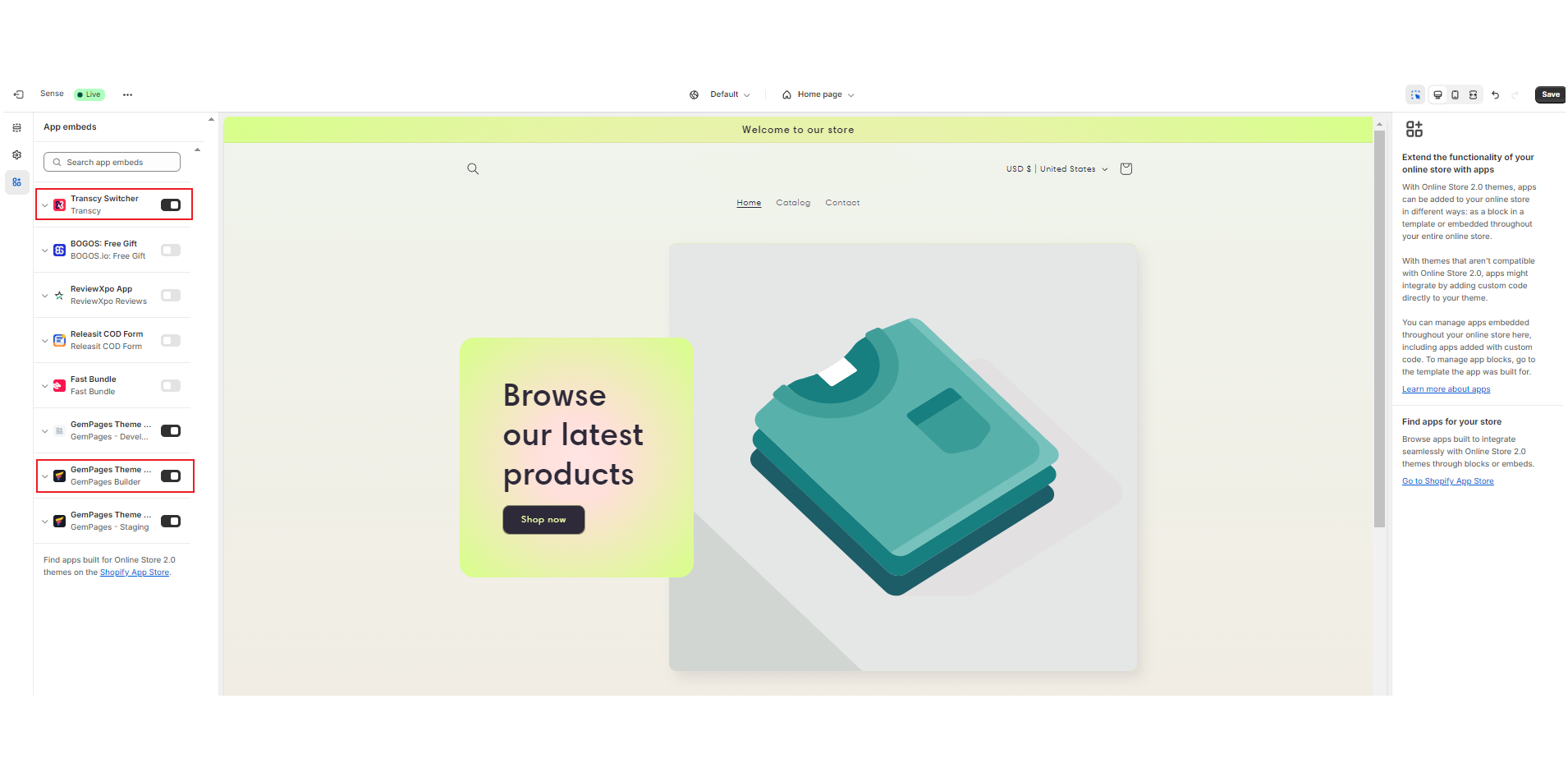
Step 2: Go back to your Shopify seller dashboard, click on “Transcy”, and you’ll see several options below, including: Localization, Translation, Switcher, OneExperts, Integration, and Account. Open the Translation section.
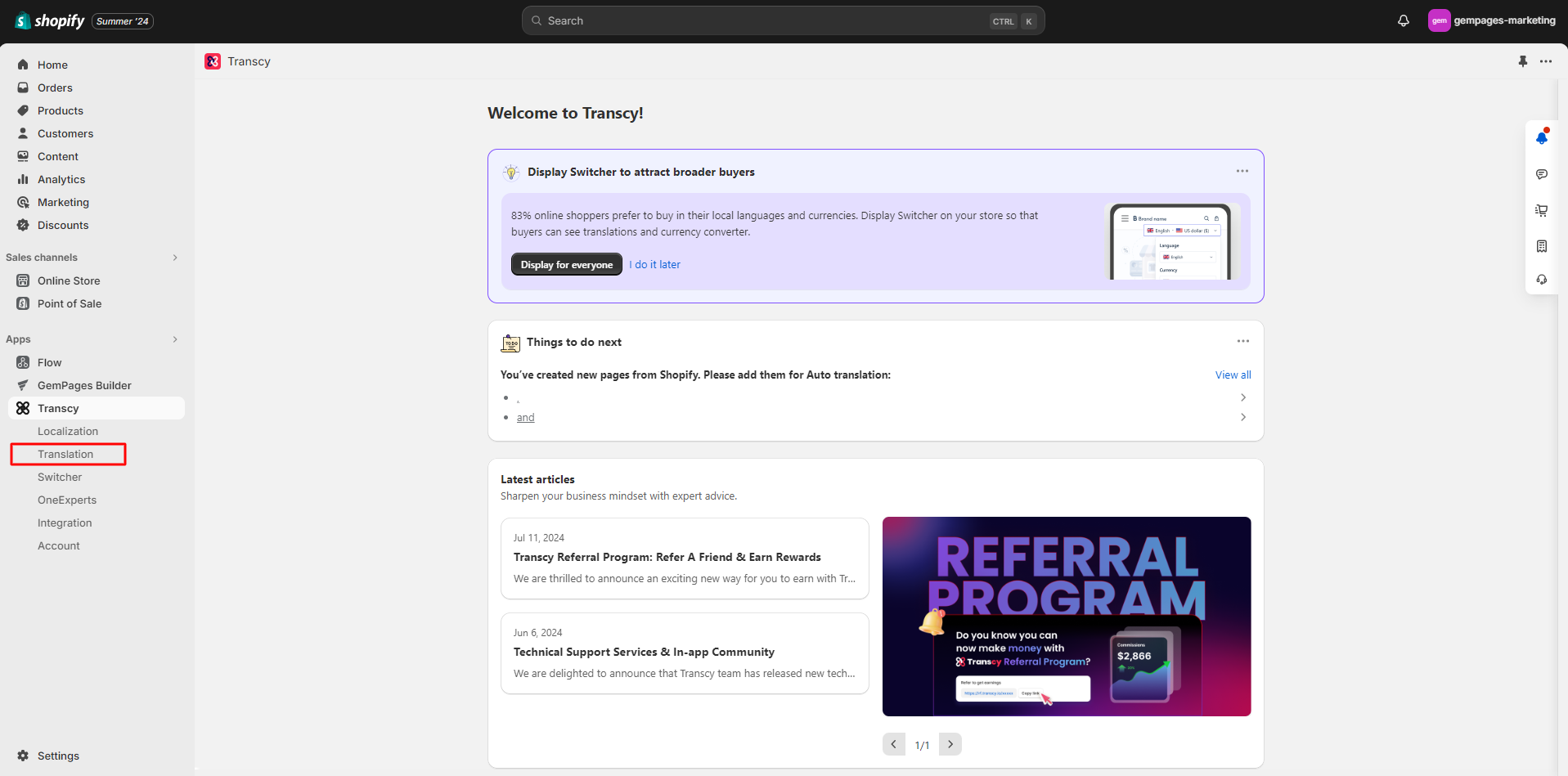
Step 3: Add languages and currencies, then sync all the settings across your existing markets and sales channels.
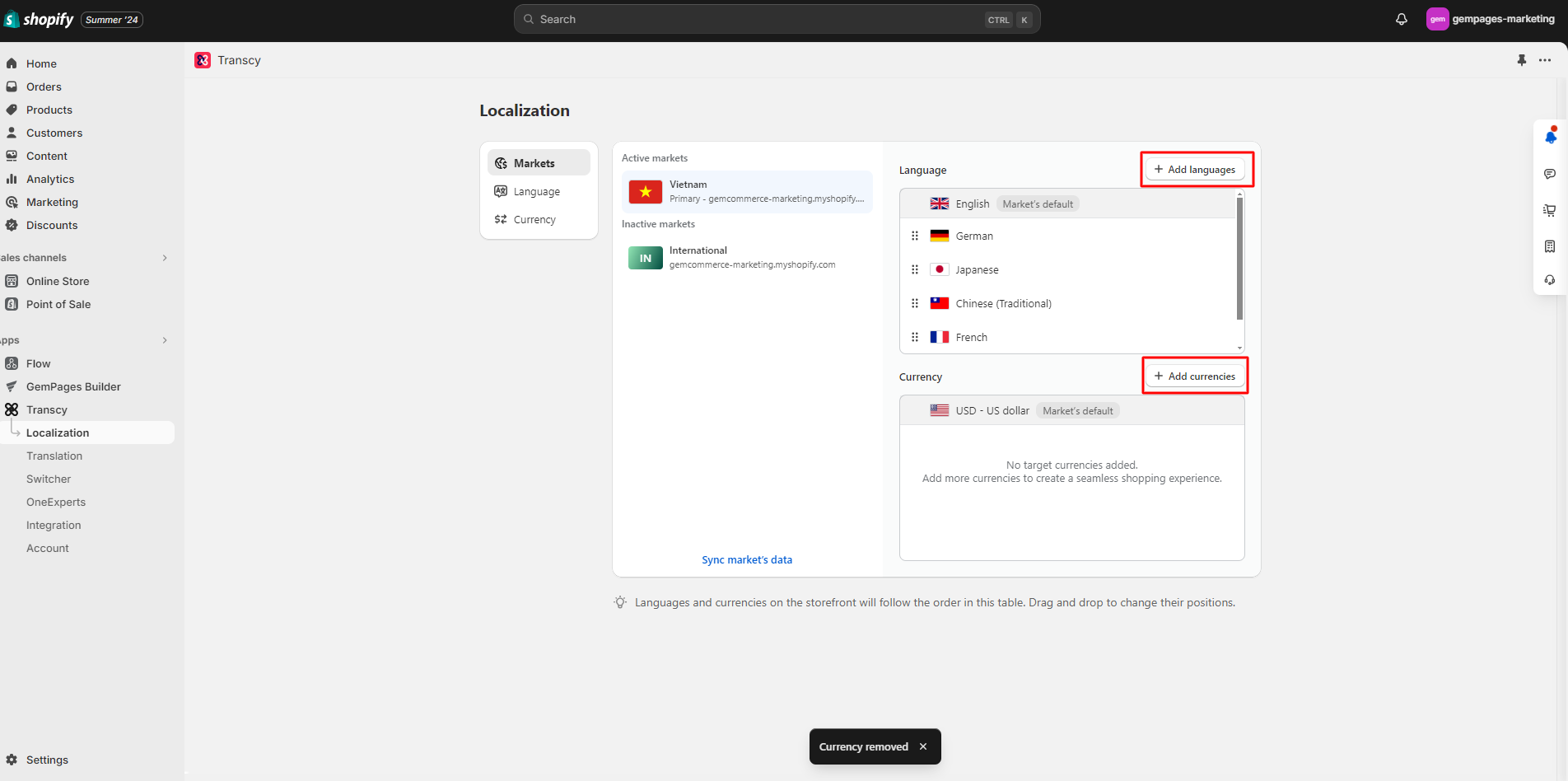
Step 4: Moving on to the Translation section, you can translate and edit pages, automatically translate languages, replace images, and check Transcy’s glossary. We’ll go further into the “Translate and edit” option.
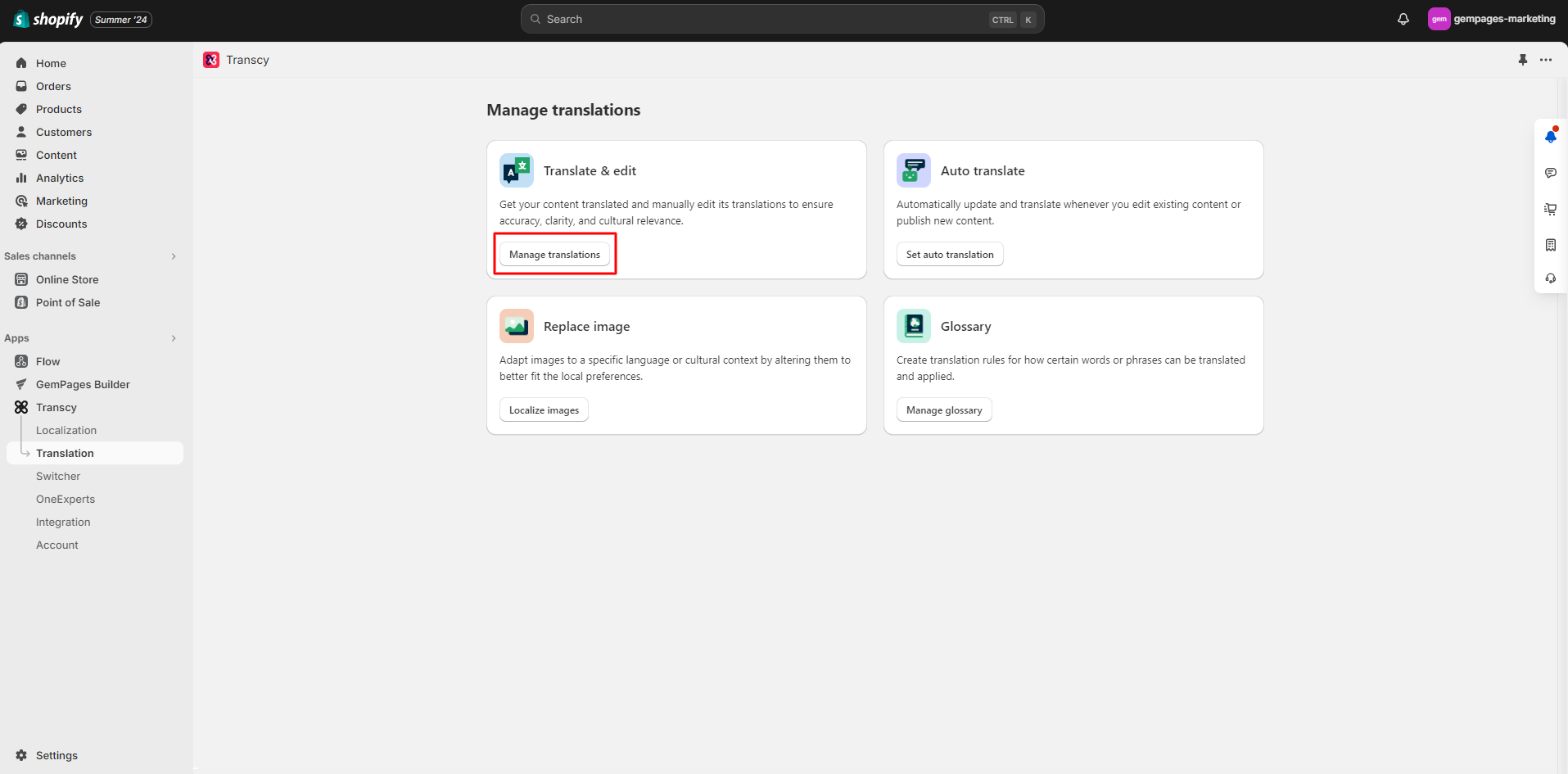
Step 5: Transcy will ask you about the translation input, simply click “Next” and let it access your pages built on GemPages.
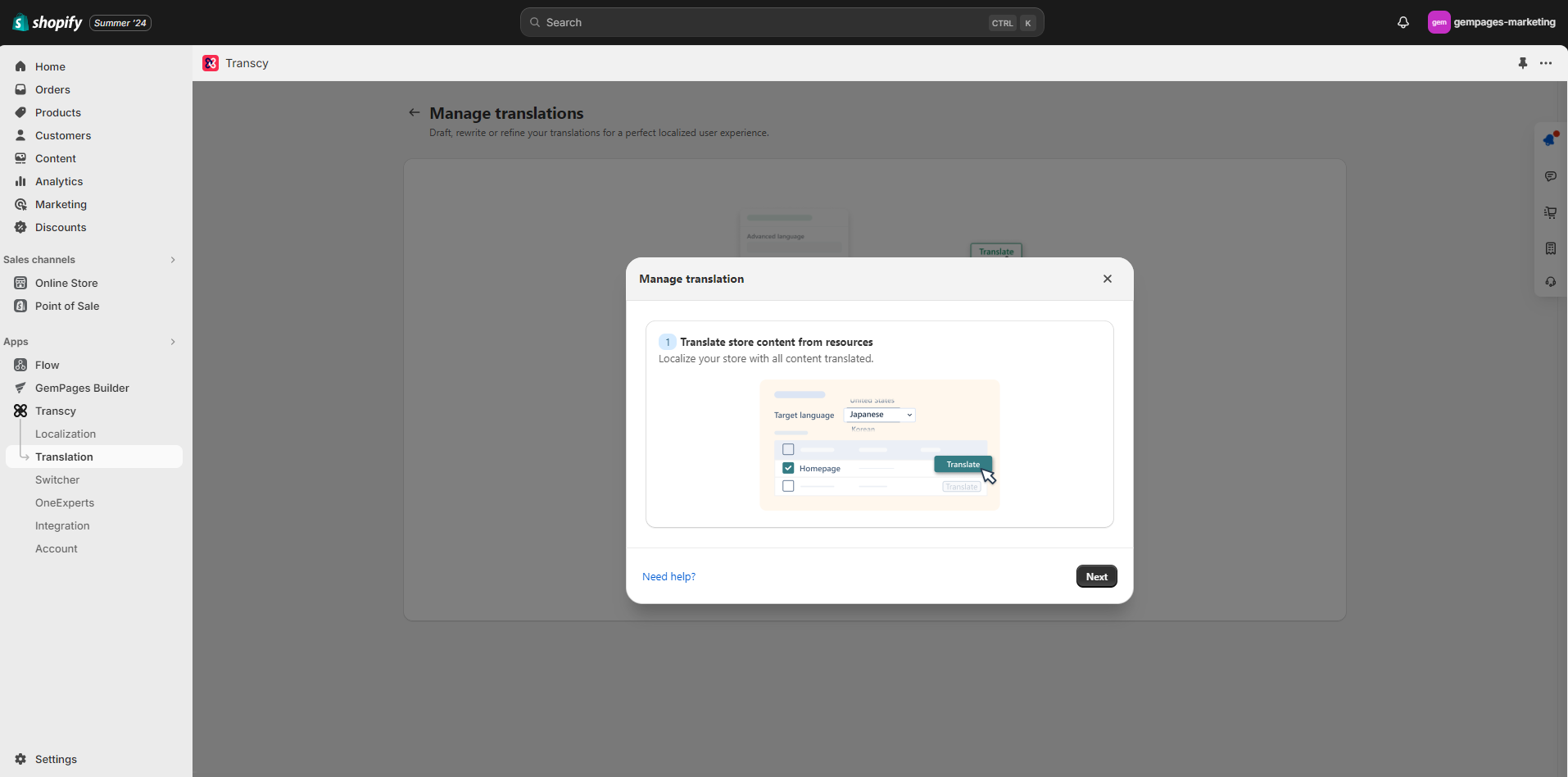
Step 6: When you enter the Translate and Edit option, Transcy will automatically update your translation input (any pages built on Shopify) and you can view details as in the following image.
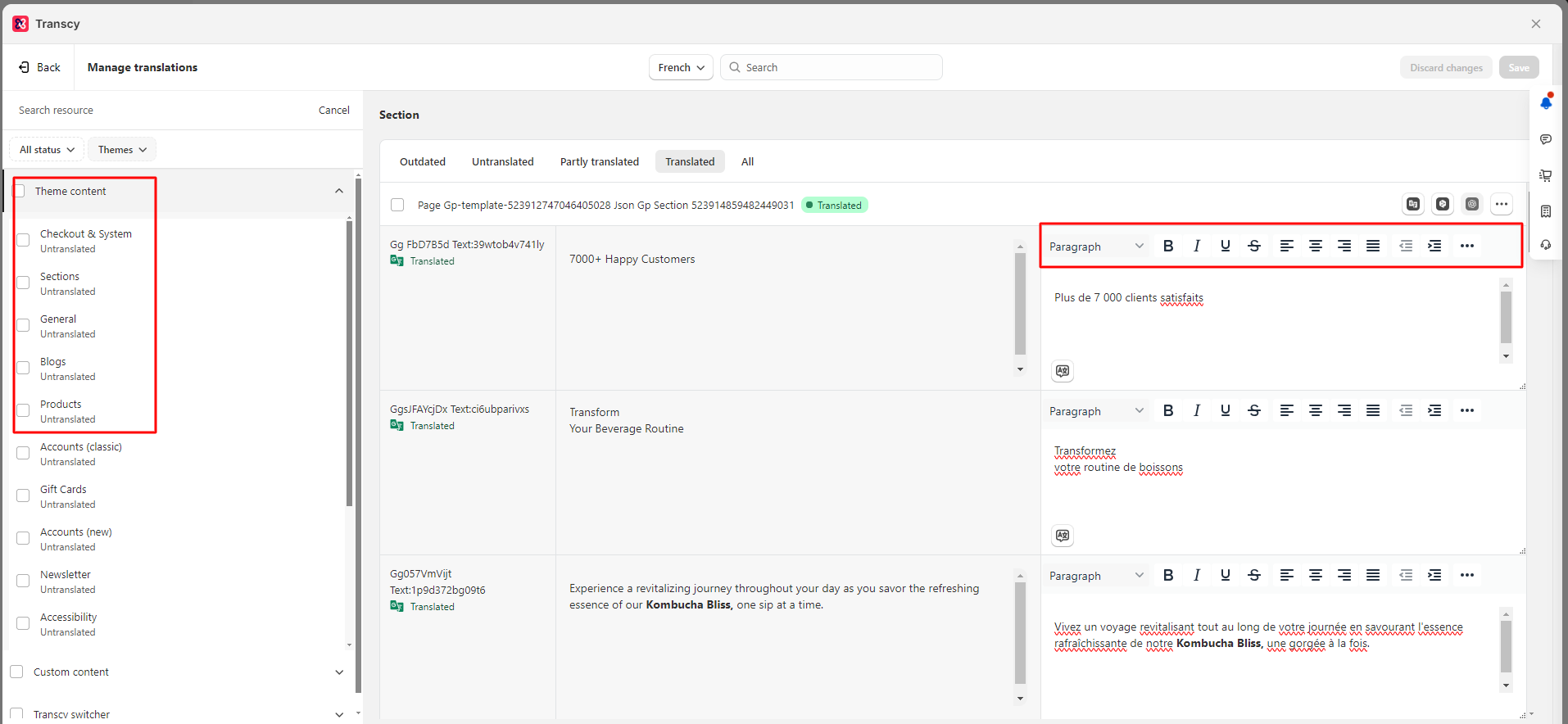
That’s our guide for setting up Transcy and using it on your Shopify store. For issues related to app settings or widget customization, please reach out to the Transcy’s support team.











Thank you for your comments