How do the images you upload impact page loading speed?
Images are essential for creating visually appealing and engaging websites, but they can be the largest contributors to page size if not handled properly. Here’s how:
1. Large Image Files = Longer Load Times
High-resolution images are heavy, and heavy files take longer to download. If your store features product images or banners that are not optimized, they increase load times significantly.
2. Unoptimized Image Formats
Choosing the wrong image format—like using PNG for photographs instead of JPEG—can unnecessarily increase file sizes.
3. Improper Lazy Loading
Lazy loading defers image loading until users scroll to them. Without lazy loading, all images load simultaneously when a page is accessed, slowing down the entire process.
4. Lack of Compression
Uncompressed images retain their original size, often much larger than necessary. Compression reduces file sizes while maintaining quality.
5. Responsive Image Issues
If images are not optimized for different devices, mobile users may download unnecessarily large images, draining bandwidth and slowing performance.
The Impact of Poor Image Loading
- Higher Bounce Rates: Users leave if your page takes more than 3 seconds to load.
- Lower SEO Rankings: Google’s Core Web Vitals penalize slow-loading websites.
- Decreased Customer Satisfaction: Slow sites result in lost trust and lower sales.
- Increased Costs: Larger image files consume more bandwidth, increasing hosting costs.
For Shopify merchants, slow image loading can directly impact sales, especially during critical shopping seasons like Black Friday or holiday campaigns.
How to Optimize Image Loading for Better Page Speed with GemPages?
1. Enable Lazy Loading
Lazy loading delays image loading until a user scrolls to a specific section. This reduces the initial load time, ensuring faster performance.
Currently, GemPages has built-in support for this feature, so there’s no need for additional setup or concerns.
2. Use Responsive Images
Displaying large images on small mobile screens is inefficient and unnecessary. To ensure a fully optimized experience, you can upload smaller, device-specific images for mobile users.
While GemPages automatically adjusts image sizes based on screen types, you can manually optimize images for even better results.
Here’s how to set responsive images:
Step 1: Open the GemPages Editor and select the desired viewport (e.g., mobile view).
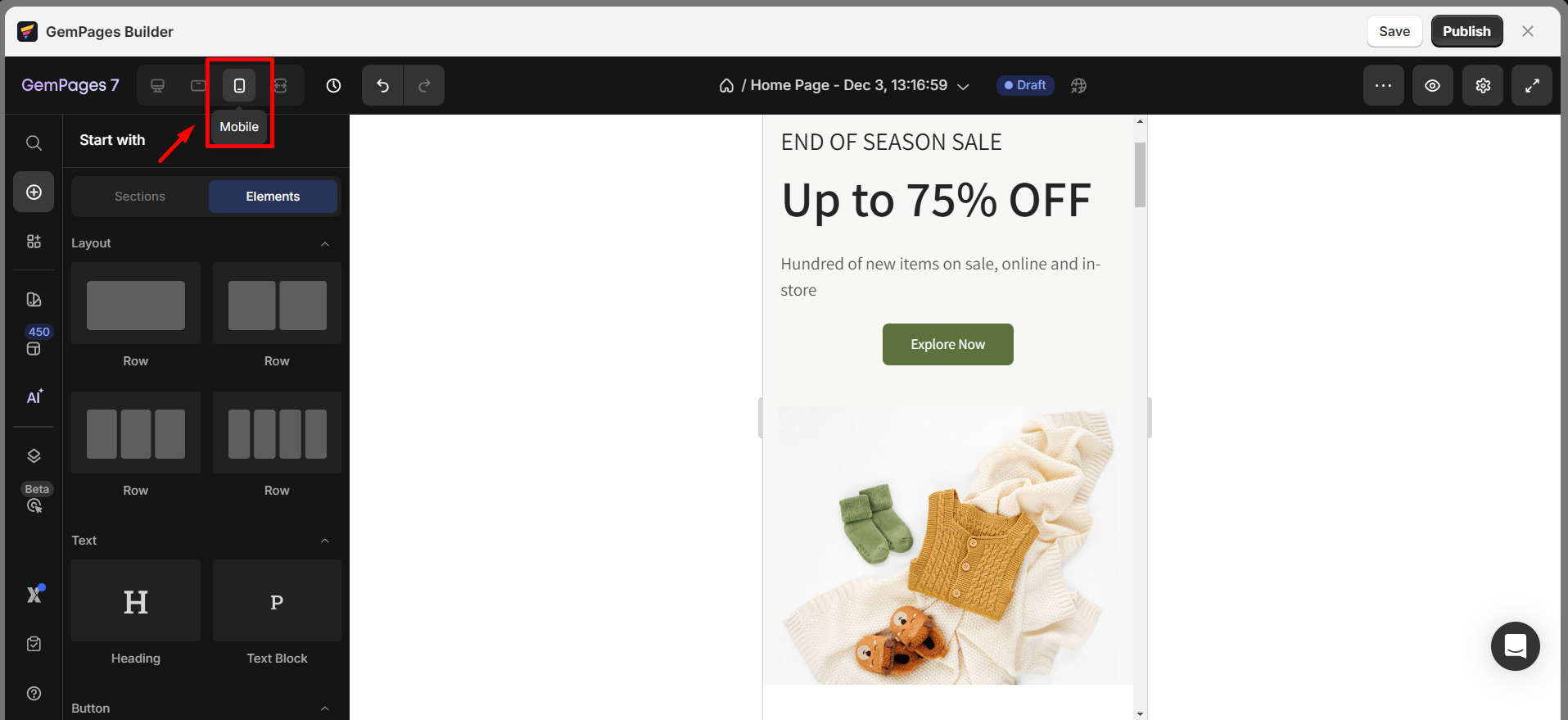
Step 2: Add or select the image element.
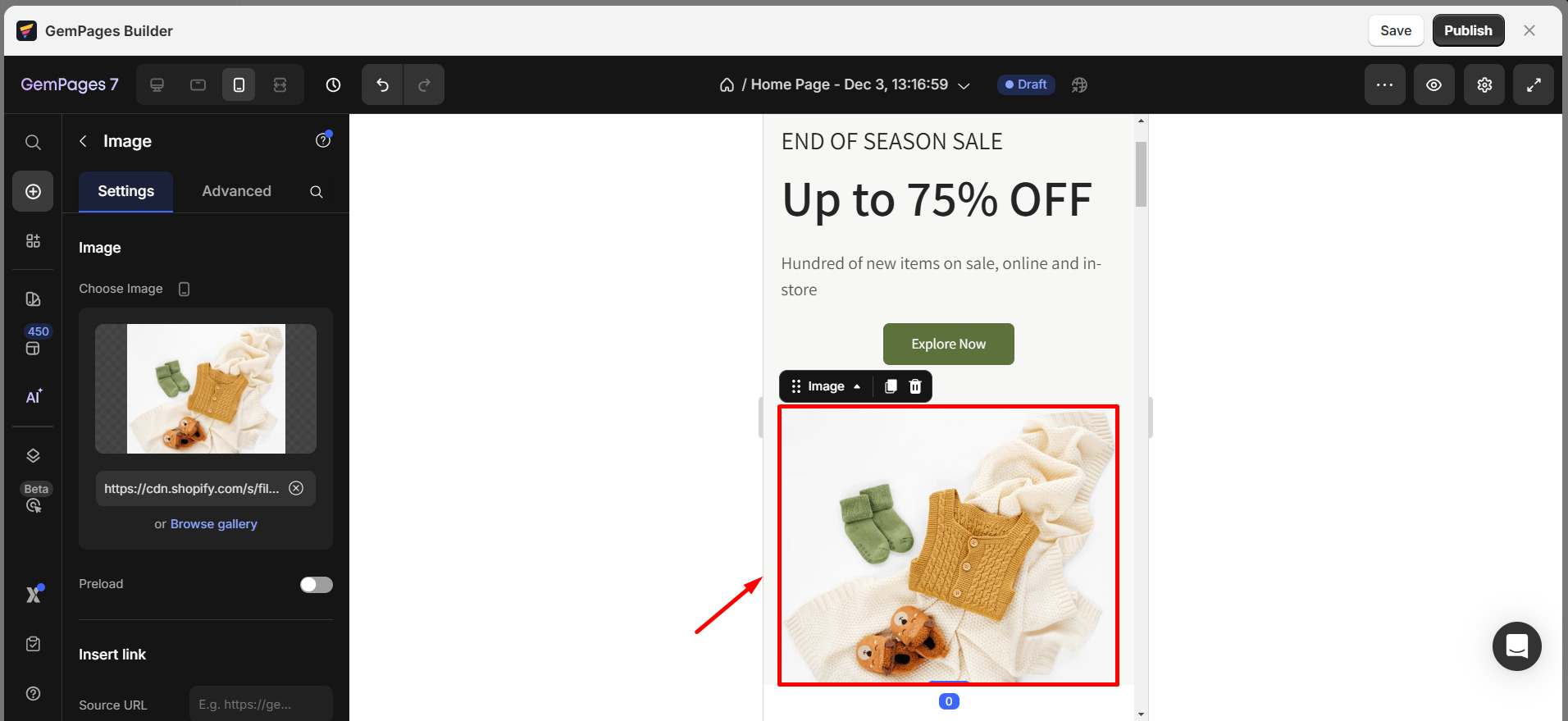
Step 3: Under the Settings tab, upload an image with dimensions tailored for mobile devices.
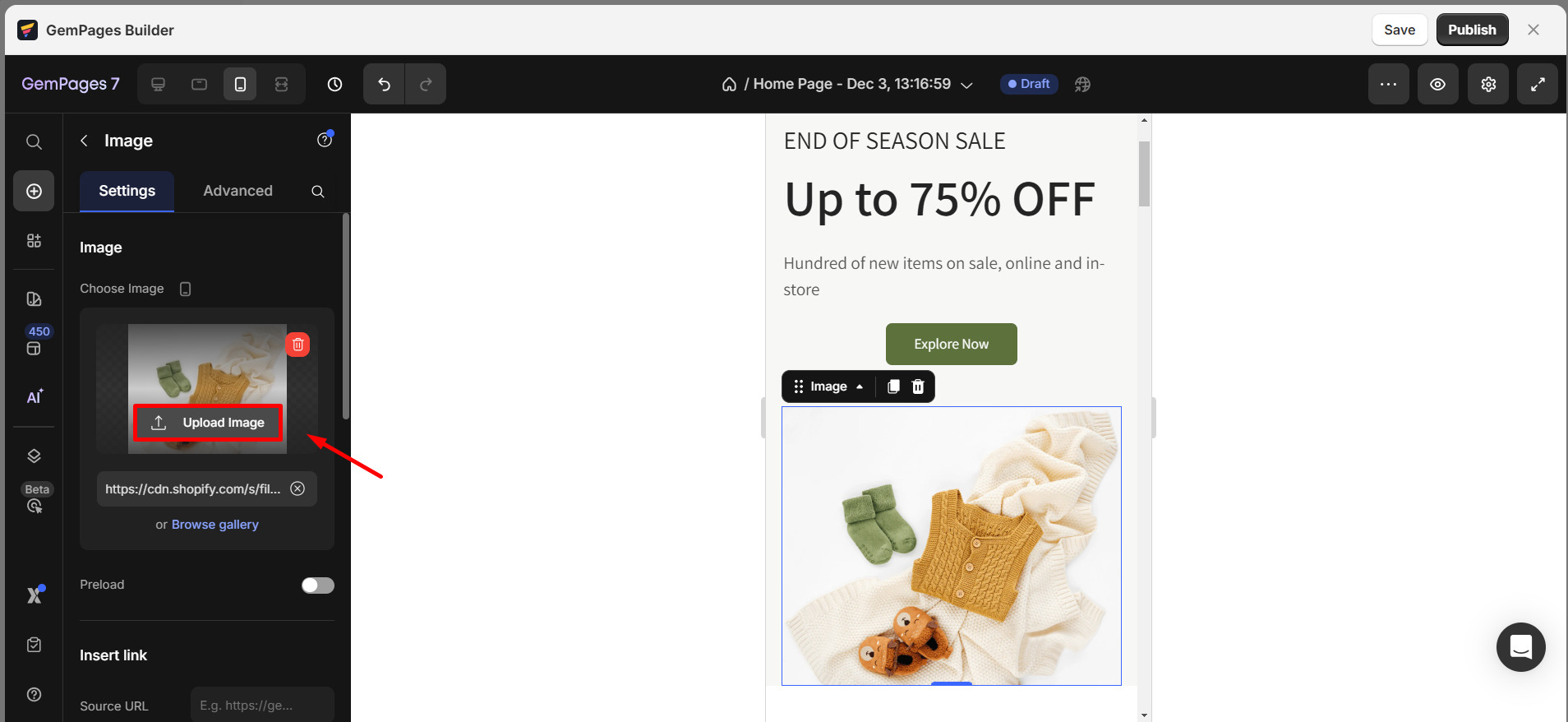
Mobile Image Recommendations:
- Width: Use a maximum width between 640px to 750px. This ensures images appear sharp on modern smartphones without adding unnecessary weight to the page.
- File Size: Keep image sizes between 100KB to 200KB to optimize loading speed while maintaining visual clarity.
- Format: Use modern formats like WebP or compressed JPEG, which reduce file sizes significantly without compromising quality.
Learn more about Responsive Design.
3. Compress Image File Sizes
Before uploading, compress images to reduce file size without losing quality. Tools like TinyPNG, ImageOptim, or online WebP converters are excellent for this step.
Once compressed, upload them to your GemPages Editor:
Step 1: Go to the Image Library in GemPages.
Step 2: Upload your compressed image files.
4. Leverage Content Delivery Networks (CDNs)
Shopify integrates with a global CDN that delivers images from the server closest to the user’s location. To fully leverage this, upload optimized images directly via GemPages Editor.
Shopify’s CDN will serve them efficiently, reducing latency.
5. Add Alt Text for SEO Optimization
While alt text doesn’t impact page speed directly, it improves search engine rankings. In GemPages:
Step 1: Select the Image Element.
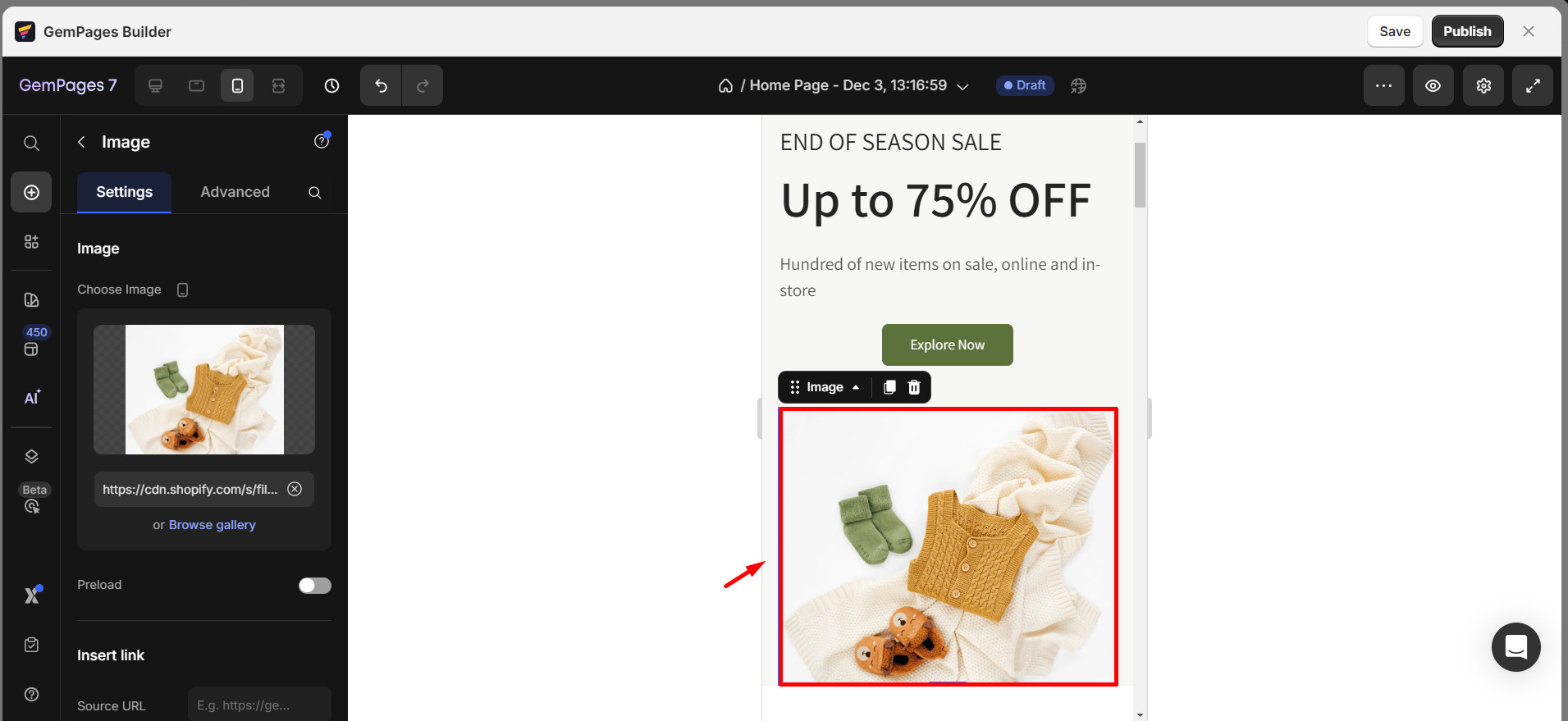
Step 2: Under Settings, find the Alt Text and Image Title field.
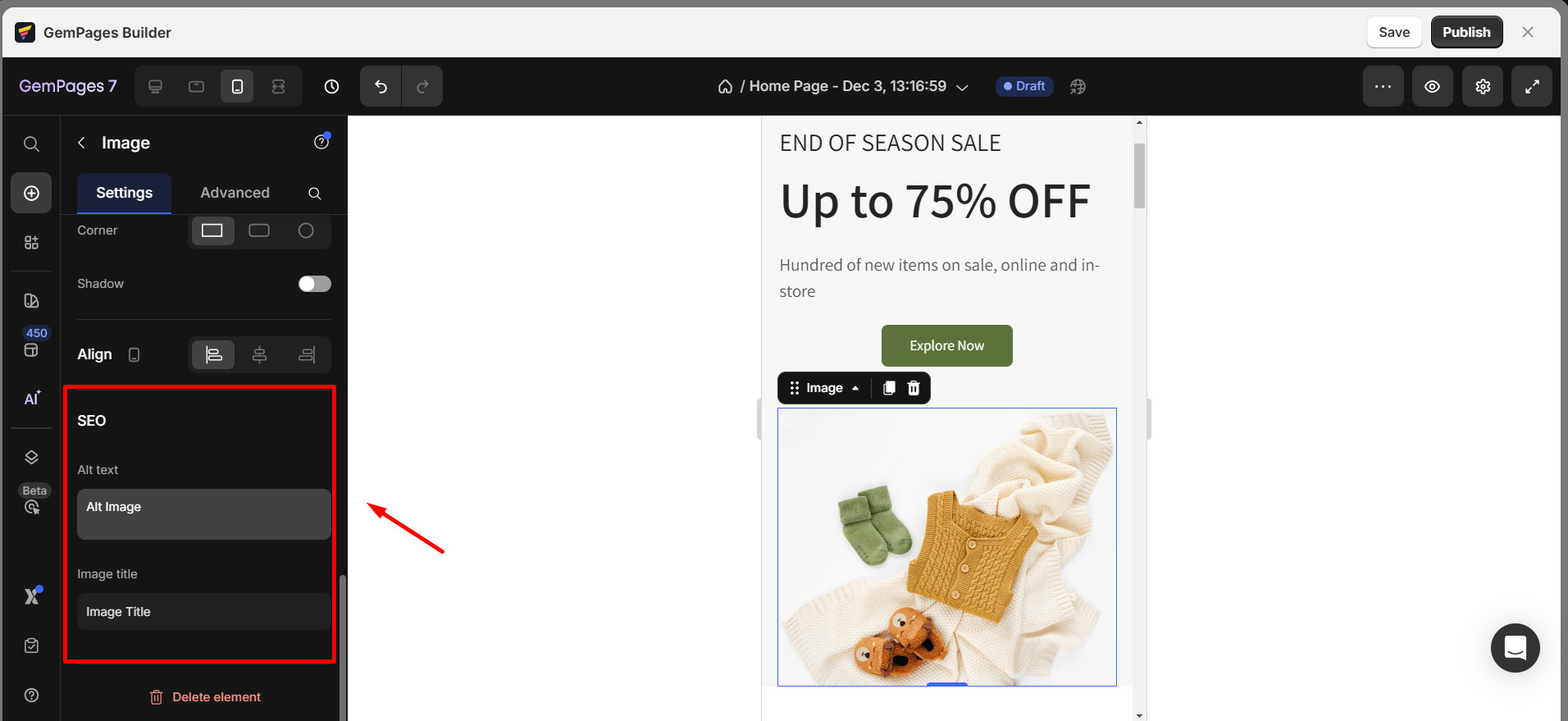
Step 3: Add descriptive, keyword-rich text for better SEO visibility.
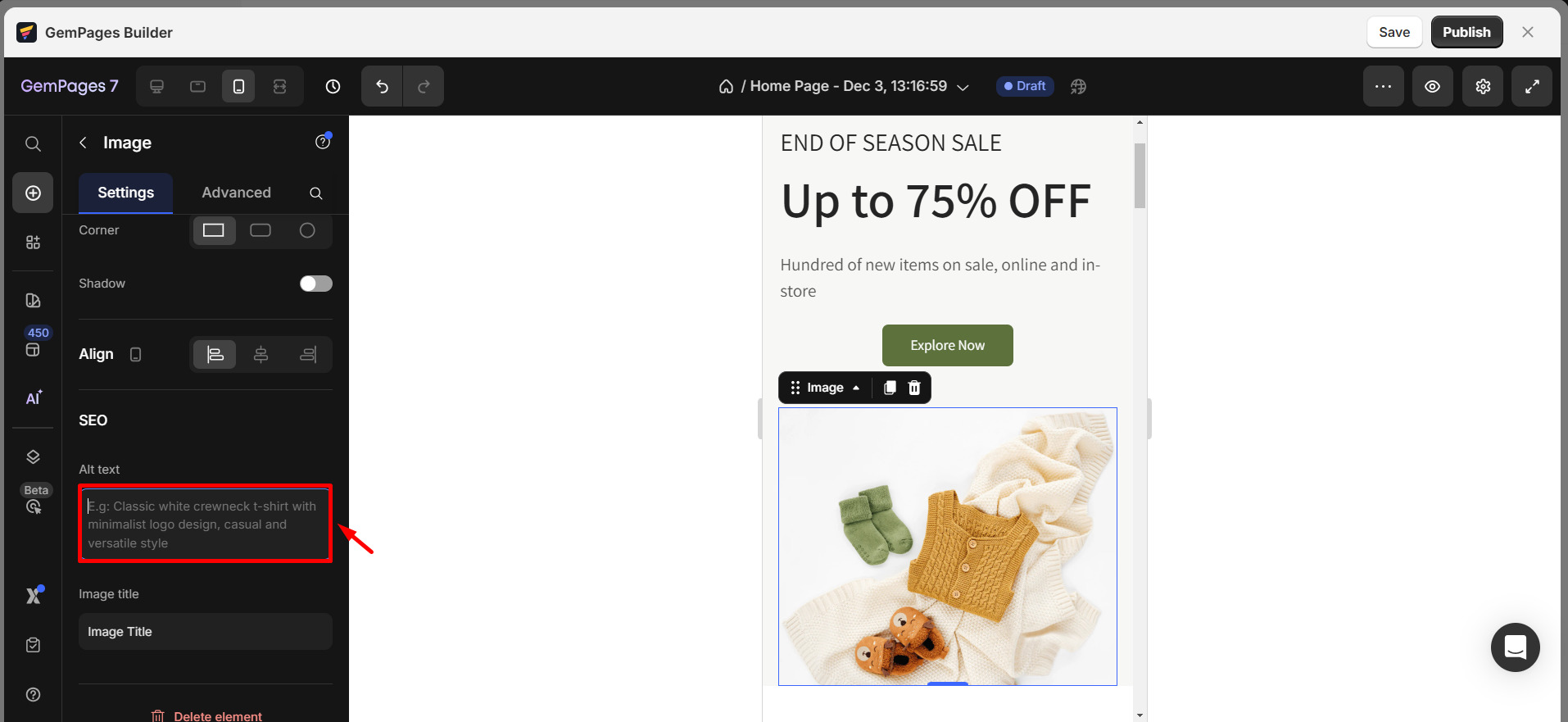
For more information on speeding up your loading speed, refer to this article.











Thank you for your comments