In this article, we’ll guide you through the process of installing GemPages on your Shopify site step by step.
About GemPages V7
GemPages is a CRO page builder designed for the effortless creation of conversion-focused pages. Its intuitive drag-and-drop interface allows for easy customization, making it accessible and affordable for businesses aiming to enhance their site’s design and boost conversions.
Compatible with all Shopify themes, it offers a vast library of elements, templates, integrations, and sales boosters.
Who Can Use GemPages V7?
This V7 version will be automatically activated whenever users install GemPages moving forward. This ensures that new users will immediately benefit from the latest features and enhancements designed to improve their e-commerce building experience.
Existing users on GemPages V6 will continue to have access to their current version, ensuring a consistent workflow without automatic upgrades. This allows users to maintain the experience they are familiar with.
How to install GemPages in your Shopify store?
Step 1: Visit the GemPages main website. On the homepage, click on the Start For Free button. This will redirect you to the Shopify app store.
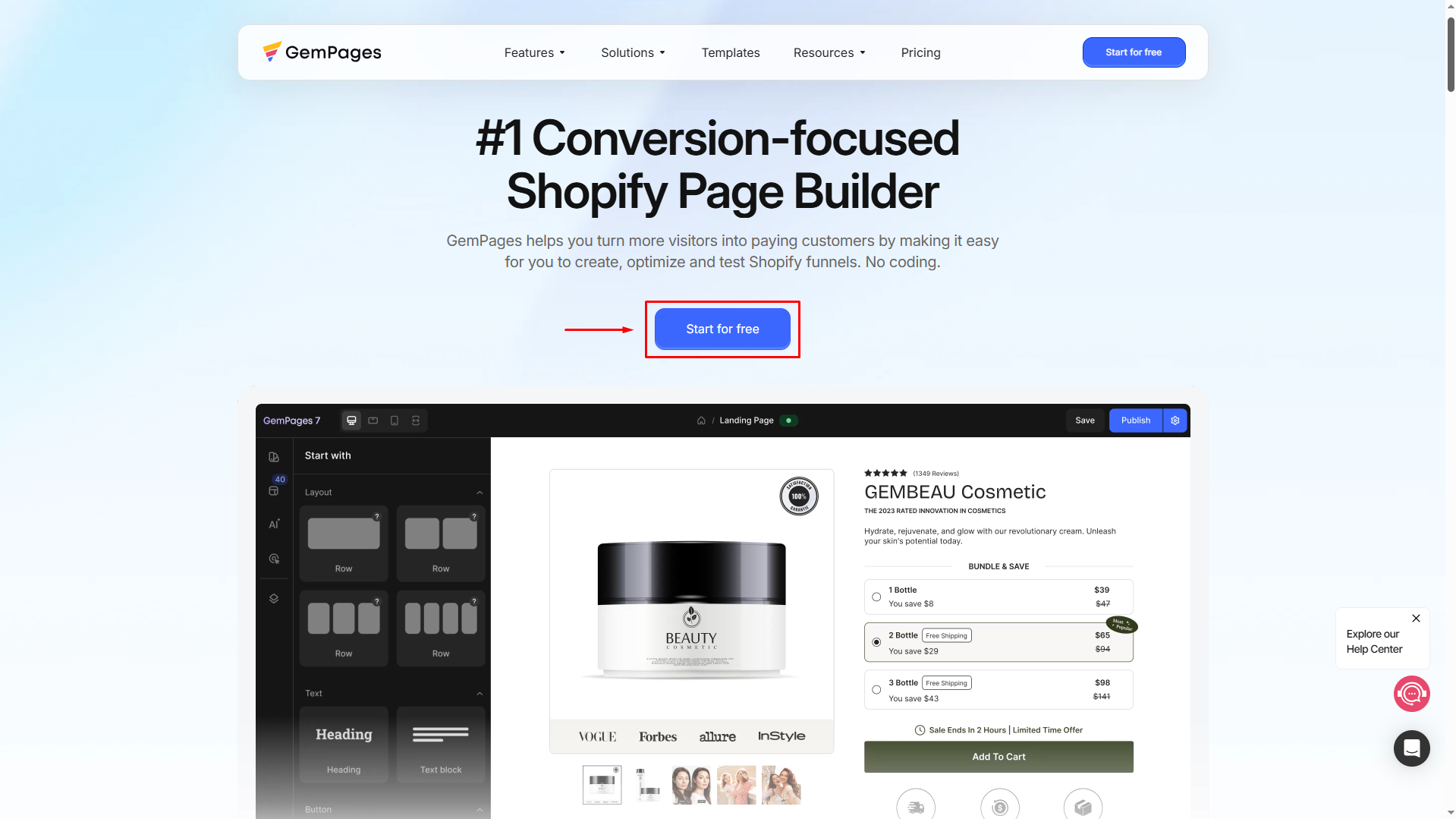
Step 2: In the Shopify App Store, click Install. You will be directed to your Shopify Admin.
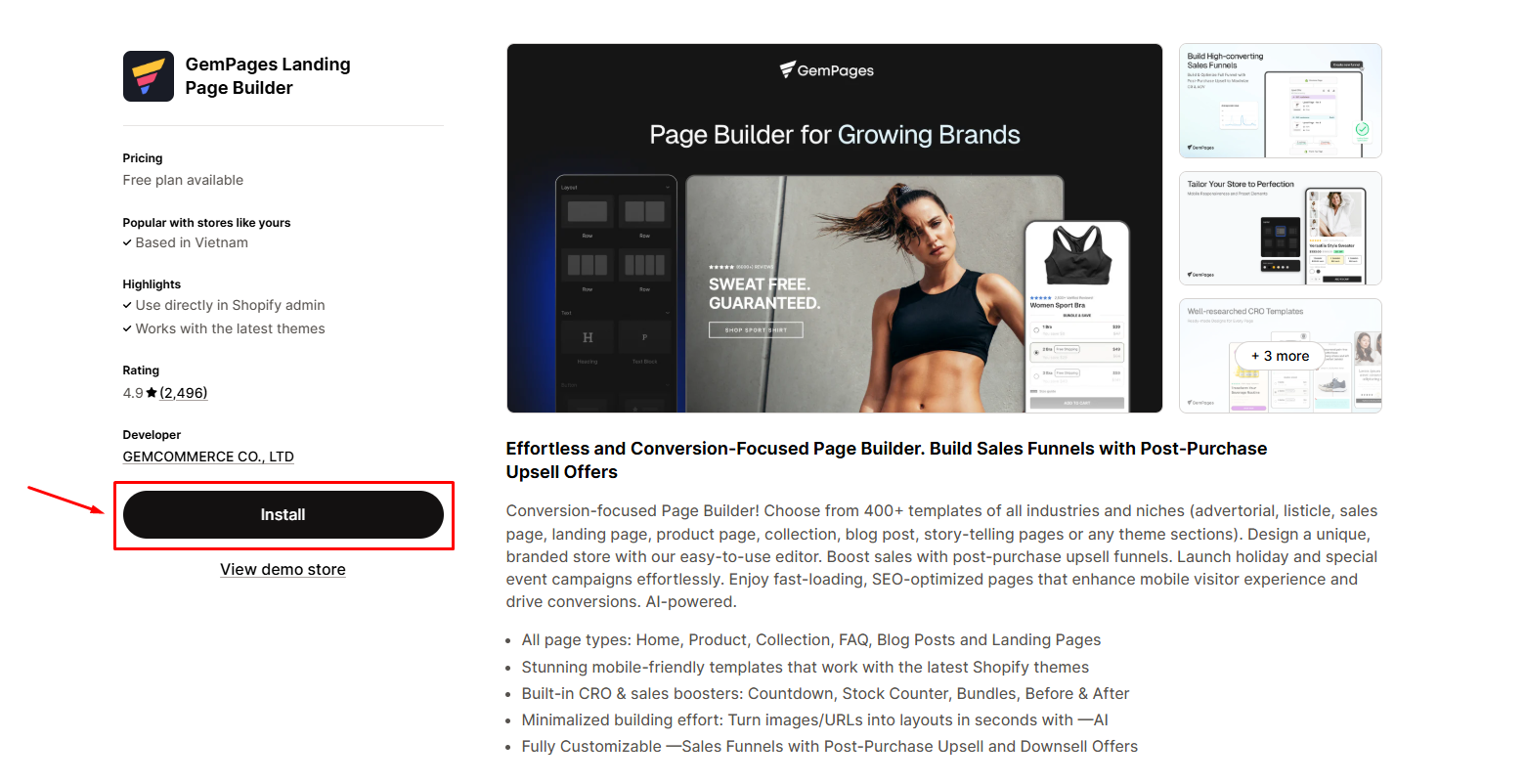
Step 3: Click “Install” to confirm the installation.
After finishing the installation, you will be sent to the GemPages Dashboard. From here, you can customize your themes, design and manage your pages, and get product updates.
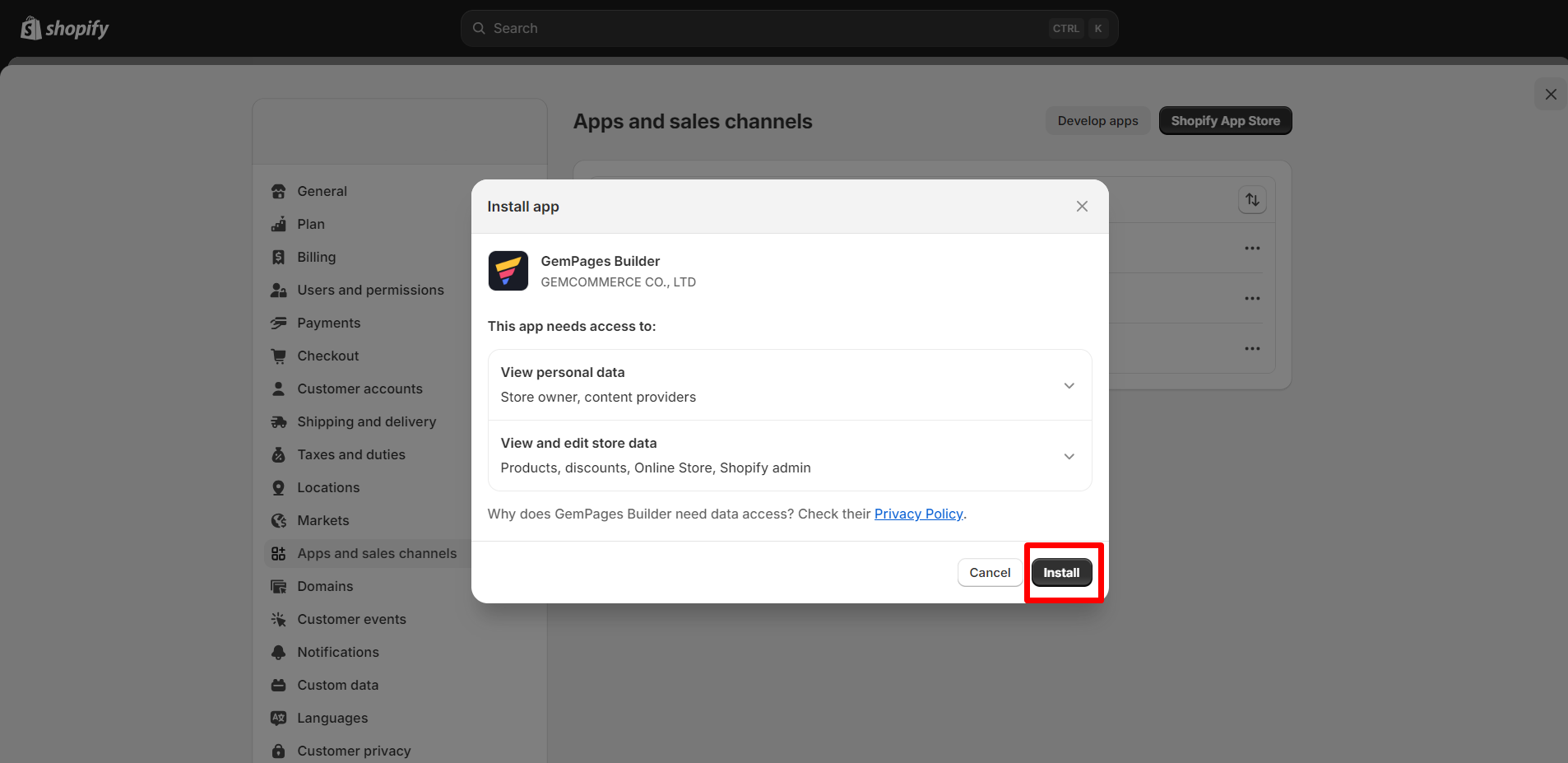
For an overview of the GemPages Dashboard, check out this article.
Otherwise, you can access the dashboard at any time from the Apps section of your Shopify admin.
Frequently Asked Questions
1. Is GemPages V7 free?
GemPages V7 offers a free trial. To learn more about our pricing plan and select your best fit, check out this article.
2. What types of pages can I create with GemPages V7?
With GemPages V7, you can create a wide variety of pages, including homepages, landing pages, product pages, blog posts, and more.
3. Do I need any coding skills to use GemPages?
No, GemPages is user-friendly and requires no coding skills.
4. Are there tutorials or help resources available with GemPages?
Yes, GemPages provides a comprehensive range of tutorials, guides, and help resources to assist users.
5. Is customer support provided by GemPages?
Absolutely. GemPages offers customer support to help you with any questions or issues you might encounter. Support is available through various channels, including live chat, email, and an extensive knowledge base.
6. Why can’t I install GemPages?
If you’re experiencing issues installing GemPages, consider the following steps:
- Ensure Shopify Admin Access: Make sure you’re logged into your Shopify admin account with the necessary permissions.
- App Conflicts: Disable any ad blockers or browser extensions that might interfere with the installation process.
- Installation Steps: Follow the official installation guide provided by GemPages to ensure all steps are correctly executed.
- Contact Support: If issues persist, reach out to GemPages support via live chat or email at support@gempages.help for assistance.
7. How do I sync GemPages pages with Shopify changes?
GemPages syncs dynamic content like products, collections, and inventory from Shopify to your GemPages pages. Here’s how to ensure everything stays up-to-date:
- Check Product Assignment: Make sure each product is assigned to the correct GemPages template.
- Update Shopify Inventory or Details: Changes like price updates, stock quantity, or product images in Shopify will automatically reflect on GemPages pages once the page is loaded.
- Sync Shopify Original Templates: If you edited a Shopify Original Template in GemPages and changes are made in Shopify’s Theme Editor, click Update Changes from Shopify in the GemPages Editor to sync those updates.
- Publish Changes: After syncing, always save and publish your GemPages page to ensure the latest Shopify data is displayed. For collections, product variants, or sold-out statuses, always check that the products exist and are correctly assigned in Shopify. This guarantees that dynamic content displays properly on GemPages pages.
8. My GemPages page isn’t syncing with Shopify changes. What should I do?
If you notice that updates made in Shopify (like product inventory, price, images, or collection assignments) aren’t reflecting on your GemPages pages, follow these steps to troubleshoot:
- Check that products/collections are correctly assigned to the GemPages template.
- Make sure products are published and inventory is tracked in Shopify.
- If using Shopify Original Templates, click Update Changes from Shopify in GemPages Editor.
- Save and publish the page.
- Clear your browser cache or try an incognito window.
- Contact GemPages support if the issue persists (support@gempages.help).
9. How can I tell if a website is built using GemPages?
There are a few ways to identify if a site is using GemPages:
- Check the Page Source:
- Right-click on the page and select View Page Source (or Inspect).
- Look for references to
gempagesin the HTML, CSS, or JavaScript files.
- Use Browser Extensions: Tools like Wappalyzer or BuiltWith can detect CMS, page builders, and installed scripts, including GemPages.
- Check for Common GemPages Patterns: Landing pages, product pages, or collection pages with unique drag-and-drop layouts, animations, or pre-built elements are likely GemPages pages.
Some customizations may hide the GemPages references, so detection may not be 100% guaranteed.











Thank you for your comments