About Subi: Subscriptions & Loyalty
Subi: Subscriptions & Loyalty is a Shopify app that helps store owners offer products and services regularly.
Designed specifically for Shopify, Subify makes it simple to set up subscriptions that can turn first-time buyers into loyal, repeat customers by using flexible discount models and customizable delivery frequencies.
Key features:
- Flexible Subscription Packages: Create subscription plans with various options such as weekly, monthly, or annual intervals to suit different customer preferences.
- Automated Payments: Supports automation of recurring payment processes, saving time and effort for both store owners and customers.
- Subscription Management: Easily manage and modify customer subscriptions, including changing schedules, canceling, or renewing subscriptions.
- Email Notifications: Automatically send email notifications to customers regarding their subscription details, including registration confirmations, payment reminders, and updates.
- Detailed Reporting: Provides comprehensive reports on subscription revenue, new subscriptions, and churn rates, helping you monitor and assess the effectiveness of your subscription program.
How to Install & Set Up Subi: Subscriptions & Loyalty?
Step 1: Install the Subi: Subscriptions & Loyalty from the Shopify App Store.
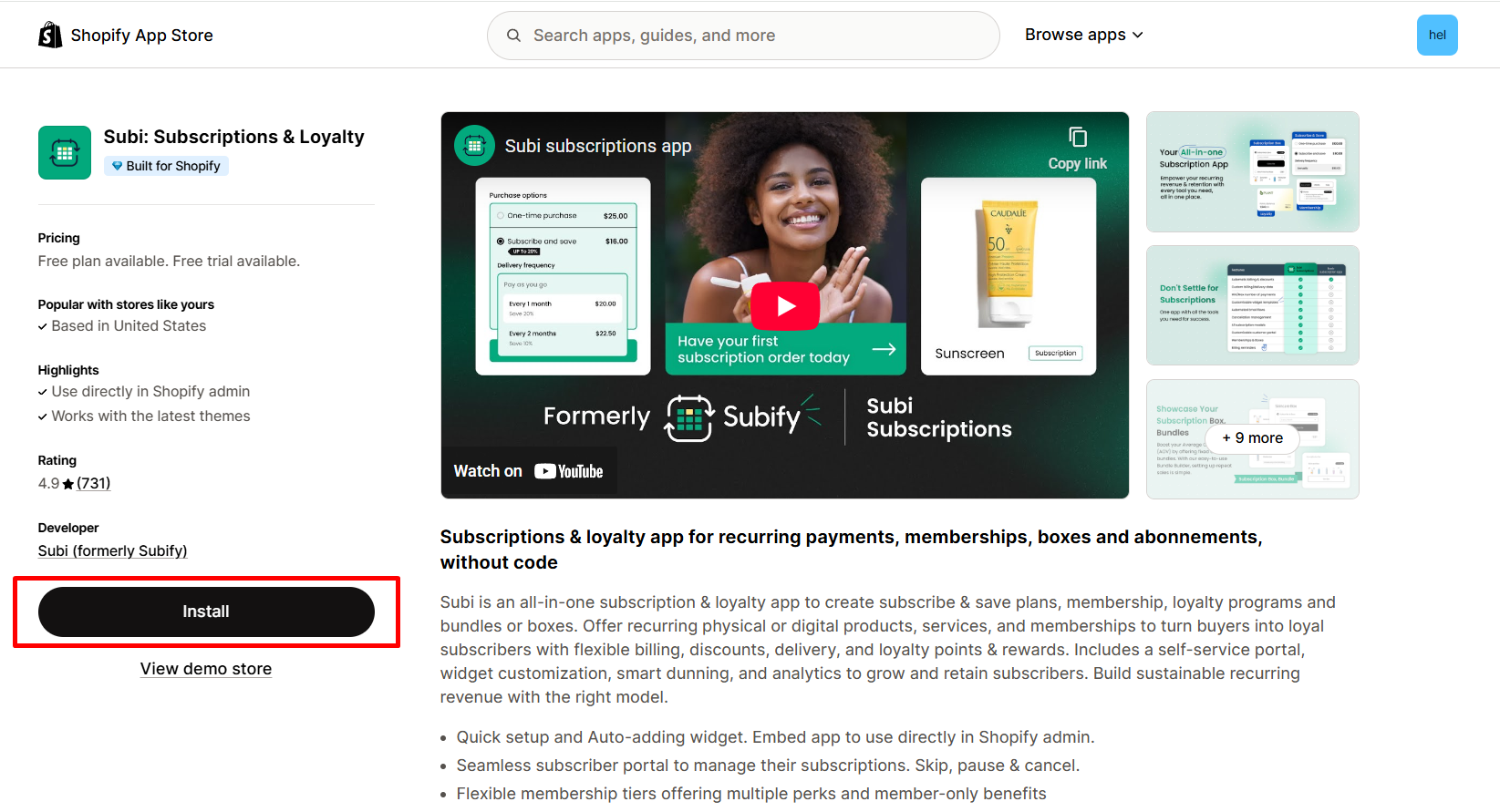
Step 2: Provide the app with access to the required data.
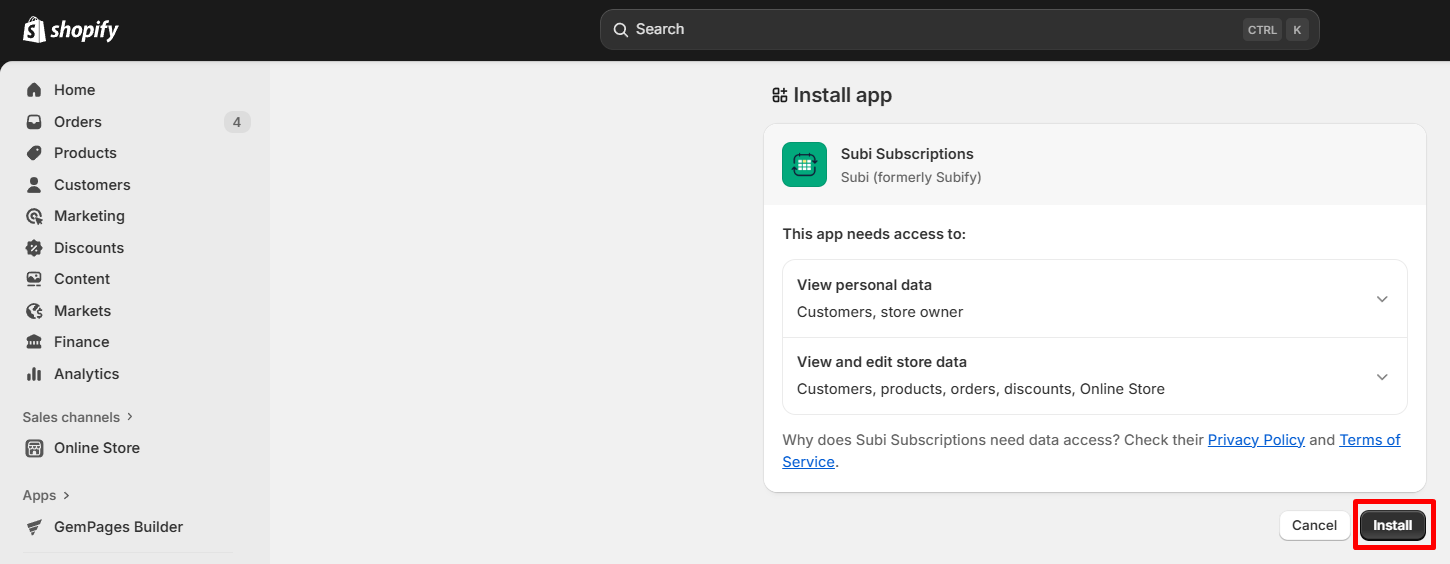
Step 3: Activate the app in your theme editor.
- Click “Enable app embed” to be redirected to your current theme’s editor.
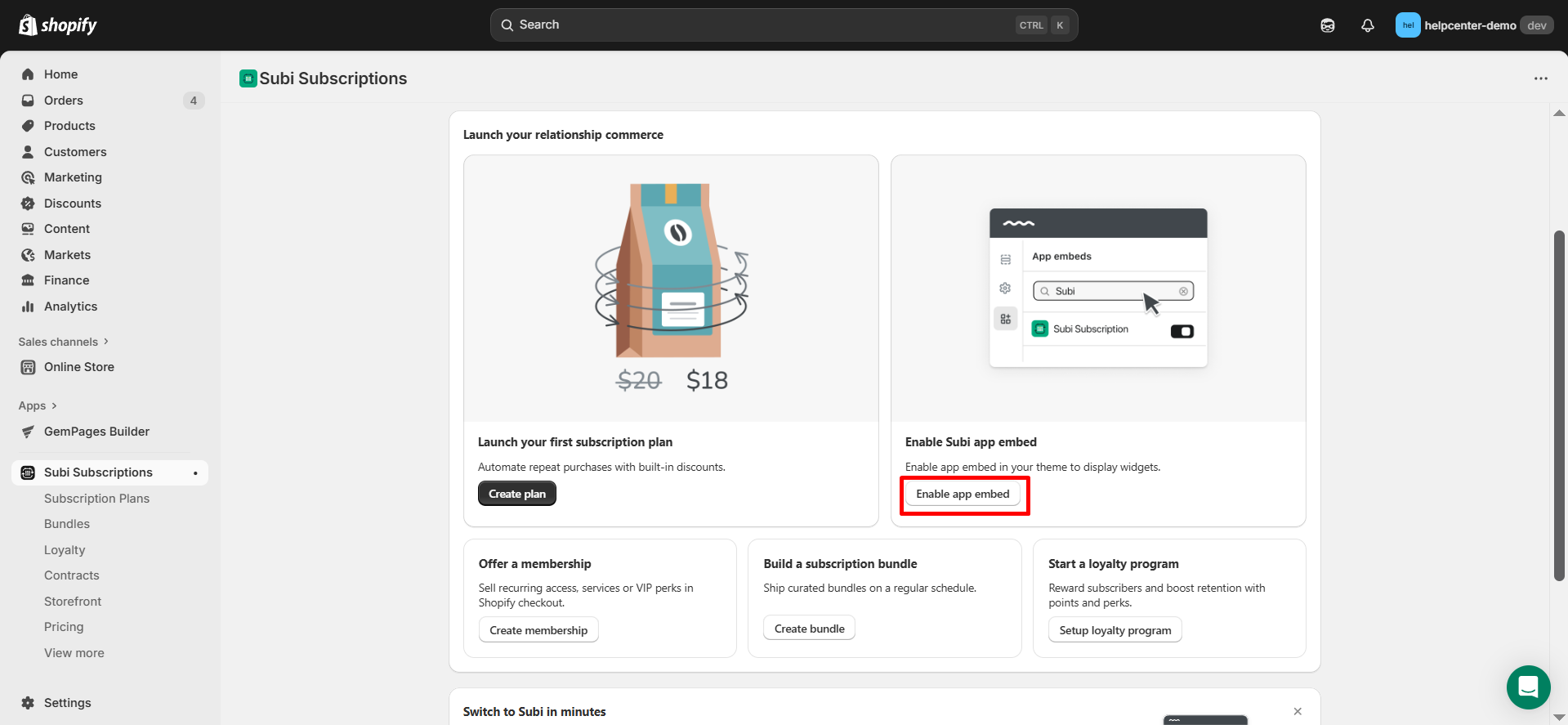
- In the left panel, toggle the button ON, then click “Save” to enable the app.
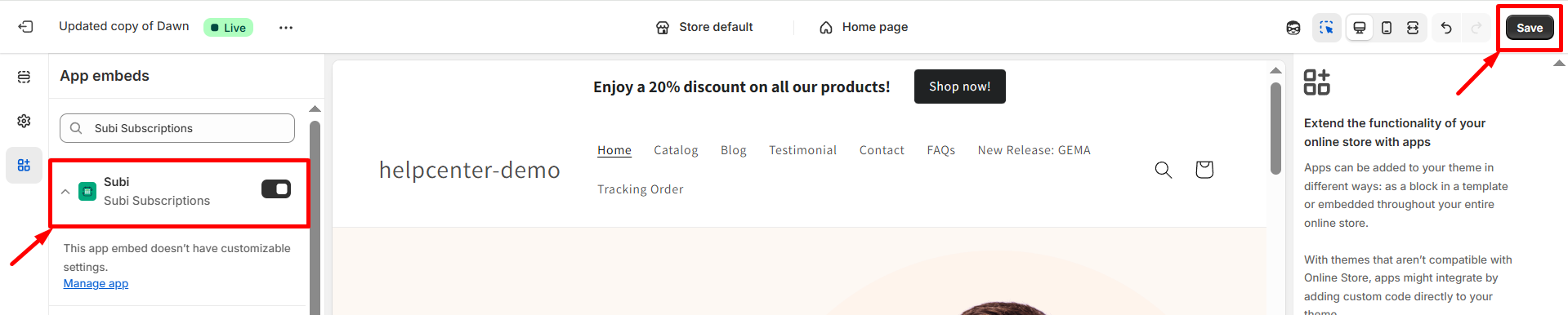
Step 4: Open the Subi: Subscriptions & Loyalty app dashboard. Get started by choosing the Subscription Plans and clicking on “Create plan”.This option will guide you through setting up your subscription plan.
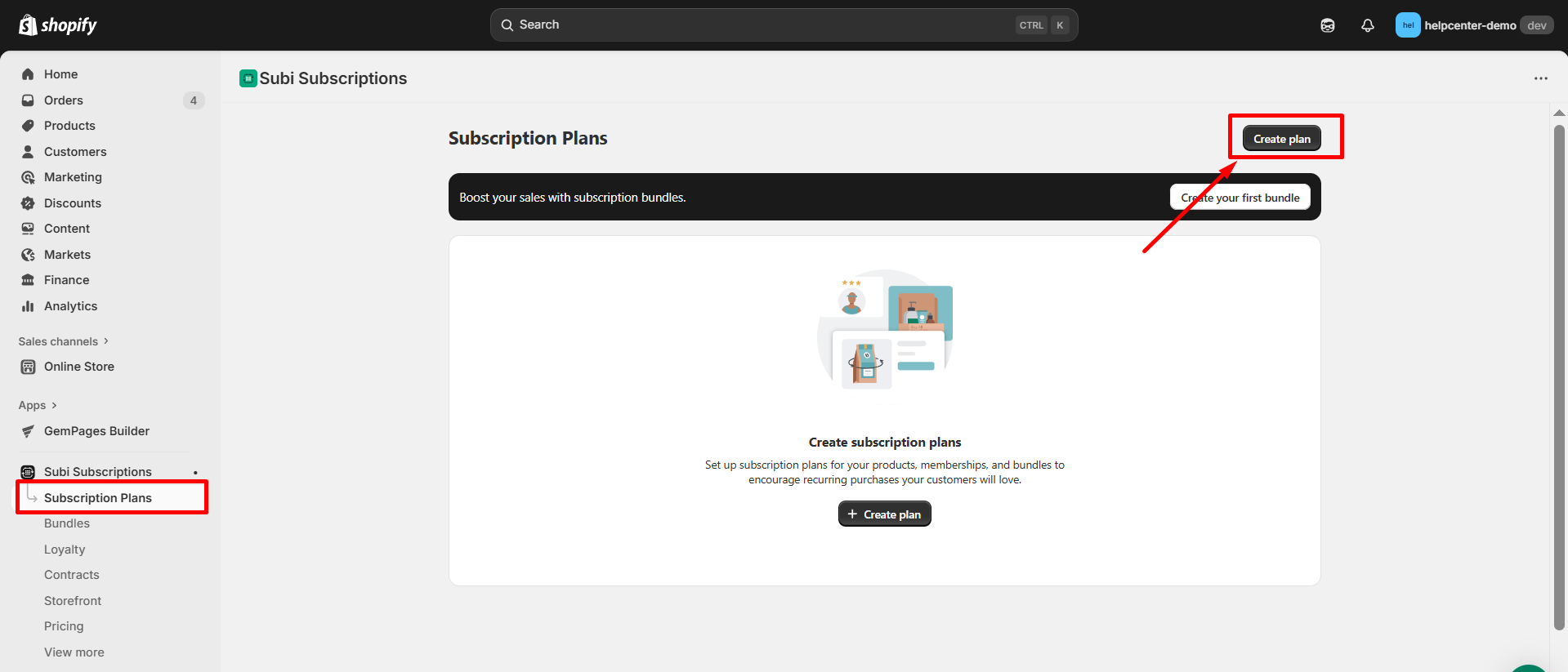
Step 5: Set up payment methods, and click on “Browse” to choose the products from your store that you want to offer with a subscription purchase option.
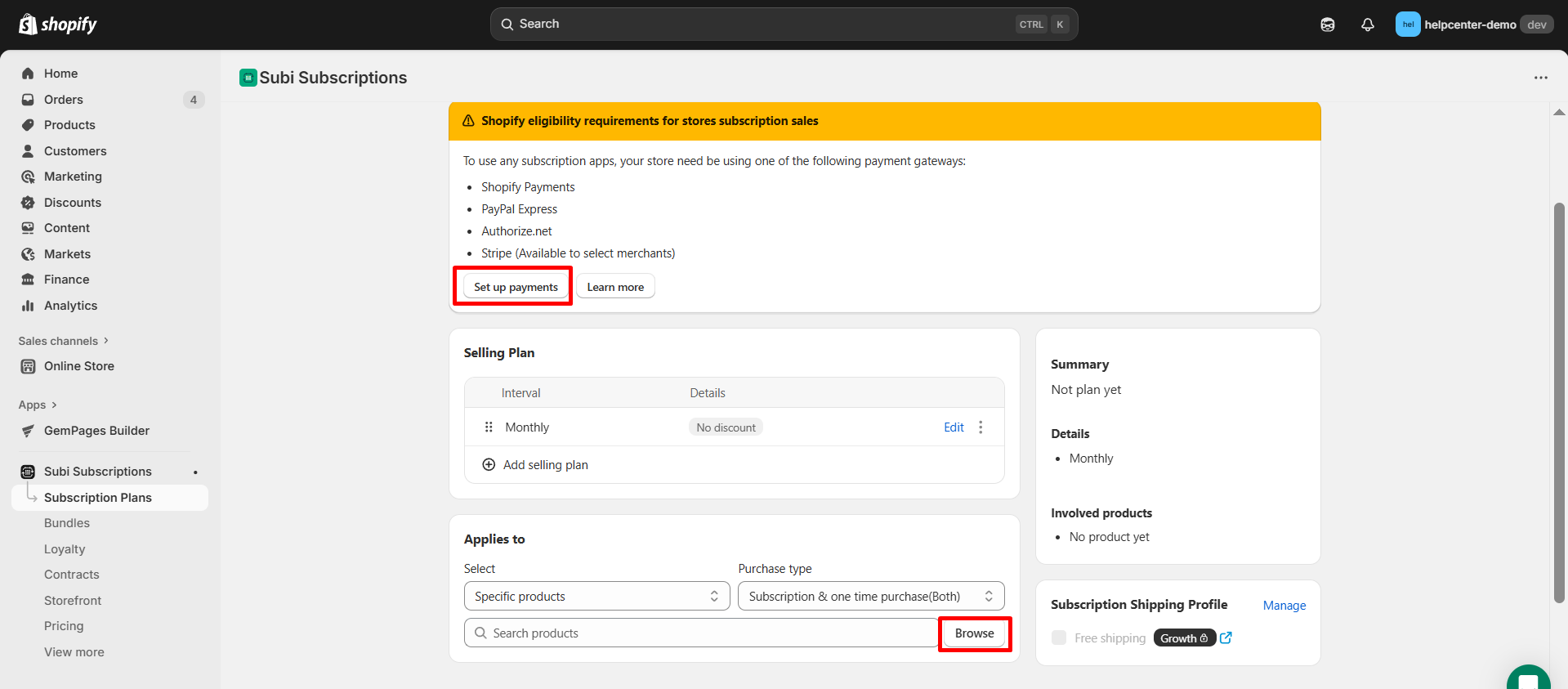
Step 6: After setting up your subscription plan, click “Save” to finalize your changes.
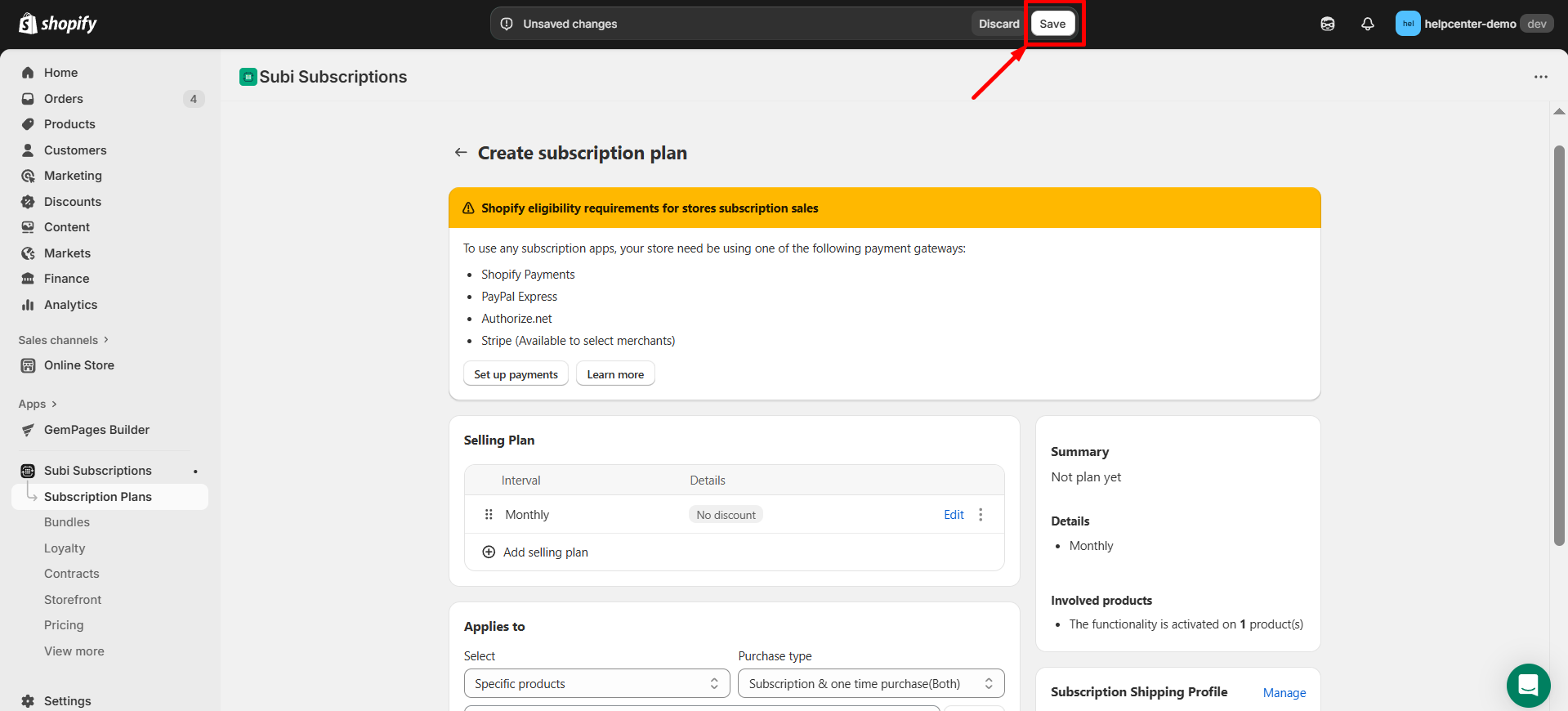
Step 7: Go to the tab Storefront, then click “Configure widgets” to customize your subscription plan widget.
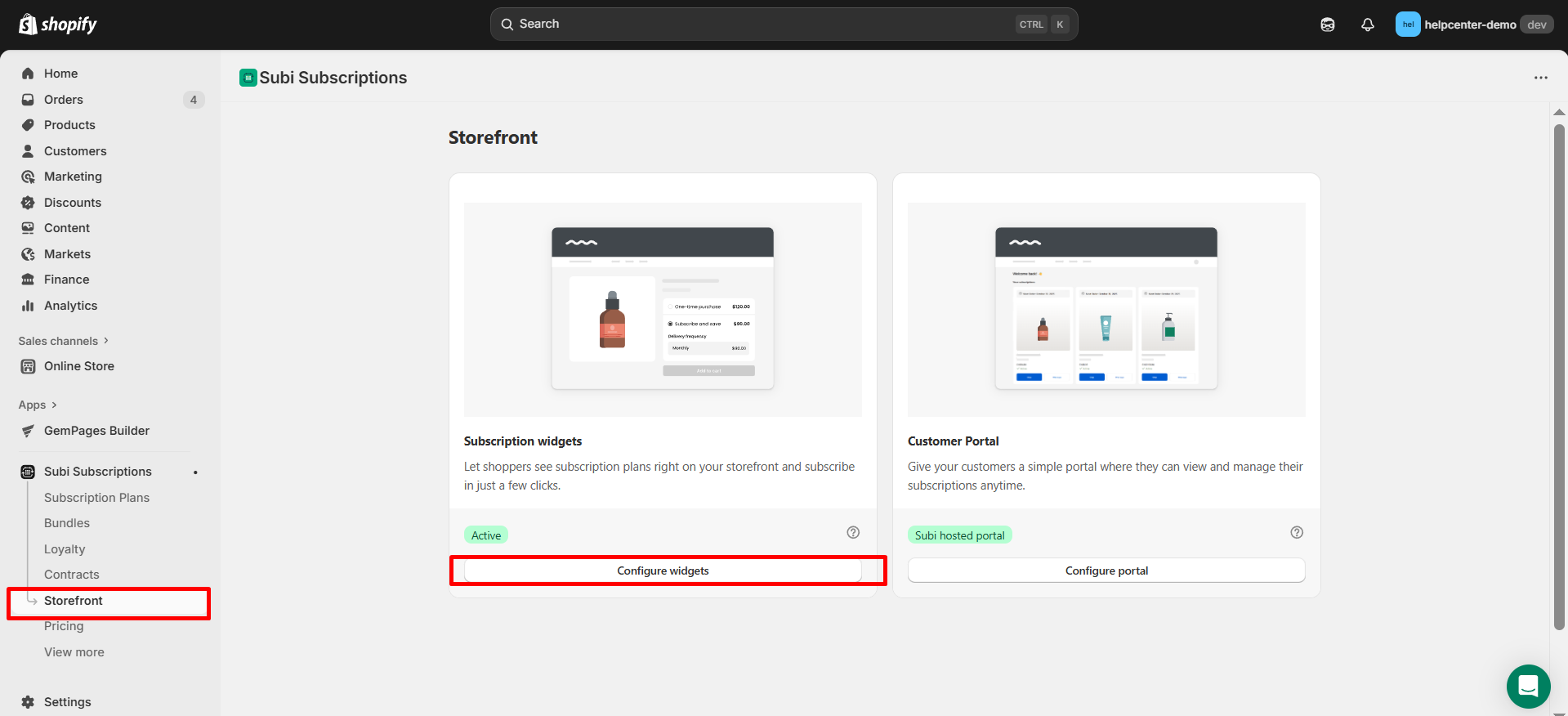
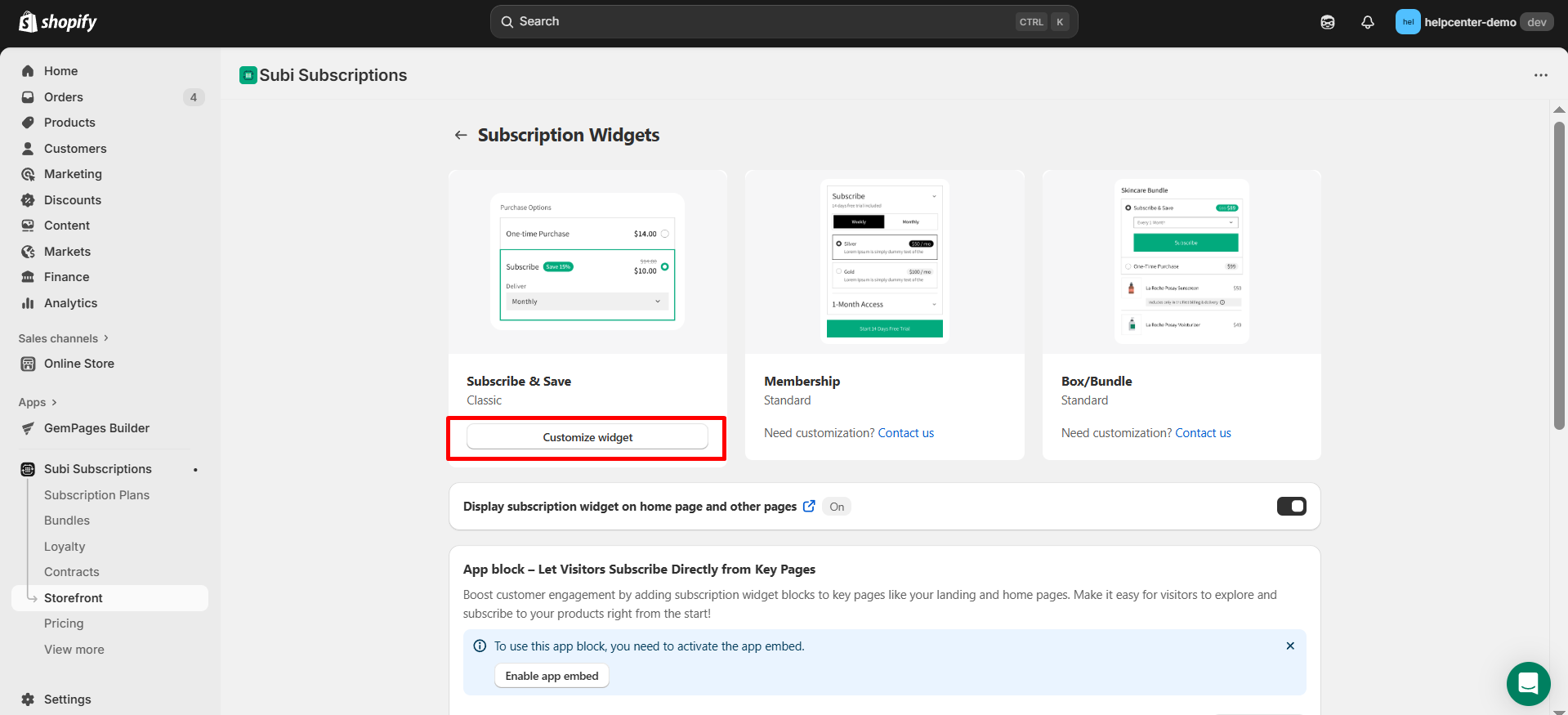
How to Add the Subi: Subscriptions & Loyalty App Element to GemPages v7?
Step 1: In the GemPages Editor, open the assigned product page for the product you previously set up with Subi: Subscriptions & Loyalty.
Use the search bar to find the app, then drag and drop the element onto the design area.
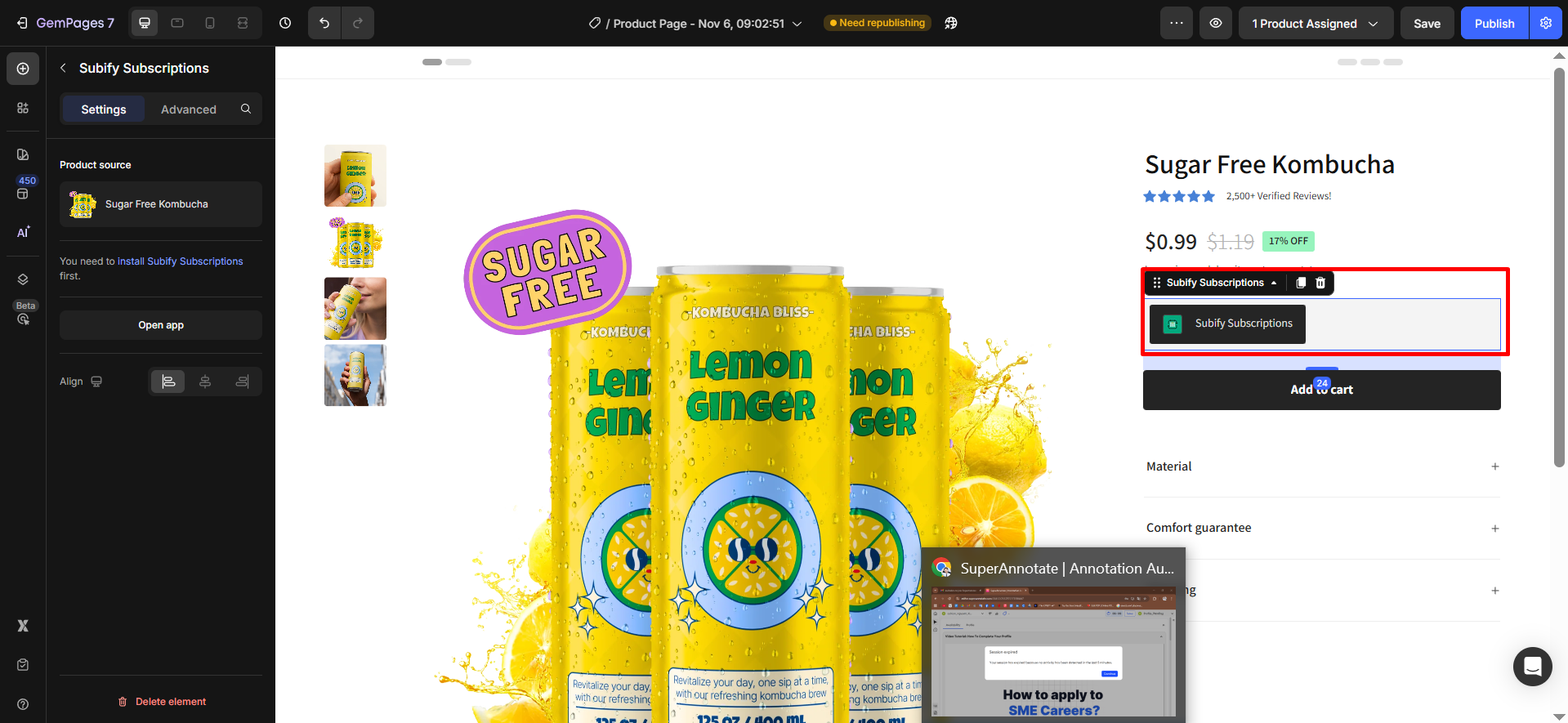
Step 2: Click “Publish” and view your live page to check the widget.
Result:
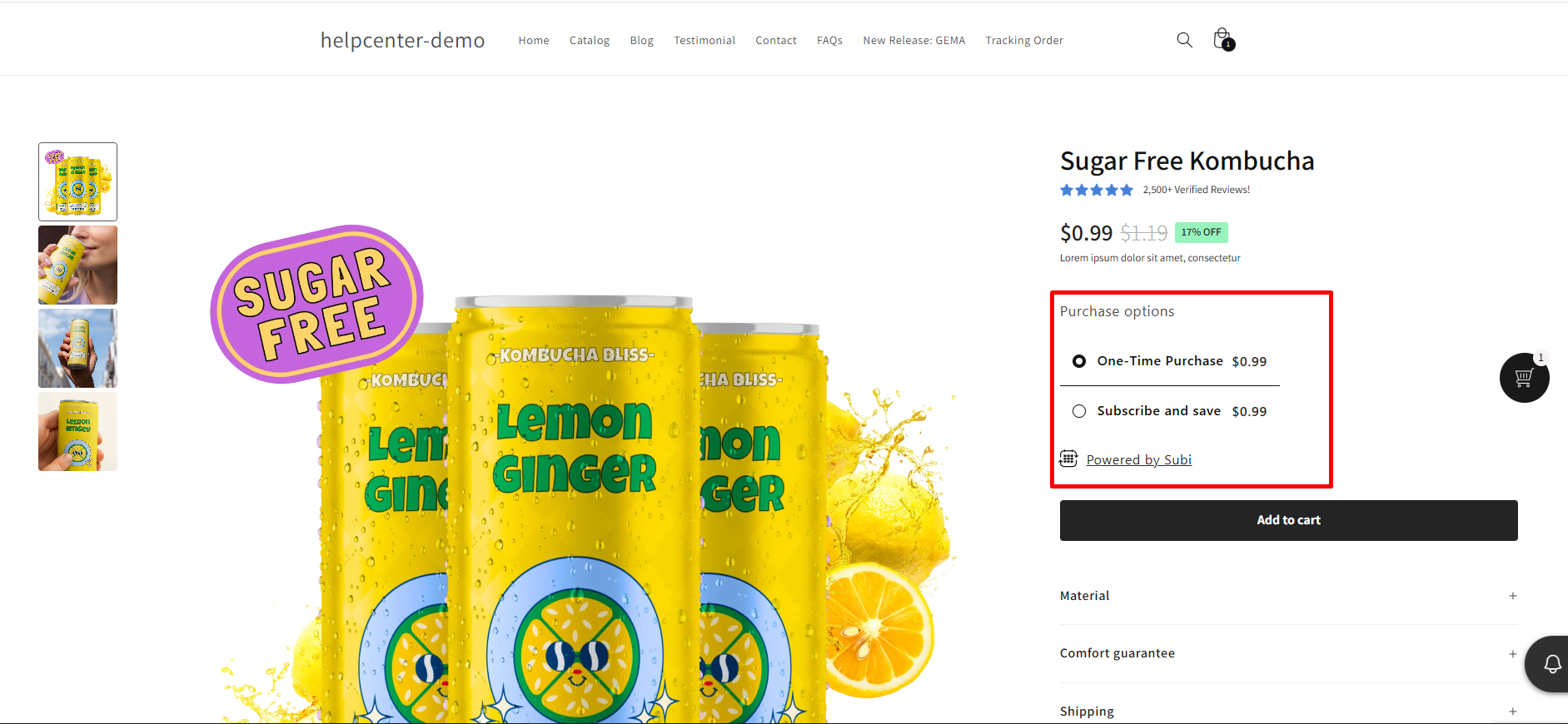
Important note:
- Subi: Subscriptions & Loyalty app does not work with the preview page in GemPages.
- The app only works on product pages and within the product element.
- You can use multiple elements (shared options) on the same page.
- All widgets and options of the app are integrated with GemPages.











Thank you for your comments