GemPages is now integrated with Loox Reviews on Shopify. So now, you can easily show up beautiful reviews with photos and social proof on your pages in the blink of an eye.
How to Install Loox ‑ Visual Product Reviews From The Shopify App Store
Install Loox ‑ Visual Product Reviews from the Shopify app store.
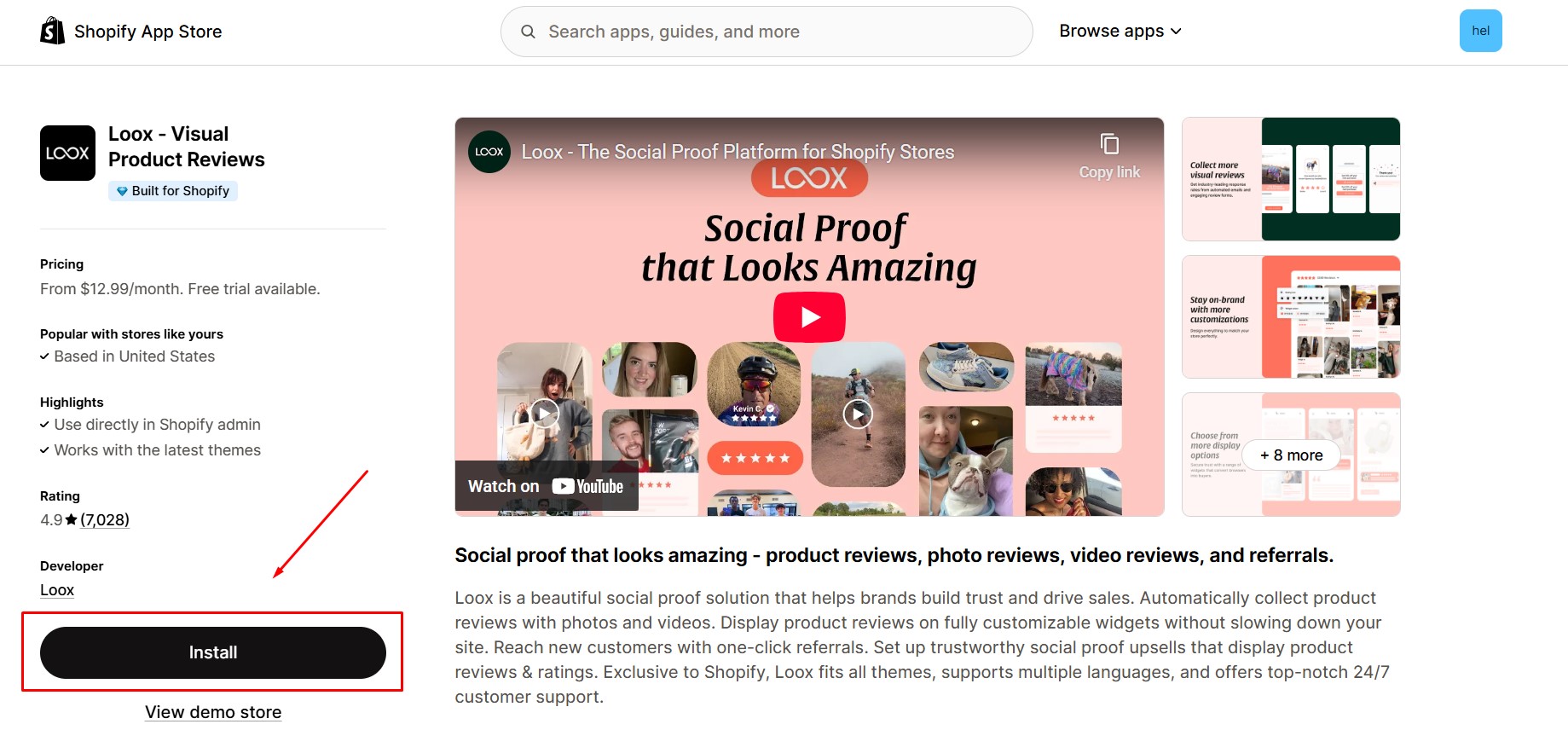 How to Add The Loox Element In GemPages
How to Add The Loox Element In GemPages
Version 6
Step 1: Access the Library, by clicking on the Library button on the toolbar of the editor page.
 Step 2: Select the Element tab on the box and then enter “Loox Carousel ” into the Search box on the top to find it out. Toggle on the corresponding switch.
Step 2: Select the Element tab on the box and then enter “Loox Carousel ” into the Search box on the top to find it out. Toggle on the corresponding switch.
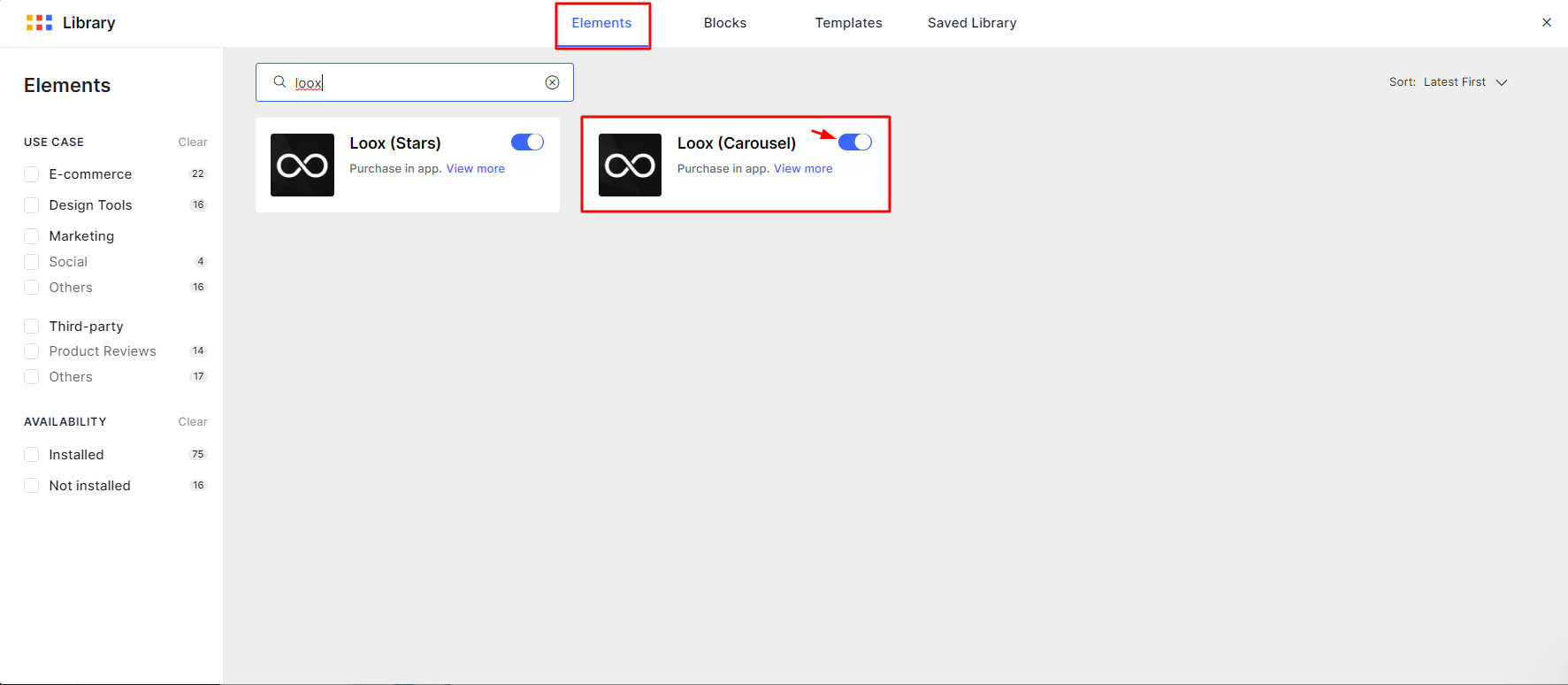
After that, the element will be added to the left sidebar of your Editor.
Version 7
In Editor version 7, you don’t have to follow the previous steps. You’ll find the Loox element on the left sidebar of your editor, under the Shopify Apps category. To locate it quickly, you can use the search bar and spot it within minutes. In this latest version, we’ve merged Loox Stars and Loox Carousel into a single element for your convenience.
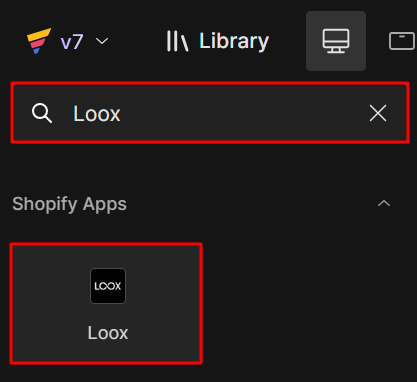
How to Set Up The Loox Element In GemPages
Version 6
Step 1: Wait for the app to be configured (usually a few seconds). On your left, simply drag and drop the Loox Carousel element to a product module on your page.
Step 2: Under Choose widget item, select the display style you want to configure from Loox to GemPages.
Carousel: With the Loox carousel, you can highlight selected reviews in a stunning carousel widget anywhere on your homepage. The Loox Carousel widget has a limit of 20 reviews.
GemPages allows you to enable or disable the option – showing only reviews with photos. You can toggle it on or off in Option Settings of the left sidebar. Furthermore, you can also set up specific products associated with reviews.
Version 7
The Loox element in Editor Version 7 functions similarly to Version 6, but with a different appearance. You can still follow the previously provided steps, which involve dragging and dropping the element to your desired location and selecting the “Carousel Widget” option.
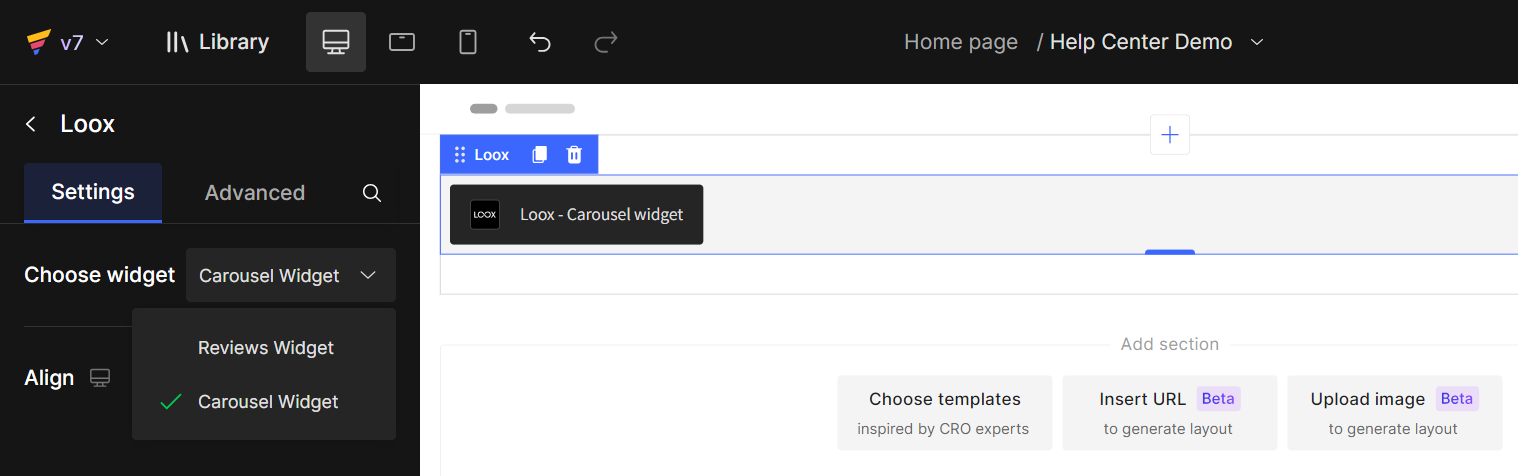
That’s it! GemPages will start to embed your data from Loox right away. When everything is perfect, don’t forget to Save the changes or Publish in order to apply the changes to your live page.
How to Display Reviews for a Specific Product (Instead of All Store Reviews)
Step 1: Drag and drop the Loox Reviews element into the Product Module on your GemPages layout.
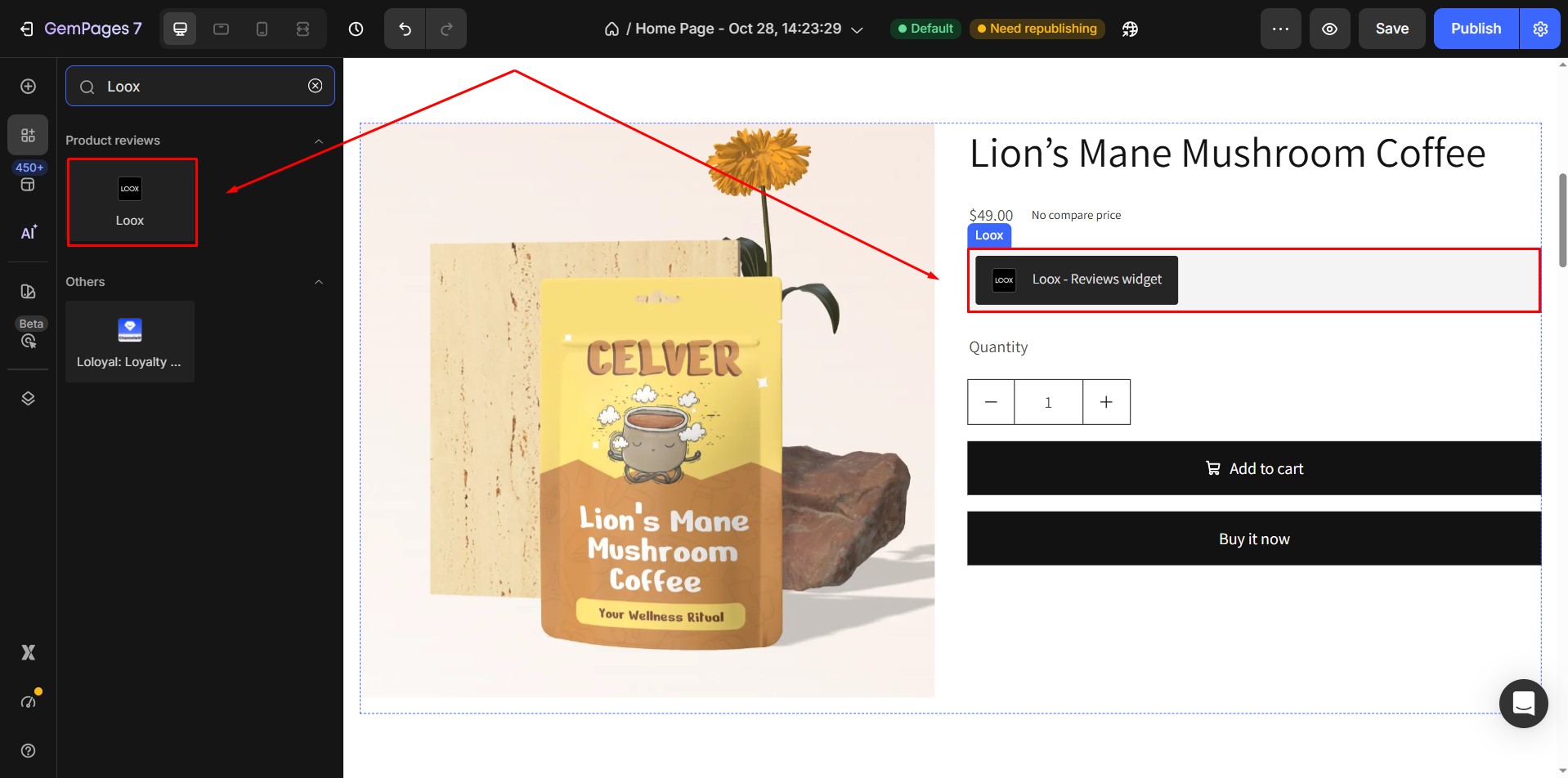
Step 2: Choose the product you want the review widget to display, ensuring the element is linked to the right item.
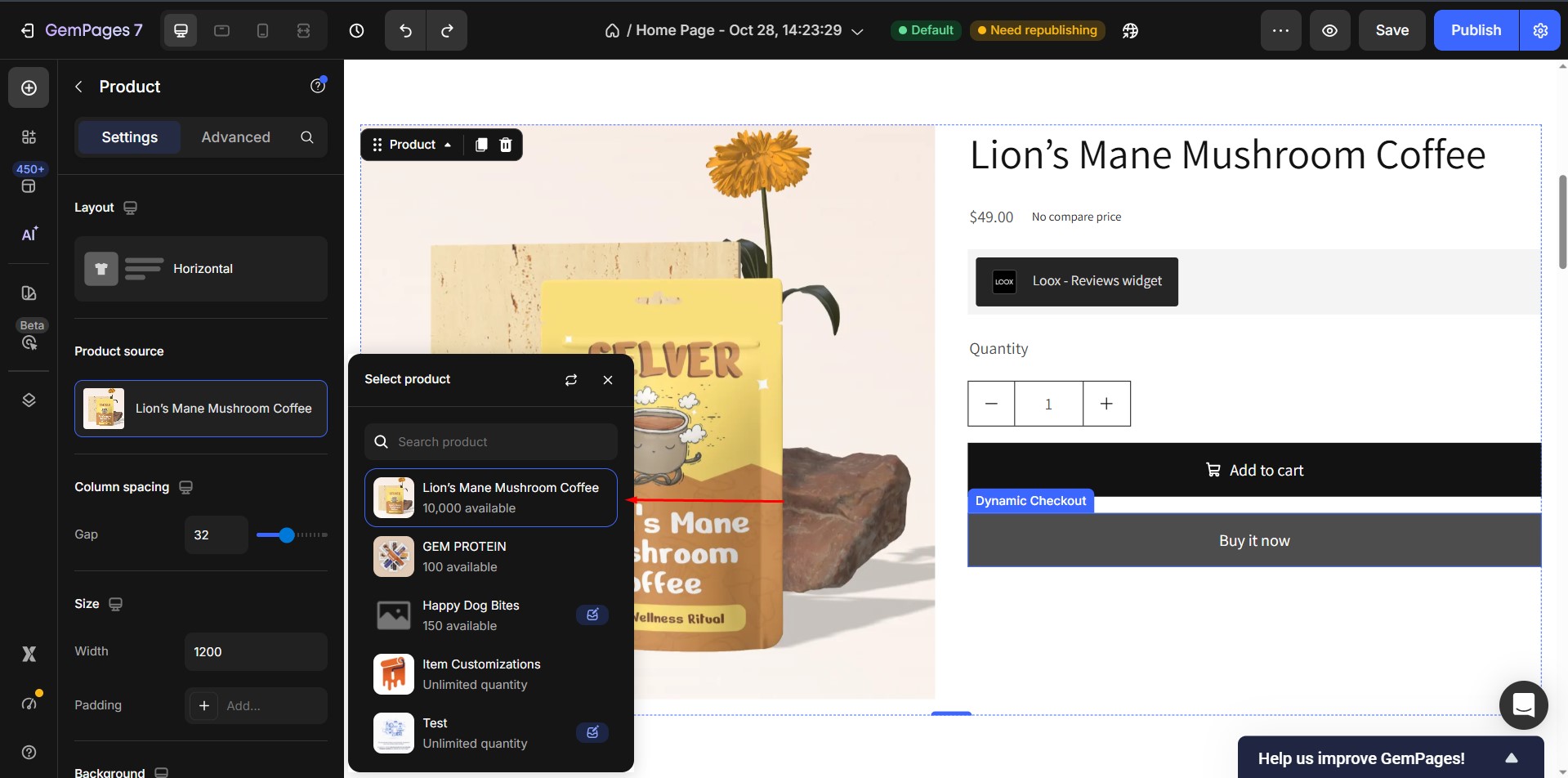
Step 3: Turn off Show All Reviews so the widget only shows reviews for the assigned product, not reviews from your entire store.
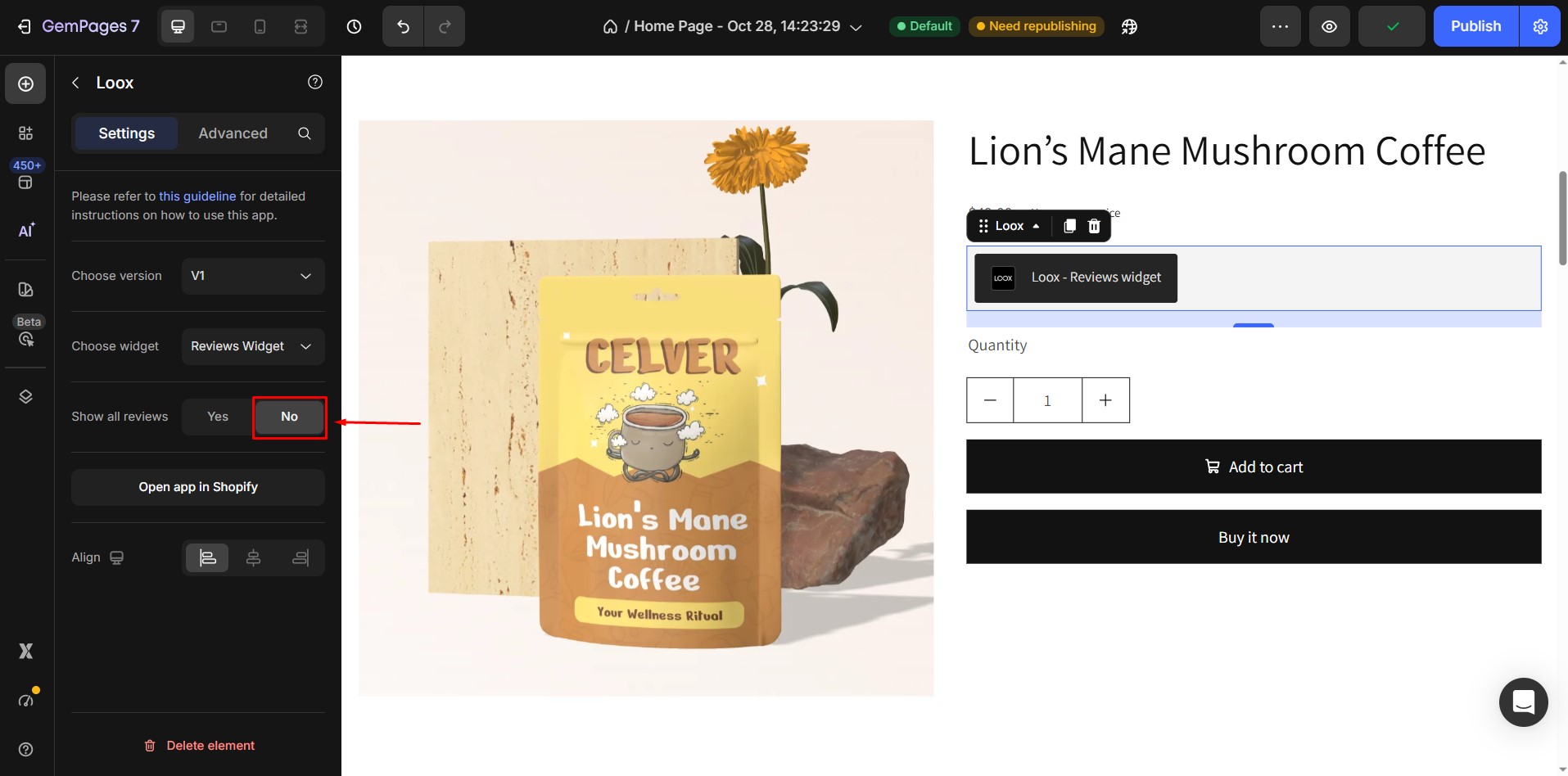
Frequently Asked Questions
1. Why is the Loox product Reviews not displaying on GemPages?
There are several common reasons why the carousel may not show up:
- Reviews are not yet added to the Carousel: Go to the Loox app, select the reviews you want to display, and add them to the Carousel manually.
- Widget settings are misconfigured: Under “Choose widget,” make sure “Carousel Widget” is selected.
- Hidden by device-specific visibility settings: Check whether the carousel is hidden on desktop, mobile, or tablet views in GemPages.
- Changes not saved or published: You must click both Save and Publish in the GemPages Editor for changes to reflect on the live page.
2. Can I limit how many reviews are shown in the carousel?
Yes. The Loox Carousel widget can display up to 20 reviews. You can select and sort which reviews appear directly in your Loox dashboard.
If you’re interested in exploring more third-party apps that directly integrate with Gempages, you can check out this link. Otherwise, you can always integrate other apps into Gempages with our Liquid element.











Thank you for your comments