About Advertorial and Listicle Page
Advertorial Page: An advertorial is a blend of advertisement and editorial content. It’s designed to inform and persuade readers about a product or service while maintaining a storytelling approach. These pages work well for introducing products, sharing customer success stories, or highlighting brand benefits.
Listicle Page: A listicle page is formatted as a list, offering an engaging way to present products, features, or ideas.
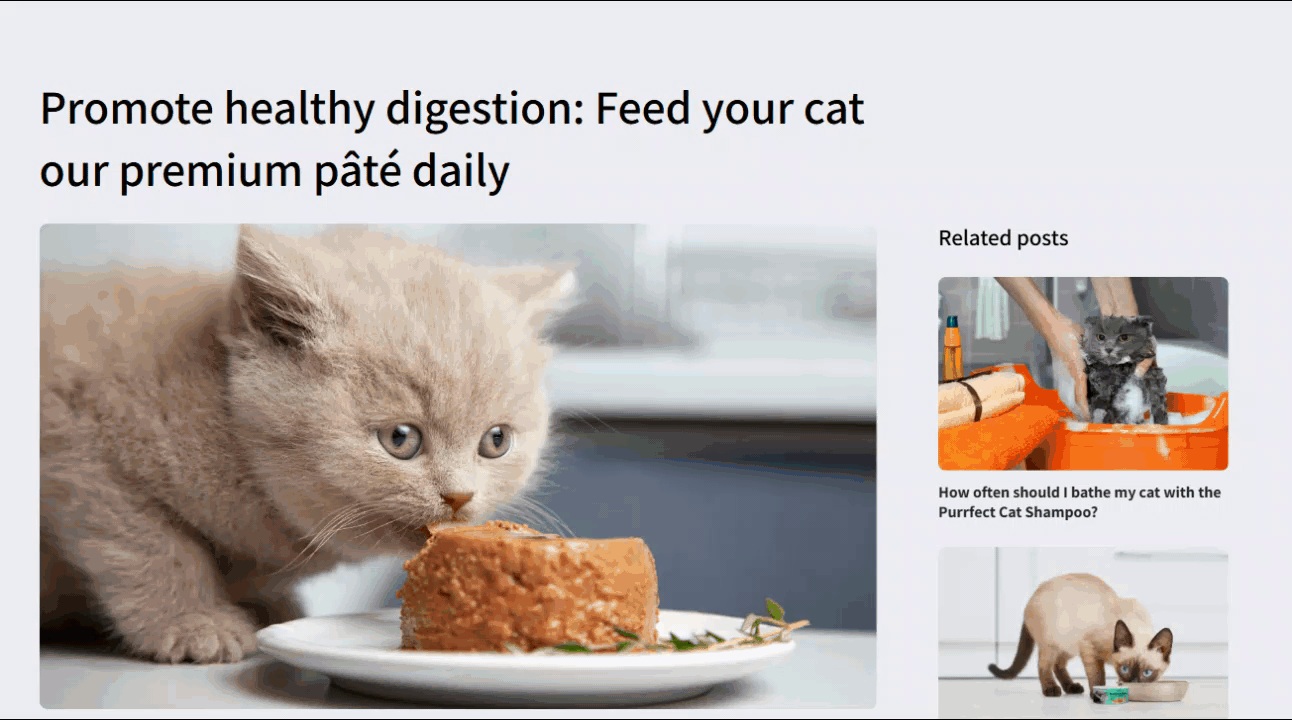
Both types of pages are highly effective in driving conversions when designed thoughtfully, and GemPages makes it easy to create.
How to Create an Advertorial or Listicle with GemPages?
- First, log in to your Shopify admin panel and navigate to Apps > GemPages.
- On the app dashboard, click on Create new page section.
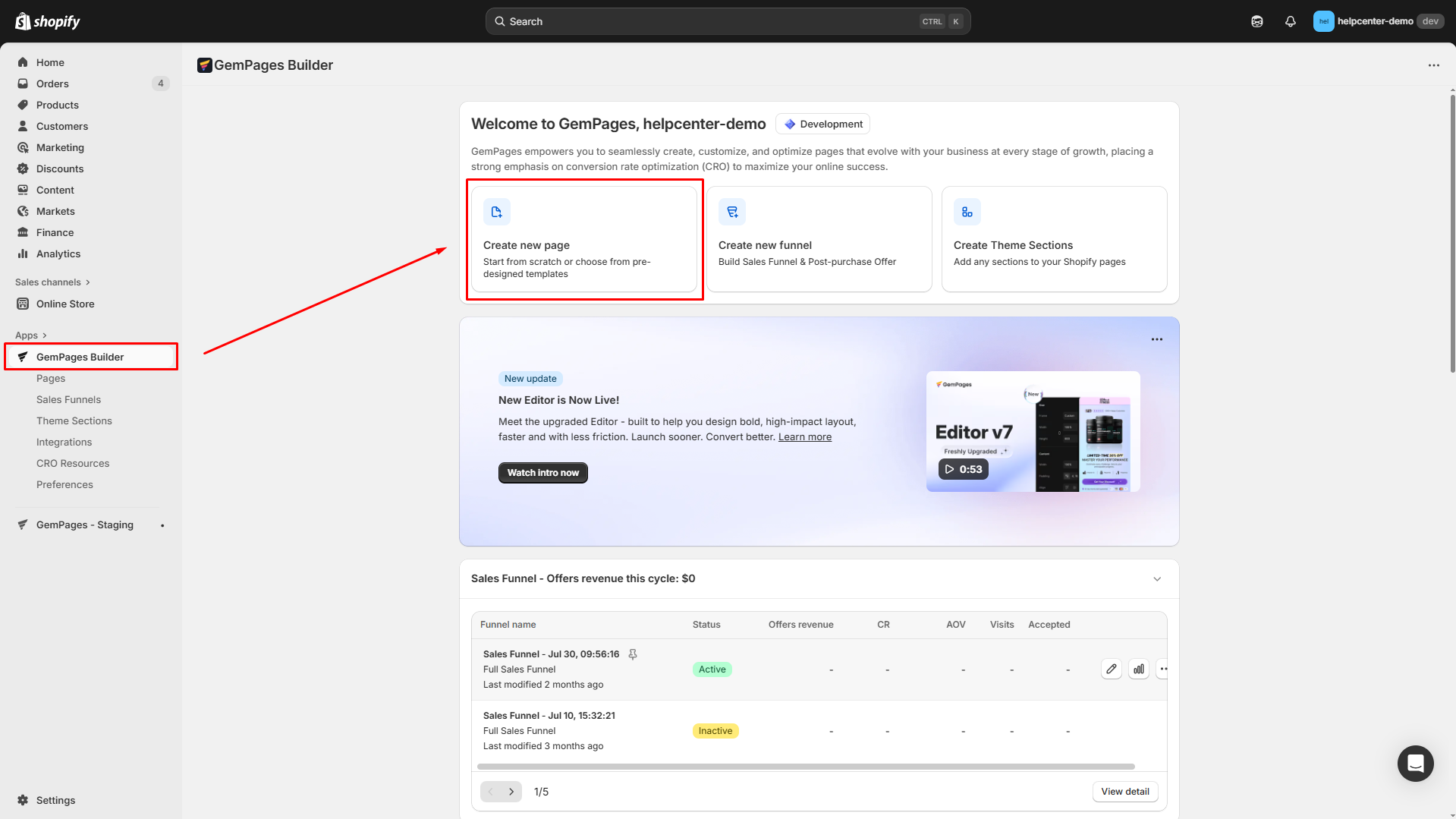
- Select the Advertorial page as the use case.
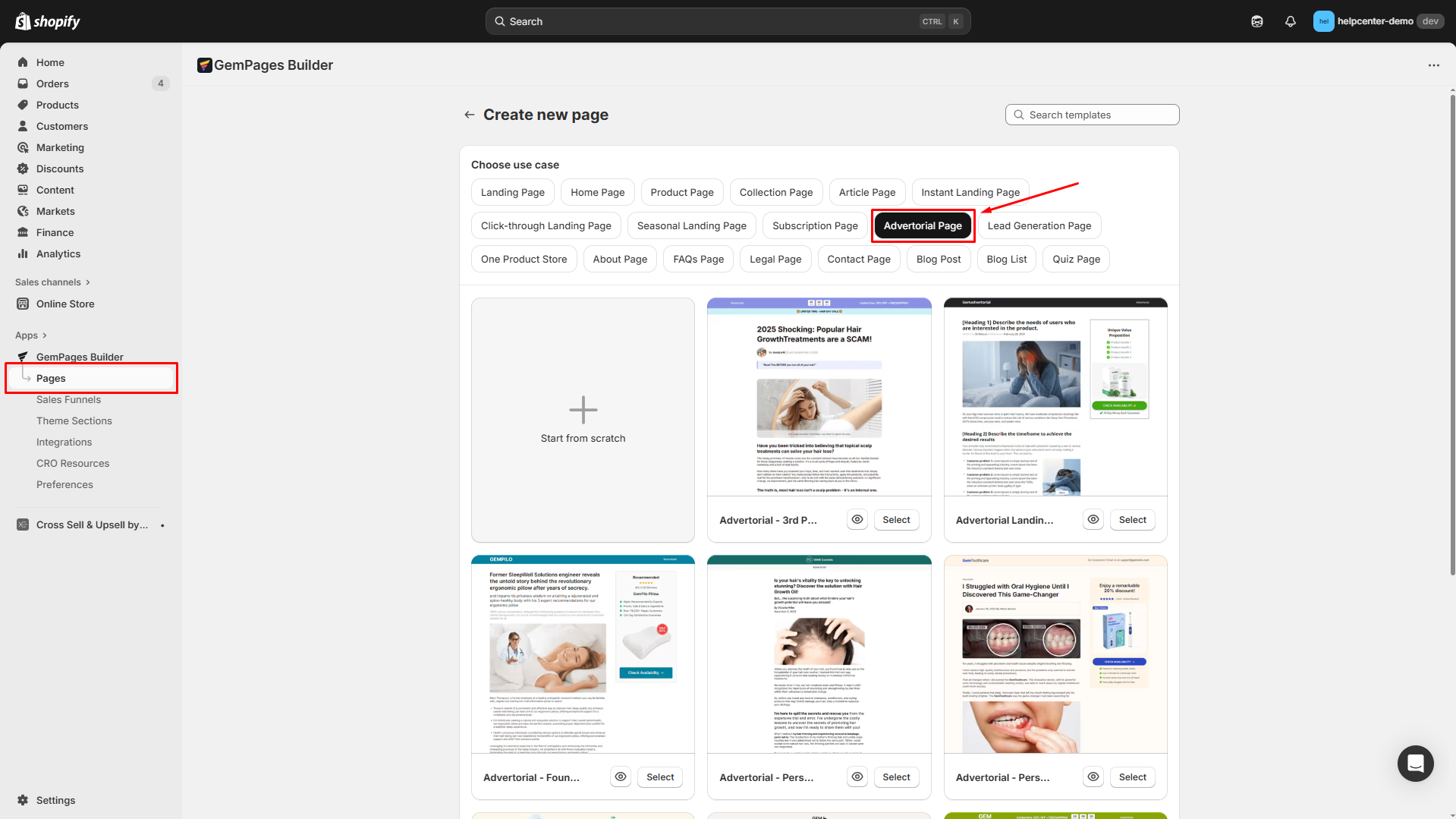
From here, you can start designing your advertorial or listicle page from scratch or using one of GemPages’ pre-built templates.
Option 1: Start from Scratch
Step 1: Select the option to Start from Scratch to open a blank canvas where you can build your own advertorial page.
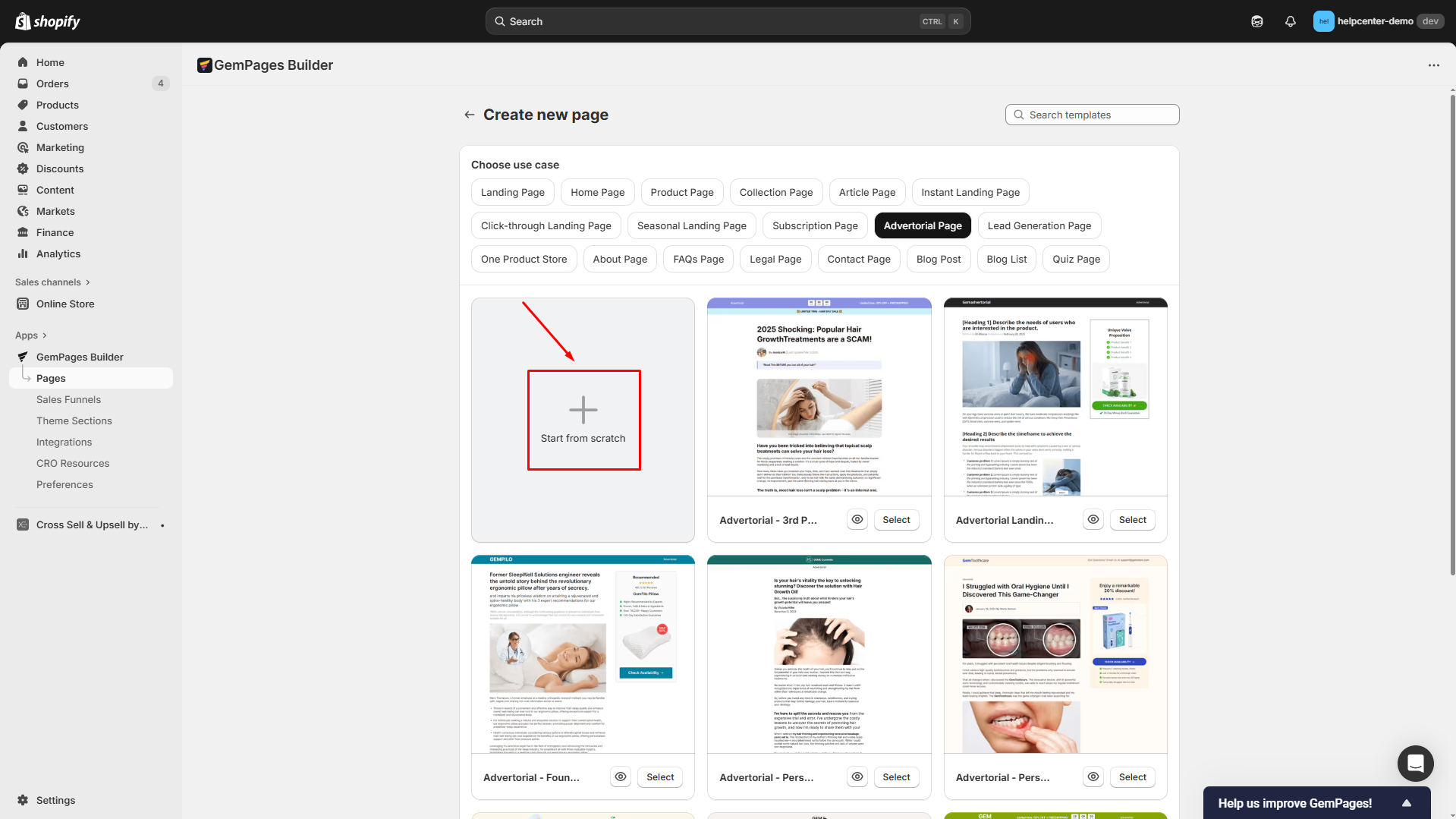
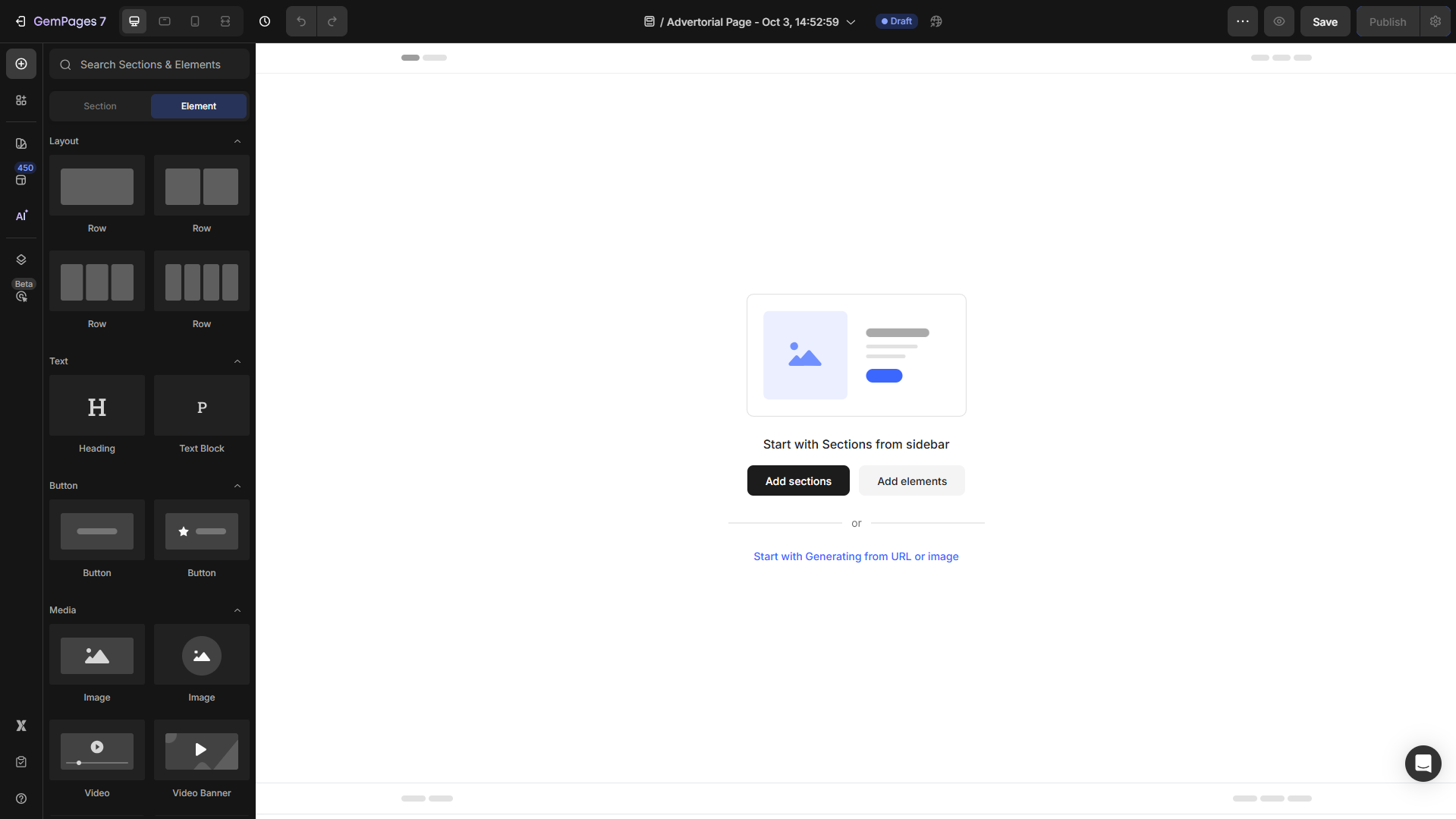
Step 2: Use the drag-and-drop editor to add the necessary elements and sections.
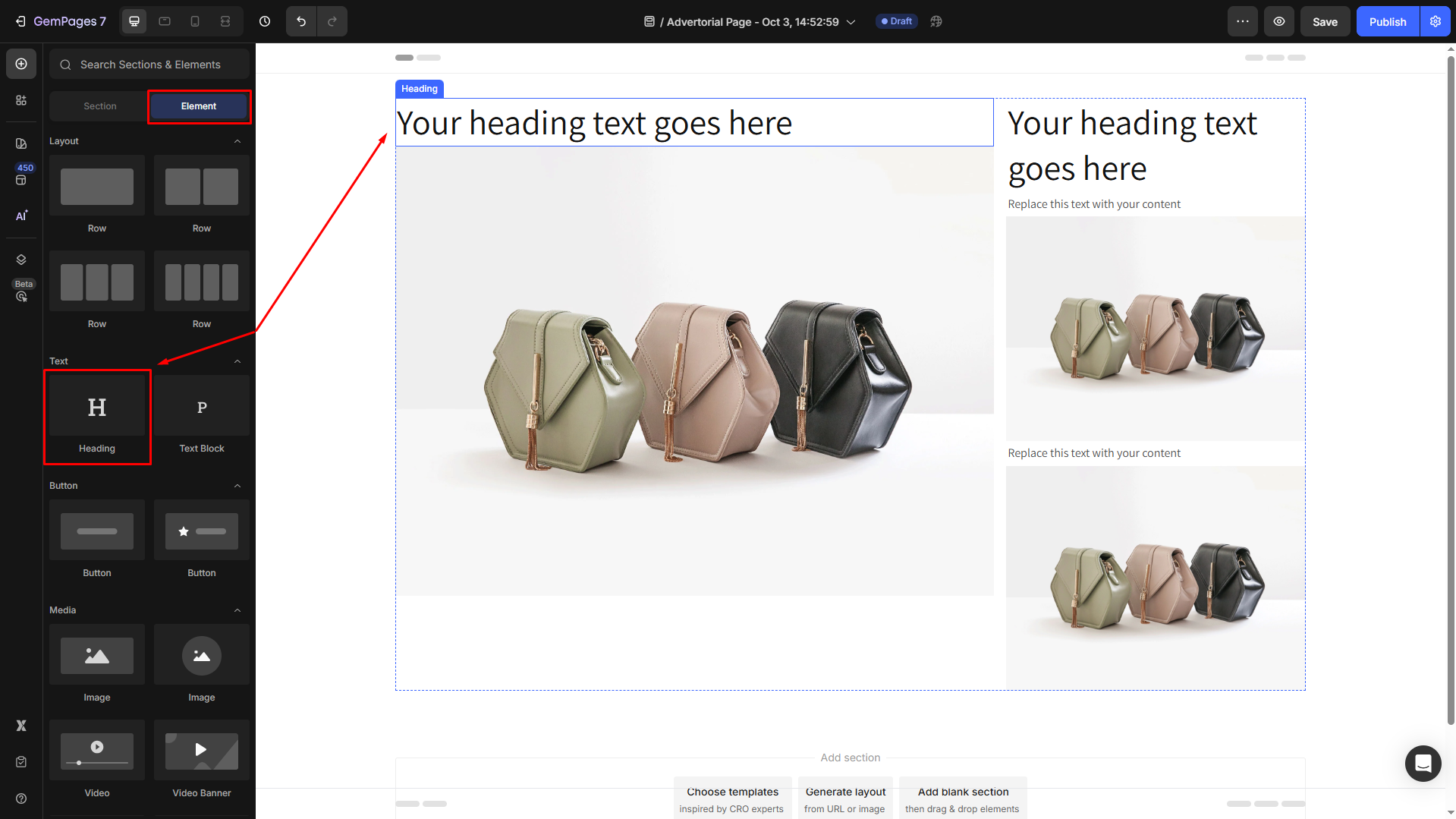
Step 3: Customize the layout using the Settings and Advanced tabs.
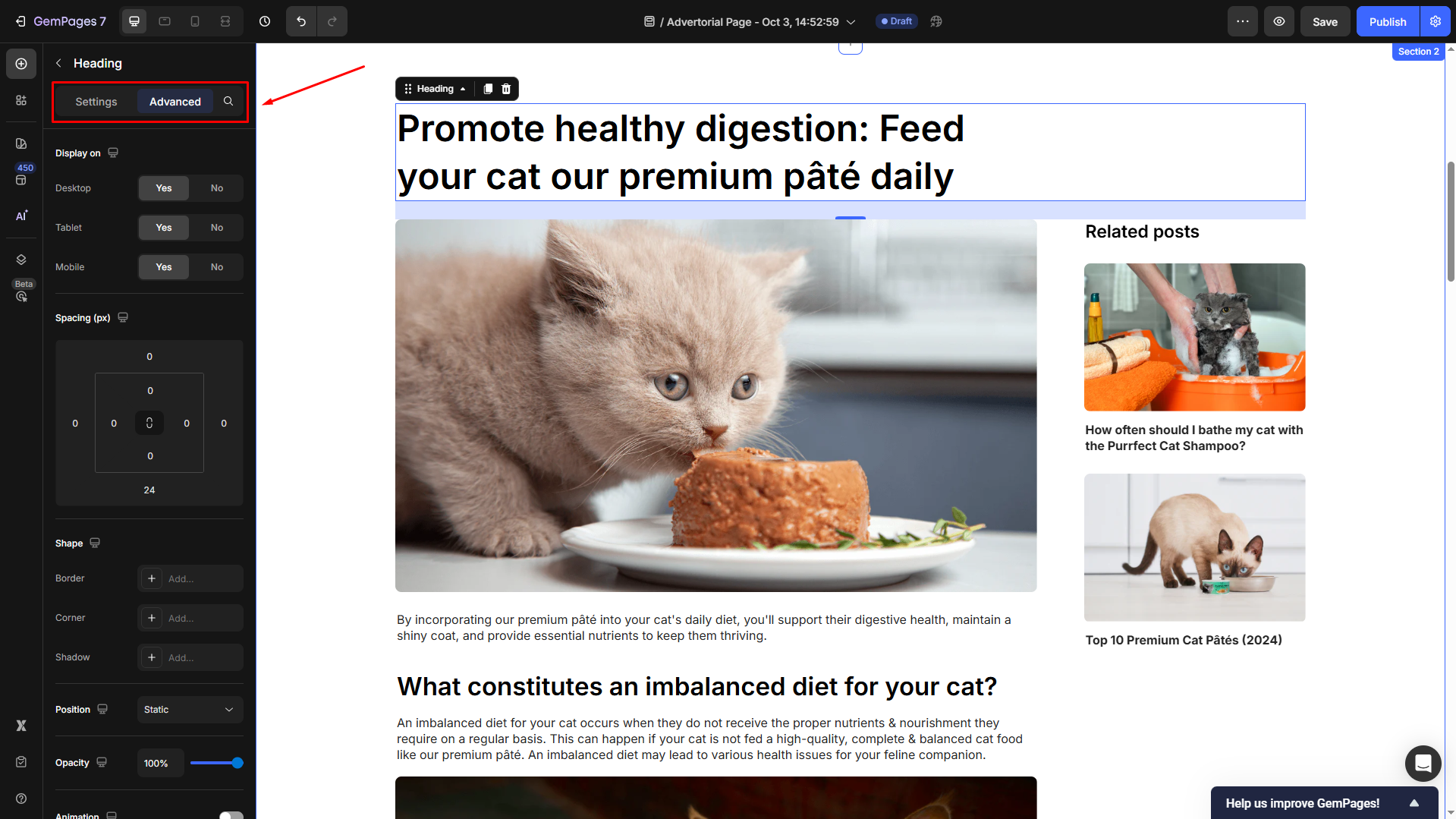
Option 2: Use Pre-built Templates
Step 1: Once you select the Advertorial page type, you’ll browse the available templates tailored for high-performance advertorial or listicle pages.
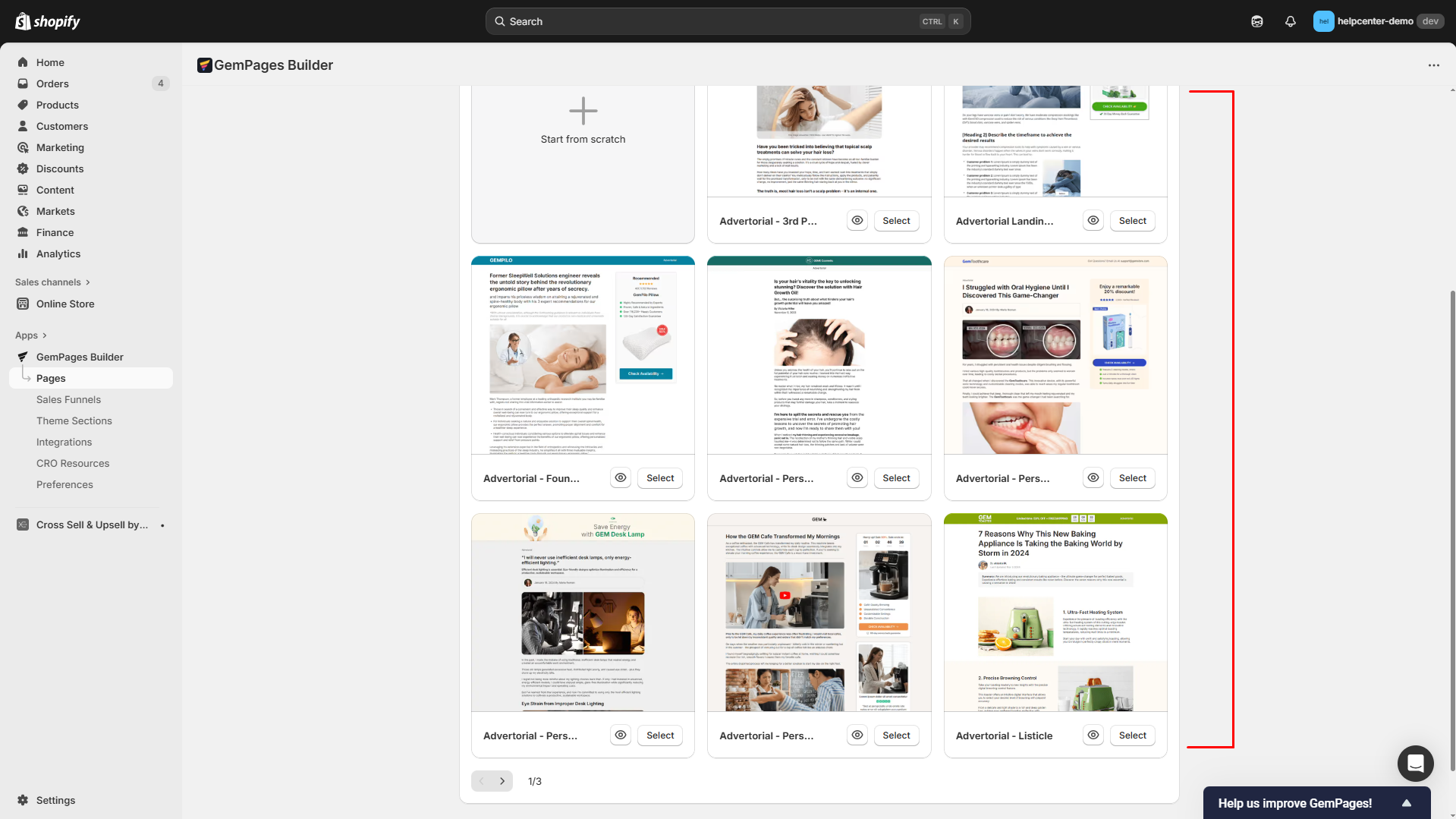
Step 2: Click on a template to preview it. If it fits your vision, click Select to begin customization.
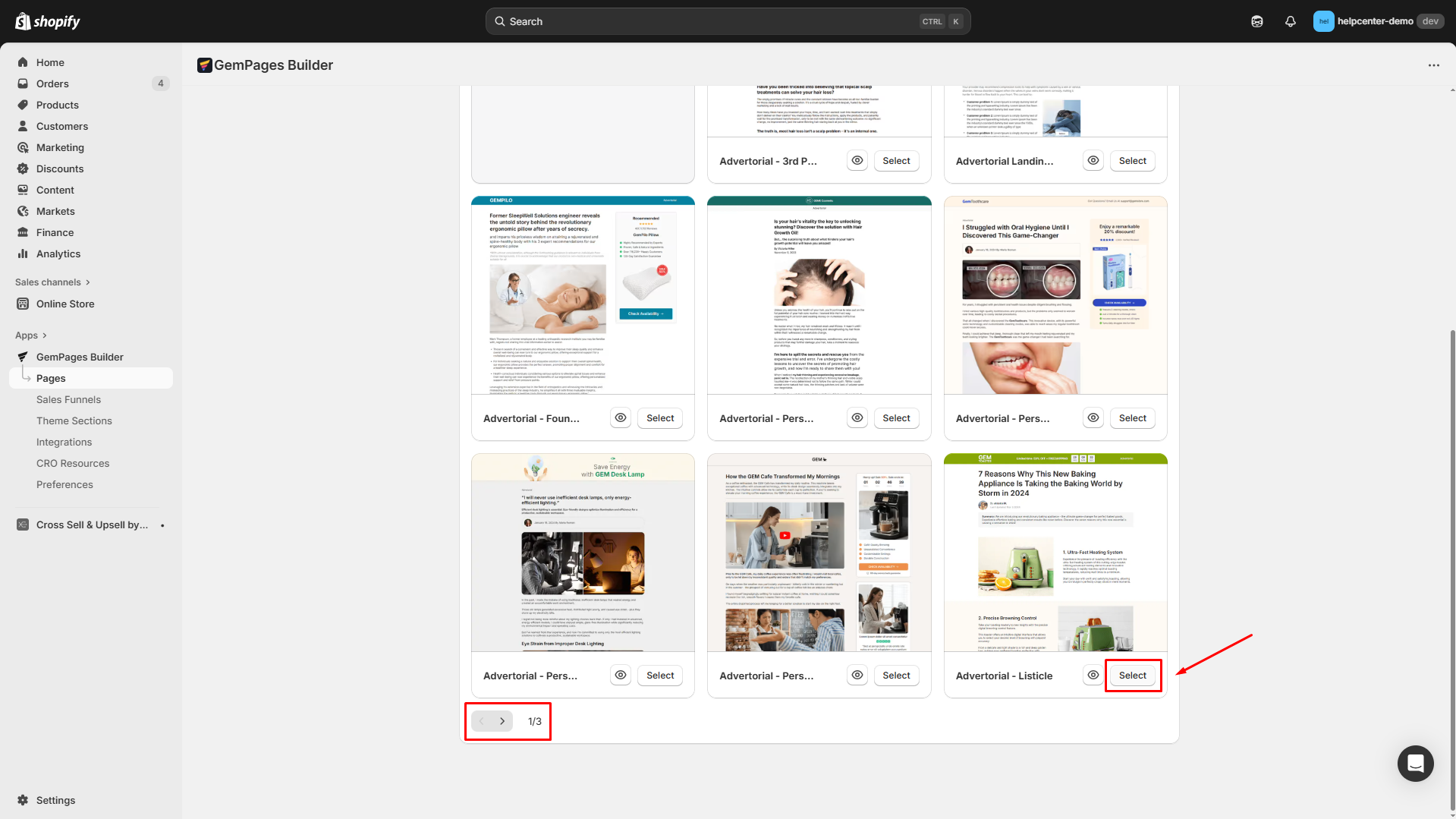
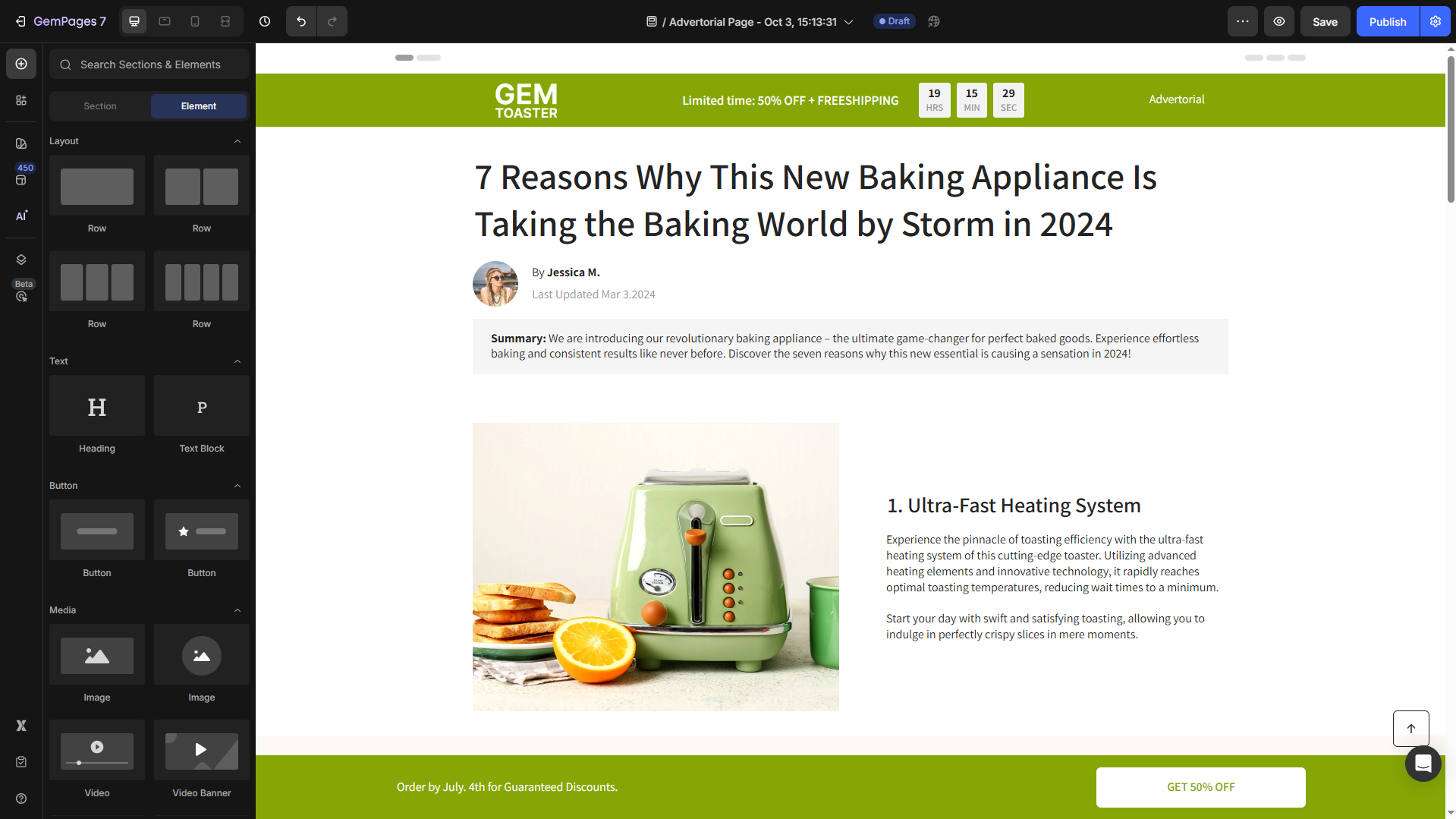
Step 3: Use the Settings and Advanced tabs to customize your page.
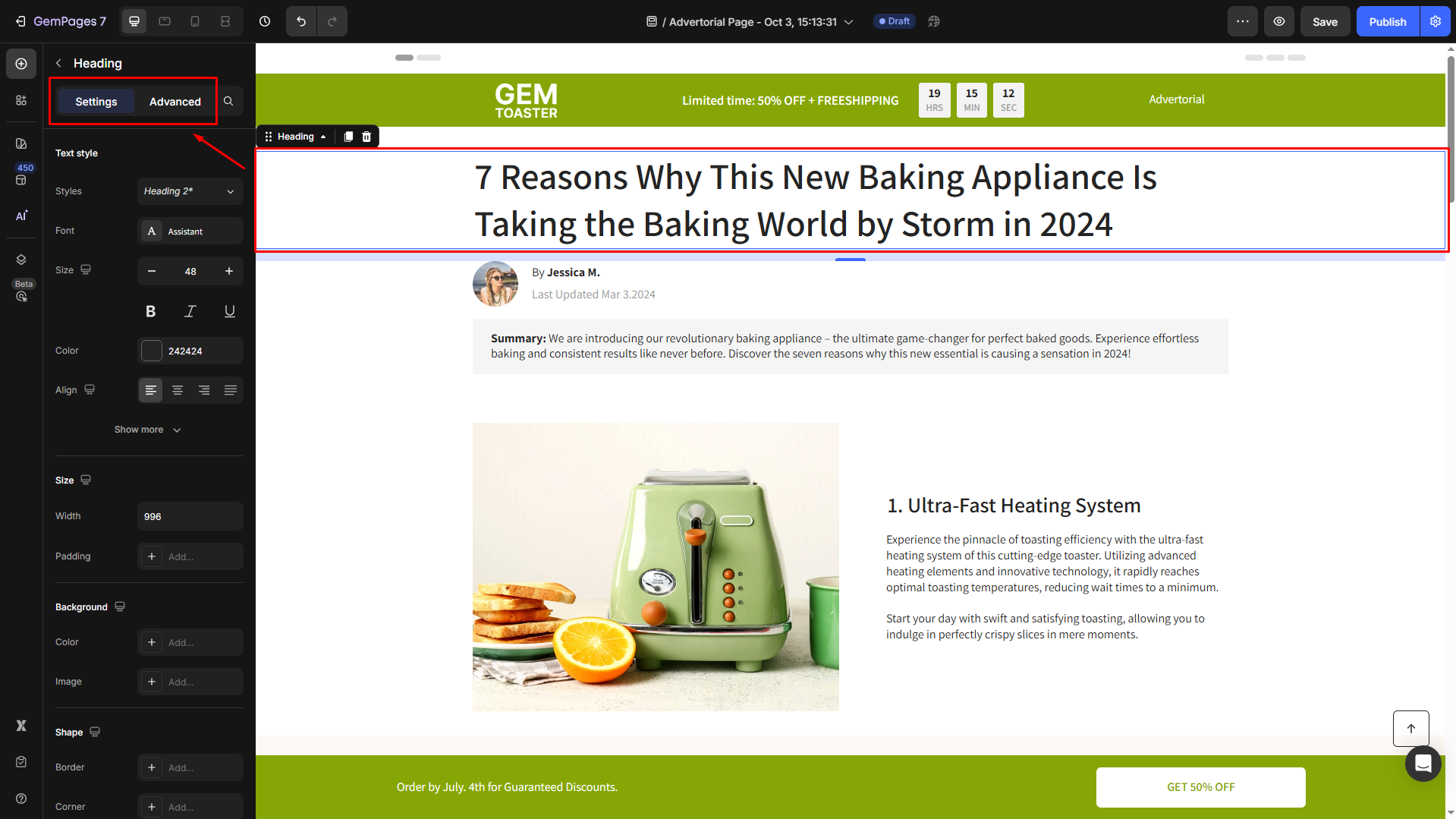
Best practice: Add a Product Page to Your Advertorial
One of the most effective ways to maximize conversions from an advertorial is to connect it directly to a product page. This creates a smooth customer journey: readers engage with your story and can instantly explore the product without extra clicks.
Follow these steps to link a Product Page to your Advertorial using the Button Element:
Step 1: Once located in the GemPages Editor, drag and drop a Button Element from the left sidebar to the desired position on your advertorial.
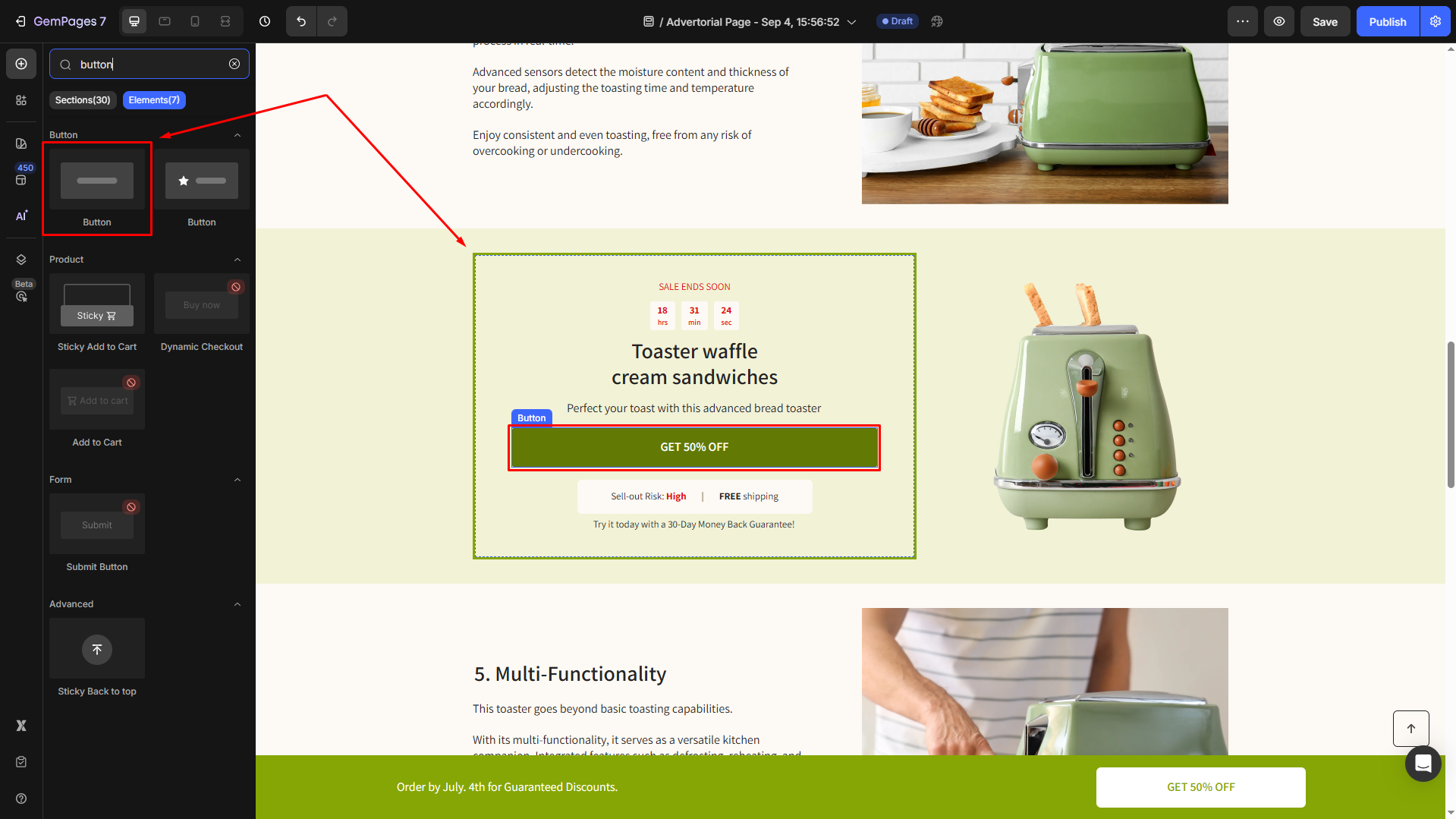
Step 2: Customize the button as you prefer to ensure it grabs your readers’ attention and triggers them to click on it.
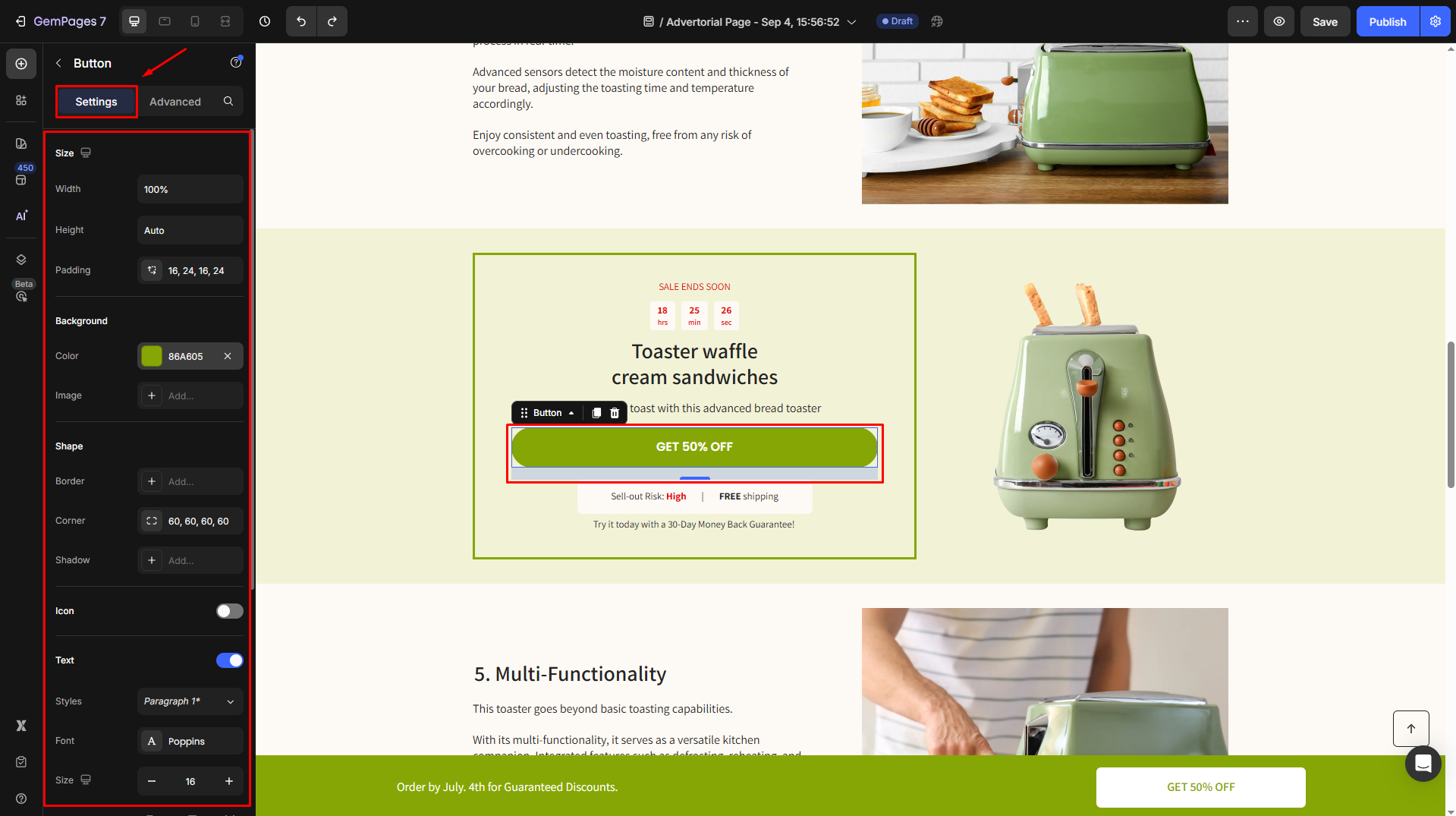
Step 3: Under the Settings tab, scroll down to the Link section and toggle it ON.
Step 3: Choose After click = Open page from the dropdown, then select the target product page to link it within this button.
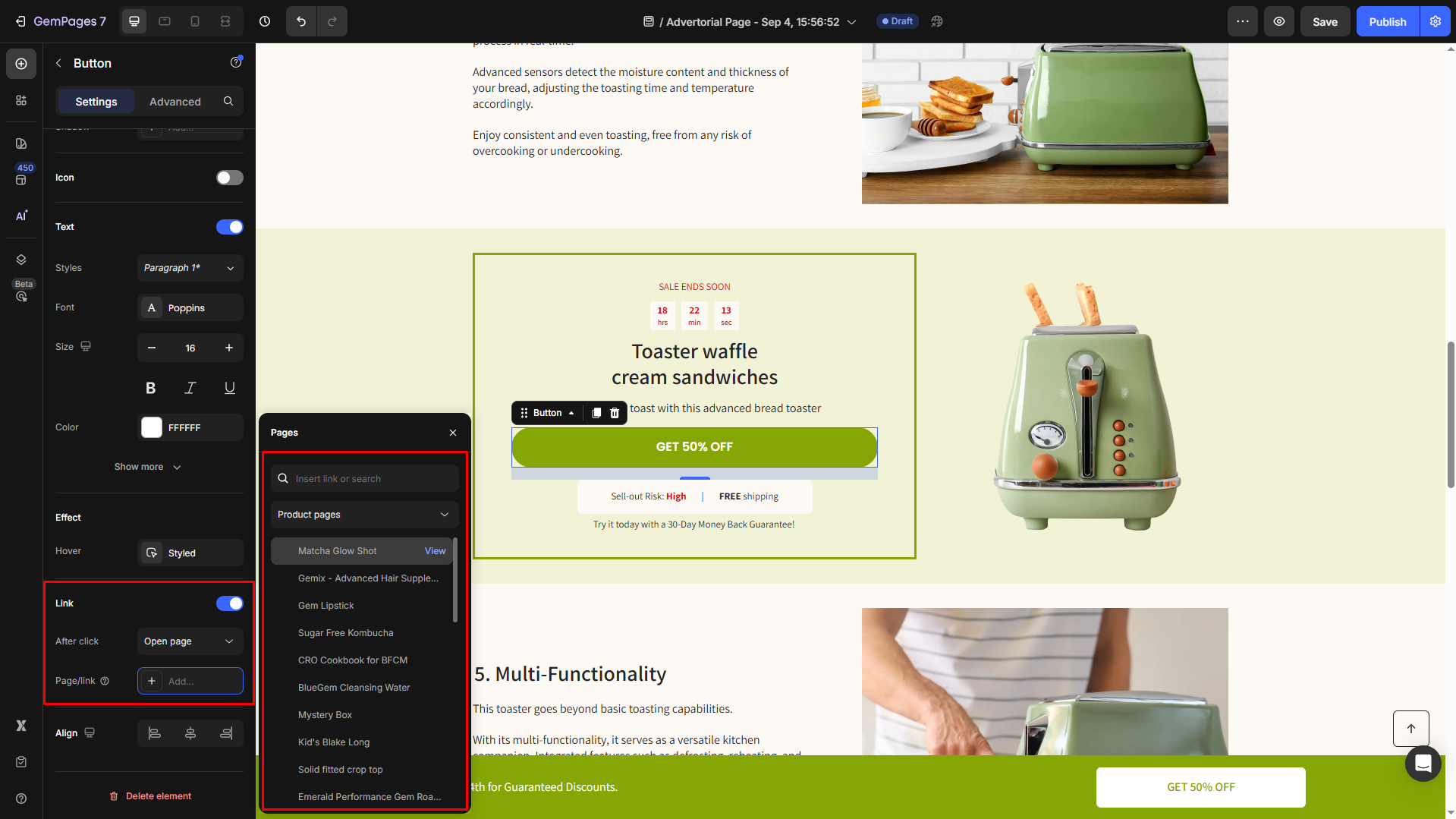
FAQs about Advertorial Page Setup
1. Will creating an Advertorial page change my existing Product Page design?
No, creating an Advertorial page won’t affect your existing Product Page. The Advertorial is a standalone page, completely separate from your Shopify Product Page. It won’t overwrite or modify any existing Product Page templates.
2. Can I use the Advertorial page as my product landing page for ads?
Yes. You can use the Advertorial page as a dedicated landing page for your ad campaigns. It’s designed to warm up visitors through storytelling and guide them to your Product Page, where they can continue to checkout.
3. How can I link my Advertorial page to a Product Page?
To connect the two, simply add a Button Element to your Advertorial page in the GemPages Editor:
- Go to the Settings tab, scroll to the Link section, and toggle it ON.
- Then, choose After click = Open page, and select your Product Page as the target.
This setup lets readers move from your Advertorial to the Product Page seamlessly, without changing the Product Page layout.
4. Can I use a different domain for my Advertorial page?
yourstore.com/pages/...). For more information, please refer to this article: Use Subdomain for Instant Landing Page (Headless).










Thank you for your comments