What is Klaviyo: Email Marketing & SMS?
Klaviyo is a platform designed for e-commerce businesses to manage their email marketing & SMS campaigns. It’s known for its user-friendly interface and powerful automation features that help companies create targeted email and SMS campaigns based on customer behavior and preferences.
Install the Klaviyo app on Shopify Store
Before we start, make sure you have the app installed on your Shopify Store following the below instructions.
Step 1: Install the Klaviyo: Email Marketing & SMS app on the Shopify App Store.
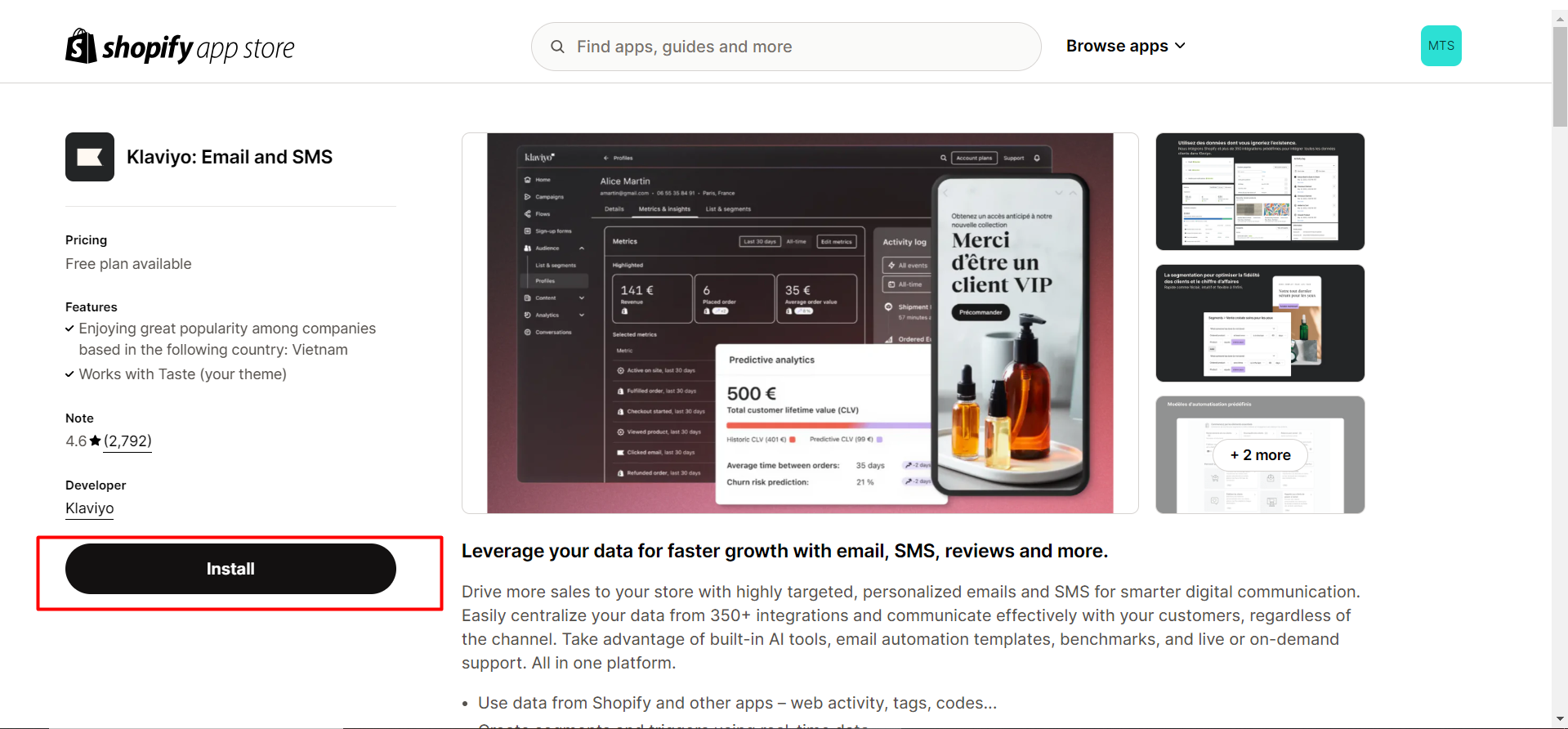 Step 2: In Shopify Admin > Apps and sales channels, click on the app and finish the setup process.
Step 2: In Shopify Admin > Apps and sales channels, click on the app and finish the setup process.
 Add the Klaviyo form to your page
Add the Klaviyo form to your page
Embed form type
Step 1: Create a signup form following this guidance and set your form type to Embed. Skip this step if you have already created the form you need.
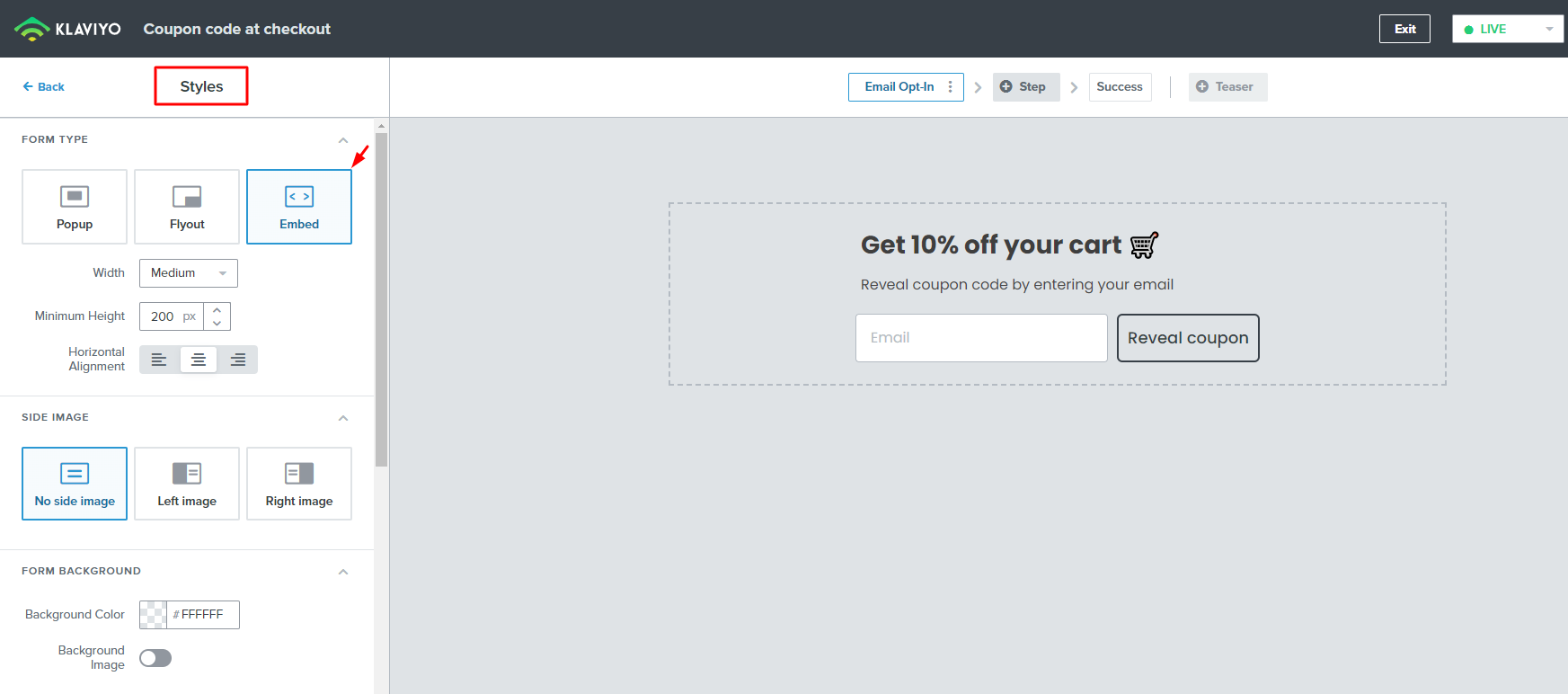
Step 2: Copy the Klaviyo form ID. There are two ways to find your form code ID on the editor page:
- Under the Targeting & Behaviour tab on the left sidebar.

- In the confirmation popup when you Publish your form for the first time.
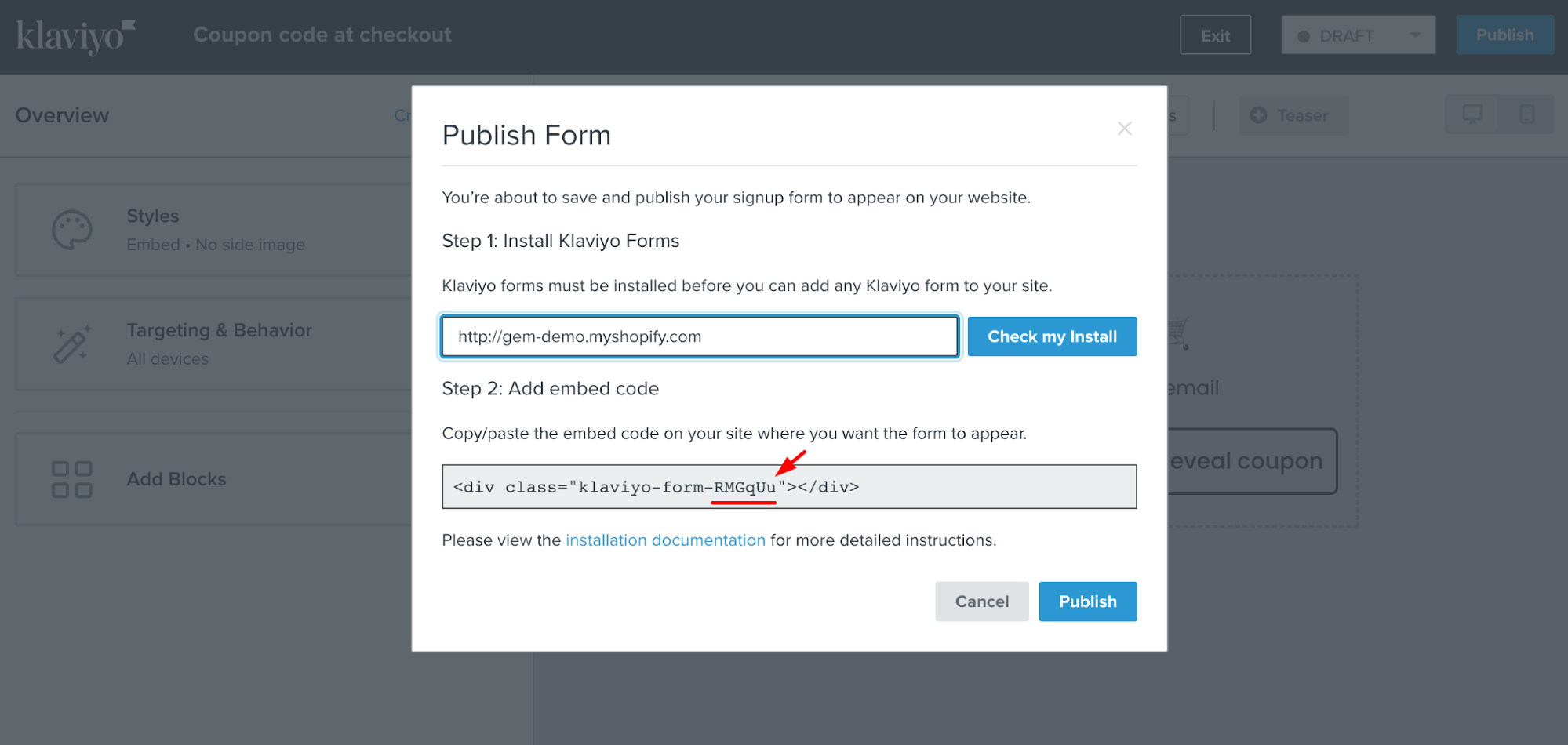 Please note that you only need to copy the 6-letter Klaviyo form ID instead of the whole embed code.
Please note that you only need to copy the 6-letter Klaviyo form ID instead of the whole embed code.
Step 3: Go to GemPages Dashboard and select a page to enter the Editor.
Step 4: In the Editor, drag and drop a Klaviyo: Email Marketing & SMS element onto your page.
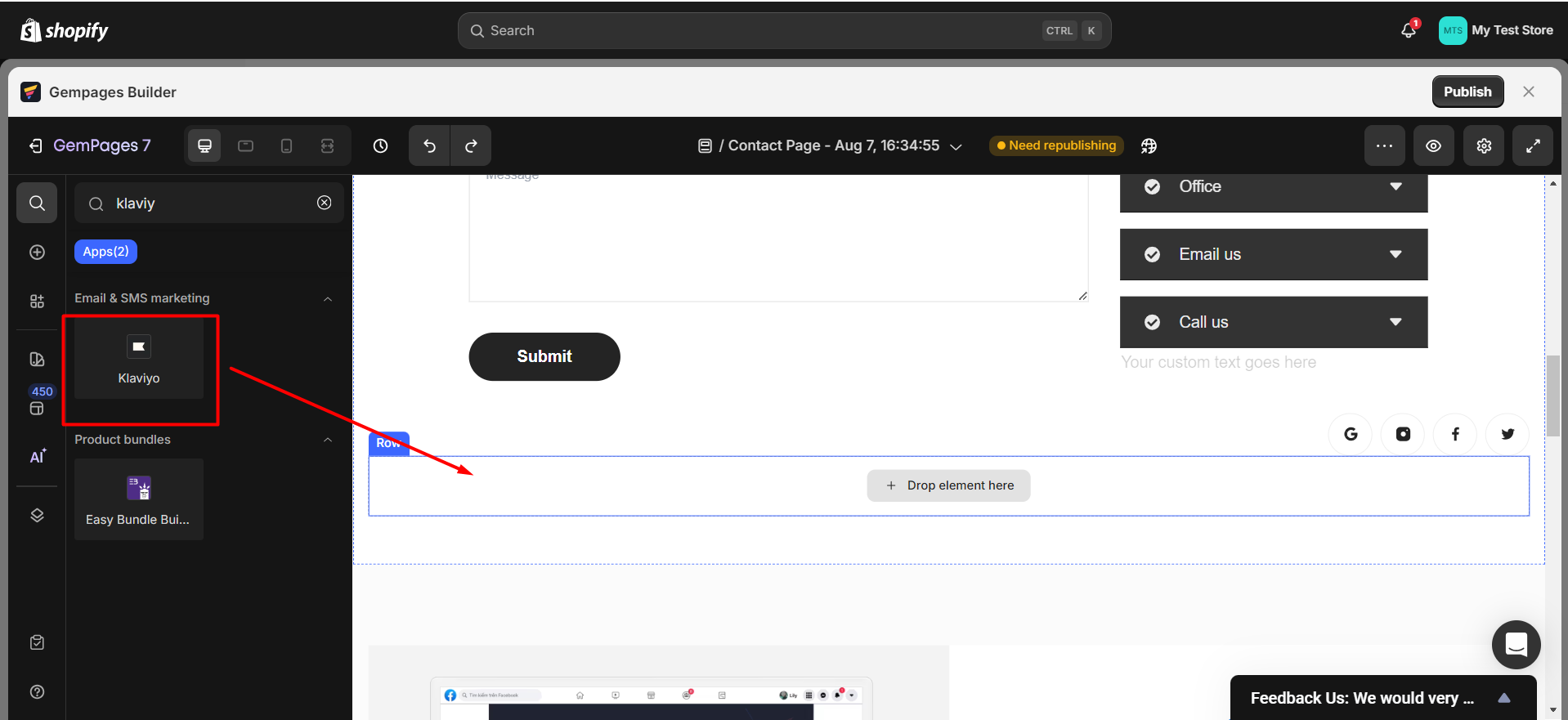 Step 5: Under the Settings tab, locate the Form Code field and paste the form code you’ve copied earlier into the field.
Step 5: Under the Settings tab, locate the Form Code field and paste the form code you’ve copied earlier into the field.
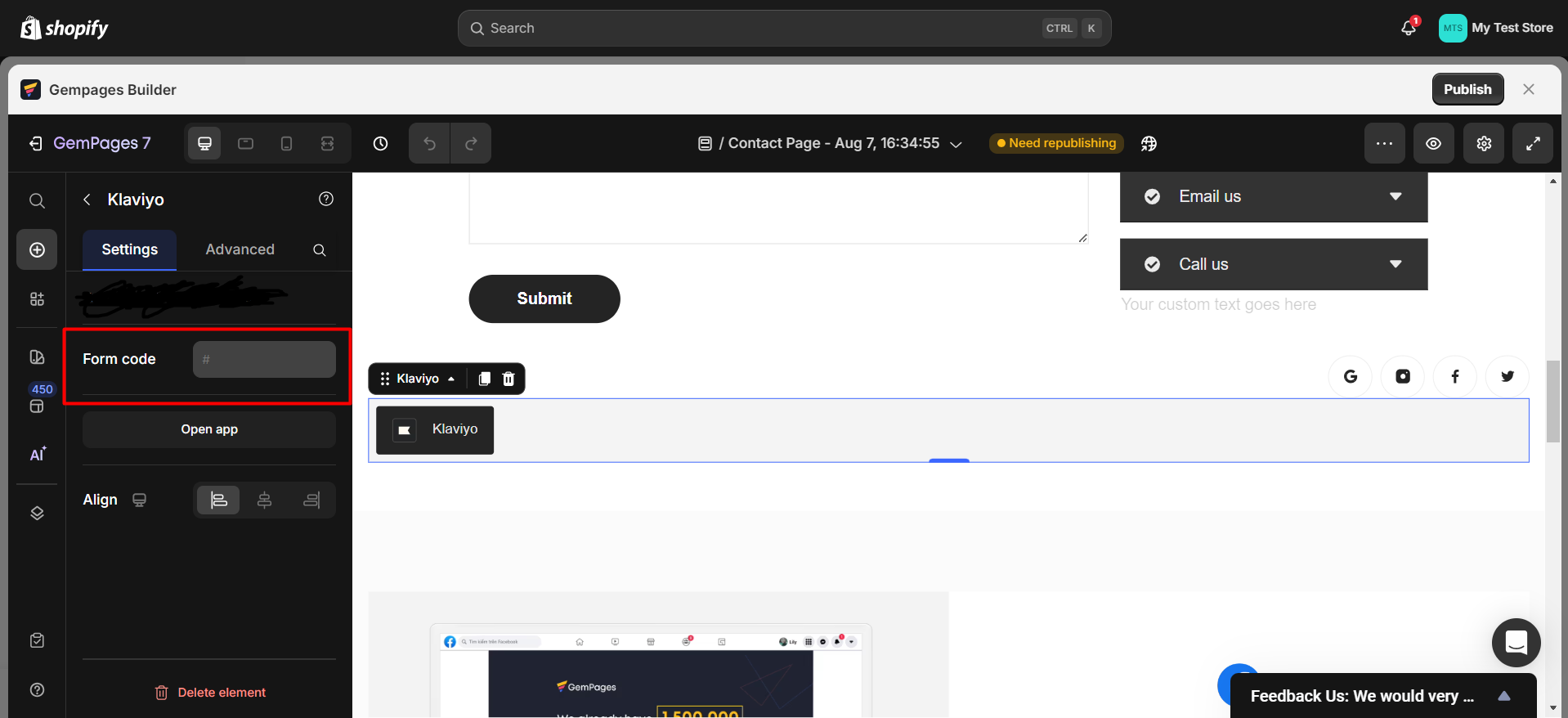 You can use the Alignment options on the left sidebar to position the form better. Don’t forget to further customize your form’s appearance using the Advanced tab.
You can use the Alignment options on the left sidebar to position the form better. Don’t forget to further customize your form’s appearance using the Advanced tab.
Step 6: Click Save and Publish to bring your form to the live page and check for the result!
Popup and Flyout form type
Step 1: Create a signup form in Klaviyo and set your form type to Popup or Flyout. Skip this step if you have already created the Klaviyo form you need.
Step 2: Select the Targeting & Behaviour tab on the left sidebar. Under the Display and Timing section:
- If you select the options “Show immediately on page load” or “Loading delay”, the sign-up forms will be shown on your pages after being published without any problem.
- If you select “Only show on custom trigger”, you will need to add the code snippet to your page using our Custom Code Element. Please follow the instructions from Klaviyo here or contact our support team for further assistance.
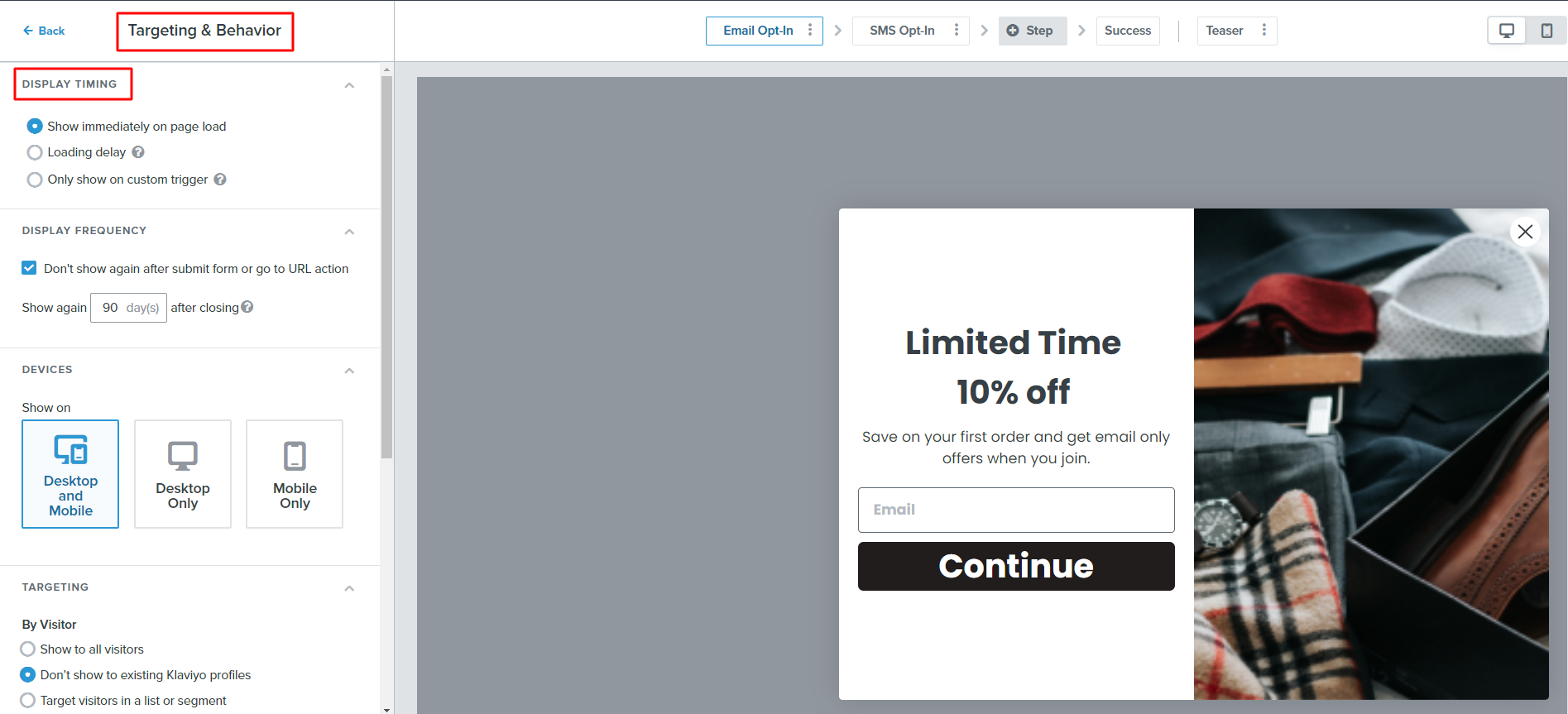
Klaviyo is just one of our many integrations. Check out the full list of integrations to make the most out of GemPages.











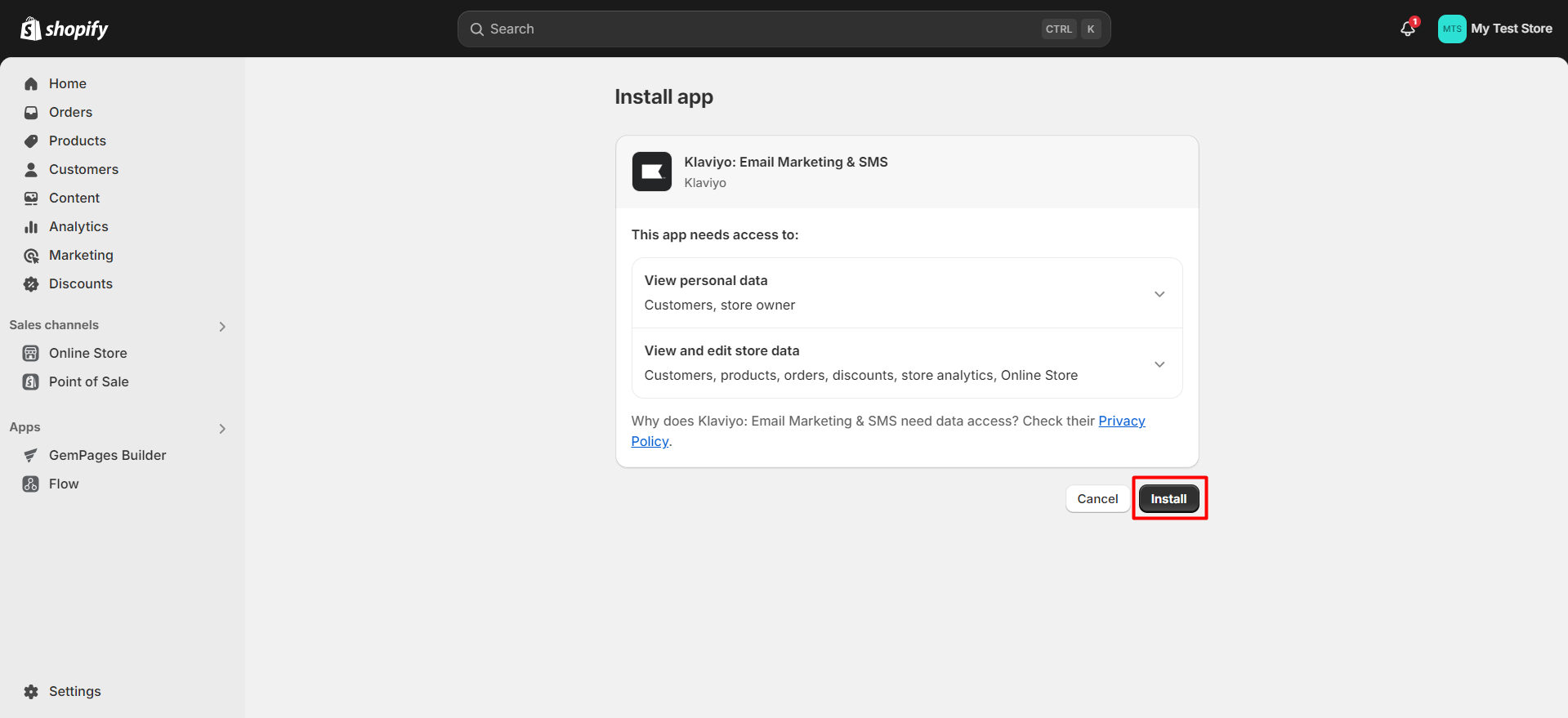 Add the
Add the 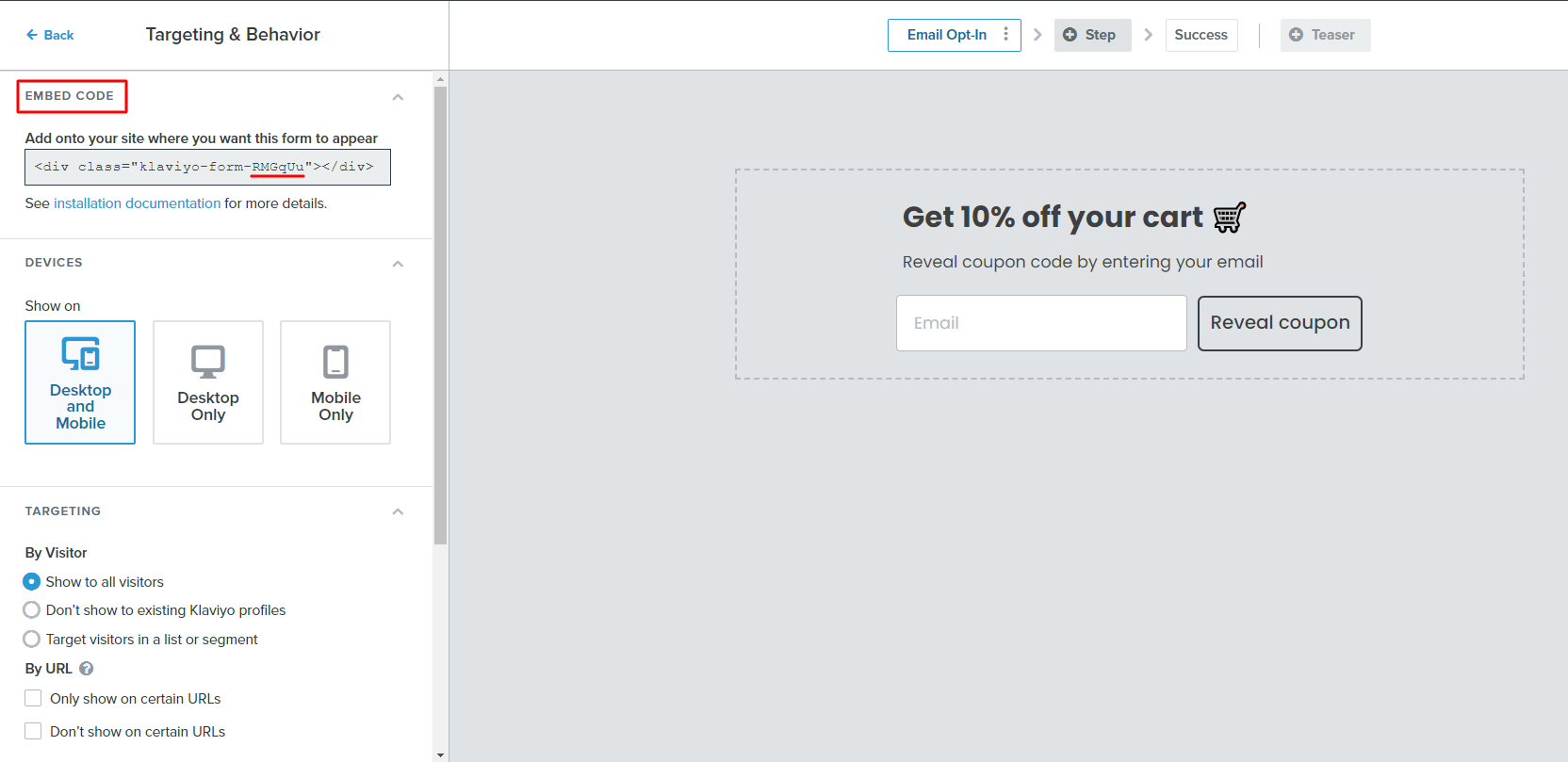
Thank you for your comments