About Shopify Subscriptions
Shopify Subscriptions is a powerful feature within the Shopify platform that enables businesses to offer subscription-based products and services. This allows merchants to create and manage recurring billing for their customers, providing a steady stream of revenue and enhancing customer loyalty. By integrating Shopify Subscriptions into your online store, you can automate the subscription process, reduce manual efforts, and offer a seamless experience to your customers.
Key Features of Shopify Subscriptions
- Recurring Revenue: Generate consistent, predictable revenue by offering subscription plans for your products or services. This helps in better financial planning and cash flow management.
- Customer Retention: Increase customer loyalty and retention by providing convenient, automatic billing options. Subscriptions encourage repeat business and build long-term relationships with customers.
- Flexible Subscription Plans: Customize your subscription offerings with flexible billing intervals, pricing tiers, and trial periods. This allows you to cater to different customer preferences and maximize your market reach.
- Automated Management: Simplify subscription management with automated billing, notifications, and order fulfillment. This reduces the administrative burden on your team and ensures a smooth experience for your customers.
How to Install and Set Up Shopify Subscriptions
Step 1: Install Shopify Subscriptions from the Shopify app store.
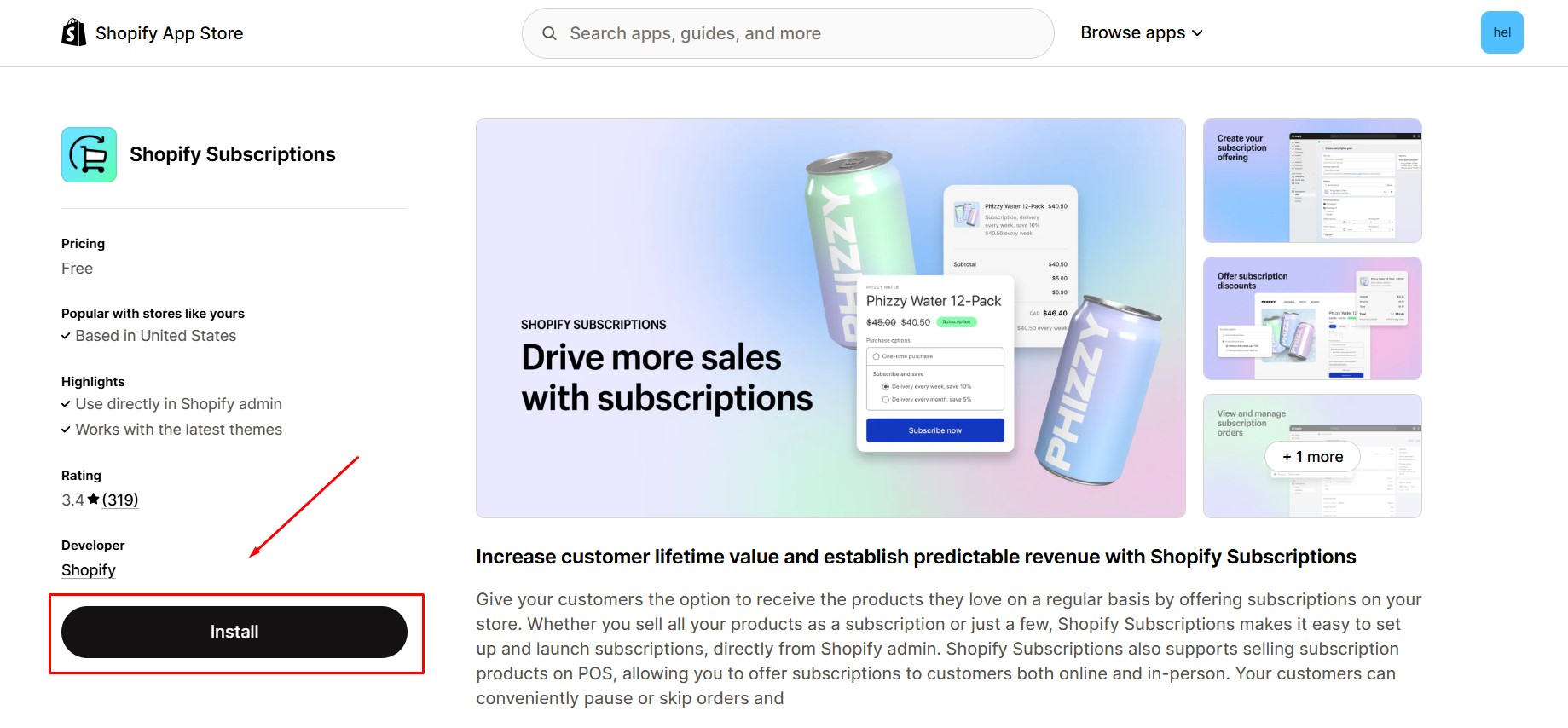
Step 2: Grant permission by clicking Install.
Step 3: Create your first subscription plan by clicking Create plan.
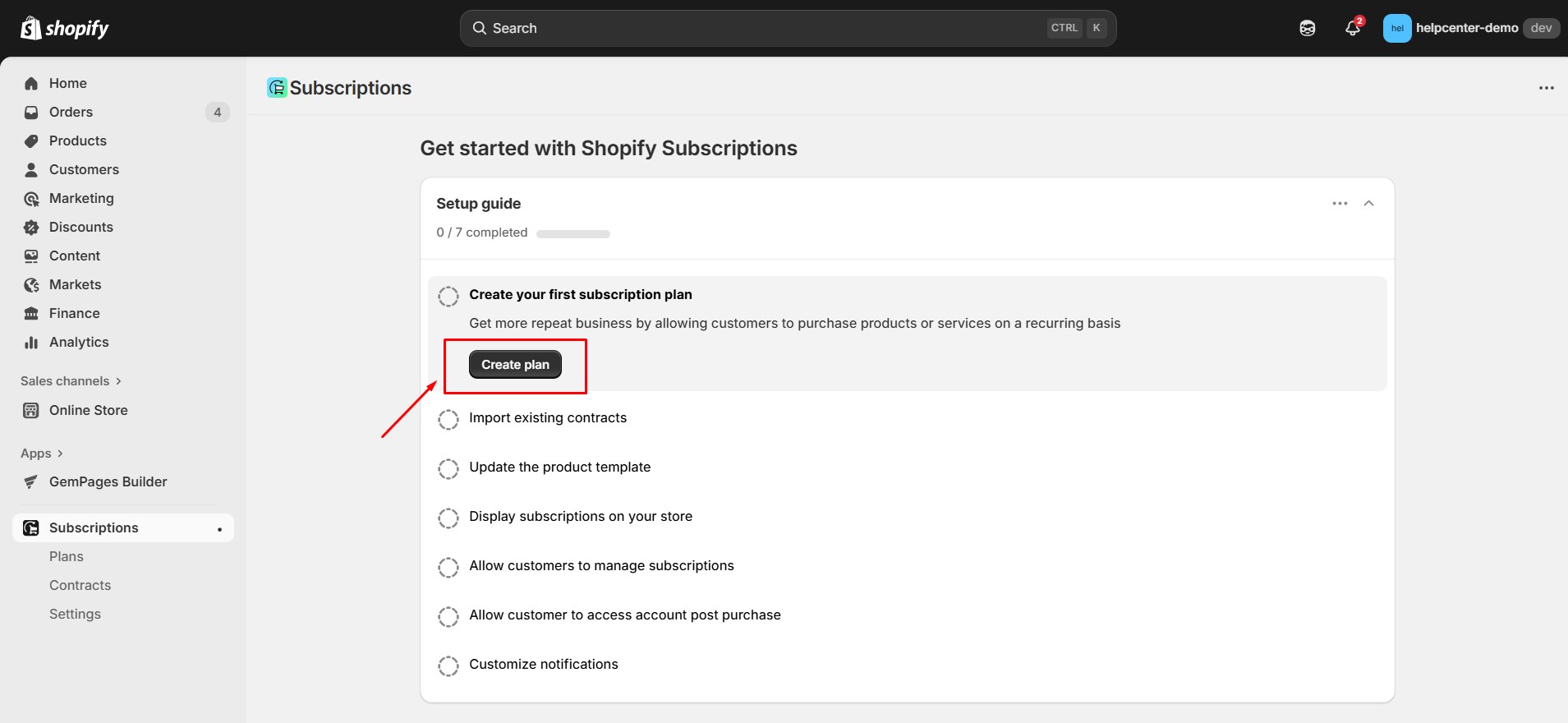
Step 4: Import contracts (if any).
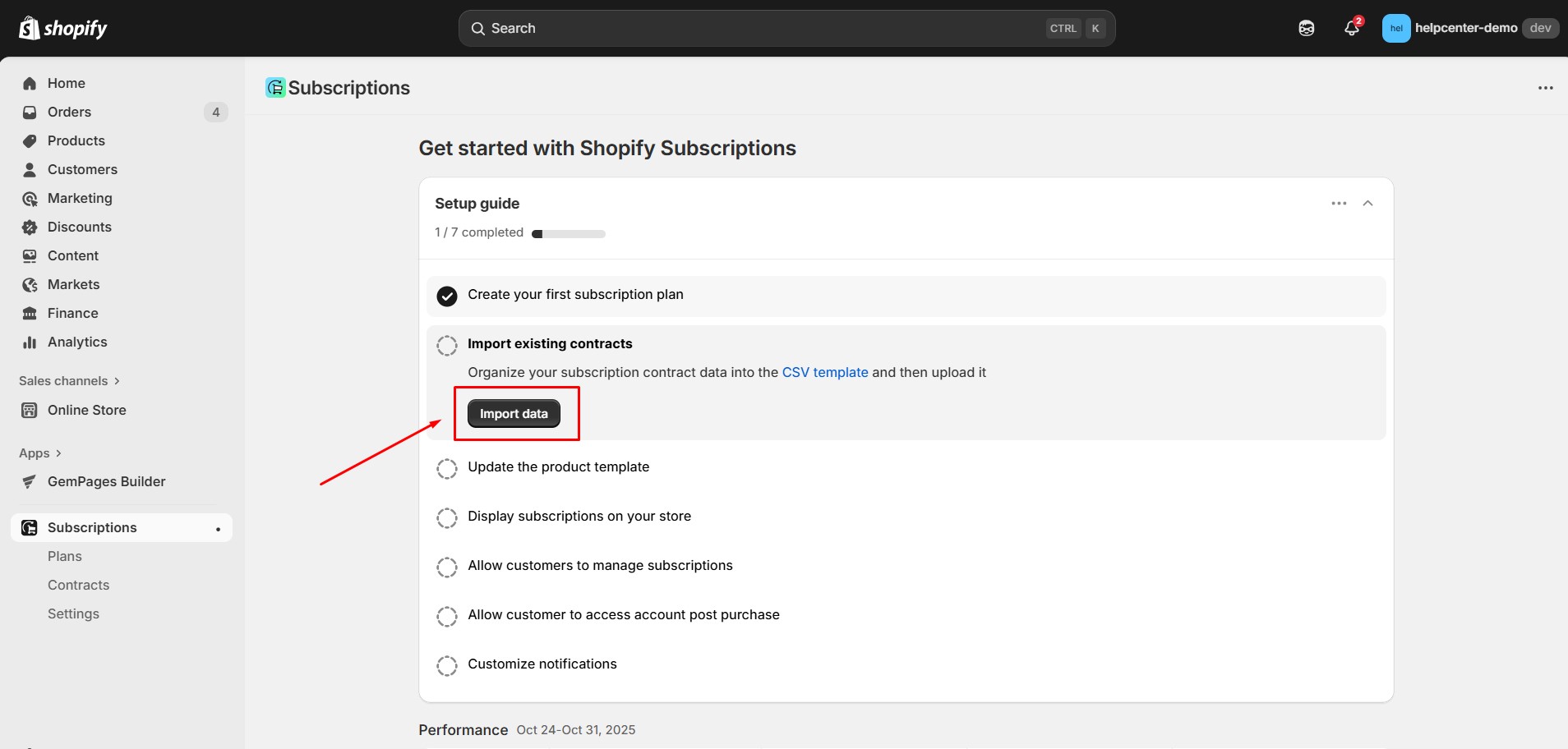
Step 5: View code edtor. In this step, customers can edit the code of the product page and add this snippet wherever they want the widget to be displayed.
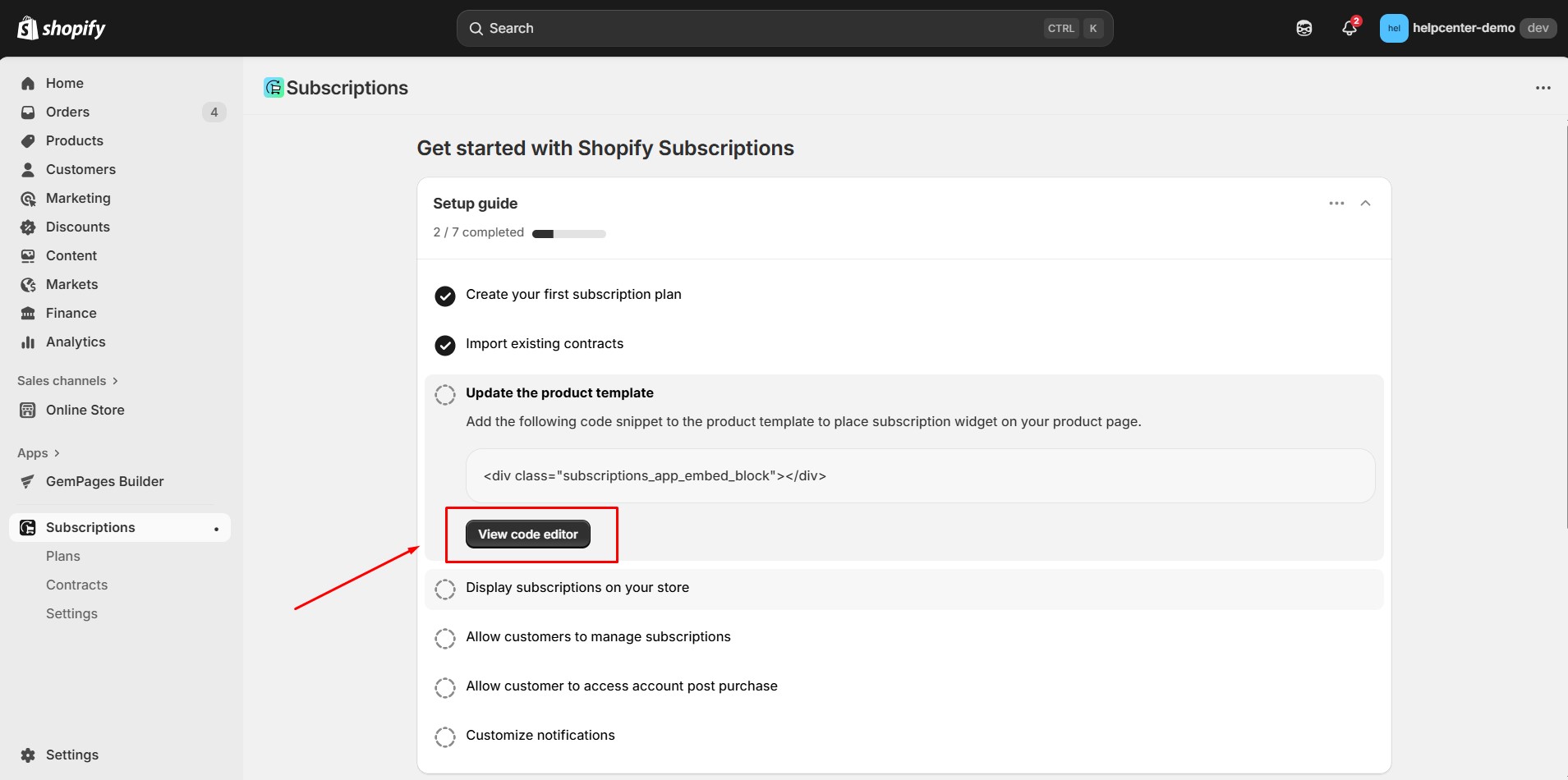
Note: This step is not mandatory as customers can also drag and drop the widget to their desired position using GemPages.
Step 6: Turn on the subscription app embed so the subscription widget will appear on your product page and customers can purchase subscriptions.
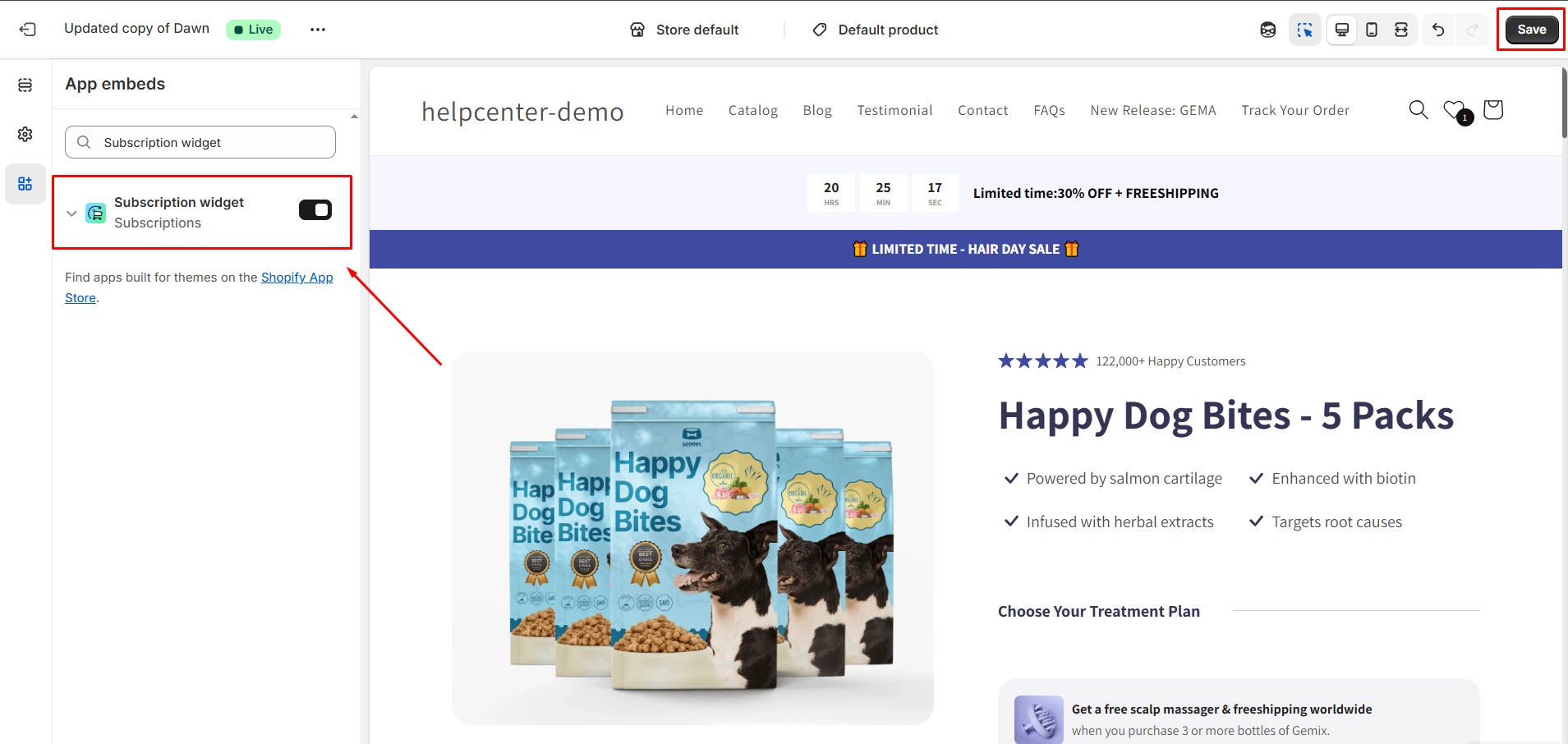
Step 7: Allow customers to manage their subscriptions.
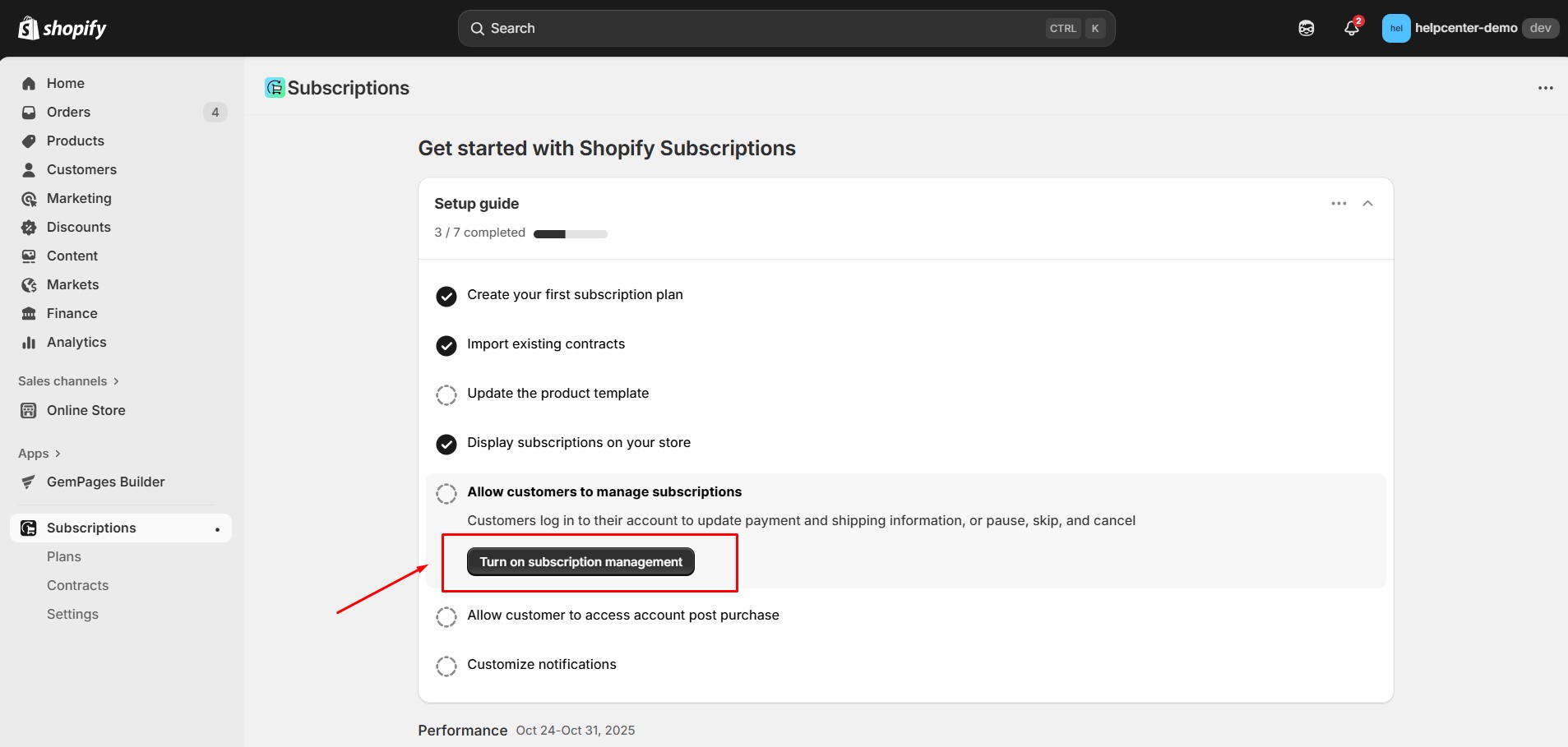
Step 8: Choose which subscription emails your customers receive and customize content.
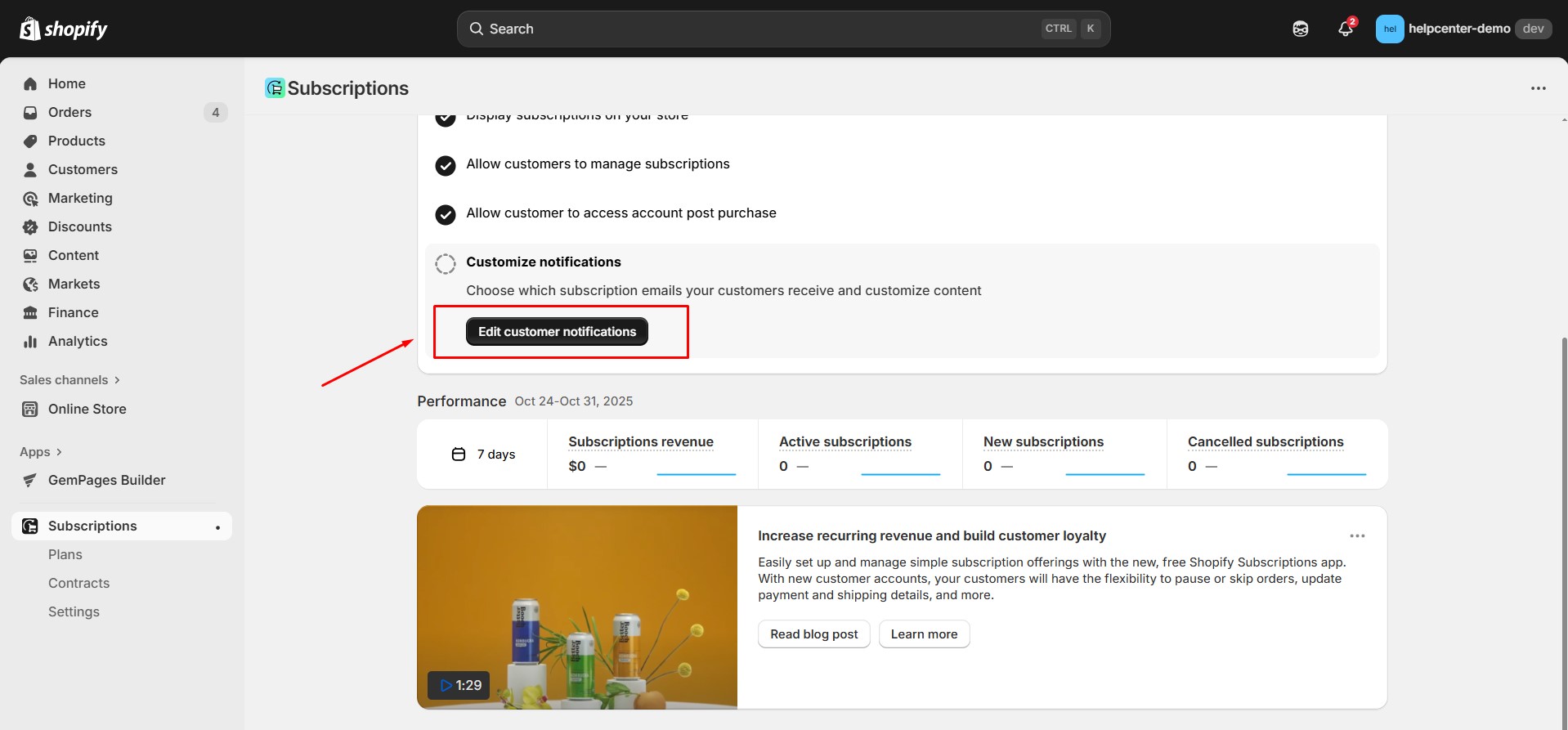
Step 9: Go back to GemPages Editor, drag & drop Shopify subscriptions widget to the desired area.
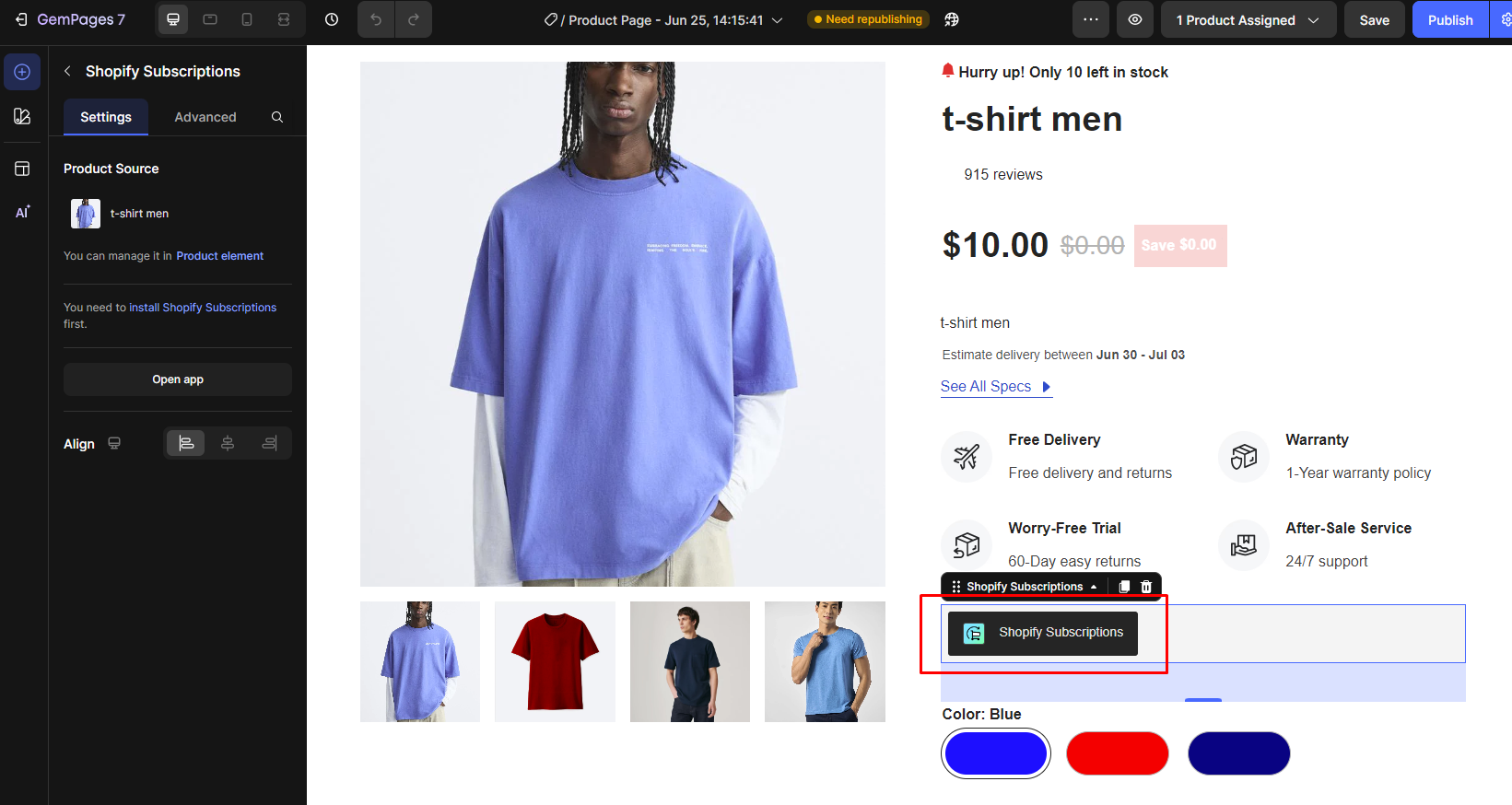
Step 10: Click Publish and view the live page. The picture below is an example after you successfully create the subscription.
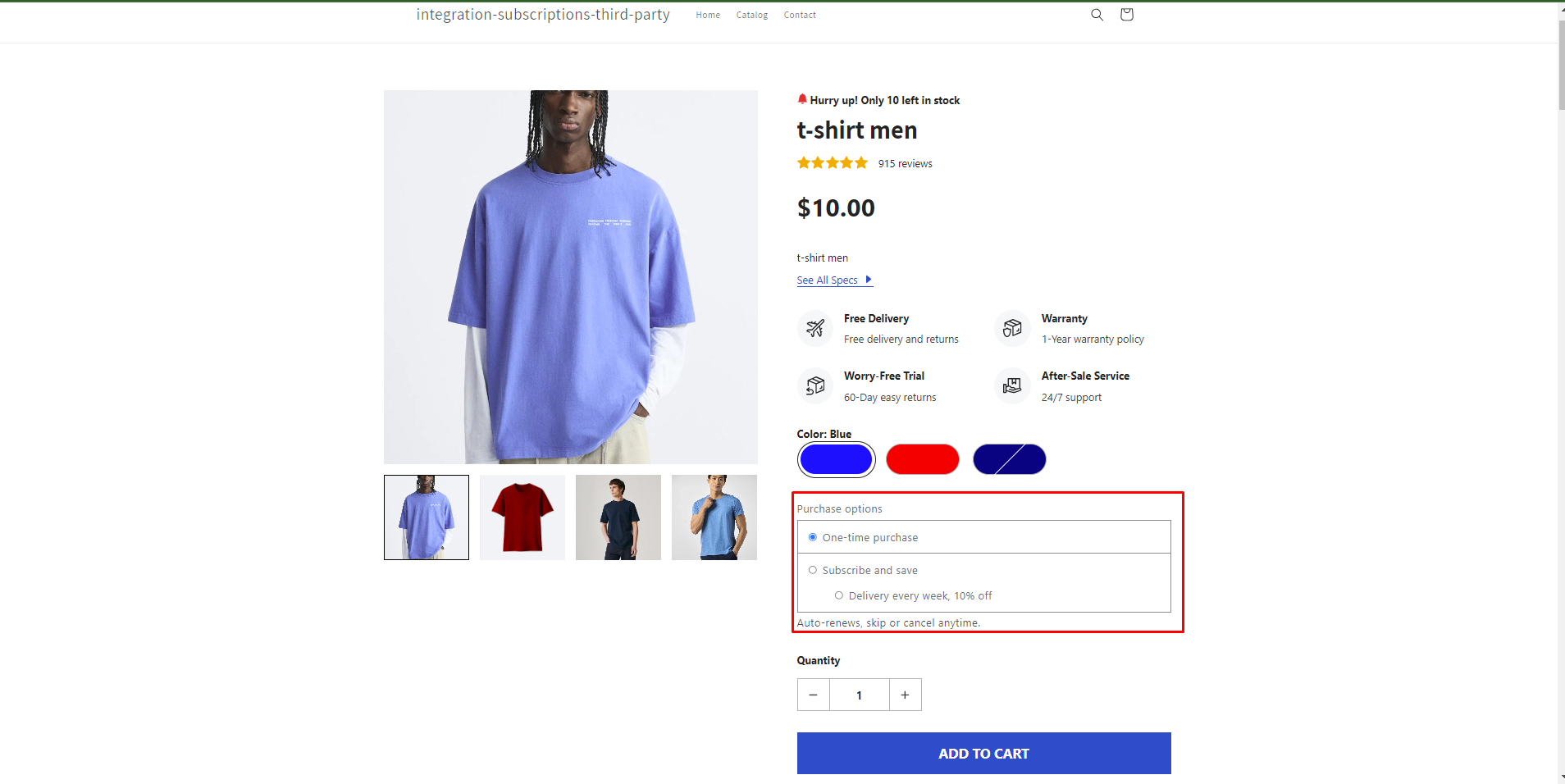











Thank you for your comments