Page Types in GemPages
GemPages offers several page types, each designed to serve specific purposes. Here’s an overview of the available page types and their key differences:
|
Page Type |
Description |
Key Features |
| Landing Page | Pages are designed to achieve a specific goal, such as promoting a product, event, or collecting customer information. | Highly focused on conversions. |
| Home Page | The main page of your online store is where customers typically land. Displays products, key information, blog posts, and promotions. | The store’s central hub and first impression. |
| Product Page | Pages showcasing product details. In GemPages, it can display one product or apply to multiple products with the same layout but different content. | Focuses on driving purchases. |
| Collection Page | Pages that group related products, making it easier for customers to explore similar items based on categories, themes, or brands. | Displays multiple products in a grid or list format. |
| Blog Post Page | Pages for publishing articles, news, or informational content to engage customers and boost SEO. | Perfect for sharing insights, updates, or guides. |
| Instant Landing Pages | Lightweight landing pages created outside Shopify to bypass Shopify scripts, resulting in faster loading times. | Optimized for speed and standalone campaigns. |
How to Change Page Type in GemPages
GemPages makes it simple to modify page types while preserving your content and layout.
You can change a page type directly from the GemPages Dashboard or the GemPages Editor. Here’s how:
From the GemPages Dashboard
Step 1: In your GemPages dashboard, find the page you want to modify in the page list.
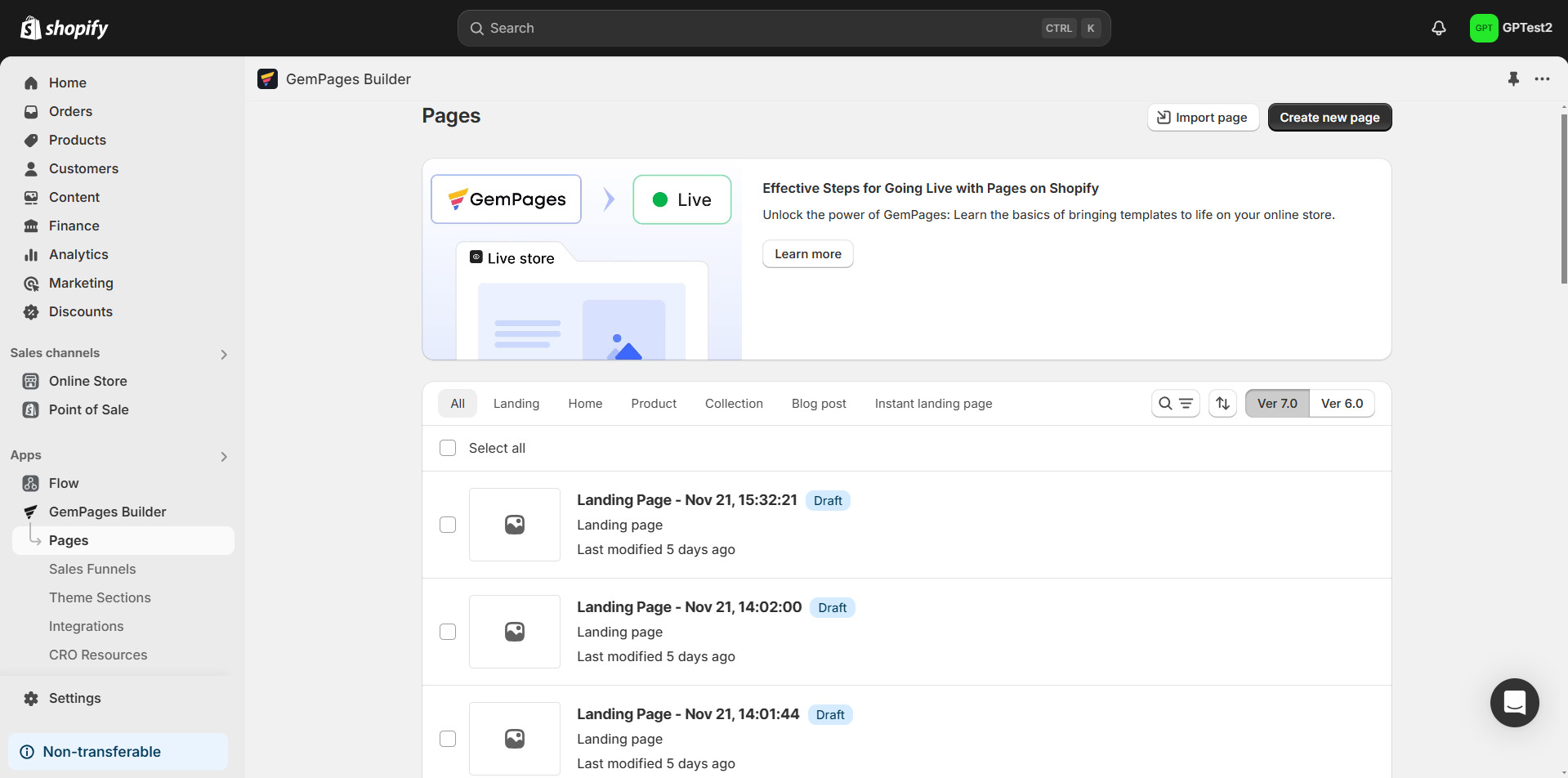
Step 2: Click the three-dot menu (⋮) on the right-hand side of the selected page and hit the Clone to other page type option from the dropdown menu.
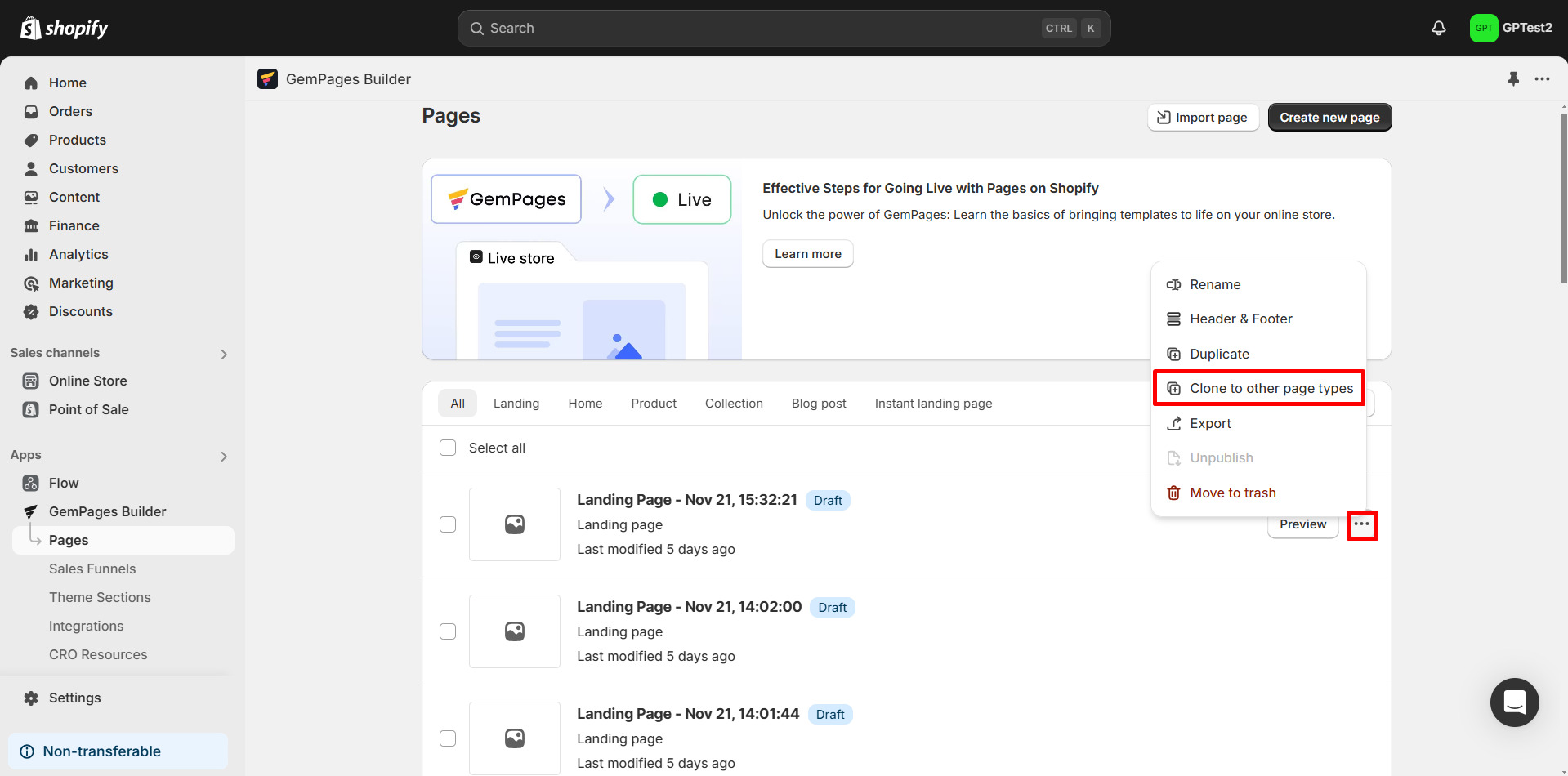
Step 3: Select the new page type and enter the new page title. Once done, click Confirm.
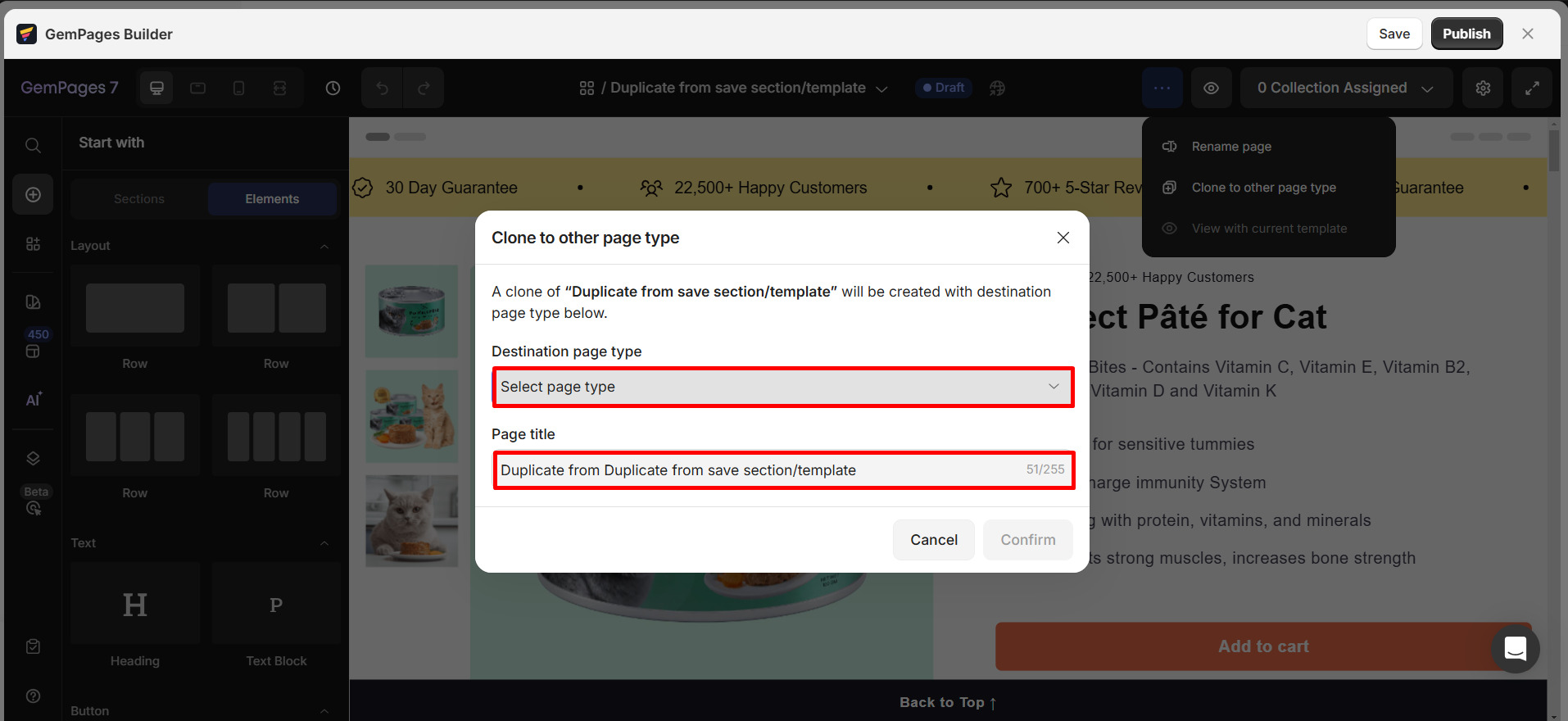
From the GemPages Editor
Step 1: Navigate to the GemPages dashboard and open the page you want to change.
Step 2: In the editor’s top bar, click the three-dot menu (⋮) and hit Clone to other page type option.
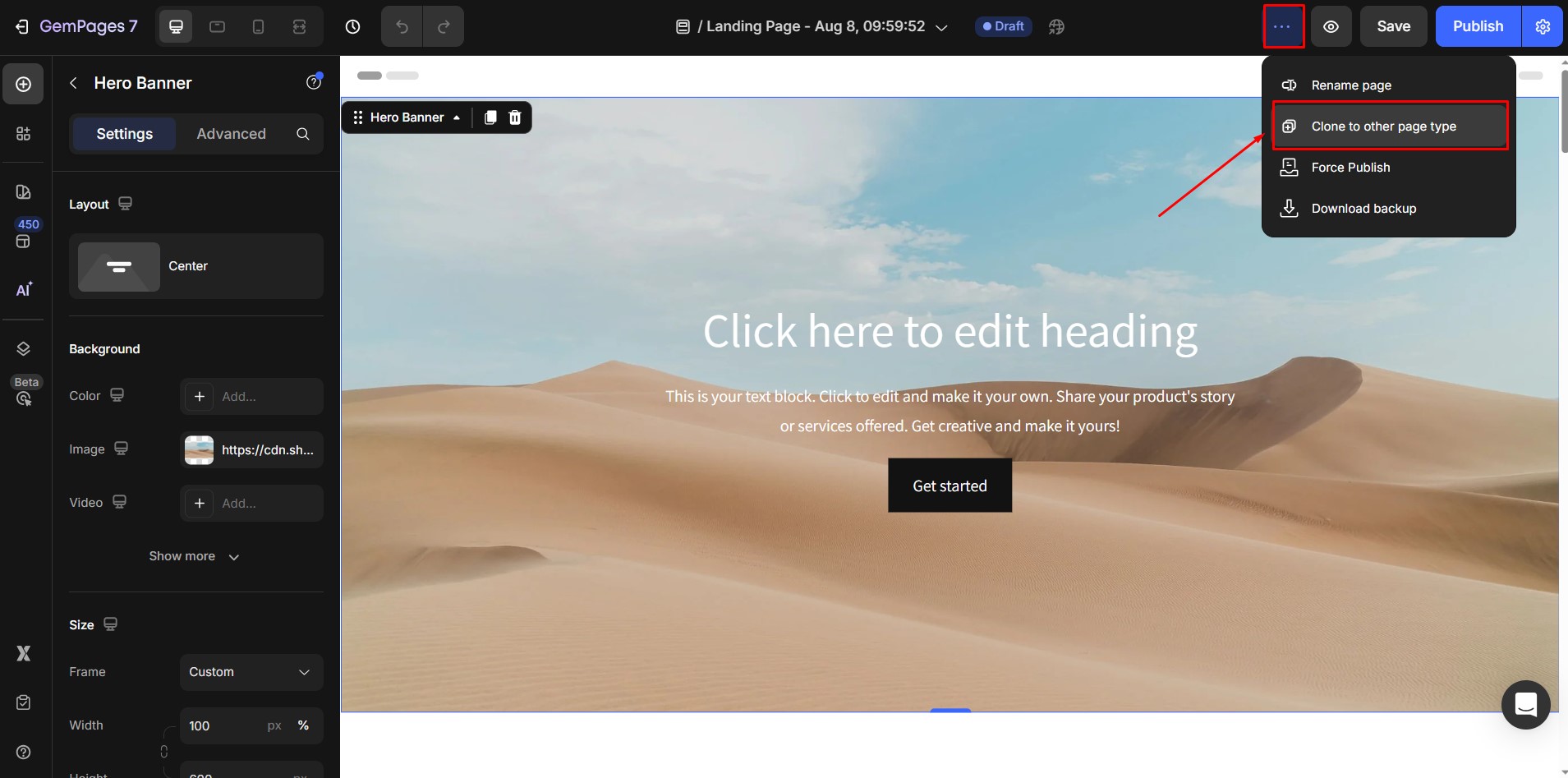
Step 3: Select the new page type and enter the new page title.
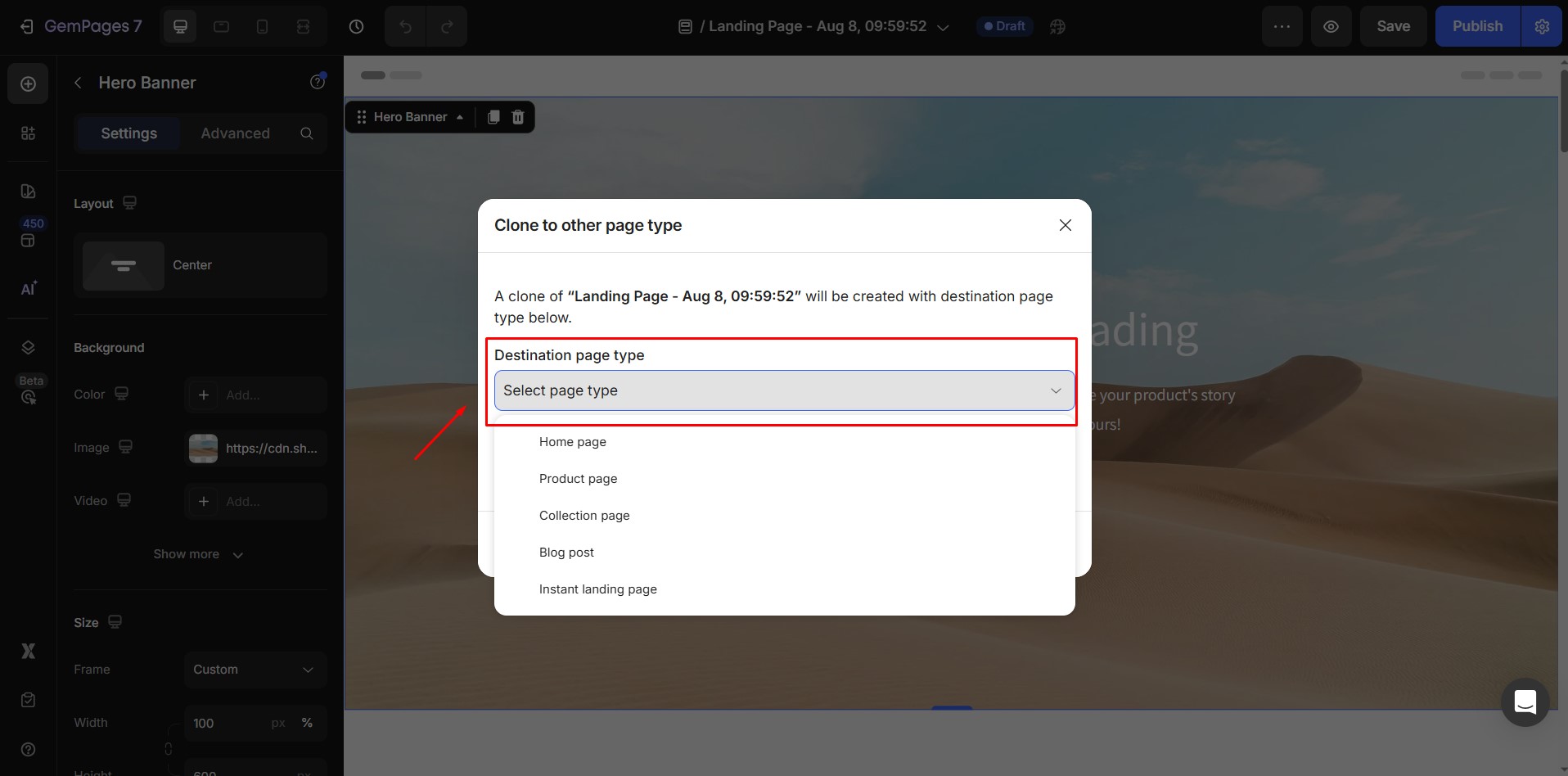
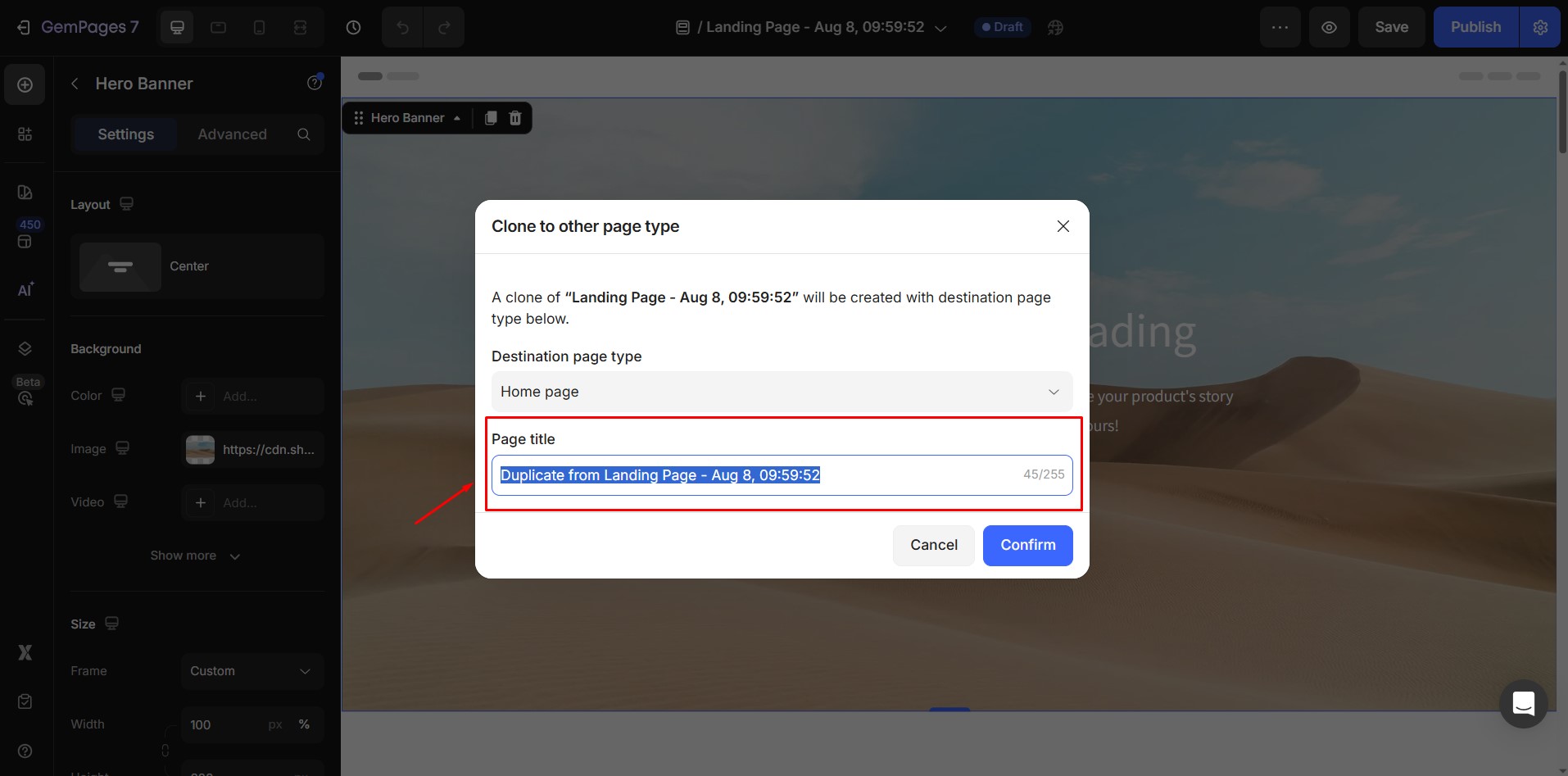
Step 4: Confirm your action.
FAQs
1. How do I change the template type in GemPages?
You can change a page’s template type by using the “Clone to other page type” option. This is available from both the GemPages Dashboard and the Editor. It allows you to duplicate your existing layout and content into a different page type (e.g., from Landing Page to Product Page).
2. What happens to my content when I change the page type?
GemPages will clone your current layout and content into the new page type. The original page remains unchanged. However, you may need to reassign products, collections, or blog posts depending on the new page type.
3. Can I convert a product page into a landing page?
Yes. Use the “Clone to other page type” option to copy your product page into a Landing Page format. Keep in mind that product-specific dynamic elements may need to be manually adjusted or removed if they’re not relevant.
4. Will SEO settings carry over when I change the page type?
Basic design and structure are cloned, but SEO settings such as meta title, description, and schema may need to be reconfigured in the new page, depending on the page type.
5. Can I change the page type without cloning?
No. GemPages doesn’t support directly converting a page type. Instead, it uses a clone-based approach, which preserves your layout while letting you assign it to a new page type.











Thank you for your comments