About the ReviewXpo Product Reviews App
ReviewXpo is a Shopify application that easily collects and displays authentic product reviews. The app automates review requests and follow-ups, showcasing text, photo, and video reviews with customizable widgets.
It also supports importing reviews from AliExpress, CSV files, or other apps. Optimized for email marketing and SEO, ReviewXpo boosts product ratings, builds brand trust, increases conversion rates, and encourages customer engagement.
Key Features of ReviewXpo Product Reviews App:
- Image and Video Reviews: Allow customers to attach photos and videos to their reviews.
- Customer Reviews Showcase: Seamlessly display customer reviews on your product pages in multiple languages.
- Automated Review Requests: Automatically send follow-up emails prompting customers to leave reviews after their purchase.
- Review Management: Easily browse, delete, and respond to reviews with intuitive management tools.
With these features, the app is especially well-suited for store categories such as Fashion, Beauty and Health, Food & Beverage, Home Goods, and Electronics & Tech, which typically follow eCommerce and omnichannel models.
How to Install & Set Up the App?
Step 1: In the Shopify App Store, find the ReviewXpo app and click “Install”.
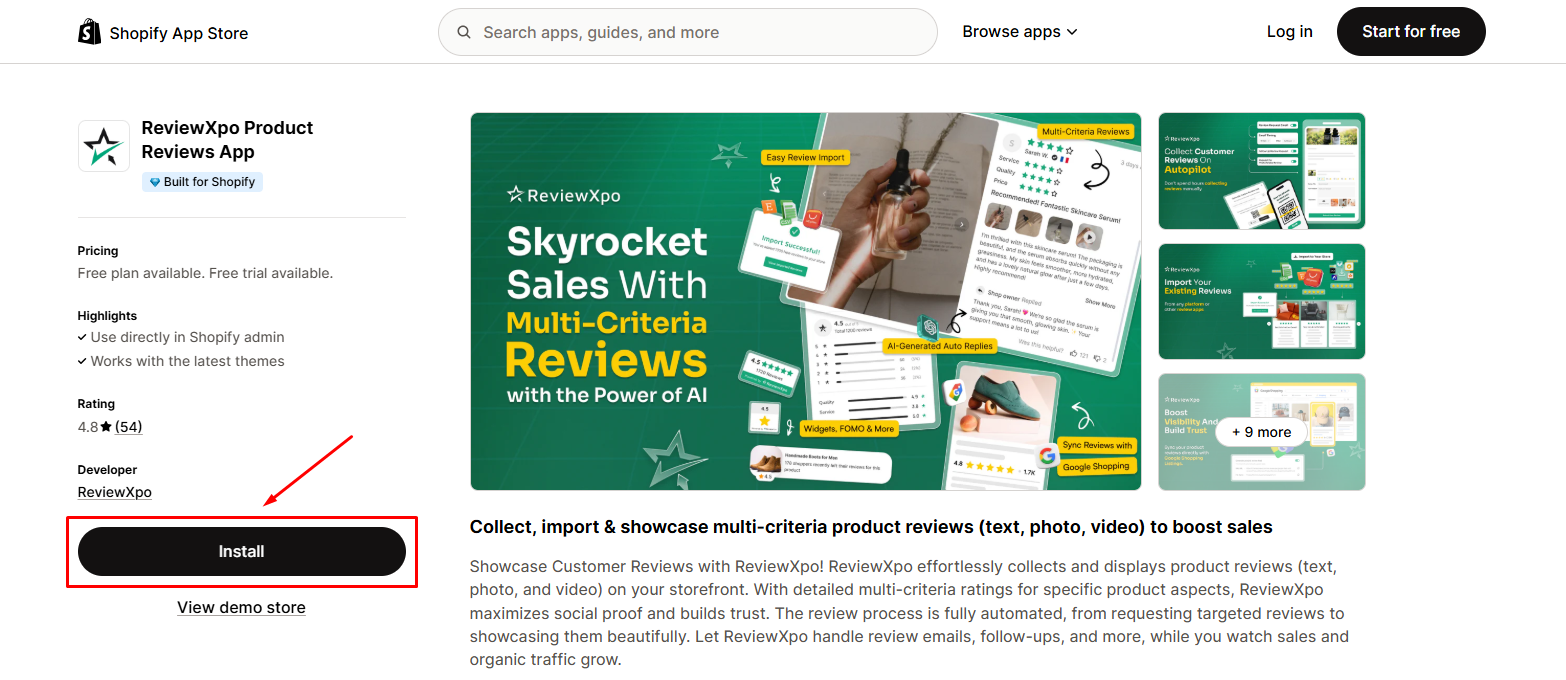
Step 2: Grant the app access to the necessary data.
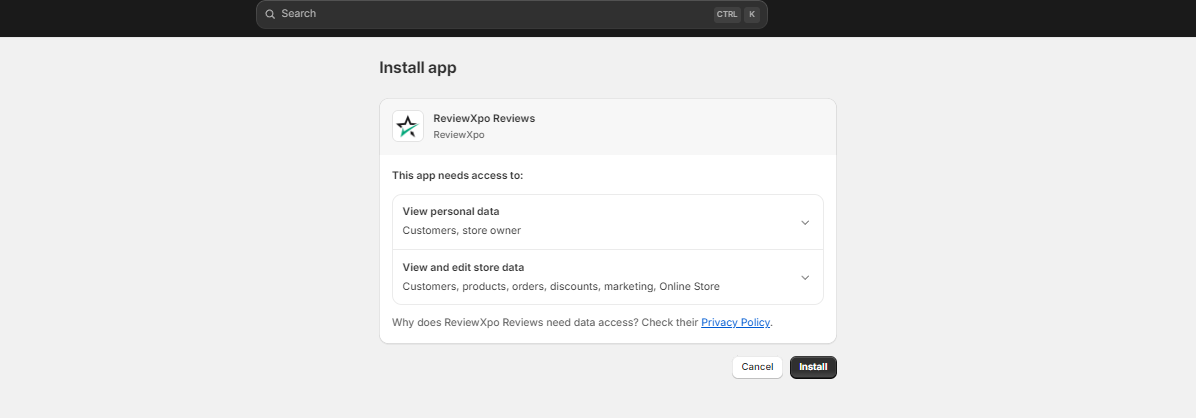
Step 3: Enable the app embeds.
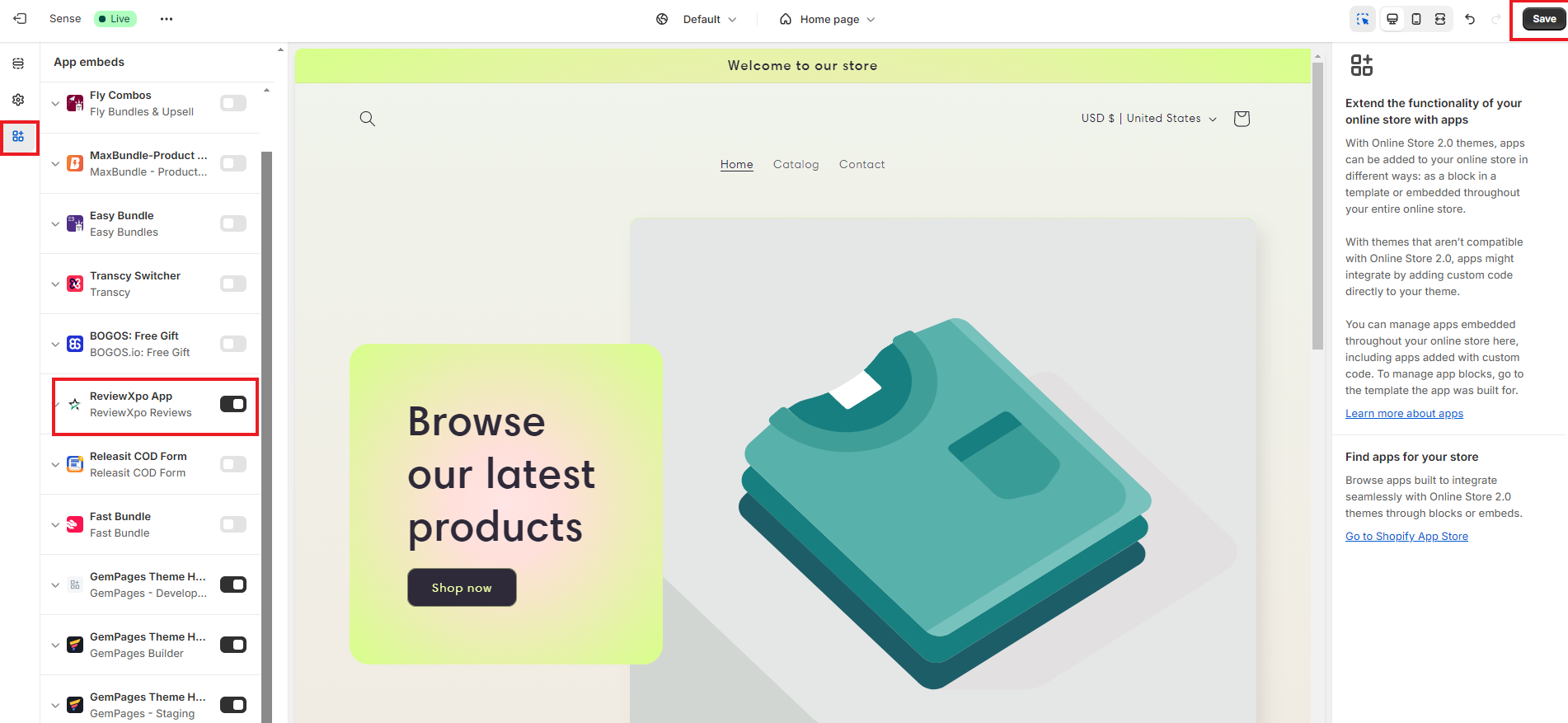
Step 4: Return to the ReviewXpo dashboard, navigate to the Import & Export section. From here, upload a CSV file containing your reviews and hit Import Now.
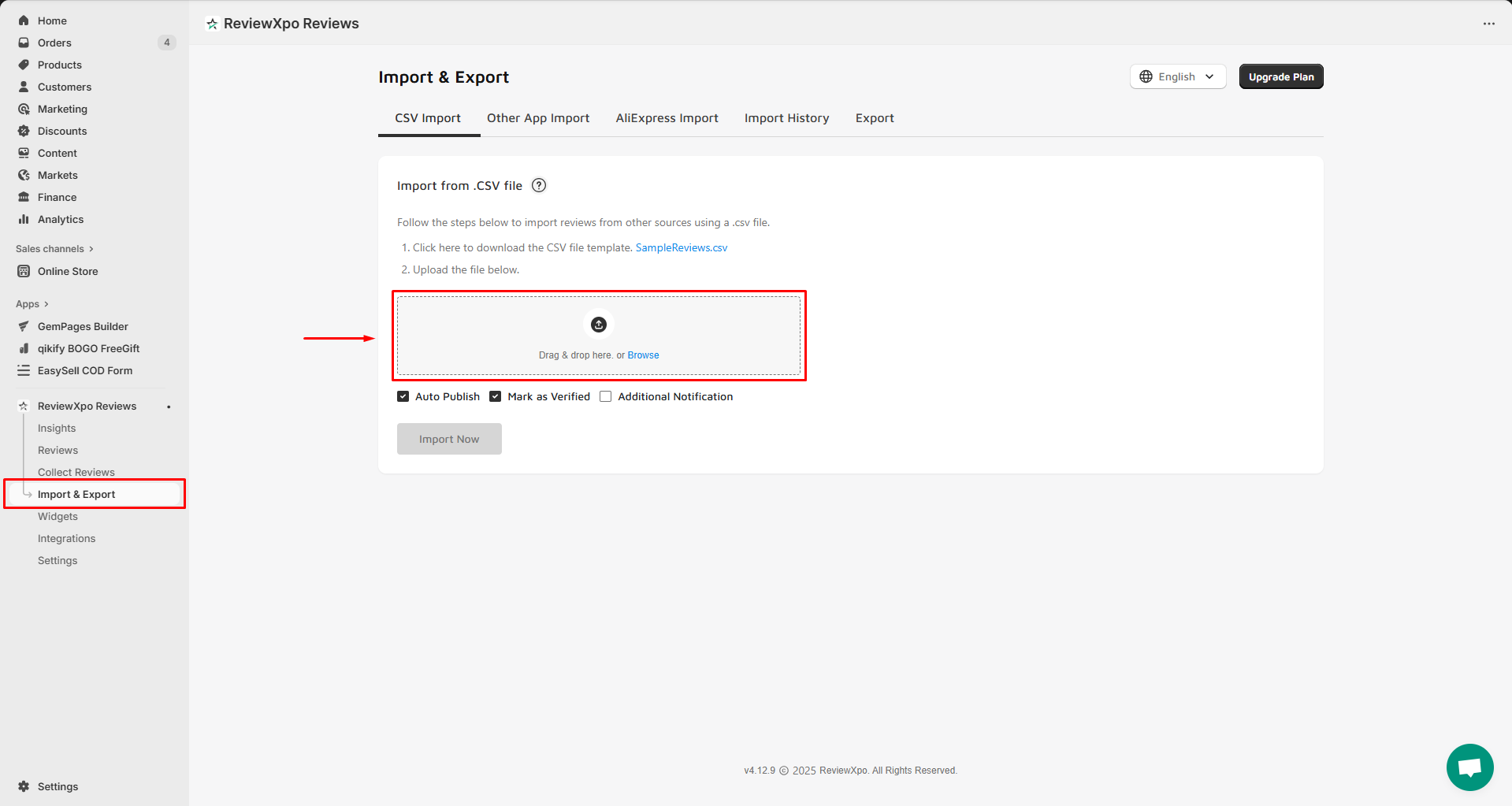
Step 5: Go to the Widgets section and select the preferred widget to add to your active theme.
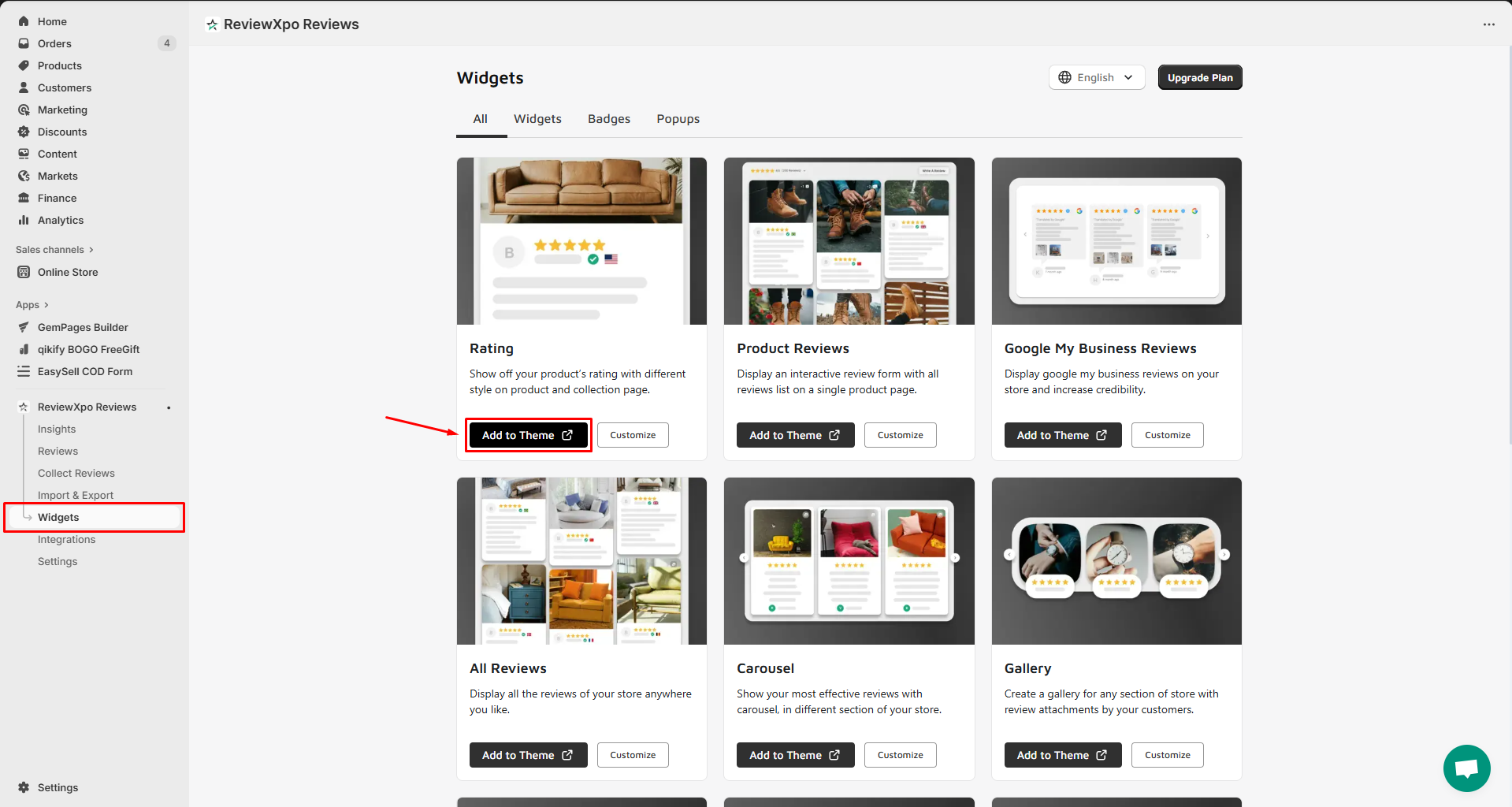
Personalize the widget your way and click Save once done.
How to Add the ReviewXpo to GemPages v7?
Before starting, please note that:
- The app is NOT compatible with GemPages’ preview mode.
- The app works with ALL page types.
- Multiple ReviewXpo elements can be used per page.
- All widgets and options are fully integrated, but some widgets require an upgrade within the app for complete functionality.
Follow these steps to add the ReviewXpo Element to your page in GemPages v7:
Step 1: Open a product page in the GemPages Editor. Use the search bar to find the ReviewXpo third-party app. Drag and drop the element onto the design area.
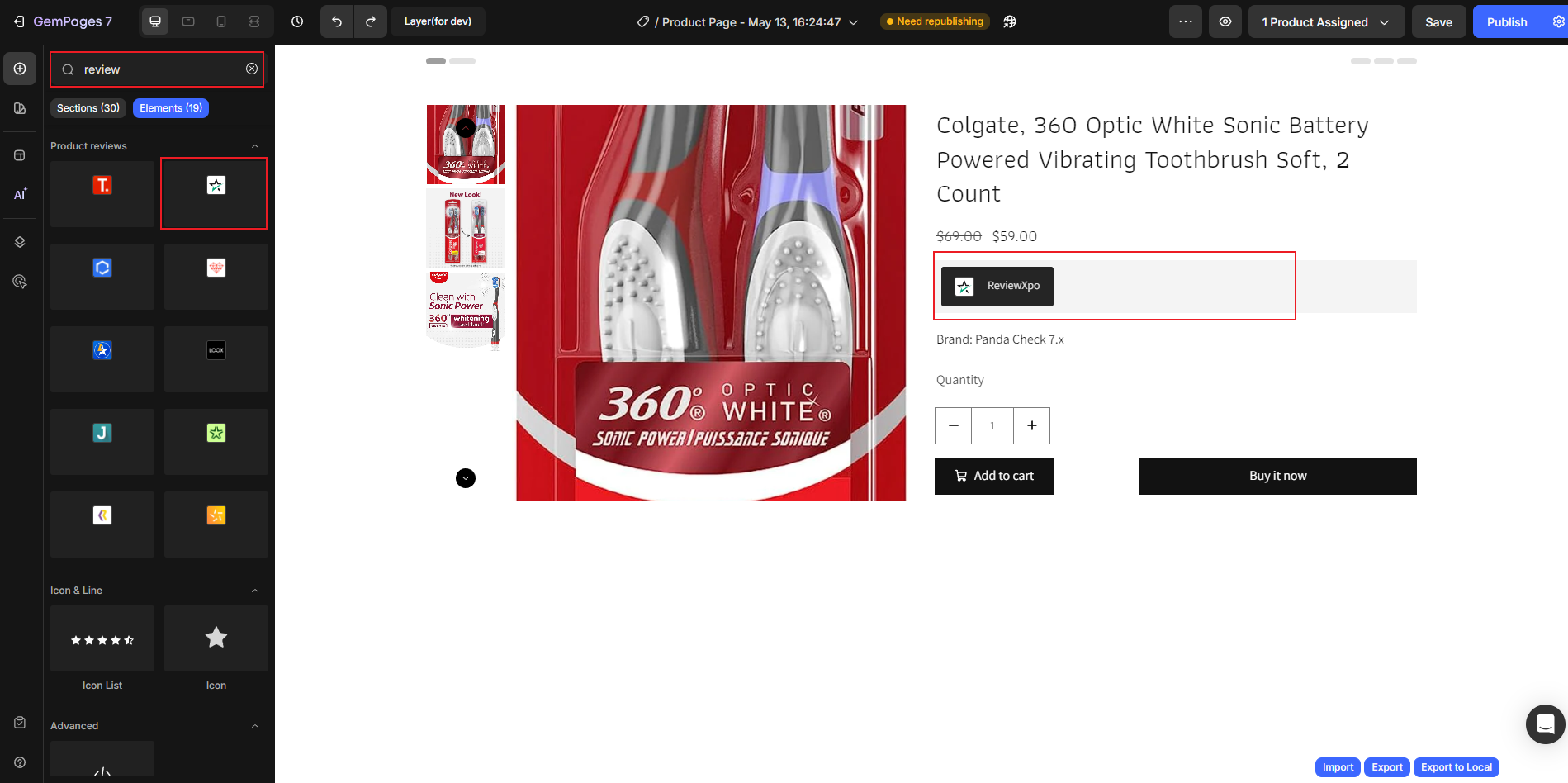
Step 2: Click the element to access its settings. Choose the widget you configured earlier in the ReviewXpo app.

Step 3: Publish the page and check the result in the live store.











Thank you for your comments