Change Currency and Currency format
Step 1: Go to your Shopify Admin > Settings to open store settings.
Step 2: Under the Store default, you’ll see the Currency display.
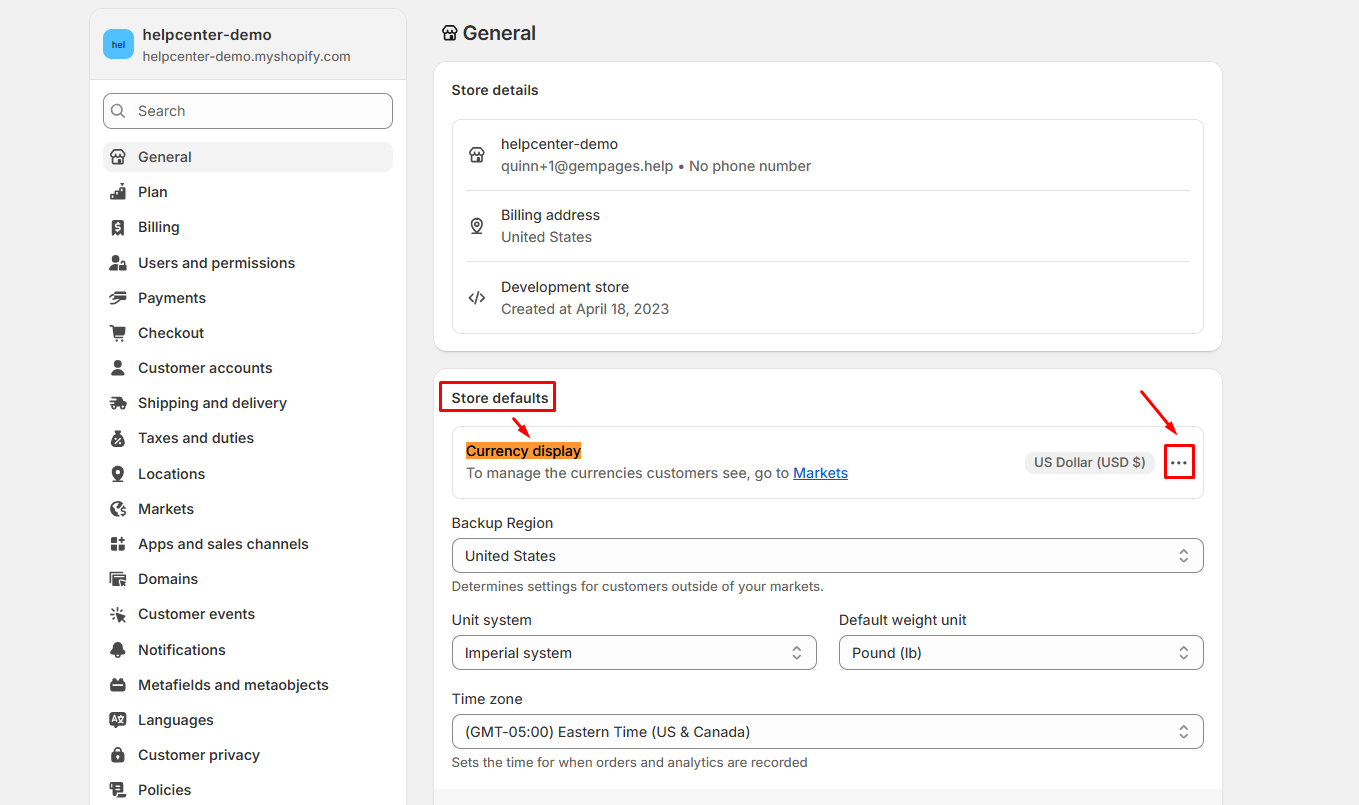
Step 3: Click the three-dot icon > Change currency formatting.
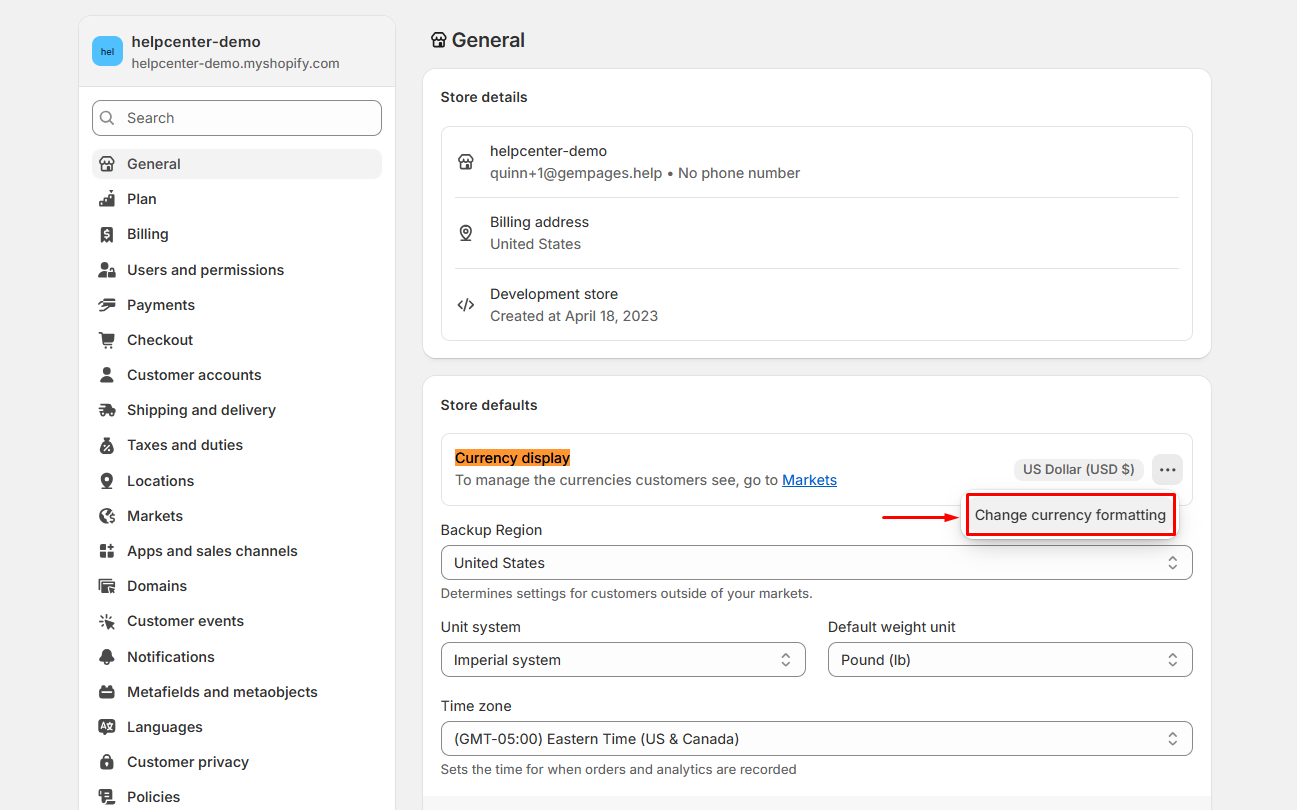
Step 4: In each field, replace {{amount}} with the currency format that you prefer to use and hit Save.
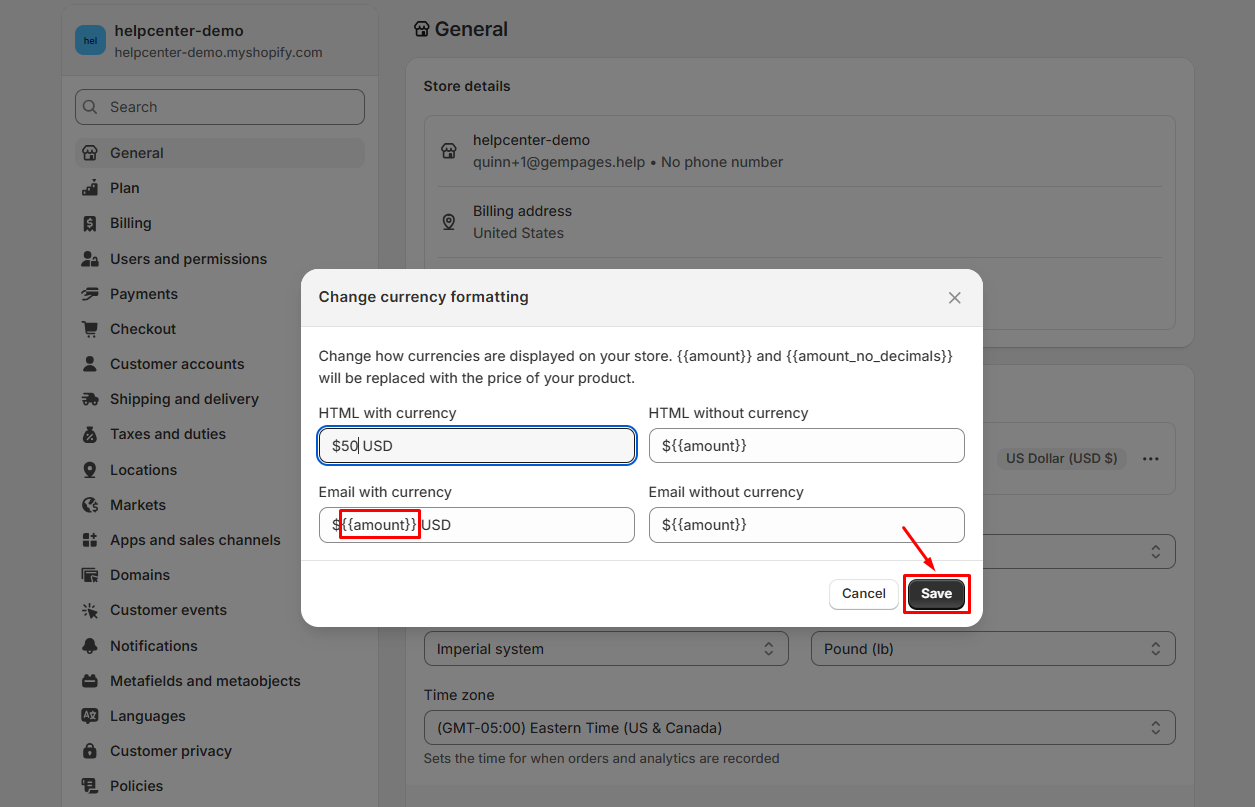
Follow Shopify Policy: Regardless of what currency format you choose, your store’s checkout will always show decimal places.
Update the product price assigned to GemPages templates
Step 1: Go to Shopify Admin > Products, and click on the product you want to edit.
For example, we locate the “Sugar Free Kombucha”.
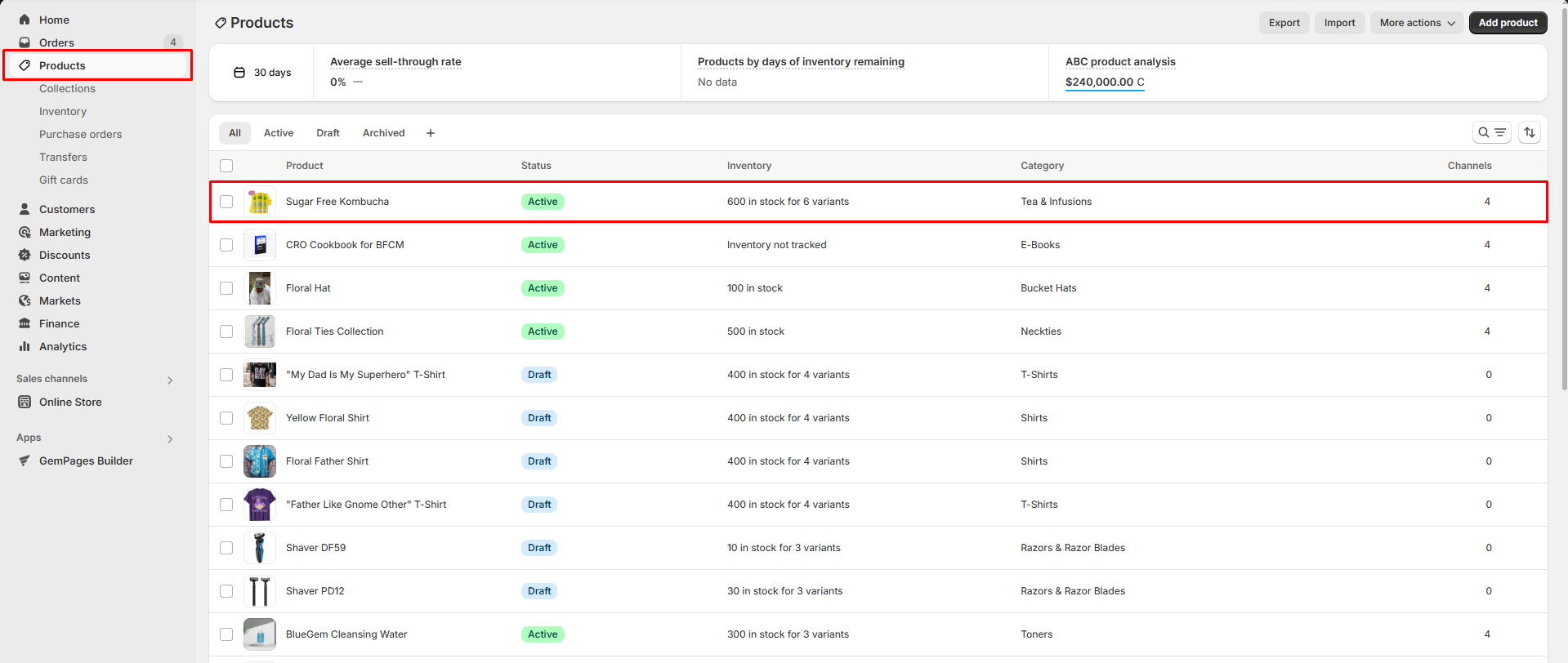
Step 2: Scroll down to the Variants section, where you can change the price for each product variant by entering an exact number in the price box.
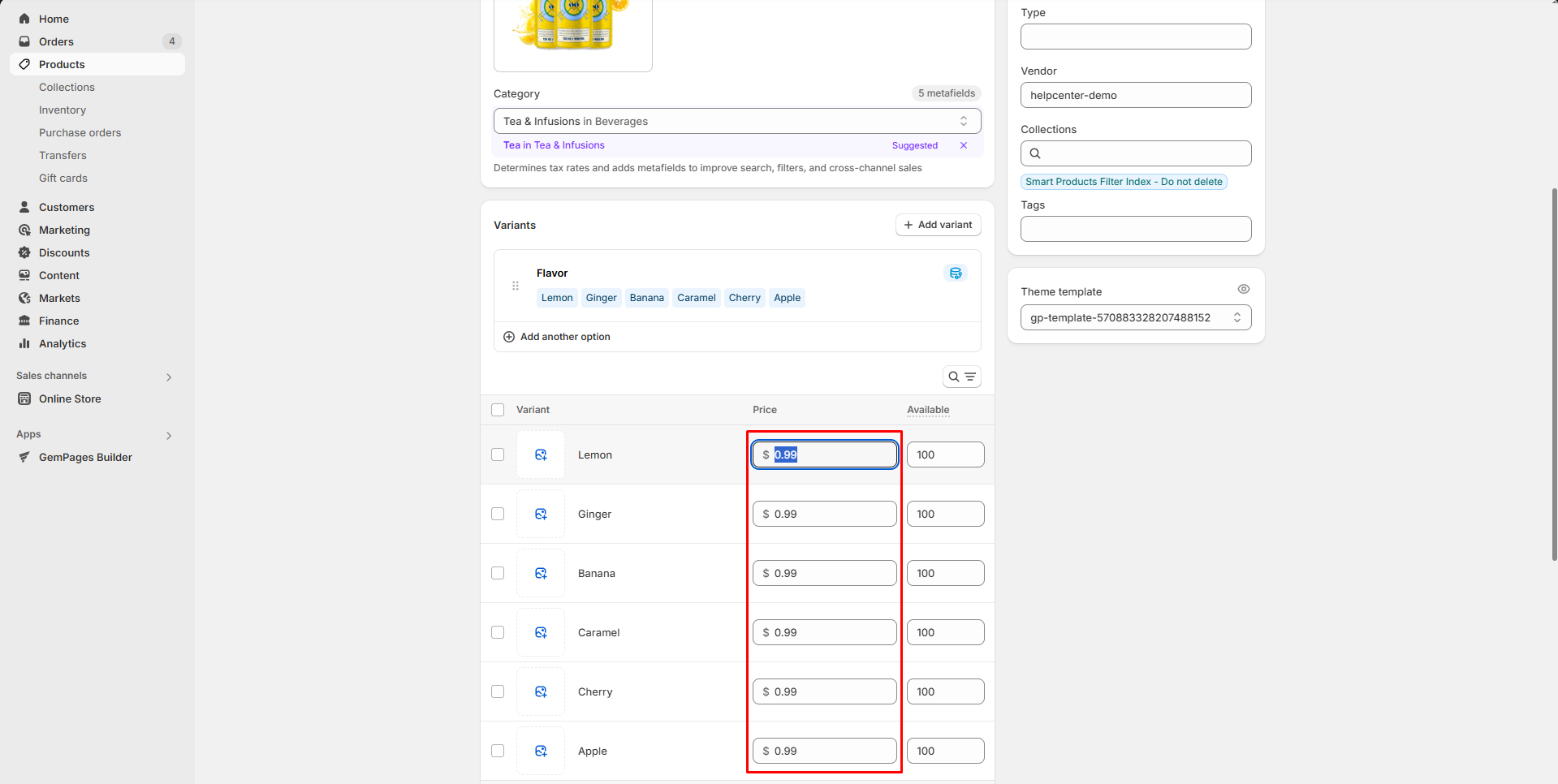
Your changes will be automatically saved. However, if you see the Save button displayed, click it to ensure all your changes are recorded successfully.
Afterward, the next time you open the GemPages editor, your product price will be updated.
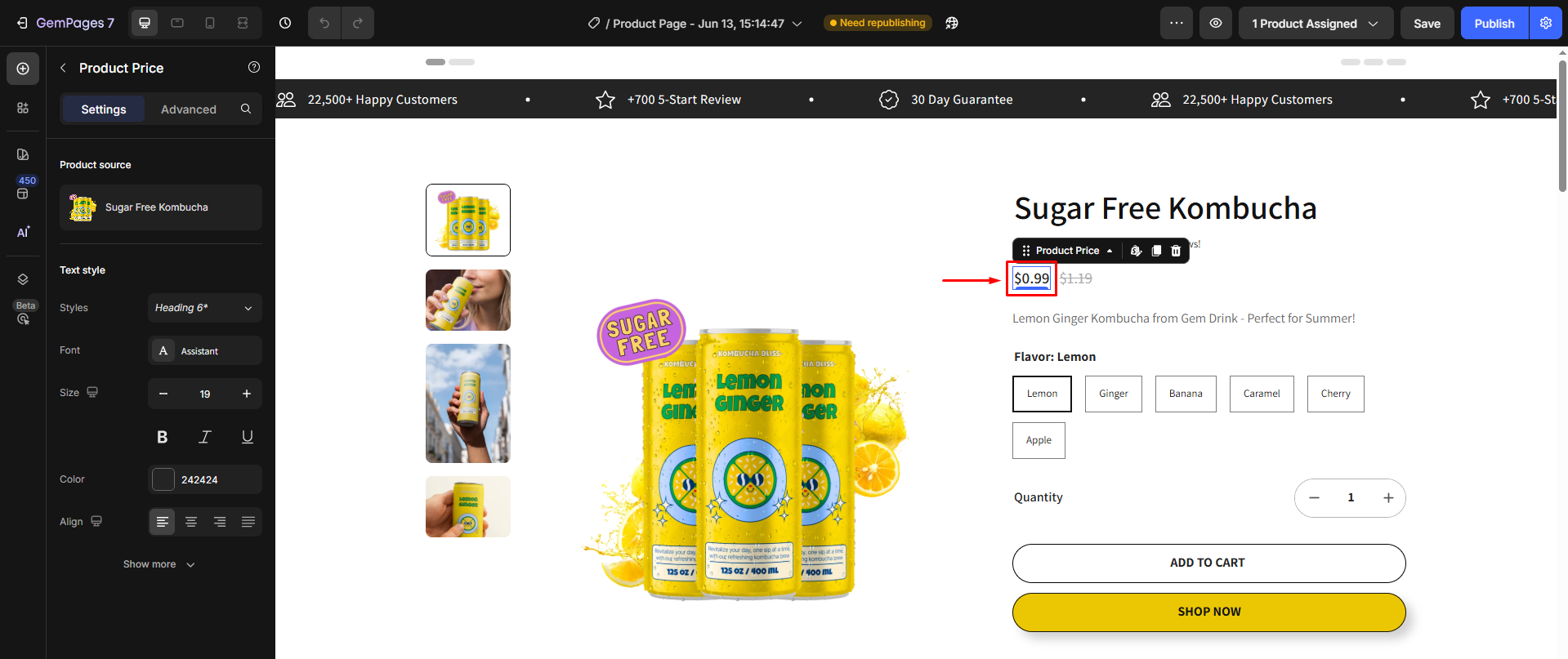











Thank you for your comments