What Are Featured Products?
Featured Products refer to a curated selection of items that you want to spotlight in your online store. They often represent:
- New Arrivals: Introduce fresh products to your customers.
- Best Sellers: Showcase top-performing items to build trust and encourage purchases.
- Seasonal or Promotional Items: Highlight products that match an event, holiday, or special campaign.
- Hand-Picked Selections: Choose specific products that align with your marketing strategy.
By designing a Featured Products section, you give shoppers a quick path to discover items worth their attention, which can significantly increase conversion rates.
How to Create a Featured Products List with GemPages
Step 1: Create a Featured Products Collection in Shopify
To get started, you need to create a custom collection from your Shopify Admin. Here’s how:
1. Log into your Shopify Admin panel.
2. Navigate to the Products section.
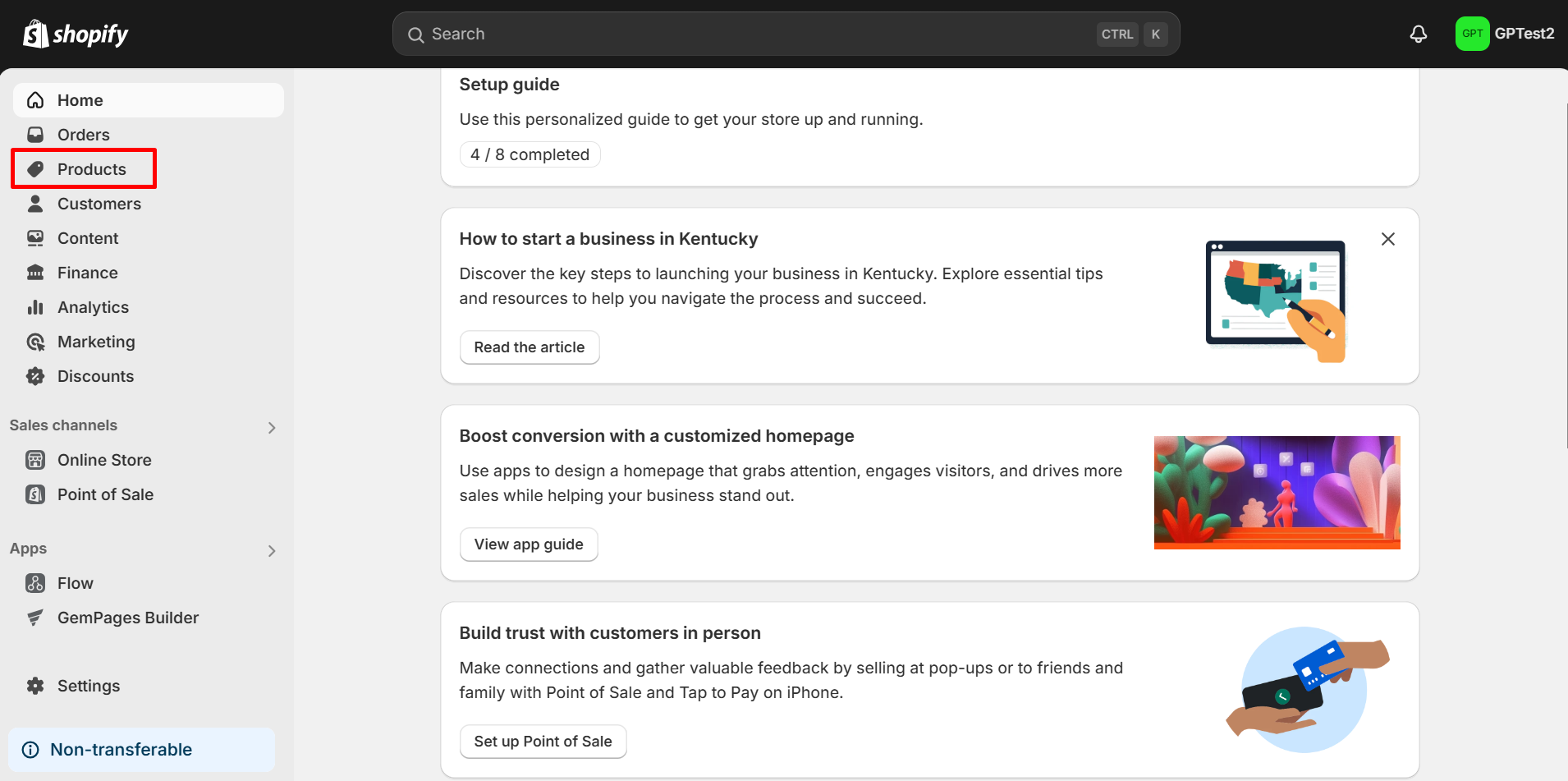
3. Click on Collections and then select Create collection.
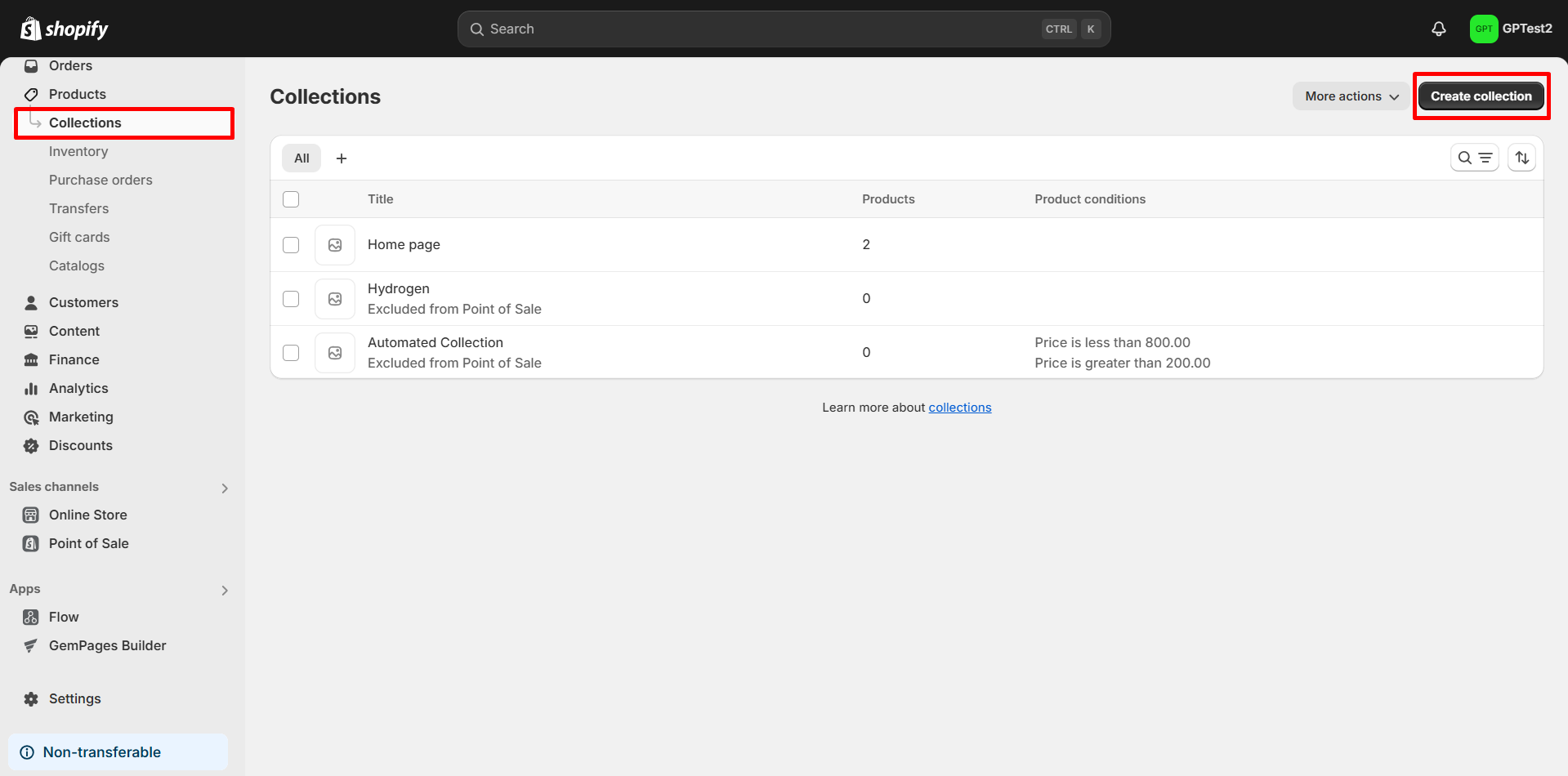
4. Name your collection (e.g., Featured Products) and add any necessary details.
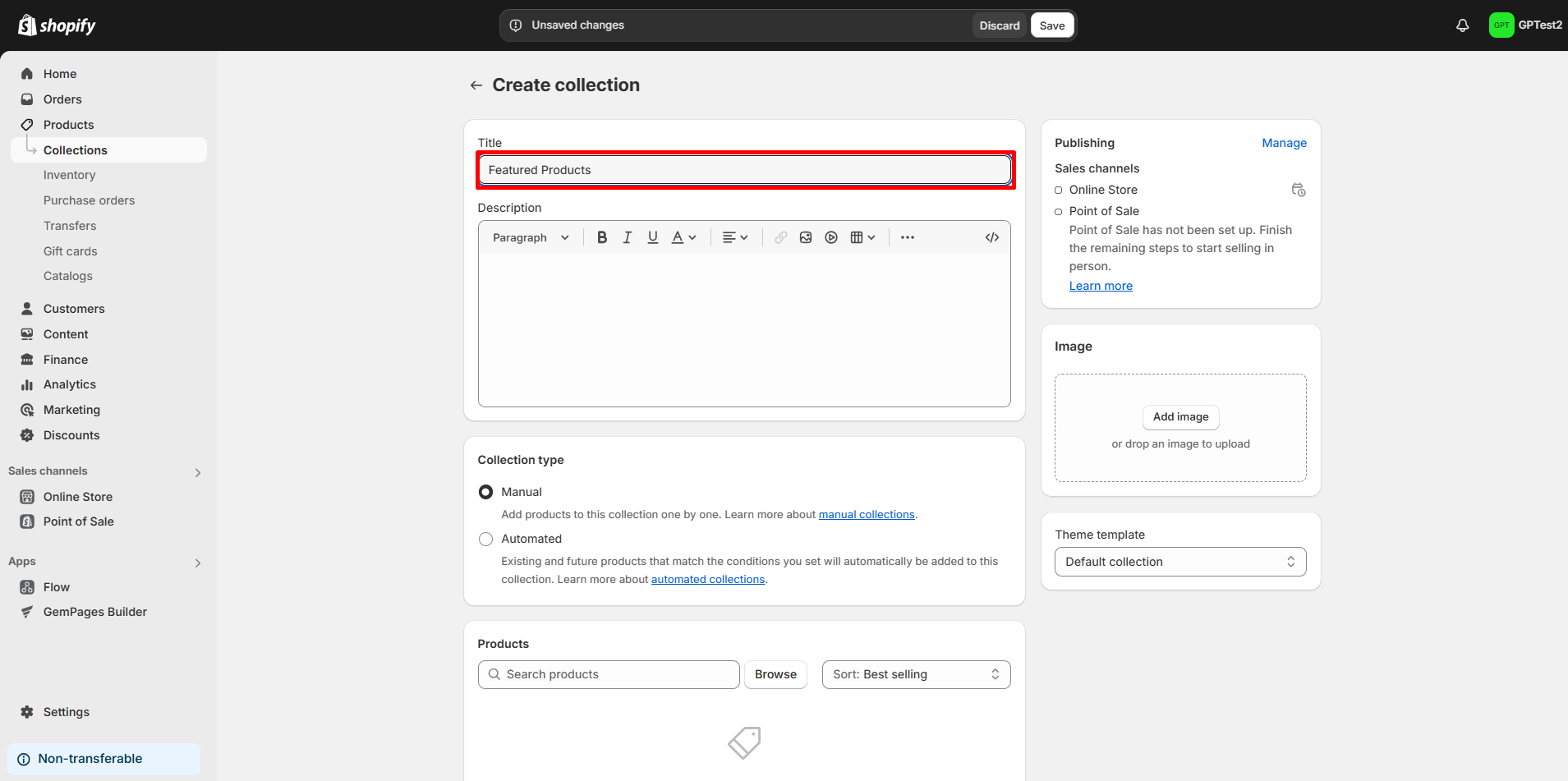
5. Assign the products you want to include in this collection, and then click Save. This collection will serve as the source for your Featured Products section.
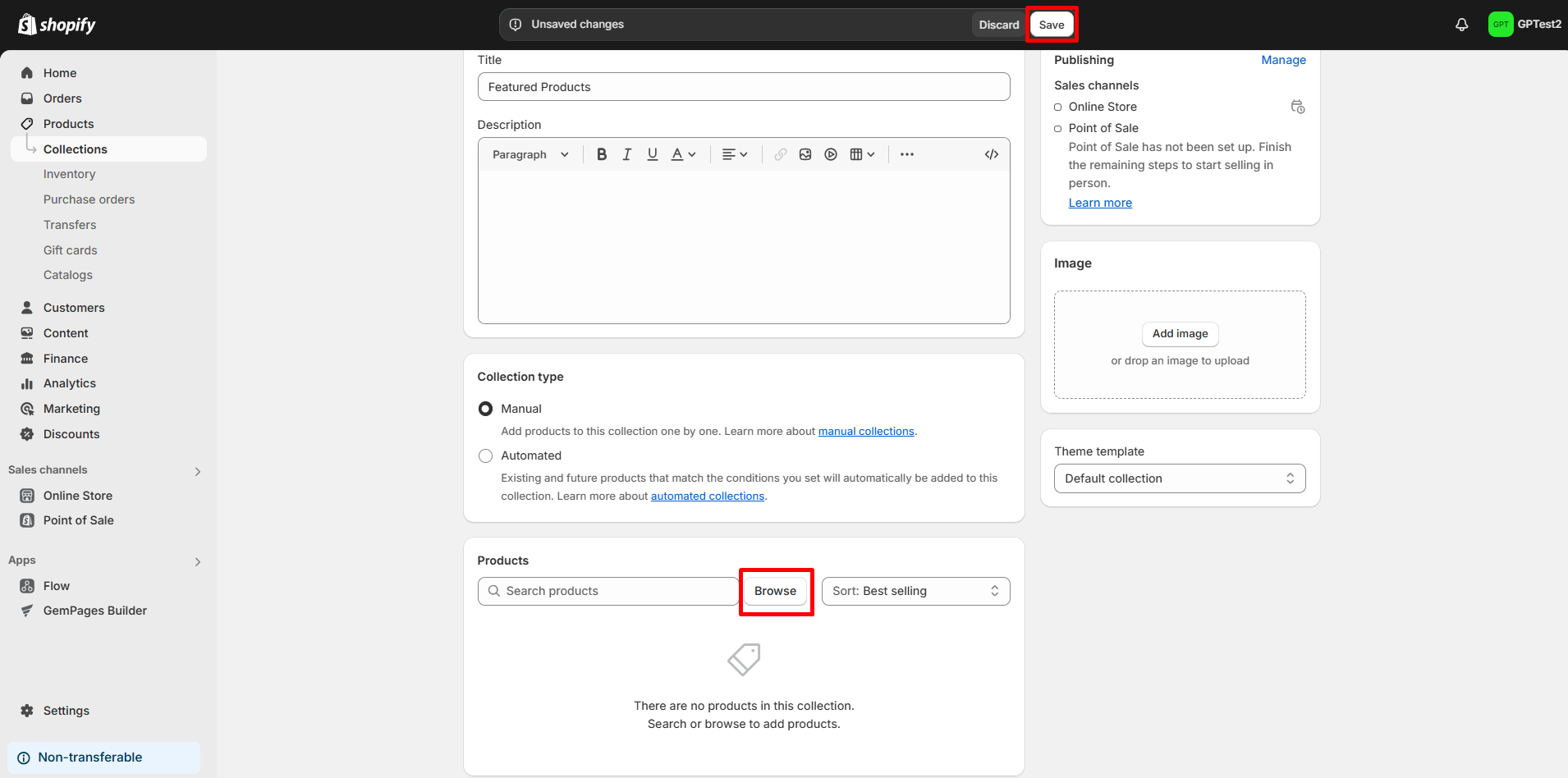
Step 2: Add the Product List Element in GemPages
Once your collection is set up, you can add the Product List element to your page:
1. Open your desired page in the GemPages editor.
2. Drag and drop the Product List element onto your page where you want the Featured Products section to appear.
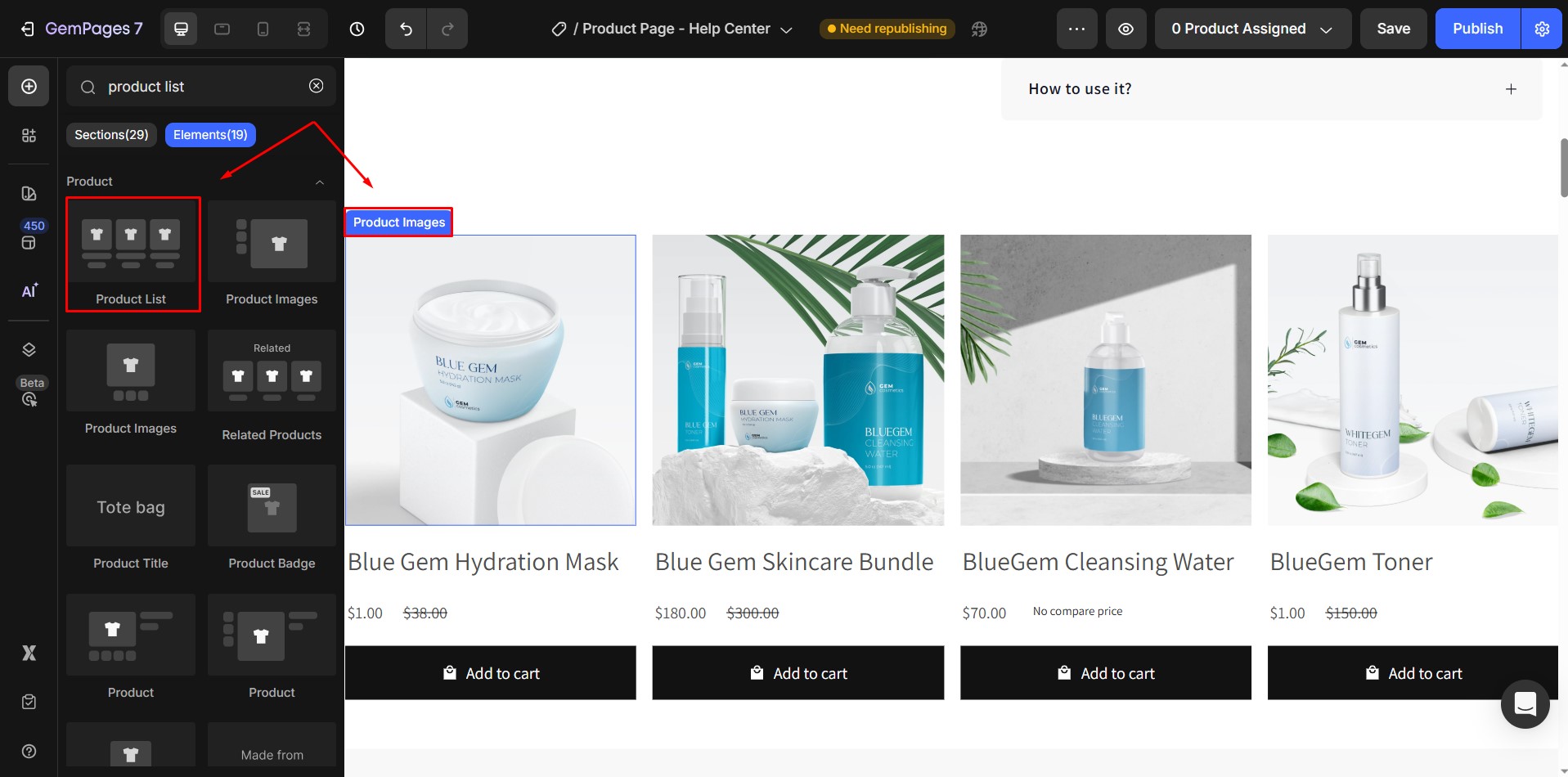
3. Once placed, you can configure the element to decide how your Featured Products will display.
Step 3: Choose How to Display Featured Products
GemPages gives you flexible options for controlling which products appear in the Product List. In the Product Source section, you will find three options to choose featured products:
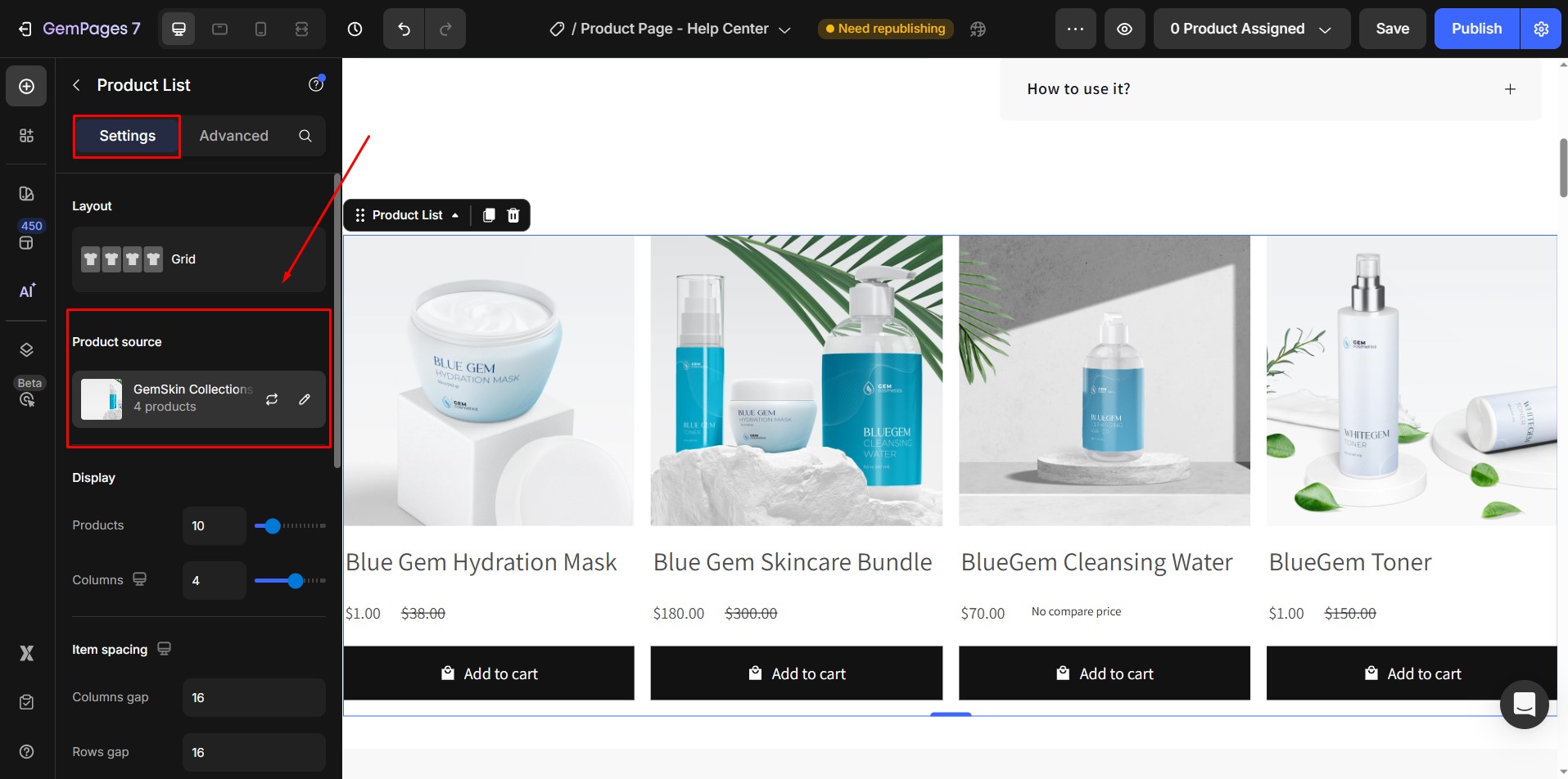
Option 1: Display Products from a Collection
In the Product List settings, select the custom collection you created earlier (Featured Products). The element will automatically display products from that collection.
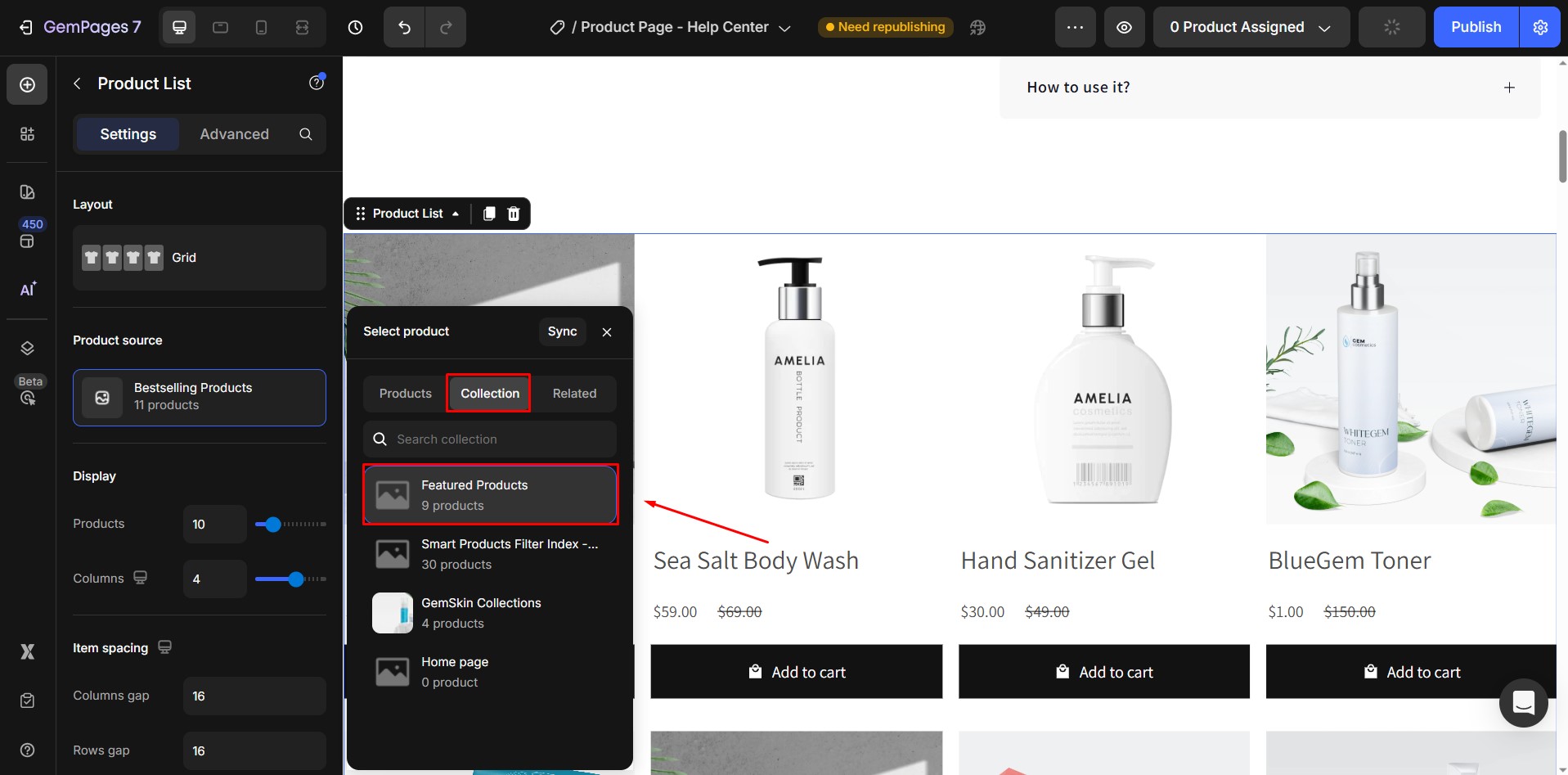
Option 2: Manually Select Products
In the Product List settings, switch to Products.
Click Pick products and hand-select the exact items you want to showcase as Featured Products.

Option 3: Show Related Products
You can also display products with the same collection, tags, or vendor.
This option works well if you want the Featured Products section to adapt dynamically based on what the customer is viewing.
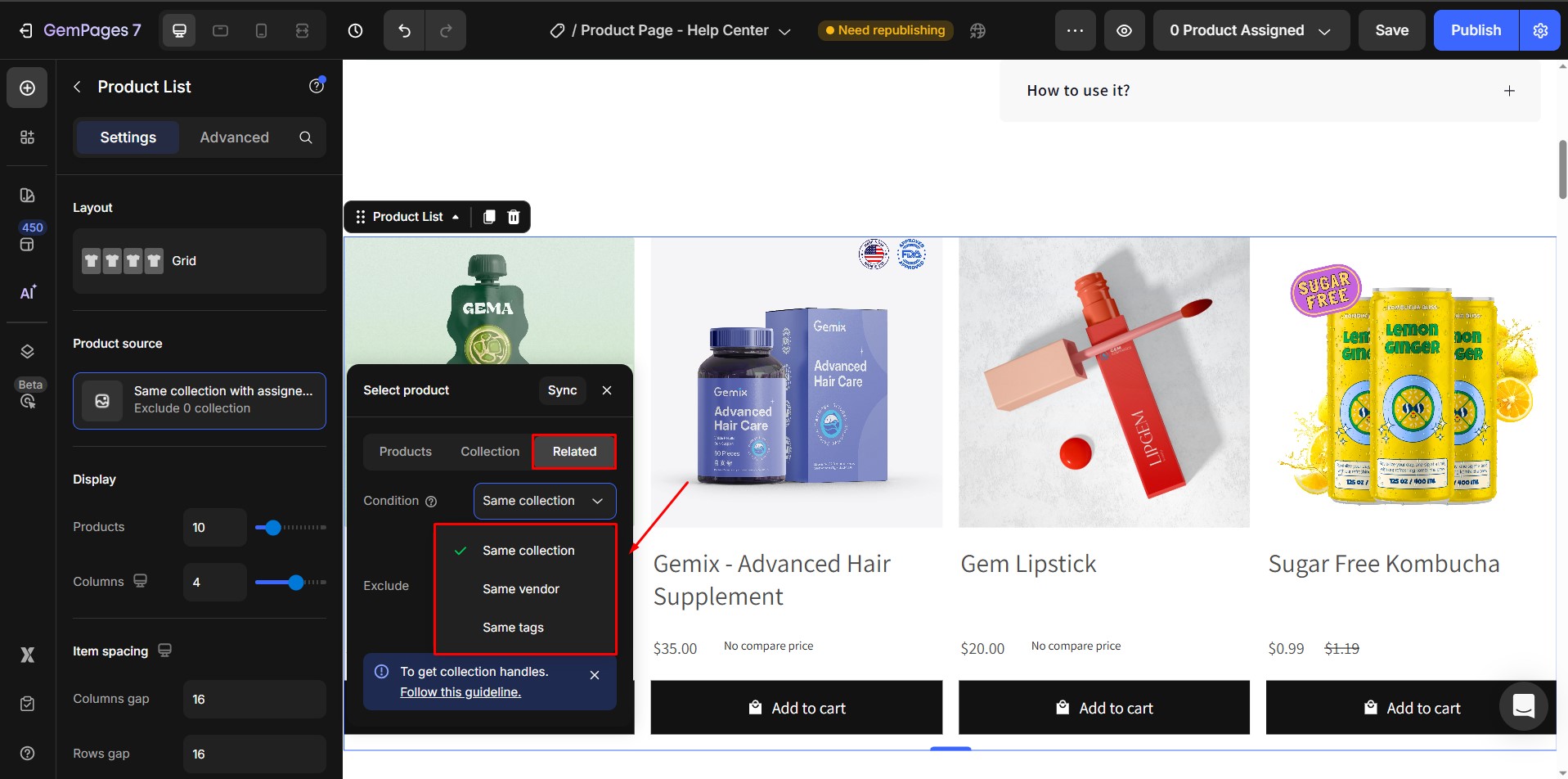
Step 4: Customize the Featured Products Section
Once your Featured Products list is in place, you can fully customize its design to match your store branding.
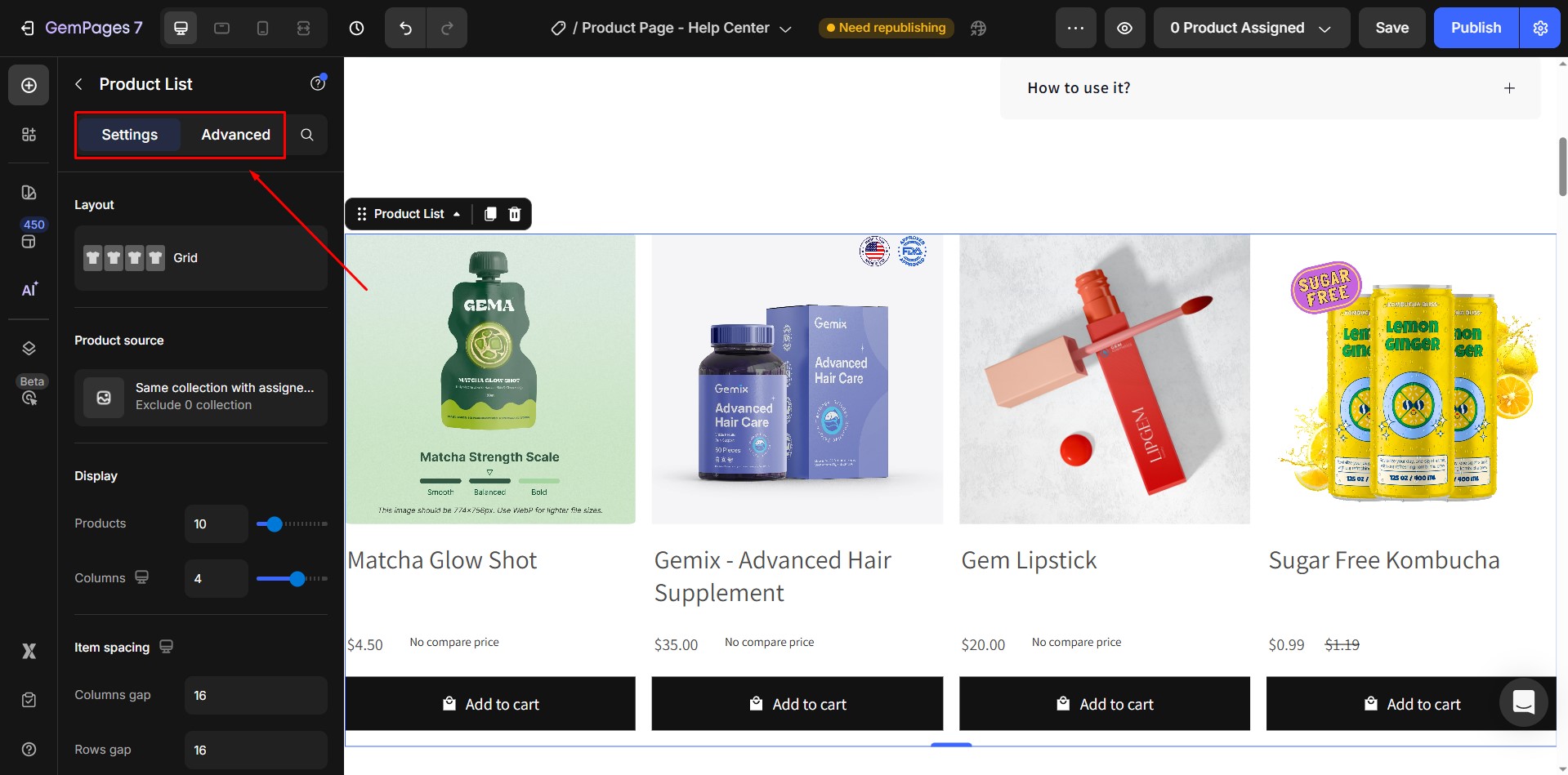
You can adjust:
- Layout – grid, or slider.
- Product details – choose which elements to show (title, price, rating, Add to Cart button, etc.).
- Styling – edit colors, typography, spacing, and hover effects.
Responsive design – fine-tune how the section appears on desktop, tablet, and mobile.
To learn more about customizing the Product List element, check out GemPages Product List Element.











Thank you for your comments