This article explains what sections are, the Shopify section limit, common issues you may encounter, and how to resolve them effectively.
What Are Sections in Shopify and GemPages?
Sections are building blocks that allow you to tailor the appearance of your e-commerce website.
By creating templates that can be modified through the addition, removal, and rearrangement of sections and blocks, you can personalize your website layout.
GemPages utilizes sections to generate your desired design. Each section typically consists of elements with designated roles such as headings, text, images, or banners.
Incorporating sections and elements into your templates grants you greater flexibility in arranging your website’s content, giving you more control over the visual presentation of your online store without requiring you to modify any code.
Shopify Section Limit
Maximum number of sections per page
Shopify imposes a maximum limit of 25 sections per page to ensure optimal site performance and stability. Please refer to this Shopify article for further details.
This means each page you build in GemPages Editor v7 can only contain up to 25 sections.
If you exceed this Shopify section limit, you will see an error message saying:
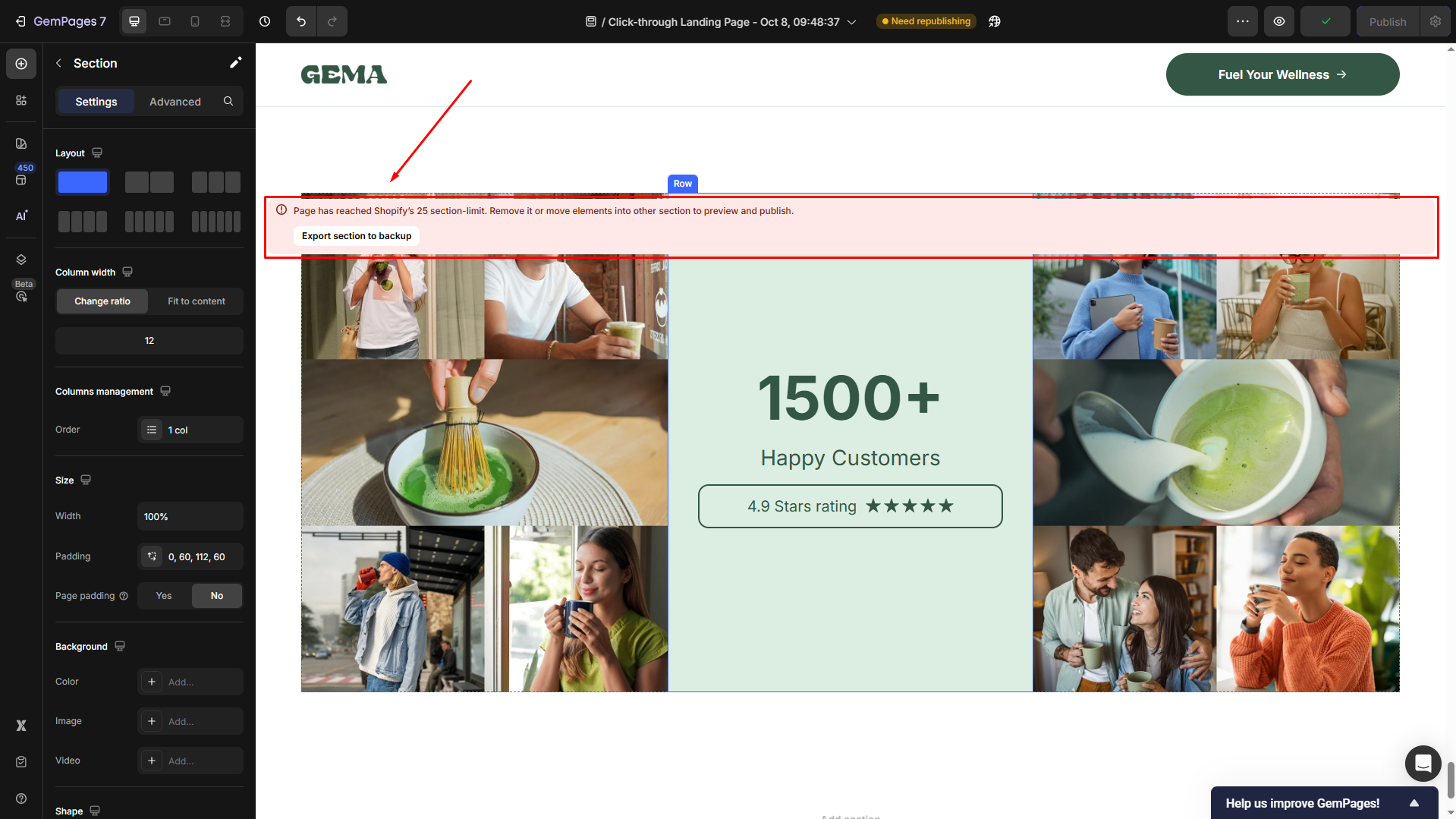
Pages that go beyond this limit cannot be published or set as the default page in your store. To help you stay within this limit, the editor also displays the current number of sections as a reminder.
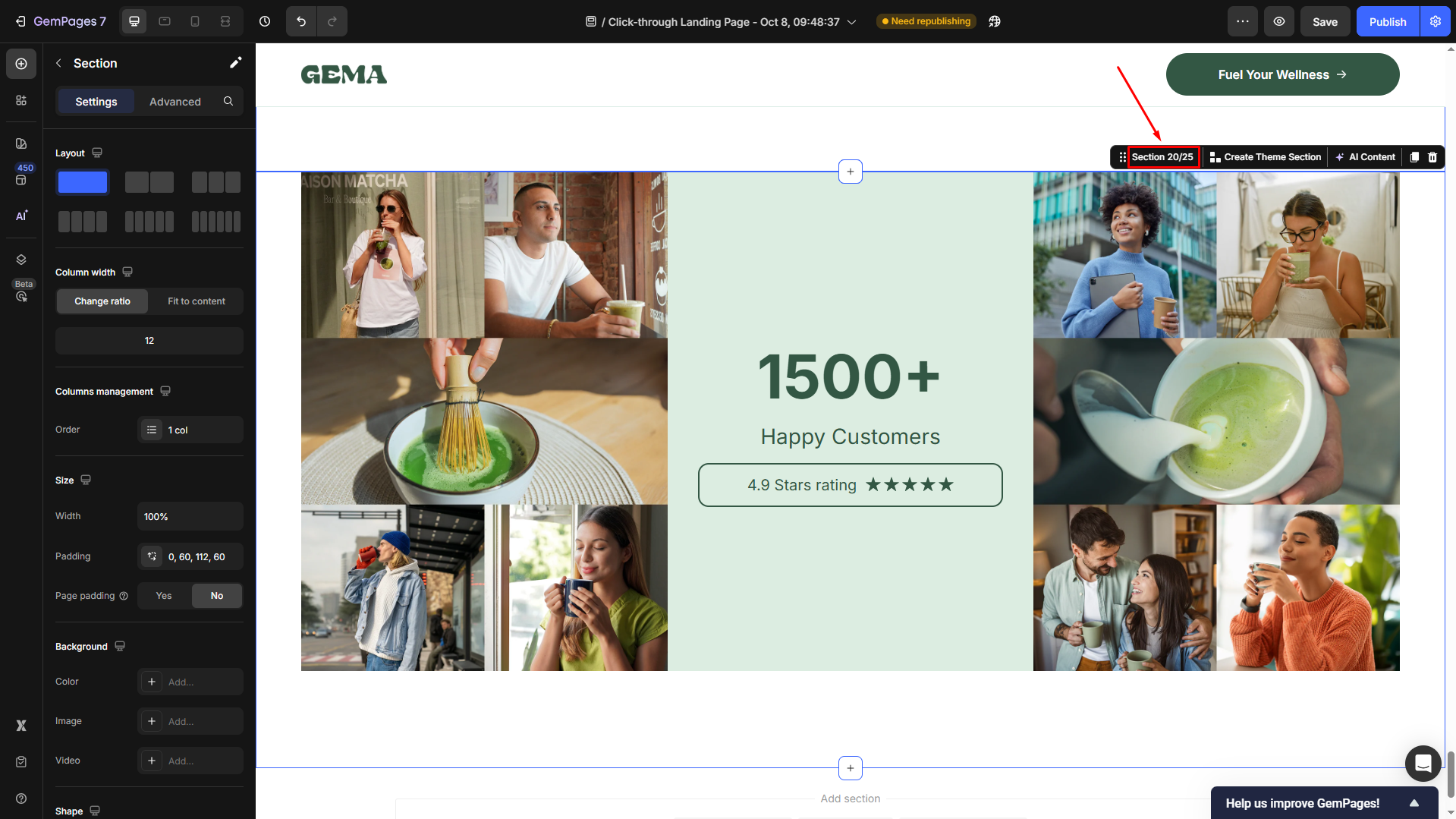
If your page hits the Shopify section limit, here are some practical steps you can take:
- Combine sections: Merge smaller sections where possible to reduce the overall number.
- Remove unnecessary sections: Delete any sections that don’t add significant value to your page layout or user experience.
- Simplify your layout: Focus on the most important content to keep your page clean and efficient.
Keeping your total number of sections at 25 or fewer will allow you to publish your page successfully without encountering errors.
Maximum limit of elements per section
When building complex layouts with GemPages, please note that each section has a maximum content size limit to ensure your page can be saved and loaded properly on Shopify.
Shopify restricts the total size of each page template or section to 256 KB. To maintain full compatibility and optimal performance, GemPages sets a safe limit of 230 KB per section.
If your section exceeds this limit, you may can not save your changes and encounter an error message:
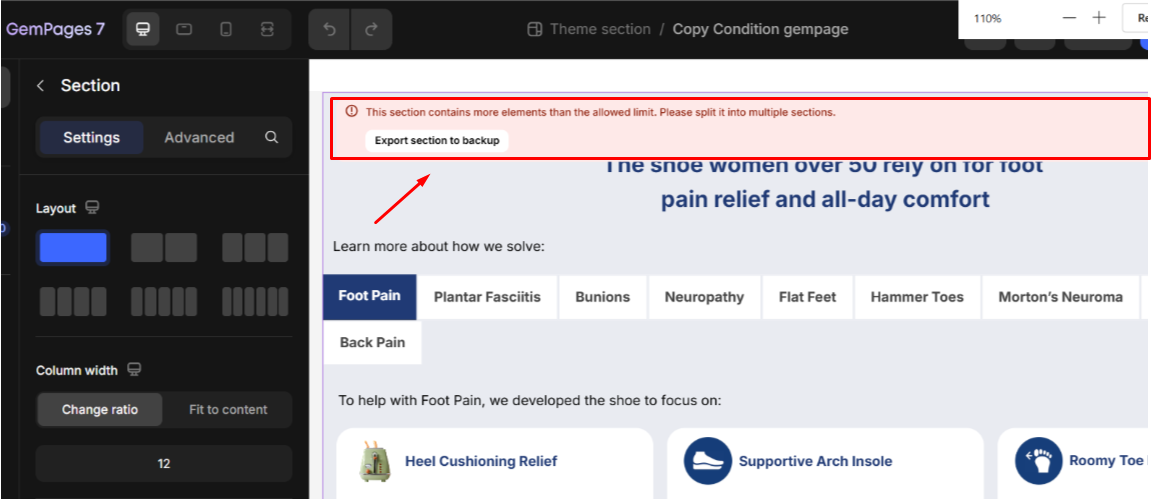
This typically happens when:
- The section contains a large number of elements or rows.
- You use Tab elements with multiple tab items, each containing several rows and nested elements.
To resolve this issue:
- Reduce the number of rows or elements within each tab item.
- Limit the number of tab items inside a single section.
- Consider splitting content across multiple sections instead of keeping everything in one.
Keeping your section within the recommended limit ensures smooth saving, stable editing performance, and fast page loading on both the editor and live store.
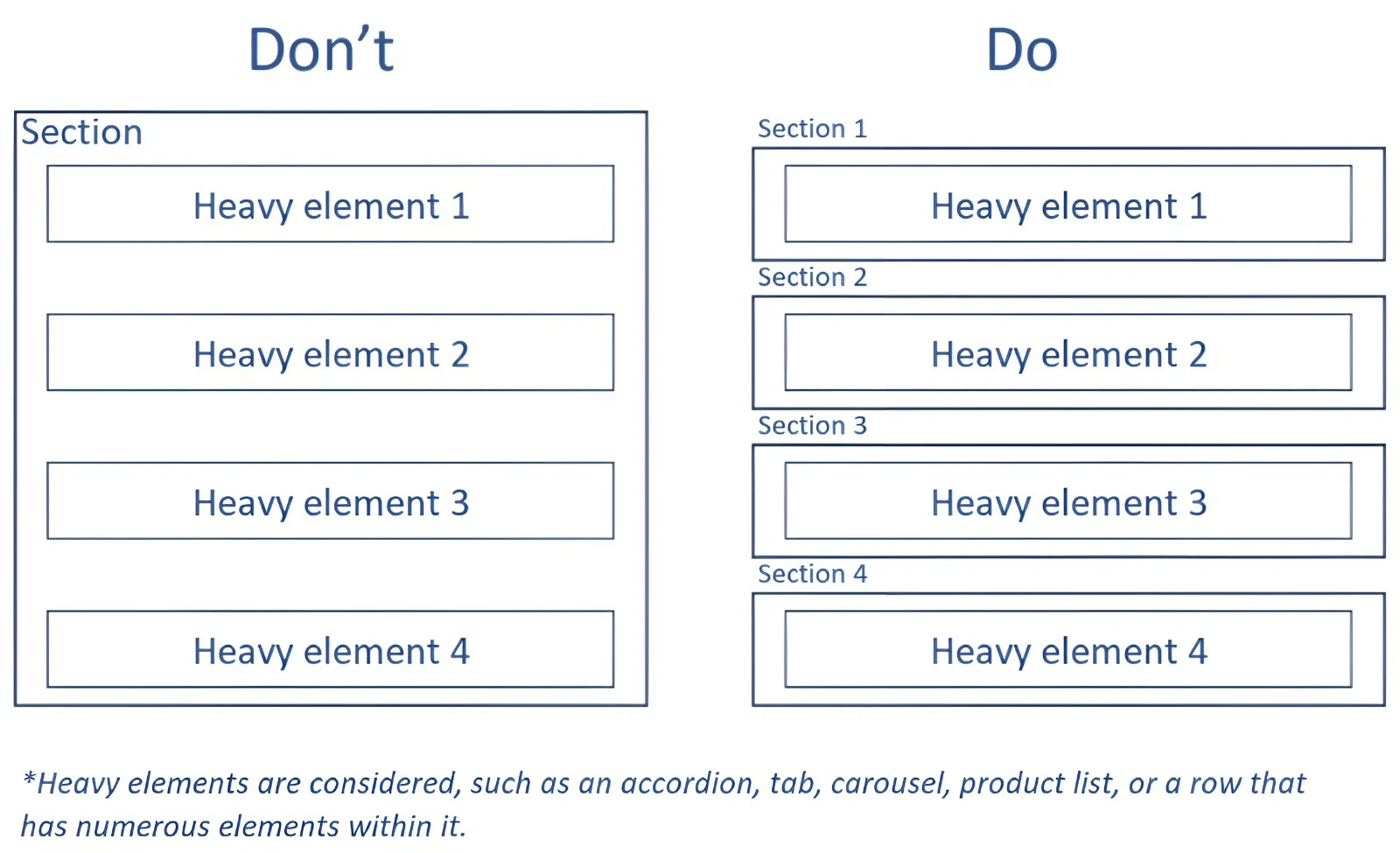
FAQs about Section Limits
1. How many sections can I add to a single page in Shopify or GemPages?
You can add up to 25 sections per page, as limited by Shopify. This limit applies to all pages built with GemPages to ensure stable performance and proper publishing.
2. What happens if I exceed the 25-section limit?
If you exceed Shopify’s section limit, you’ll see an error message: “Page has reached Shopify’s 25 section limit.”
In this case, reduce the number of sections by merging smaller ones or removing unnecessary ones.
3. Why can’t I save my section even though I haven’t reached 25 sections?
This issue may occur when a section exceeds the maximum content size limit of 230 KB set by GemPages.
Although Shopify allows up to 256 KB per section, GemPages applies a slightly lower limit to maintain smooth saving and loading.
4. What causes a section to exceed the size limit?
Sections often exceed the limit when they contain too many elements, rows, or tab items. Each additional row or nested element increases the section’s total data size, leading to save failures.











Thank you for your comments